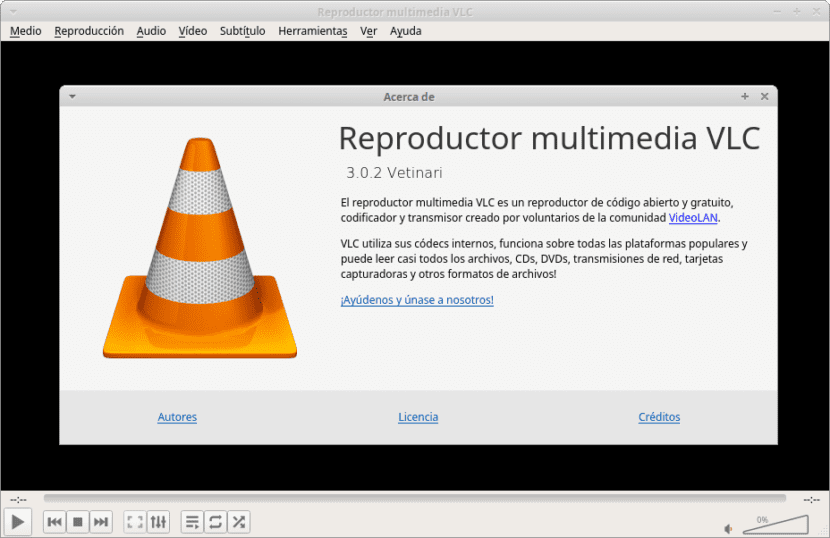
Many Linux users love to use VLC as your main video player program. It is not hard to see why, as the video player has dozens of functions And it can do anything from playing DVDs and Blu-rays, to playing video in real time, and handling any video format (no matter how dark) with ease.
Still, for so many features that VLC has, there is always room for improvement, and that is why today we are going to know some of the best accessories for this media player.
YouTube Playlist
If you are a YouTube fan, you can make use of some great plugins with which you can upload individual YouTube videos or entire playlists directly to your local VLC video player.
To get the YouTube playlist, you need to download the following plugin.
Right here you will see the instructions for its installation.
Twitch Playlists
Outside the Box, VLC can play many different types of webcasts. Streaming protocols such as RTP, RSTP, HTTP, and others do not match the video player.
However, if you are a fan of the Twitch streaming platform, you won't be able to watch your favorite VODs or live streams without the Twitch Playlist plugin.
The plugin Twitch Playlist is a great addition to VLC, as many Linux users use it for various types of live streaming., so adding this plugin is natural.
Features include viewing live streams, on-demand videos, video collections, and game clips.
To install this add-on you must download it and follow the instructions this link.
Subtitle Finder

VLC can display subtitles for videos and movies , but it doesn't do a good job of finding them. That is why the subtitle finder extension is very useful.
The VLC plugin works by interacting with OpenSubtitles.org. It searches through its vast database to help you get the subtitles you need for the videos you want.
The subtitle finder works great on macOS and Windows, but has excellent Linux support too, which is great since the Linux platform doesn't have a lot of subtitle download tools.
Install the subtitle finder
Like many of the plugins on this list, the subtitle finder is a Lua script file.
To begin the installation of the subtitle search engine, you must go to the official page In the following link.
Get information from a movie
VLC can play almost any video file, DVD, etc. However, does not have the actual ability to provide relevant information about them.
Not knowing what movie you are watching in the VLC app can be quite annoying.
The best way to fix this for Linux users in VLC is to install the extension Loading up Get Movie Info is a simple tool that can quickly find information about what you are seeing in VLC.
Installing the plugin
Loading up Get Movie Info in VLC is a bit more complicated than most. Before installing the extension, you will need to obtain an API key from OMDb.
To download the plugin you should go to the following linke. To get the API key, go to the OMDb website and fill out the form.
Be sure to click on the "FREE" option. Now they must download the extension and install it in VLC with the following commands.
cd ~/Downloads
mv GetMovieInfo.lua ~/.local/share/vlc/lua/extensions/
Then upload any video file and right click on it. Select the "watch" option and click on "Get movie info".
At this point, se will ask you to enter your OMDb API key. Do it like this. When the API key is loaded, VLC will be able to use Get Movie Info.
And with this you can already obtain information about the movie you are playing in VLC.
excellent!