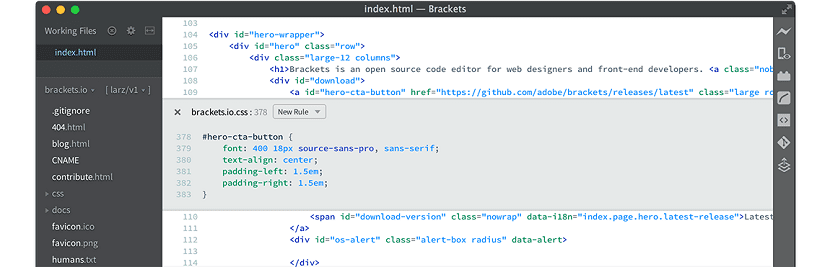
In this days, there are many different code editors options, each with its own characteristics that distinguish it from the others, but undoubtedly one of the favorites of web developers is Adobe Brackets.
Adobe Brackets is a text editor for website and web application development, created by Adobe Systems. Is open source (licensed under the MIT license) and managed through GitHub.
It is written in HTML, CSS, and JavaScript, which is perfect for web development and is available for Windows, Mac OS X, and Linux.
About Adobe Brackets
Adobe brackets has several very useful and convenient functions. For example, there is the possibility of quick editing of the properties of a CSS fileFor example, when editing an HTML file, simply place the cursor on any class or ID specified in the code and press Ctrl + E, then a window will open for editing the CSS properties of this tag or ID .
Similarly, the color selection window can be opened. Note that it opens in a separate window, and the editing area appears within the text, moving the text down.
When working on a project, it is beneficial to see the results of a change and this editor has that function, the preview function, which it offers with the help of your web browser.
This feature is available through the lightning bolt icon at the top right of the program interface.
Live preview opens the current file in your web browser and shows you the changes you have made on the fly.
The end icon at the top right of the media interface makes it easy to integrate with Adobe Creative Cloud.
About Adobe Brackets 1.13
Currently the editor is in its version 1.13 and with this we can find the following characteristics.
Organize files or folders in the file tree
Ya it is possible to manipulate the folder structure from Brackets. All you have to do is move a file or folder from one folder to another with just drag and drop.
Open remote files
It's already possible be able to open a remotely hosted web page from Brackets. Just use the shortcut Ctrl / Cmd - Shift - O and supply a URL to quickly open the file and review the code.
Automatic update
It is now possible to automatically update Brackets, without leaving the code editor.
How to install Adobe Brackets on Linux?
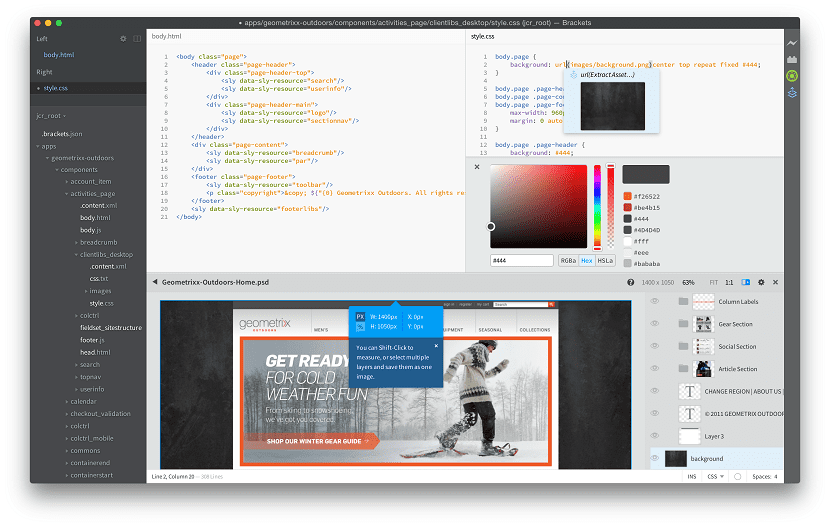
In order to install this code editor on your system, you must follow the instructions that we share below.
Adobe brackets officially distributes editor installation packages in deb format which can be installed in Debian, Ubuntu and derivatives.
For this it is necessary to go to the following link and here we will download the most current version, which in this case is version 1.13.
Done the download just install the deb package with our package manager preferred or from the terminal we can do it with:
sudo dpkg -i Brackets.Release.*.deb
And in case of having problems with the dependencies we will only have to type:
sudo apt -f install
While for those who are Arch Linux users and derivatives It is also possible to install this editor on your system.
This editor we can install from the AUR repositories, we only must have an assistant installed.
In the terminal, just type:
yay -S brackets
For those who are openSUSE users We can install the application by opening a terminal and executing the following in it.
For openSUSE Tumbleweed:
sudo zypper addrepo https://download.opensuse.org/repositories/home:awissu/openSUSE_Tumbleweed/home:awissu.repo
For openSUSE Leap 42.3:
sudo zypper addrepo https://download.opensuse.org/repositories/home:awissu/openSUSE_Leap_42.3/home:awissu.repo
For openSUSE Leap 15.0:
sudo zypper addrepo https://download.opensuse.org/repositories/home:awissu/openSUSE_Leap_15.0/home:awissu.repo
Y finally we install with:
sudo zypper install brackets
For the rest of the distributions we can install the editor with the help of Snap, we only have to have support to be able to install applications with this technology.
For its installation we only have to type in the terminal:
sudo snap install brackets --classic
I really like that editor (despite being based on yuck, electron), and I see it more solid for frontend than Atom itself (another editor based on yuck, electron)
I highly recommend the Codelobster editor - http://www.codelobster.com