
Terminals: Aminal, Cool Retro Term and various customization tricks
Today's publication is dedicated to publicizing 2 interesting «Terminales» called aminal y Cool Retro Term, and some useful tips for optimize and personalize the terminals (consoles) of our appreciated GNU / Linux Operating Systems
Which will surely be extremely useful for those passionate about the use of Tips, either, for work or leisure use, for those nice Desktop Days that we usually celebrate many of the GNU / Linux users.

BTColor: A small script to beautify the GNU / Linux Terminal
And since it is not the first time that we have tackled the topic of customizing and optimizing our beloved and useful Terminals, we will immediately leave some links to other related previous publications below for further exploration if necessary:
"BTColor is nothing more than a small bash shell script, that I have created to beautify the terminal of my personal Respin called MilagrOS GNU / Linux, especially for those days of celebration of #FridayDeDesk Linuxeros. BTColor allows you to easily add one or more text banners and images in black and white or full color to our terminals, which can be very useful especially for those days of celebration of #FridayDeDesk Linuxeros."



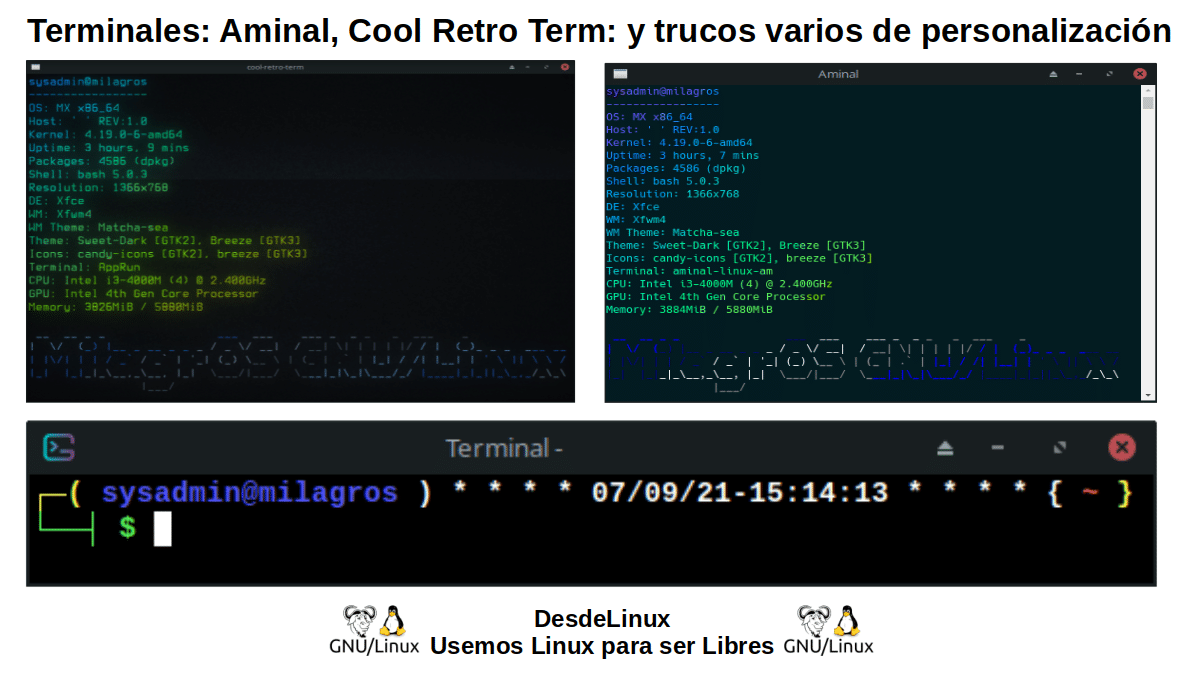
Interesting Terminals (Consoles) for GNU / Linux
What additional terminals can we use in our Distros?
aminal
This interesting and useful terminal, is according to its developers in its official website on GitHub:
"A modern cross-platform terminal emulator (Linux, MacOS and Windows), implemented in Go (Golang) and using OpenGL."
It is to highlight about aminal, that it is a modern development in full evolution, despite being apparently stopped. Since, his latest version available (Aminal Nightly-develop-2020-01-26-4033a8b) has as release date on 26/01/2020. However, its developers add the following:
"The project is experimental at the moment, so you probably don't want to rely on Aminal as your main terminal for a while. Make sure you have the latest drivers for your graphics card installed before using it."
Features
Among its characteristics the following are mentioned:
- Unicode support
- OpenGL rendering
- Customization options
- True color support
- Support for the most common ANSI escape sequences in the xterm way
- Recoil buffer
- Clipboard access
- Clickable URLs
- Cross-platform support (Windows, Linux, OSX)
- Sixel Support
- Suggestions / overlays
- Built-in patched supplies for power line
- Retina display support
Download, installation, use and screenshot
For our case study, we have graphically downloaded and executed your current executable package with one click (aminal-linux-amd64) since download section. When starting it, it shows the following screen:
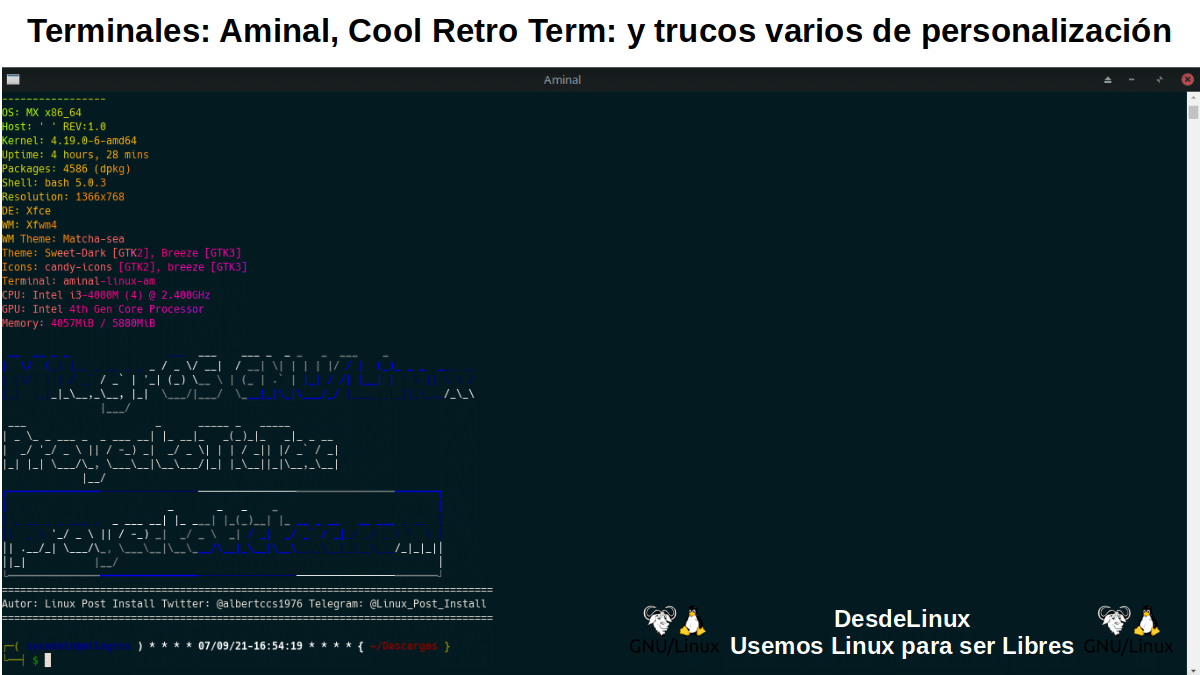
Note: It has quickly started on our Distro, and has executed without incident the customizations previously made in my user's .bashrc file. For more information on its various forms of installation, configuration and use, you can explore in detail its already mentioned official website on GitHub.
Cool Retro Term
This interesting and useful terminal, is according to its developers in its official website on GitHub:
"A good looking terminal emulator that mimics the old cathode screen. "
It is to highlight about Cool Retro Term, that it is a relatively modern development, and appears to have been in a state of arrest for almost 3 years. His latest version available (Cool-Retro-Term-1.1.1-x86_64.AppImage) has as release date on 19/01/2019. However, its developers add the following:
"Cool Retro Term is a terminal emulator that mimics the look of old cathode tube displays. It has been designed to be attractive, customizable, and reasonably lightweight. It uses the QML port of qtermwidget (Konsole) developed by me. This terminal emulator works under Linux and MacOS, and requires Qt 5.2 or higher."
Features
Among its characteristics the following may be mentioned:
- It has a simple and useful menu for accessing functions, which is accessed by right-clicking on the application. Which allows access to the following options:
- Copy,
- Take,
- configurations for important miscellaneous settings,
- Archives to exit the program,
- Vista to change various visual aspects of the terminal,
- Profiles to change the overall visual appearance of the terminal,
- Help for more information about the app.
While in the view menu the following parameters can be adjusted:
- Profile (overall visual appearance) by default at startup.
- Display properties, such as brightness, contrast, margins, and opacity.
- Properties of fonts and colors.
- Various visual effects settings
- Specific settings for the startup prompt ($ PS1) and terminal performance.
At profiles menu The following global visual appearance modes are offered:
- DefaultAmber,
- Monochrome Green,
- greenscanlines,
- default pixelated,
- AppleII,
- Vintage,
- IBM Two,
- ibm 3287,
- futuristic.
Download, installation, use and screenshot
For our case study, we have graphically downloaded and executed your current executable package with one click (Cool-Retro-Term-1.1.1-x86_64.AppImage) since download section. When starting it, it shows the following screen:
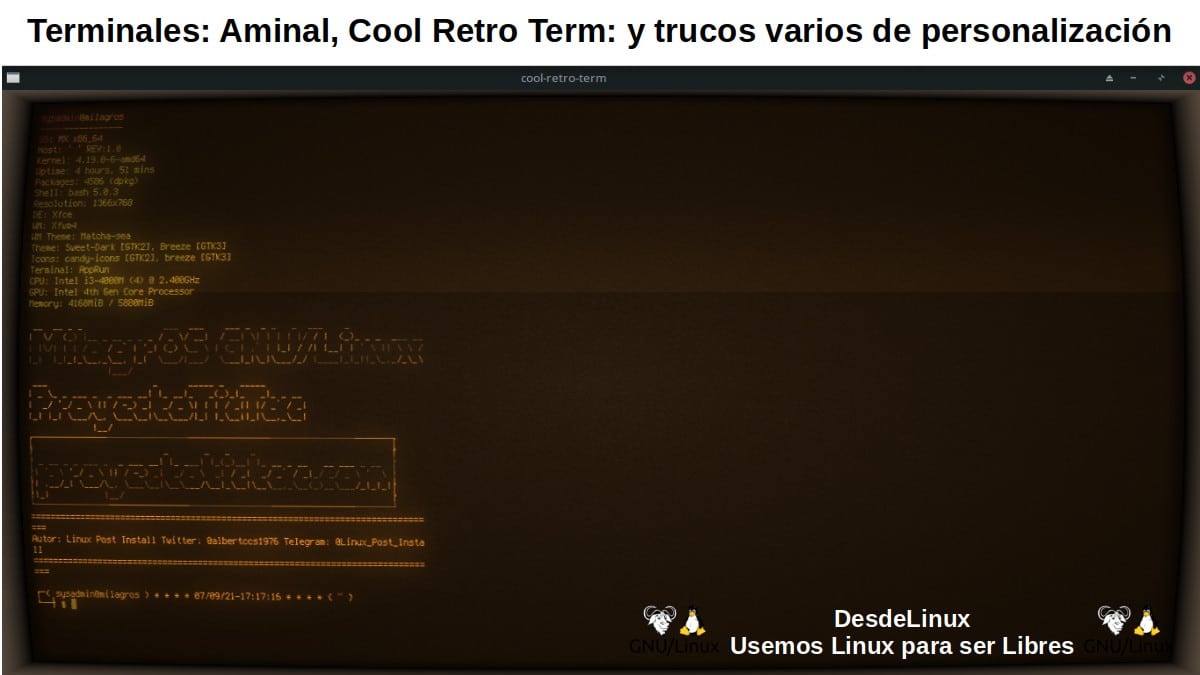
Note: It has started very quickly on our Distro, and it has also executed without incident the customizations previously made in my user's .bashrc file. For more information on its various forms of installation, configuration and use, you can explore in detail its already mentioned official website on GitHub.
What other customization tricks can be done on any terminal?
Surely at this point, many already know the utilities (commands / packages) that we will mention, however, these are the 10 best known that can be used to make customizations on the terminal at startup:
- Review
- Banner
- Bb
- cmatrix
- cowsay
- Figlet
- Fortune (s)
- Moo
- Sl
- Toilet
For example, my Prompt ($ PS1) in the .bashrc file my Linux user is configured as follows:
PS1="\[\e[33;1m\]┌─( \[\e[34;1m\]\u@\h\[\e[37;1m\] ) * * * * `date +"%D"-"%T"` * * * * { \[\e[31;1m\]\w\[\e[33;1m\] }\n└──┤ \[\e[32m\]\$ "
And I have the following customizations:
neofetch --backend off --stdout | lolcat
toilet -f small -F metal "MilagrOS GNU/Linux"
figlet -ltf small -w 100 "ProyectoTicTac"
toilet -f small --filter border -F metal "proyectotictac.com"
printf %80s |tr " " "=" ; echo "" ; echo "Autor: Linux Post Install Twitter: @albertccs1976 Telegram: @Linux_Post_Install" ; printf %80s |tr " " "=" ;
registrowallpaper=$(cat ~/.config/xfce4/xfconf/xfce-perchannel-xml/xfce4-desktop.xml | grep 'name="last-image"' | sed -n '9p' | awk '{print $4}' | sed 's/value="//' | sed 's/"//g') ; wallpaper=${registrowallpaper%??}
wal -n -q -i $wallpaper
Extra tips on GNU / Linux Distros customizations
Finally, for those who wish to delve a little more about what can be done to customize and beautify its different GNU / Linux Distros, we will leave below other links of related previous posts:






Summary
We hope this "useful little post" about the interesting «Terminales» called aminal y Cool Retro Term, and some useful tricks to optimize and customize the terminals (consoles) of our appreciated GNU / Linux Operating Systems; is of great interest and utility, for the entire «Comunidad de Software Libre y Código Abierto» and of great contribution to the diffusion of the wonderful, gigantic and growing ecosystem of applications of «GNU/Linux».
For now, if you liked this publicación, Do not stop share it with others, on your favorite websites, channels, groups or communities of social networks or messaging systems, preferably free, open and / or more secure as Telegram, Signal, Mastodon or another of Fediverse, preferably.
And remember to visit our home page at «DesdeLinux» to explore more news, as well as join our official channel of Telegram from DesdeLinux. While, for more information, you can visit any Online library as OpenLibra y jedit, to access and read digital books (PDFs) on this topic or others.