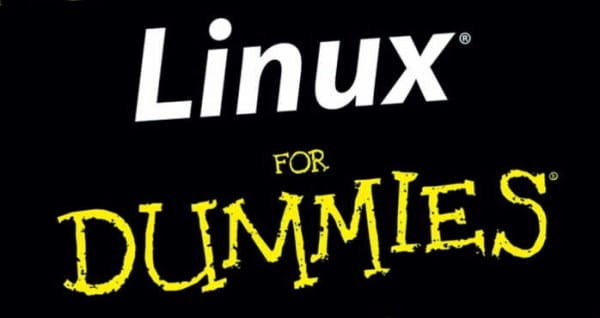Many people intend to try Linux, but feel a bit overwhelmed because they think it is something terribly complex and complicated. This is not like this. To prove it, we have developed 6 lessons for "newbies" with the goal that anyone can install Linux and get it "ready".
Lesson 1: Why install Linux?
The question makes more sense if we turn it around: why not try Linux? Android is based on Linux, the vast majority of the world's servers use Linux, it is also used by NASA and CERN. The truth is that we already use Linux without realizing it (Android) and experts prefer to use Linux in those critical cases in which it is necessary to have a stable, secure and efficient system.
So why don't we use Linux on our desktop PCs or on our notebooks / netbooks? Simple, because Windows, thanks to various agreements with hardware manufacturers, comes installed by default and we all get used to it. Now does that mean it's better than Linux? Well, no.
En this guide We detail some of the reasons why you should try Linux.
Lesson 2: Choosing the Right Layout
Once you've decided to give Linux a try, you need to discover the ideal distribution for you. Don't know what a distribution is? Do you need help choosing one? So, this lesson It is made to measure.
Lesson 3: Install Linux
Before, it is important that you know that it is possible to test the Linux distribution of your choice without having to install it on the hard drive and, thus, check the compatibility of that distribution with the hardware of your machine, without implying accidental deletion of information. For more details on the subject, I highly suggest reading the previous lesson.
Both to test and to install Linux it is necessary to carry out certain previous steps (such as configuring UEFI / BIOS to boot from CD / DVD / USB). Once again, the lesson 2 It will help you solve all your doubts on this topic, perhaps one of the harshest for "newbies" although it is not as difficult as it seems at first glance.
Finally, comes the installation process of the selected distribution. As a general recommendation, I suggest looking for videos on Youtube that indicate how to install "step by step" your preferred Linux distribution. In this blog you will find several of these guides for the following distributions: Ubuntu, Linux Mint, Debian, Fedora, Gentoo.
Sure, those who are lazy enough might prefer to know Where to buy computers with Linux pre-installed. 🙂
Lesson 4: What to do after installing ...
Now that you've installed your Linux distribution, it's time to customize it. Unlike Windows, in Linux you can modify and configure EVERYTHING according to the taste and needs of each one. In this blog you will find several guides to know "what to do after installing ..." Ubuntu, Linux Mint , Debian, Fedora o Slackware, some of the most popular distributions.
Lesson 5: Install Applications
Linux distributions come with a default application package. However, this is often not enough. In this lesson They are explained from the different methods to install new applications to how to run Windows applications on Linux. Likewise, a list of native alternatives to the most used programs in Windows is included.
Lesson 6: Where and How to Get Help
The first place of reference when solving a problem is the Wiki (Wikipedia-like page, generated by the community) or Support Forums of the distribution you use. Depending on the popularity of the distribution, several of them include documentation in Spanish. Among the most important wikis and support forums are that of Ubuntu, Linux Mint, Debian, Fedora, Arch Linux, among others. This blog also has Forums to help you solve specific problems and a G + community very open and willing to collaborate. Another place to get help is free software communities of your country / region.
Finally, it is worth mentioning that it is important not only to know where to ask for help but also how to ask for it. To do this, it is necessary to have even a minimum knowledge of some issues, such as knowing where the files are stored. log files (log files) and what information each one stores, as well as mastering some basic commands to identify the hardware and / or software configuration used. The sum of this information will facilitate the task of those who want to help you since they will be able to have a clear idea not only of the problem itself but also of the configuration of your system and the hardware used (which could be, eventually, the cause of the problem. ).