
Brain: An Open Cross-Platform App for Productivity
On other occasions we have talked about applications for improve user productivity on the desk of their computers. And for today's article, we'll talk again about Brain, which is an interesting and functional open source and cross-platform application, very useful in that sense.
Basically, Brain is a Launcher, which among many functions and features, allows us to improve our search activities on and off the computer.

The last time we talked about Brain, riding a DesdeLinux, was the January 27, 2017, when it was going through the stable version, number 0.2.3. After that, this application has undergone changes in its development until December 5th 2017, when published, the current stable version, number 0.3.2.
In that previous opportunity, we described Brain on the table:
"It is a multiplatform, open source tool, developed with the electron framework by Alexandr Subbotin, which allows us to increase our productivity, accessing searches, information, calculator, applications, closing processes, among others, from a single application and through a keyboard shortcut".
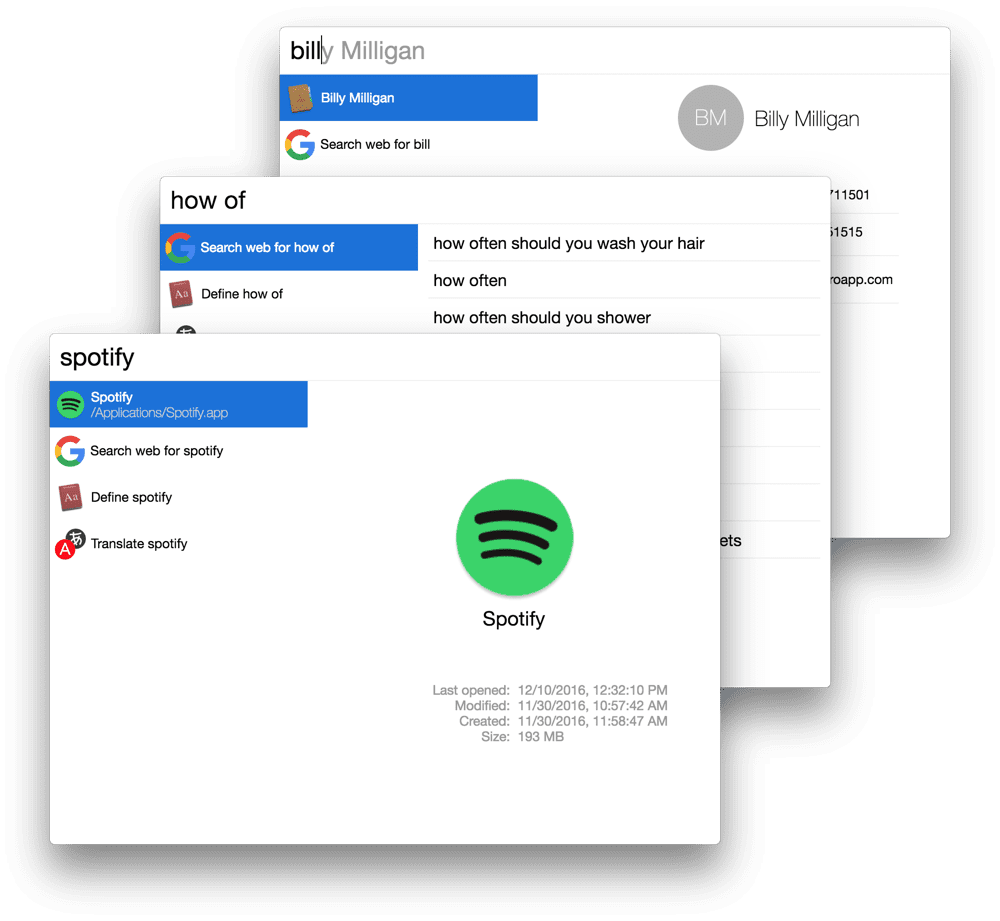
And whose main features oriented towards user productivity was:
- The default integration of many functionalities in a single application.
- The ability to search or access multiple applications with just a few clicks.
- The ability to browse the file system with previews of the contents (files / folders).
- Backed by a powerful API that allows you to grow and build your own plugins.
- Ease of access and use, at any time and from anywhere, thanks to its excellent use of shortcuts.
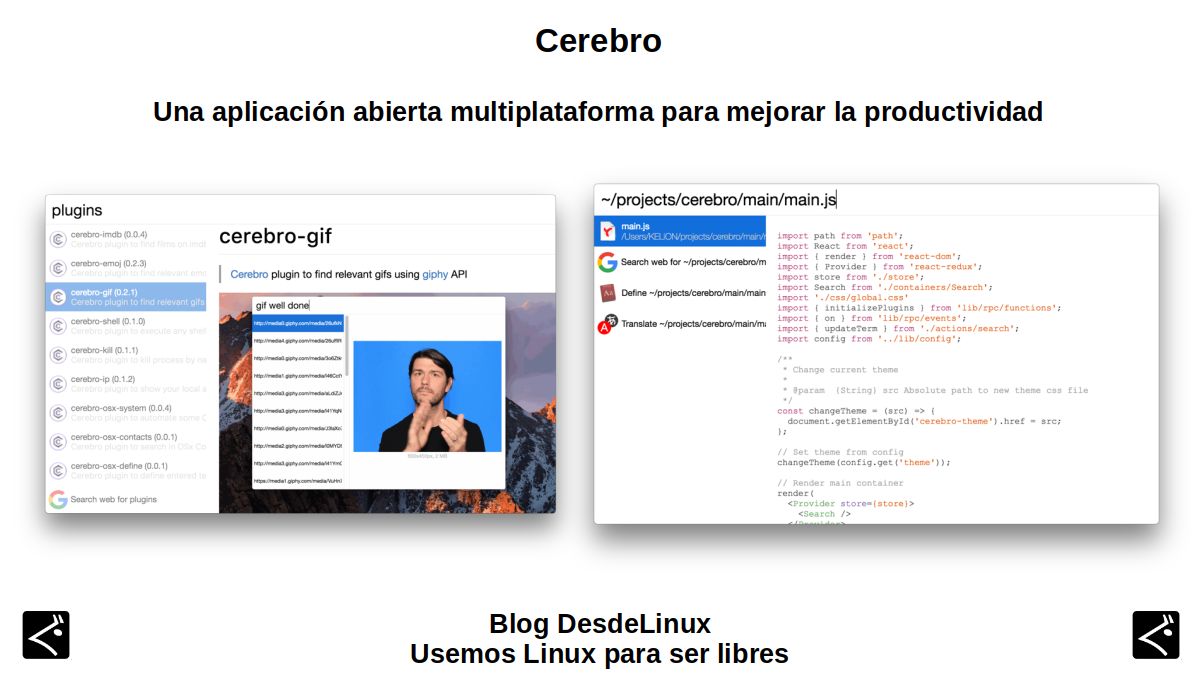
Cerebro: Open and cross-platform app for productivity
Installing Cerebro in its stable version 0.3.2
According to Official website of the Brain app, it has available to users of Free and open operating systems, like GNU / Linux, an installable source file in the format .AppImage, En of version 0.3.1. While in the Official website of Electron Technology, in its applications section, there is a section for Brain, with availability of installable source files in the formats .AppImage y .deb, but in his version 0.3.2. This application also has a site on GitHub.
Using .Appimage file
To install Brain using this installer format and after downloading the file, only the following command commands should be executed:
chmod a+x cerebro-0.3.2-x86_64.AppImage./cerebro-0.3.2-x86_64.AppImage
Using .deb file
To install Brain using this installer format and after downloading the file, only the following command commands should be executed:
dpkg -i Descargas/cerebro-0.3.2-x86_64.AppImage
Using alternative repositories
For those who like install applications via repositories, can make use of an alternative, which consists of downloading the following .deb file that will install the available repositories of said website, called Duck JAD - Repository. After that, we proceed to install the downloaded package and the application Brain executing the following command commands:
dpkg -i Descargas/patojad-repository_0.0.1-amd64.debapt updateapt install cerebro
After the application is installed Brain, by any method, we only have to execute it for the first time from the Start Menu / Accessories Section, configure it to our liking, and preferably restart the computer completely, to evaluate its operation from scratch.
Installation bug fixes
Some users may report application execution failures, that is, the non-execution of the graphical interface of Brain. In some cases, this is the most likely solution:
Open a root console and execute the following commands and changes:
nano ~/.config/Cerebro/config.json
In the content of the file change the value of the parameter "trackingEnabled" de True by False. Save the changes and retest the correct execution of Brain.
Final file content config.json
{
"locale": "en-US",
"lang": "en",
"country": "US",
"theme": "../dist/main/css/themes/light.css",
"hotkey": "Control+Space",
"showInTray": true,
"firstStart": false,
"developerMode": false,
"cleanOnHide": true,
"skipDonateDialog": false,
"lastShownDonateDialog": 1591128929726,
"plugins": {},
"isMigratedPlugins": true,
"trackingEnabled": false,
"crashreportingEnabled": true,
"openAtLogin": true
}See more of this solution in the following link.
Correct Brain Execution
If this is the solution, which in my case has worked satisfactorily on Miracles 2.0, which is extreme customization and optimization of MX Linux 19, which in turn is based on DEBIAN-10, it would be executed minimized with an icon on the taskbar, and when executed it would look like the following:

From now on, it only remains to learn how to use Brain, and install some available plugins or learn to create your own, to maximize the productivity of this tool on GNU / Linux.

We hope this "useful little post" about «Cerebro», which is an interesting and functional open source and cross-platform application, very useful to improve our productivity on the desks of our computers; be a lot interest and utility, For the whole «Comunidad de Software Libre y Código Abierto» and of great contribution to the diffusion of the wonderful, gigantic and growing ecosystem of applications of «GNU/Linux».
And for more information, always do not hesitate to visit any Online library as OpenLibra y jedit to read books (PDFs) on this topic or others knowledge areas. For now, if you liked this «publicación», don't stop sharing it with others, in your Favorite websites, channels, groups, or communities of social networks, preferably free and open as Mastodon, or secure and private like Telegram.
Or simply visit our home page at DesdeLinux or join the official Channel Telegram from DesdeLinux to read and vote for this or other interesting publications on «Software Libre», «Código Abierto», «GNU/Linux» and other topics related to «Informática y la Computación», and the «Actualidad tecnológica».
Has it been updated recently? I tried it at the time looking for a substitute for QuickSilver (QS) that is not in GNU / Linux but the truth is that I do not remember why I discarded the truth. Currently I use Kupfer, it is not perfect, but good for the basic uses that I use it fulfills:
- Copy move files
- Rename files
- Create and move through the different folders and devices
It will have much more surely (it has plugins) but hey are the options that I mostly use, and since it has an interface similar to that of QS it makes me familiar.
Greetings Arazal!
Its last update, as the article says, was "on December 5, 2017, when the current stable version, number 0.3.2, was published." However, it works well and has excellent plugins that keep it very functional. In addition, it allows you to enter new plugins created by those who have programming knowledge. If you want to learn a little more about Cerebro, I recommend the following entry, the second of 3, about it. In the first I explain the various ways of installation, in the second its configuration and use, and soon in the third and last, the handling of some very useful accessories.
Surely, in future posts I will talk about alternatives to Cerebro like Kupfer and Albert.
the project is dead, here is another alternative.
https://github.com/Ulauncher/Ulauncher
Greetings Walter! In this latest post ( https://blog.desdelinux.net/albert-kupfer-excelentes-aplicaciones-alternativas-cerebro-productividad/ ) We have recommended Ulauncher but not as a replacement for Brain but as a complement, since Ulauncher consumes a lot of RAM memory resources. I recommend using it without extensions together with Cerebro.