For a long time, I have a habit of placing all the folders with my information on a partition (or physical hard disk) different from the one in the system installation, in fact, although I know that the information of "/ home" can be kept after a reinstallation, the option is not safe enough, so I keep my «Documents","Images«, Mail, etc. in a partition named «Data«. In addition to security reasons, it is also much easier to save or migrate data to another computer, as well as to access information by booting from other systems.
For those who are interested in how to do this with the mail manager Thunderbird, here is the explanation.
At the conclusion of the Thunderbird installation, we DO NOT start the application, proceeding to do the following:
We open a terminal and execute:
thunderbird -ProfileManager
With what the window of Thunderbird - Choose User Profile, where we will click on «CreateProfile»To create a new profile.
The wizard for creating the profile will then start (Create Profile Wizard), where we will proceed to click on «Next«.
We will then proceed to write in the field «Enter new profile name»The name that we are going to give to the profile, in my case,«Jose«. Although there is a default location for profiles (~ / .thunderbird /), as what we want is to change this location, we will then click on «Choose Folder»To change it.
Now we will select the path of the new profile and once this is done, we click on «Start Thunderbird«, With which we ALREADY have the Thunderbird profile located in the chosen folder.
Once this is done, we have the Thunderbird home screen and we follow the instructions to start creating the email accounts. Once each account has been created, we will proceed to change the location where its messages are stored. Now, by default Thunderbird stores messages in the folder «/ Mail»Contained in the Thunderbird profile folder location.
As the intention is to store the messages in a different folder, with the name of the account, we will proceed to do it as follows:
Let (Edit) -> (Account settings)
There we will be shown the accounts that we have created, in my case, I have created a single one called «Work»
We go to "Server configuration" and at the end where it says "Local directory" appears the full path where the messages from this account are stored. To change the location we click on the button on the right that says "Browse". Sometimes, depending on the resolution and size of our screen, the button is hidden and we have to slide to the right the bar that would appear in the bottom edge of the screen.
In this case, I used the folder «/Job", as shown:
We finish by clicking on the accept button and that's it.
I don't know if this will be interesting enough for someone, but at least for me it has been extremely practical to use the same information from different installations of Thunderbird and it has made it easier for me to execute the salvoes. In any case, I will receive your comments with attention.
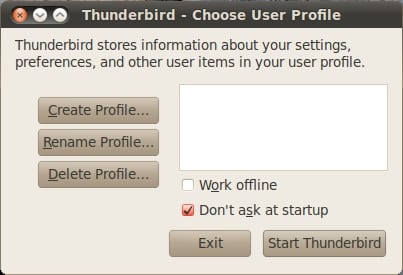
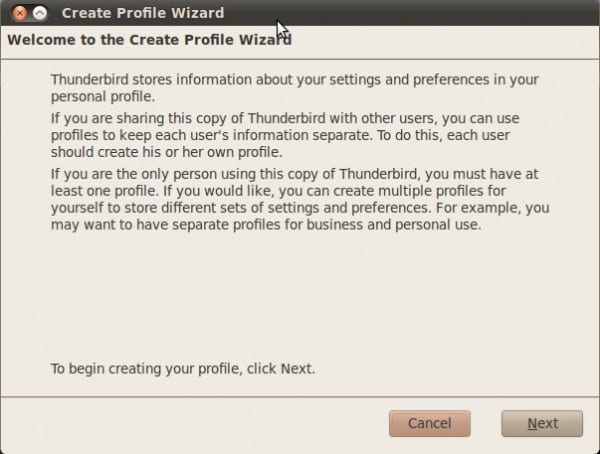
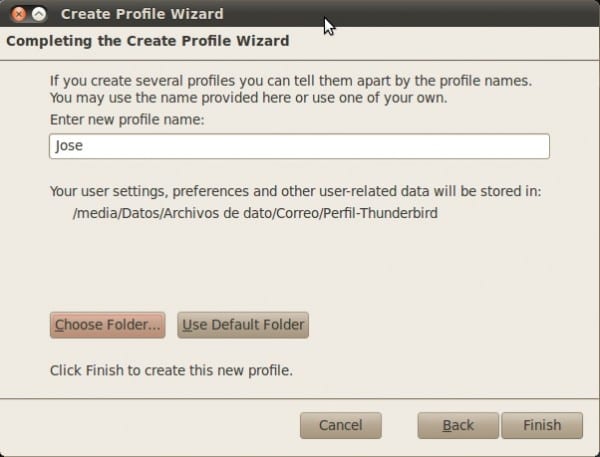
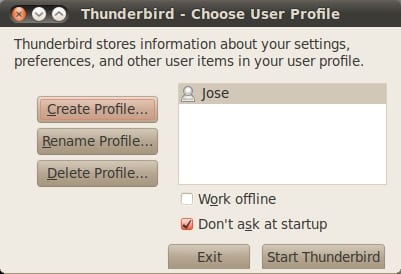

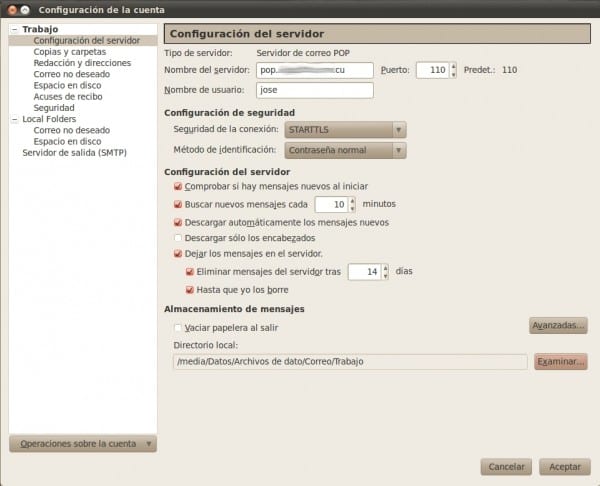
Isn't it a lot easier by means of symbolic links?
I also have the Thunderbird profile on another partition (/ media / data) and all I do is this:
1. Move the profile to that partition (only done the first time, in subsequent reinstallations it is omitted):
mv ~/.thunderbird /media/data2. Create a symbolic link in the original location:
ln -s /media/data/.thunderbird ~And ready. 😉
If that is another way of doing it, what happens is that personally I do not like to use symbolic links ...
What's wrong with it? I love symlinks, I use them for everything. <3 😀
There are simply users who like more to use the options of an application for a certain task 🙂
Where did I say "bad"? ... it's a matter of taste only, and as far as I know, "taste is not discussed", right? 😉
The article is interesting, very useful when we want to use Thundebird as a portable application 😀
Friend I carry out the instructions you give me but when I put thunderbir -p in to run, it opens thunderbir to configure the account, it does not open that dialog window that I am doing wrong. can you help me. thanks
Good morning
First of all, thank you for your contribution.
When it comes to storing the messages in a different folder ... "Server settings" and at the end where it says "Local directory" the path appears ... I want to save them on a server on my network.
And the server does not appear to me.
I have also tried with direct links and could not.
Perhaps you could show me how the direct link is "written".
All the best