In this mini tutorial I will show you how easy it is to clean scanned documents and make them look professional with Gimp.
It is just 3 simple steps.
1.- Open the file in question with Gimp
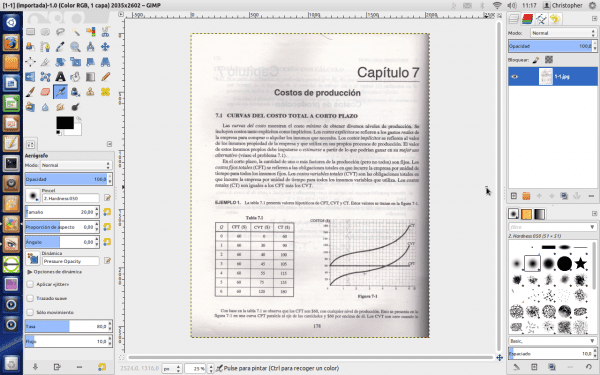
2.- Duplicate the layer
3.- The top layer in Mode put Combine granulate.
Ready
If it is a little bad, they erase the imperfections in the bottom layer.

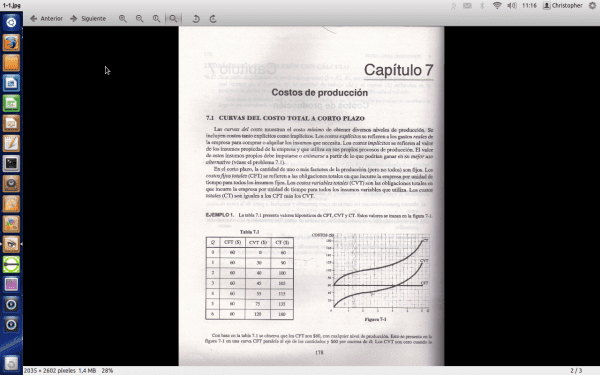
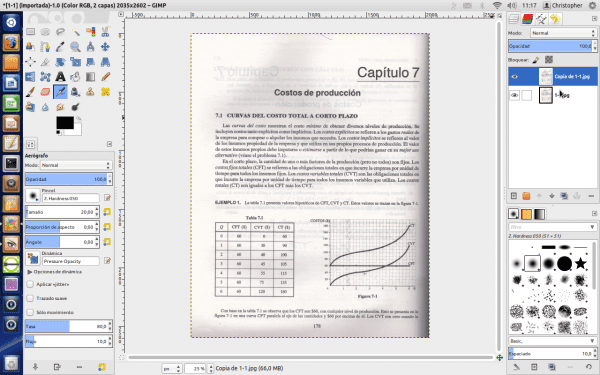
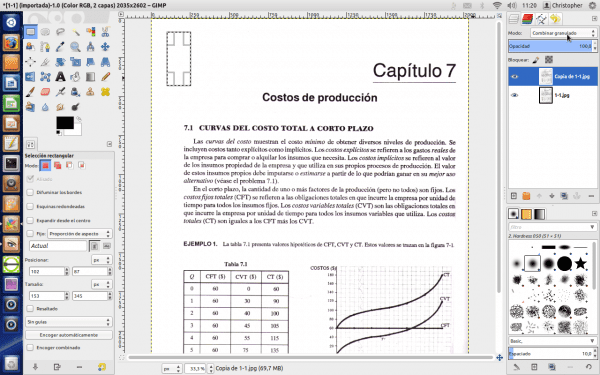
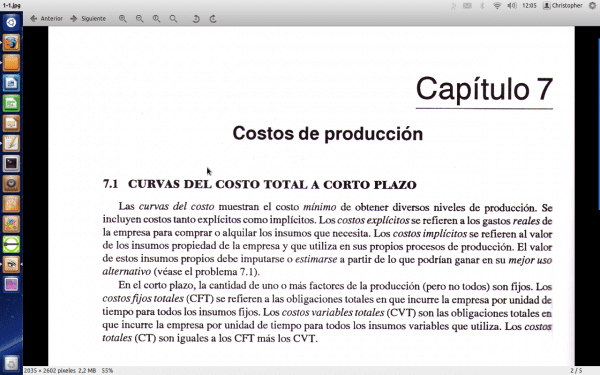
Easy, simple and great! Thanks 🙂
Indeed, the post is brilliant 😀
Totally agree.
Also grateful for this entry.
Great, one more thing to our knowledge and curious at the same time !! 😉
Great, I'm installing Gimp 😛
A very practical tip without a doubt!
Very good, practical and efficient.
This is useful. I'm going to use it today.
That such.
Christopher you shot a 10, that is, EXCELLENT. Sometimes for work and also for having digitized documents, they are very ugly and not very presentable but with this, LUXURY BROTHER.
Thanks for the tip.
Very good, but there is a problem: How do you get a clean pdf with the result?
I started to do tests, and when trying to save pdf does not appear as an option. When saving it as ps, the file is BIGGER, and now I have to investigate how to use ps2pdf, which initially and how it goes does not work well, because I end up with a sheet with only a part of the original document ... and larger, also despite having been 'cleaned'). Something similar if I save it as a jpg (it is twice the original document). Is there a way to make it more efficient?
It can be exported directly to PDF, but as a single page already later joined with
pdftk file1.pdf file2.pdf cat output output.pdf
but I recommend that if you are going to make a book or a compilation, do not use pdf because it does not perform well for scanned files. Better use djvu files.
Unfortunately pdfs are more portable than djvu (some acquaintances could not read some documents in those formats on their work computers).
And what would be the best way to do what you propose? Clean the pdf sheets, save them in jpg (or some other format) and merge them into a djvu? That kind of information is then somewhat difficult to obtain.
If you want it clean you have to do text recognition on the image (OCR), but it is more work, the scan has to be very good and they always need manual correction, but in this way the image (bitmap) is converted to text with all the advantages of this format (size, format, etc)
Here's something to start with:
http://usemoslinux.blogspot.com/2011/01/como-escanear-documentos-y-aplicar-ocr.html
Thank you very much \ o /
Waw, amazing !! Many thanks!!!
I must learn to program gimp script to do these wonders in bulk =)
Martin I am a true ignorant of gimp and similar applications but I think the same as you. The books that could be improved with a good script ... If someone has any idea how to do it, could you comment? Greetings and thank you very much for the contribution, fantastic.
I join you and Moskera in that request: if someone knows how to do it, let them tell us (or give us some links on where to go).
http://docs.gimp.org/es/gimp-scripting.html
There is info there. And also the next Script-Fu topic which are like macros.
Who wants to do the script?
Ostias, right now I'm looking at it. Unless it is very difficult, I have it on this weekend.
I have to assume that after the time that has passed, it was more difficult than you expected, right? Or have you finished it and have it available for download somewhere? I didn't see anything about the subject on your WP site ...
THANKS!
Benny.
Simple, concise and effective ...
Cheers !!! ...
Wow, that's great 😀 who would say it could be that easy
@AurosZx -> When scanning, I place a BLACK card behind the sheet, in this way what may be written on the back side is not lightened and as the card is heavy, the paper is very smooth and shadows are avoided.
Mega excellent. You should bring more tips of this type for GIMP or even similar things for Inkscape
Here elav He knows enough about Gimp and Inkscape (he's our "designer" haha), he could teach us a lot of things 😀
Do not exaggerate .. I only do basic things 😛
Yes, of course ... then hala, to teach us to do those «basic things» ... HAHAHA
Brutal!
With just three steps, the result is "from another world"
Thank you
Fantastic. Simpler, impossible.
Excellent!
I would scan documents, desaturate them with GIMP, and then select with the color picker tool, selecting by value with a suitable threshold. Then I would reverse the selection and delete.
Now with this, it is only necessary to adjust the transparency of the top layer a little and that's it!
Thanks for sharing. Sometimes for those who do not have knowledge in image editing (or also in other areas) it is not easy to understand the functions of the tools.
You're welcome, thanks for sending the comment 😀
Very very good.
Hahaha, without much return, very good contribution !!
Hello, I am using Gimp 2 and following the steps you indicate I do not get any results, do you know what the reason may be?
Very good advice. It helped me tremendously, which I really appreciate. Now, can this advice be applied in a batch process automatically for hundreds of documents?
I finally managed to run both steps, but there was no result. Nothing changed in the image, it still has a big gray spot on the back.
Regarding the program, which I did not know, it looks very nice, but apparently it does not allow saving the images except in its own format, which is an exotic format. That is, ZERO compatibility. It's not useful, I'll keep looking.
Magnificent. Simple and at the same time magnificent.
Another option using LibreOffice Draw (for which we have not installed Gimp;):
1. You open the document with LibreOffice Draw.
2. You choose the first slide, that is, the first page of the PDF document that in Draw is treated as an image.
3. Check that you have the images toolbar visible, View menu> Toolbars> Image.
4. In the image toolbar, choose the "Graphic mode" drop-down, I get it by default in "Default" mode, select "Black and white".
5. Select the next slide or page in the PDF document.
6. Repeat 4 and 5 until you reach the end of the document.
7. Choose File Menu> Export to PDF.
8. In "PDF Options" check that "Reduce PDF resolution" is not selected or set it to the maximum, we can always lower the quality when printing. Then click "Export".
9. Done!
Good day. I need help getting four monitors moving from some Linux distro. I am currently testing ubuntu gnome 14. But I have no problem trying any other. I already did it with win and doing hackintosh too. I have a Dell 3400 and several pairs of Nvidia gs, gt and quadro graphics cards of different models. I also have pairs of msi charts. I would appreciate any guidance. regards
It would be useful if you explained where the tools are. my version, ubuntu mate 16.04 does not have anything similar to what you mention. Yes, you can create a duplicate layer and then how is it to follow? What is the dialog to open? This is a cryptic explanation that only Gimp experts understand.
I use Linux since ubuntu 9.
Thanks, I did just as you said and it came out really well. now i don't know how to export the 360 pages i corrected. Please could you guide me with that?
It happens that I made Gimp open a 360 page pdf file and I want to export them for printing. I am a newbie to these matters. Thank you.