Since it came out Gnome 3, Unity y Gnome Shell, I started looking for another environment since I did not like what came out, but that does not stop me from investigating.
In the old versions of Ubuntu with Gnome2 many of its settings could be edited with gconf-editor, useful when the appropriate configuration utility for some software did not provide any way to change an option; now with Gnome3, with the different interfaces (Matte, Cinnamon, Gnome-Shell, Unity) several are used "Conf-editors" o "Configuration editors".
Each of these "Configuration editors" They must be executed from the interface for which they are made, if we execute them from another interface we will not see their effects until we start the appropriate interface to "Configuration editors" that we have modified.
gconf-editor: For interfaces Cinnamon y gnome-shell. You have to install the package gconf-editor, and run the command gconf-editor . In this case, even if the same editor program is used, different entries will be edited to Cinnamon and to gnome-shell.
For example, to change the buttons in a program window Maximize / Minimize / Close, is edited in gconf-editor: the entrance: desktop »gnome» shell »windows: button_layout for the interface gnome-shell the entrance: desktop »cinnamon» windows: button_layout for the interface Cinnamon
Unlike what happened with gconf-editor in Gnome2 (changes took effect immediately) , now we have to exit the session and re-enter it.
For editing gconf-editor we can use the search tool (Edit »Search) which helps to find a value or a name of a specific key.
mate-conf-editor: As its name suggests it is used for MATE configuration. The changes we make do take effect immediately, if we execute them from the appropriate interface: MATE.
For example, in the Mate interface to change the buttons on a program window Maximize / Minimize / Close,, is edited in mate-conf-editor the entrance: apps »framework» general: button_layout
For editing mate-conf-editor we can use the search tool (Edit »Search) which helps to find a value or a name of a specific key.
DConf-editor: Used with interface Unity. You have to install the package dconf-tools, and run the command dconf editor. The changes we make do take effect immediately, if we execute them from the appropriate interface: Unity.
For example in the interface Unity, to change the buttons in a program window Maximize / Minimize / Close, is edited in dconf-editor: the entrance: org »gnome» shell »overrides: button_layout
In any of the "Configuration editors" how to edit button_layout It is similar to how it was done in gconf-editor en Gnome2.
Editing dconf-editor it is more difficult than the others "Configuration editors" as it does not have a search tool to help find a specific key name or value. Anyway you have to remember that using these "Configuration editors" It is not the recommended way to edit desktop preferences, but it might be useful when the appropriate configuration utility for some software does not provide a way to change any options.
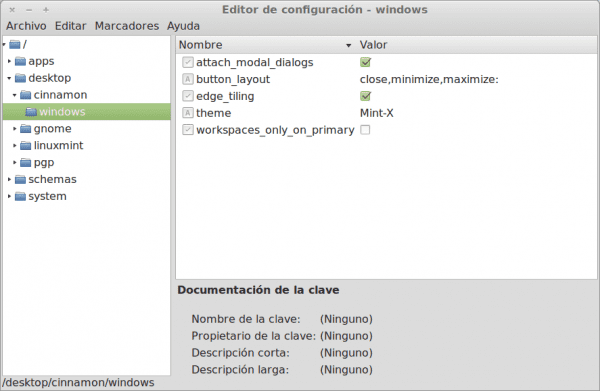
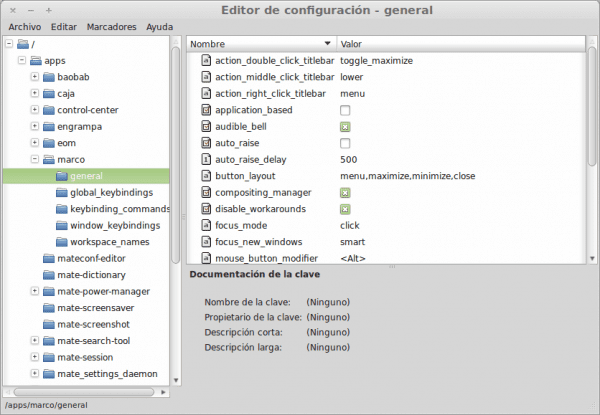
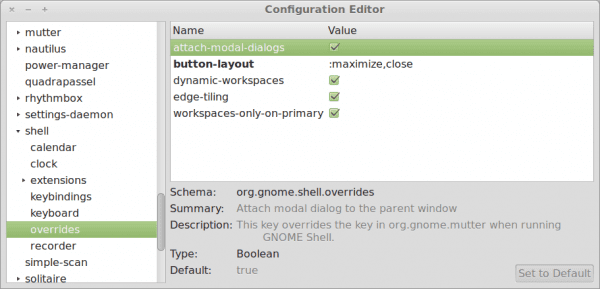
The dconf-editor also works for Pantheon (elementary)
Psst, very good, but you missed Xfconf is like saying the Xfce Configuration Editor 😉
Yup, it's true 😀
Good thank you ;)!