Hello KDE Fans! Again here and this time I bring you how to configure the KDM login manager which, as you have seen, just installed is a bit pale for most tastes. Those who have not yet installed their KDE on Debian, we recommend that you read the article The fast and elegant KDE.
From now on we will learn:
- How to configure the KDM?
- Using the kcmshell command
- How to configure the KDM to accept XDMCP requests?
- How to start a remote session on another computer?
How to configure the KDM?
In the KDE Help chapter 4 “Configuring kdm”, you will find a detailed description of how to configure the KDM Access Manager. We do not intend to replace that help, but to show the minimum steps that we must follow for its configuration. Especially for the "impatient" who want to have their environment as pleasant as possible with a minimum amount of reading.
However, we recommend that everyone read the wonderful study material in the "KDE Help Center".
Warning: Changes we make to the Access Manager module will overwrite the / etc / kde4 / kdm / kdmrc file, which in its original state has many comments to help you configure kdm. Using this module of the System Preferences will disappear the comments of that file. For this reason, we recommend that before using the module you make a backup copy of the file to a different folder or that you copy it to the same folder with a different name. This practice is highly recommended for all system configuration files and we can do it using the command:
sudo cp / etc / kde4 / kdm / kdmrc /etc/kde4/kdm/kdmrc.original
Invoking the Access Manager module:
Using the key combination Alt + F2 o Menu -> Execute order, we will invoke the KDM configuration form by typing the command kdesudo kcmshell4 kdm. If we do it from a console do not forget to write kdesudo instead of the usual sudo.
After accepting, we will be shown the following form:
Through it we will be able to configure many aspects -not all possible- of the kdm. Explore the possibilities and congratulations! Always remember that it is safer Change nothing than indicated on the tabs Users y Comfort.
Invoking the previous module can also be done using the command:
kdesudo systemsettings
We prefer the first way since we go directly to the module in question and we do not have to navigate through the rest of the innumerable options of the System preferences as the user root.
Whenever we make a change in the kdm module we must execute the command:
kdesudo service kdm restart
Using the kcmshell command
kcmshell4 is a tool to individually launch modules from System Preferences or KDE Control Panel. I consider it very useful especially for modules that only the user can access root, and they are the ones that are shown to us with all the possible configuration options disabled.
To know the command options, we must type in a console:
kcmshell4 --help
And to know which modules we can access through it:
kcmshell4 --list | more
If we want to save in a file the list of the modules of the System Preferences:
kcmshell4 --list> module-list.txt
To view the newly created file, Alt + F2 or via console:
kwrite module-list.txt
How to configure the KDM to accept XDMCP requests?
From the KDE Help:
Chapter 9. Using kdm for remote access (XDMCP)
XDMCP is an Open Group standard the «X display management control protocol"(X Display Manalyze Cuntroll Protocol). Used to configure connections between remote systems over the network.
XDMCP is practical in multi-user situations where there are users with workstations and a very powerful server that can provide the resources to run multiple X sessions. For example, XDMCP is a good way to reuse old computers - a Pentium and even a 486. with 16Mb of RAM it is enough to run X and use XDMCP as a computer that can run modern KDE sessions on the server. On the server side, once a KDE (or other environment) session is running, running another will require little extra resources.
However, allowing other methods of access to your machine obviously has security implications. You should run this service only if you need to allow remote X servers to initiate access sessions on your system. Users with a simple UNIX® computer do not need to run this.
For practical purposes, through XDMCP we can remotely access our desktop and work on it as if we were sitting in front of our own machine. It is a Linux protocol and through it we can only connect to or from Linux machines.
For our computer to be accessible from Windows machines, we must install the package xrdp u other compatible tool. But that is another story.
The option to start a remote session is disabled by default for security reasons. In the event that we are working in a small network, or with virtual machines on our own computer that we want to access through this facility, we must modify at least two files. And friends, we have to hand-touch those configuration files. Although it seems difficult, we will see that it is very easy!
The first of them is him kdmrc, which we must edit with user permissions root and modify a single line of it in its section [xdmcp] which is at the end of the file. In that section we will find a line that says Enable = false, which we must change to Enable = true. So we tell the Kdm to accept remote sessions.
kdesudo kwrite / etc / kde4 / kdm / kdmrc
It should be as follows:
The second file that we must modify is the xaccess, which is precisely responsible for establishing security in the remote login. We invite you to read the comments if you want to further limit access to your computer. For now, we will let ours be accessed from any machine connected to the network, since we are connected to a small network or we want to access a virtual machine with KDE running on our own computer:
kdesudo kwrite / etc / kde4 / kdm / Xaccess
The only line that we must modify is the one with the comment at the end that says: #any host can get a login window. Uncommenting the beginning of the line, the file should look like this:
Remember to restart kdm for the changes to take effect:
kdesudo service kdm restart
How to start a remote session on another computer connected to the network?
We can access other computers that accept XDMCP requests before starting a session through the KDM by clicking on the button Menu -> Remote Login and we will be shown the "XDMCP menu for machines”With the list of computers that support such connections.
If we want to access another computer after we have already logged in and we do not want to leave it, an alternative would be to install the package remina with your plugin for the XDMCP protocol using the Synaptic or the console command:
sudo aptitude install remmina remmina-plugin-xdmcp
To access Remmina: Menu -> Internet -> Remmina Remote Desktop Client.
And that's it for today folks!

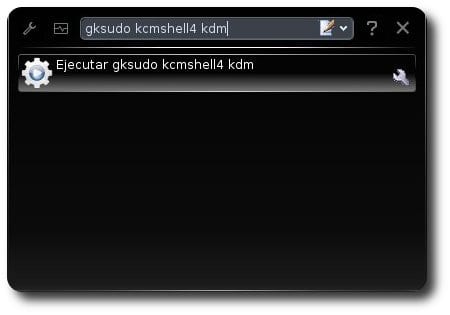

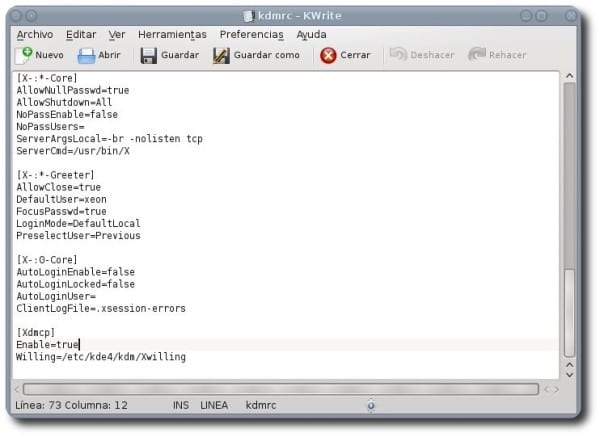
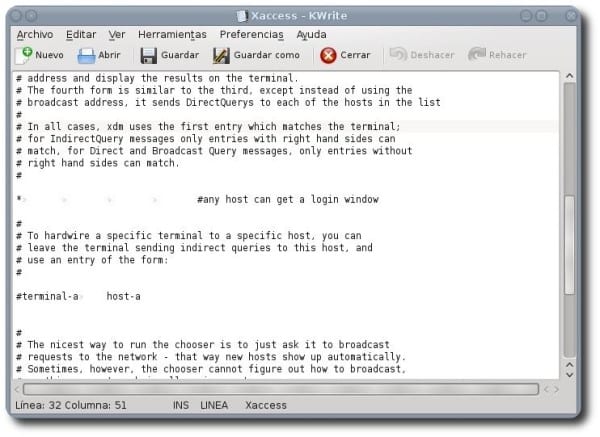
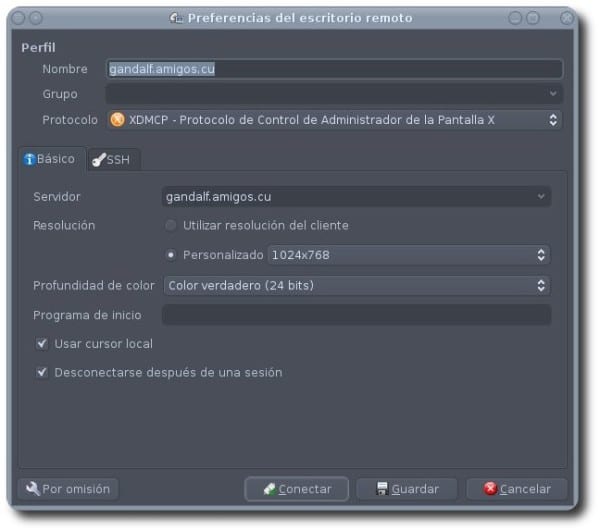
Very good Thank you 🙂
Nice article, I just have one comment: Why use gksudo to configure / run things in KDE, when kdesu exists?
Greetings.
Thank you all for your comments.
I took the image with the GNOME installed which is the one I use by default, but in the article kdesudo is used. okay? 🙂
The freeke did not know that you put the KDE greetings from here
Go Wild, in a photo with a tie collar and you, hahahahaha. Greetings Friend !!!.
Deluxe: D!
Thanks man!
Good post 😀
Hello good day
I have installed the kubuntu 12.04 LTS version, and when I enter the KDM configuration menu, to install a theme, it does not install it for me. I am getting new themes, and they are not installed.
Can you tell me what is happening?
Likewise when I change the font to a higher one in preference, then when restarting, it does not respect me .. well this is another query.
Thank you