In recent days I have had access to a mobile with the famous operating system Android 2.2 and I started playing with him for a little while.
In the article in question we are going to connect using the protocol SSH via connection WiFi From the phone Android with the host debian. For this task we will use the application connectbot.
Theory
The function of SSH (Secure SHell) is to connect securely with remote computers. Use the default port TCP 22 to establish communication between nodes.
A good security measure would be modify it.
SSH was born from the need to improve the links between terminals that until recently was carried out by telnet. This network protocol has the disadvantage that the information travels in plain text, which makes it easy to find out our username and password, similar to what happens with rlogin y ftp.
So, to establish communication we are going to have on one side the SSH client aka connectbot and SSH server, in this case my team with Debian Testing using the daemon it provides openSSH: SSHD.
Installing the client
connectbot is a simple and powerful client SSH / Telnet Open source that can be found as a downloadable application on our mobile or tablet through Google Play. If we have installed Barcode Scanner we just scan the following unit’s QR code to proceed to download:
Using Connectbot
The interface is simple, at the bottom we choose the connection protocol and to its right we have the entry to enter the address of the remote device with the format user @ IP_or_host_name. Example:
croto@192.168.0.144 ó croto@debian
In case of having modified the port TCP on the server by 456 As an example, we add «:" and the Port number as follows:
croto@192.168.0.144:456
Apart from SSH y telnet, we can internally explore the device files Android selecting the option LOCAL
connectbot it is storing a list of the connections that we have established with different servers.
This application DO NOT will show us any on the screen GUI or graphical interface. We will only see the terminal since connectbot as a client does not install x11 (X.org).
Established the connection with the server we can give free rein to our imagination. With a good knowledge of commands we will surely take advantage of this application. If you are not comfortable with the size of the fonts, with the volume keys + / - we modify its size.
Most mobiles have virtual keyboard me physical keyboard, but none have the essential keys for a user-friendly experience, like the key CONTROL. Personally, I recommend that you download the application Hacker's Keyboard It emulates a full keyboard and doesn't get complicated. Do not forget to download the dictionary in Spanish.
Video with basic features of connectbot (English):
Configuring the GNU / Linux host
In our system we must make sure we have a server installed SSH. The most interesting option in free software is Openssh, which is a set of tools to connect safely using the protocol SSH. Within the applications that make up this suite, sshd is the service in charge of receiving connection requests from clients SSH. To install it:
sudo aptitude install openssh-server
I hope this post is useful for you and you comment on your experiences.
Regards!
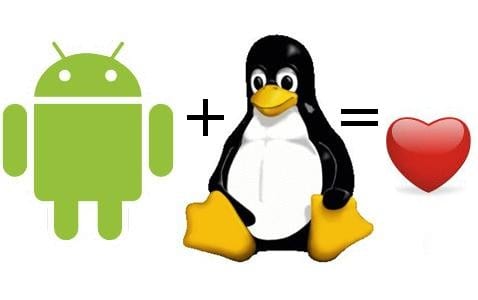

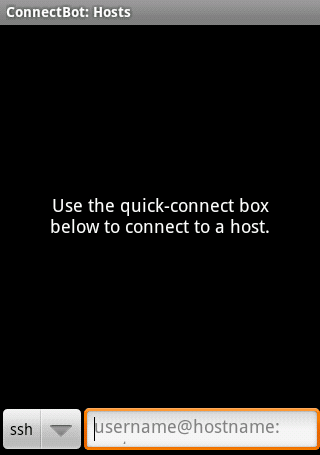
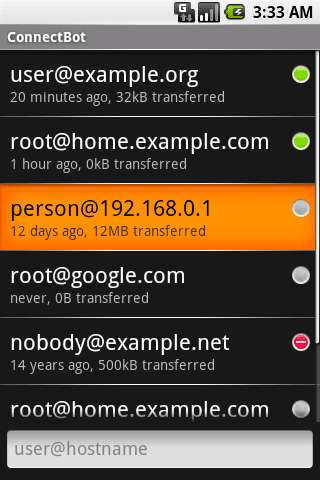
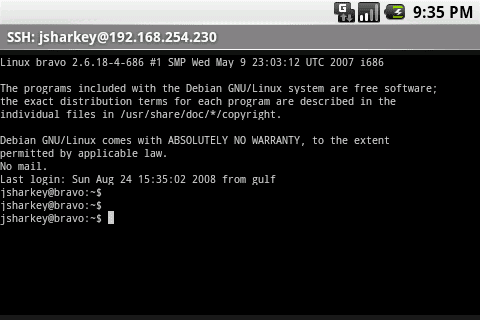
I just tried it and perfect. A great contribution.
Thanks kassiusk1, I'm glad I serve you. Cheers!
I also tried it and it works perfectly thanks
Very good, I have been using it for some time and it is very useful.
Perfect!!! Right now I'll try it. Thank you.
There are also SSH clients for Chromium and Firefox.
I can't configure it, a great help ?? "Conection refused" throws me when I put user @ IP (I put my user not "user" like the IP xD)
Do you log in as your user or with the root account? Are you connecting by WIFI or another connection? The default port is 22 or did you modify it? Can you log into your machine with another team?
An App that is quite useful, leave something to download on your PC and turn it off from your mobile! It's pretty good! 😉
Smartphones _are_ PCs.
I have a problem. I have installed it on a tablet that does not have a volume button. How do I change the font size?
Hello, and you can use the -CAX option and an xServer. Or is there an alternative? in this way we could directly use any server application from android.
thanks in advance greetings
Thanks for the tutorial .. It will be of great help to me !!!
Hello hello, I tried to do everything step by step but I never managed to connect my android with the pc, whenever it asked me for a password the connection failed. I assumed that this password was that of the user on my pc but I couldn't. I have the PC connected by cable to a router that also has WIFI (delivered by speedy) and my cell phone connects by WIFI. Looking for info modify more things, I opened the ports on the router, I tried to connect even through port 22 and nothing. I use Mint 17, I uninstalled ssh-agent to leave only openssh.
Any ideas? I really don't know what else to touch it, I even uninstalled openssh-server, the client, the sftp and put it back in using the apt-get purge. Puffffffffff I am tired, if you give me a hand I will appreciate it very much.
PS: why do all the weird things happen to me? 😛
Thanks for sharing this post
Good.
I use it to access a raspberry from an android cell phone