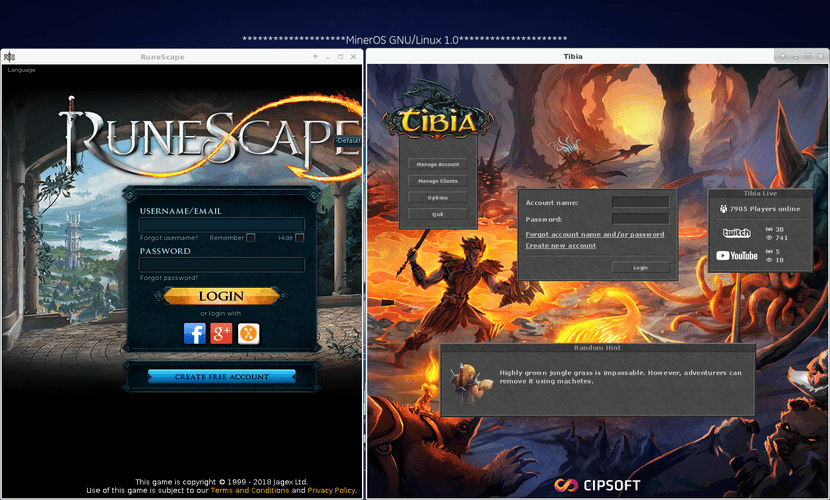
MinerOS 1.1: A Multimedia & Gamer Distro
When it comes to GNU / Linux, ordinary users, newbies, or lovers of Windows or Mac OS never take it seriously because of its supposed limitations in the area of gamesIn other words, they consider that as a »Gamer» GNU / Linux Operating System it is not worth it, since they think that Linux games are not well supported, or that there are very few good quality games or content available.
Perhaps in the not so recent past, this has been a stark reality, but today, this is not quite correct as there are many open source games for GNU / Linux, available via repositories or downloadable from their official web pages, and also many Windows based games that can be installed via emulation with Wine through Q4Wine, Playonlinux or Crossover, or with Flatpak and Winepak.
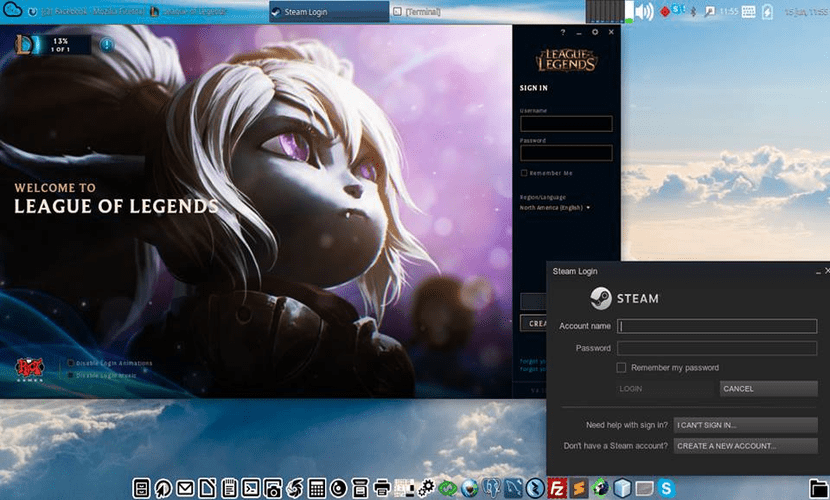
Make your own Distro Gamer with Flatpak and Winepak using MX-Linux
The only thing that can hinder the adoption and continued use of GNU / Linux Operating Systems as Operating Systems for Game Lovers (Gamers) is the quality of the gaming experience. While any distro can be used for games, there are some distros specifically optimized for it.
Distro Gamers
With the aim of offering a better quality experience when playing, some Gamer distros that are outstanding. Among these are:
- Ubuntu Game Pack
- SteamOS
- Sparky Linux 5.3 Game Over
- Manjaro Gaming Edition
- Lakka
- Fedora Games
- game drift linux
- Solus
- Linux Console
- Miracles
This Top Ten GNU / Linux Distributions are the most popular and used to use as a Free Operating System suitable for the Art of Playing on Computers. Each one varies in its benefits and performance, so recommending one will depend a lot on the personal taste of each person. A very good one already discontinued was PlayLinux. Lakka has a special mention because it is a very good Distro to install on Raspberry PI-type microcomputers, as mentioned in a previous article in DesdeLinux.
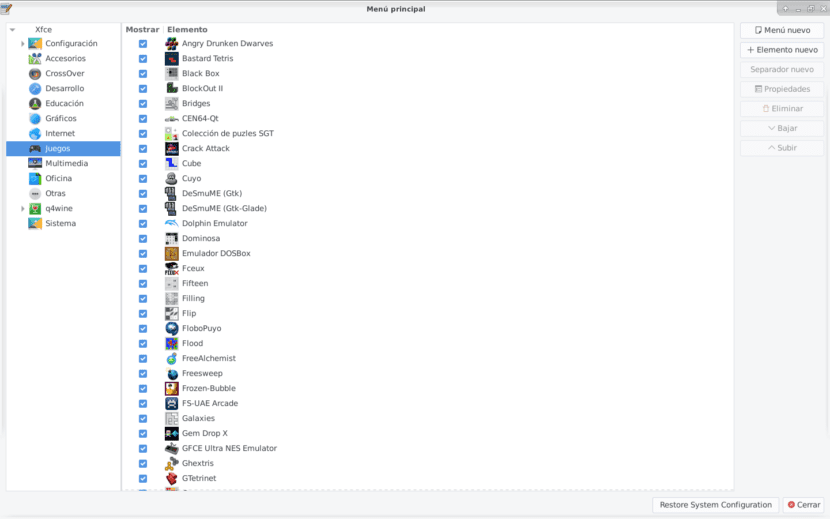
MinerOS 1 Games List 1.1
Build your own Distro Gamer
If none of the above Distros Gamers suits your needs or the requirements of your teams, there is always the possibility of adapt your own current distro to run your favorite games. And for this purpose, I recommend the following series of actions on your Distro so that you can optimize it and enjoy your favorite games on your current GNU / Linux Distro:
1.- Installation of necessary applications and libraries plus basic games
sudo apt install arj bzip2 lhasa lzip p7zip p7zip-full p7zip-rar rar unace unrar unrar-free unzip xz-utils zip zoo
# Para gestionar archivos comprimidos en el Sistema Operativo.
sudo apt install autoconf automake build-essential dkms fastjar g++ gawk gcc gcc-multilib gettext gettext-base intltool intltool-debian jarwrapper gtk-recordmydesktop linux-headers-$(uname -r) mawk mesa-common-dev minizip nasm perl perl-base perl-modules-5.26 pkg-config python-apt python-glade2 python-gtk2 python-libxml2 subversion wx-common wx3.0-headers x11proto-record-dev zlib1g zlib1g-dev
# Para Instalar Aplicaciones útiles y necesarias para compilar, soportar y ejecutar Juegos y Emuladores de Juegos.
# Nota 1: El paquete minizip en versiones viejas de Linux puede ser sustituido por el paquete zlib-bin.
# Nota 2: El paquete perl-modules-5.26 en versiones viejas de Linux puede ser sustituido por el paquete perl-modules-5.24.
sudo apt install libalien-wxwidgets-perl libbz2-dev libc6 libcdio-cdda-dev libcdio-dev libcdio-paranoia-dev libcurl3-gnutls libgcc1 libgl1-mesa-dev libglade2-0 libglade2-dev libglib2.0-0 libglib2.0-bin libglib2.0-data libglib2.0-dev libglibmm-2.4-1v5 libglibmm-2.4-dev libglu1-mesa-dev libgmp3-dev libgtk-3-dev libgtk2.0-0 libgtk2.0-bin libgtk2.0-common libgtk2.0-dev libguichan-sdl-0.8.1-1v5 libjack-jackd2-dev liblocale-gettext-perl libpcre16-3 libmodule-pluggable-perl libperl5.26 libpng12-0 libsdl-console-dev libsdl-gfx1.2-dev libsdl-image1.2-dev libsdl-mixer1.2-dev libsdl-net1.2-dev libsdl-ocaml-dev libsdl-pango-dev libsdl-perl libsdl-sge-dev libsdl-sound1.2-dev libsdl-ttf2.0-dev libsdl1.2-dev libsdl2-2.0-0 libsdl2-dev libsdl2-image-dev libsdl2-mixer-dev libsdl2-net-dev libsdl2-ttf-dev libsigc++-2.0-dev libsndfile1-dev libstdc++6 libtool libvorbisenc2 libwebkitgtk-1.0-0 libwx-perl libwxbase3.0-dev libxcb-xtest0 libxcb-xv0 libxml2 libxml2-dev libxml2-utils libxtst-dev libxv-dev libxv1 libxvmc1 libxxf86vm-dev
# Para Instalar librerías útiles y necesarias para compilar, soportar y ejecutar Juegos y Emuladores de Juegos.
# Nota 1: El paquete libperl5.26 en versiones viejas de Linux puede ser sustituido por el paquete perl-modules-5.24.
# Nota 2: Los paquetes libwxgtk-media3.0-gtk3-0v5 libwxgtk-media3.0-gtk3-dev libwxgtk3.0-gtk3-dev en otras versiones de Linux puede ser sustituido por libwxgtk-media3.0-0v5 libwxgtk-media3.0-dev libwxgtk3.0-0v5 libwxgtk3.0-dev.
sudo apt install libglew1.10
# Nota: Si el paquete libglew1.10 no se encuentra en los repositorios de su Sistema Operativo quítelo de la orden de comando e instálelo manualmente descargándolo.
sudo apt install gnome-cards-data game-data-packager games-minesweeper games-tetris games-thumbnails
# Para Instalar Juegos Básicos. Use con confianza son alrededor de 100 o más MB.
sudo apt install games-adventure games-arcade games-board games-card games-chess games-console games-education games-emulator games-finest games-finest-light games-fps games-java-dev games-mud games-platform games-programming games-puzzle games-racing games-rogue games-rpg games-shootemup games-simulation games-sport games-strategy games-tasks games-toys games-typing
# Para Instalar Juegos Extras. Use con precaución son alrededor de 10 o más GB.
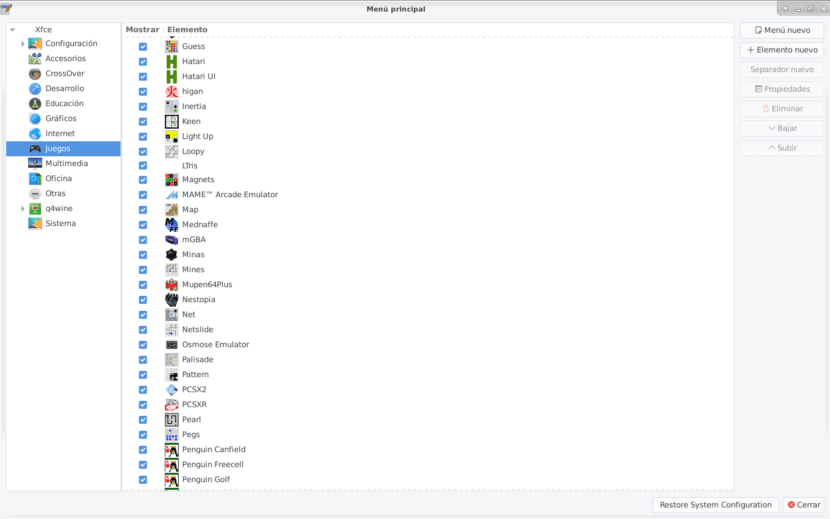
MinerOS 2 Games List 1.1
2.- Installation of advanced applications for multiplatform games
sudo apt install playonlinux q4wine winetricks
# Emuladores y Gestores de Wine.
sudo apt install libnss-mdns:i386
# Instalación opcional en caso de querer instalar la aplicación Crossover más adelante.
# Descargando el Free Trial de su pagina oficial en el enlace "https://www.codeweavers.com/"
sudo dpkg -i Descargas/crossover*.deb
# Instale el paquete con la orden de comando usando dpkg
# Ejecute y pruebe la aplicación.
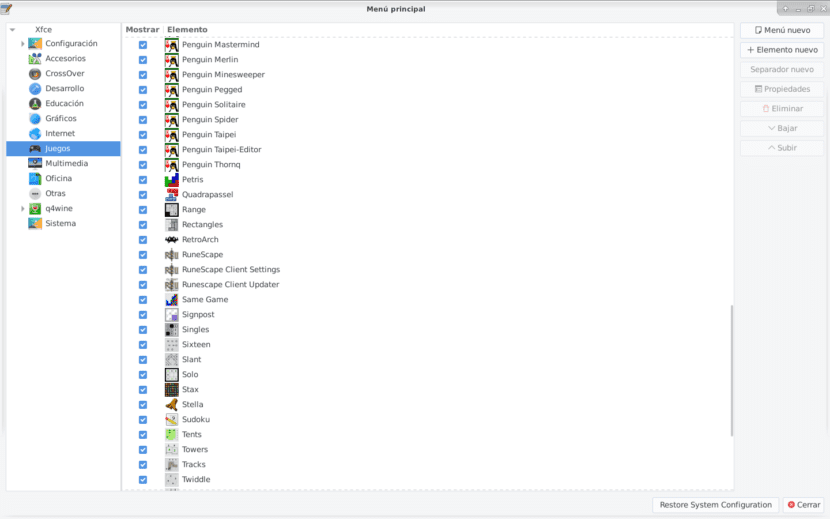
MinerOS 3 Games List 1.1
3.- Install the Game Managers with native Clients for Linux
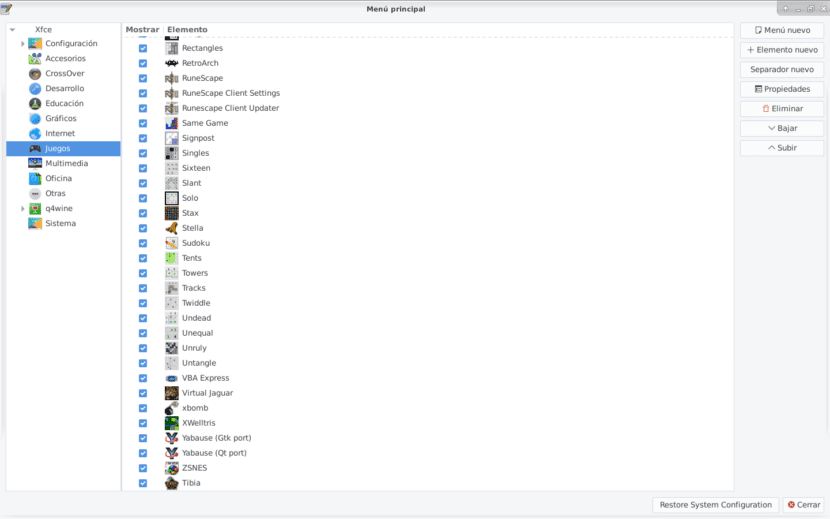
MinerOS 4 Games List 1.1
4.- Install the Retro Game Console Emulators from the Repositories
sudo apt install atari800 cen64 cen64-qt desmume dgen dolphin-emu dosbox dosemu fceux fs-uae fs-uae-arcade fs-uae-launcher fs-uae-netplay-server games-emulator gbsplay gfceu gngb gnome-nds-thumbnailer hatari higan mame mame-data mame-extra mame-tools mednafen mednaffe mess-desktop-entries mgba-common mgba-qt mgba-sdl mupen64plus-audio-all mupen64plus-data mupen64plus-input-all mupen64plus-rsp-all mupen64plus-rsp-hle mupen64plus-rsp-z64 mupen64plus-ui-console mupen64plus-video-all mupen64plus-video-arachnoid mupen64plus-video-glide64 mupen64plus-video-glide64mk2 mupen64plus-video-rice mupen64plus-video-z64 mythgame nestopia osmose-emulator pcsx2 pcsxr stella vbaexpress vice virtualjaguar visualboyadvance xmms2-plugin-gme yabause yabause-common yabause-gtk yabause-qt yakuake zsnes
# Quite de la lista alguno de los 34 emuladores si no lo desea instalar.
Or download the most modern versions of them from the official pages:
- Advanced MAME
- Atari 800
- dismantle
- Dolphin
- dos box
- TwoEmu
- ePSXe
- fceux
- fs-uae
- Gnome Video Arcade
- Hatari
- higan
- Kega Fusion
- Mame
- mednafen
- Nemu
- nestopia
- pcsxr
- pcsxr-df
- playonlinux
- Project 64
- PPSSPP
- RPCS3
- Stella
- Visual Boy Advance
- Virtual Jaguar
- Wine HQ
- Yabuase
- zsnes
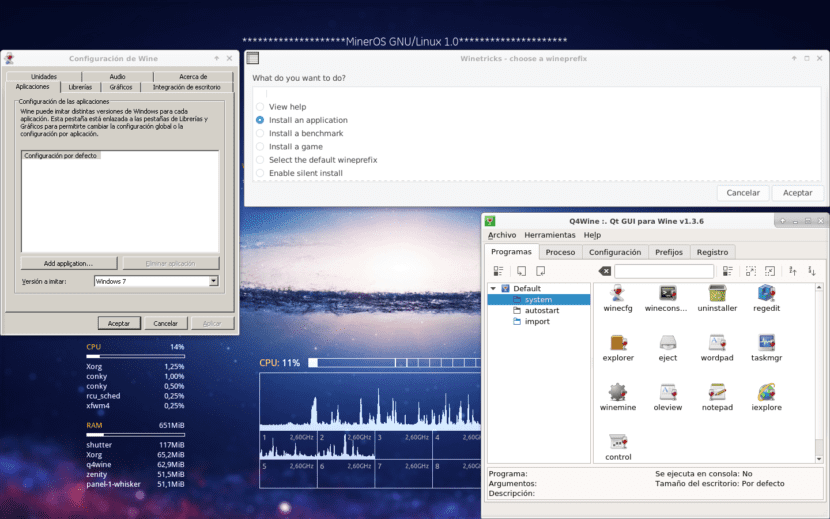
Compatibility with Windows applications and games via Wine using Q4Wine and Winetricks.
5.- Install Playdeb, Flatpak and Winepak
-
Playdeb
sudo nano /etc/apt/sources.list.d/various.list
# Edite su archivo sources.list
deb http://archive.getdeb.net/ubuntu zesty-getdeb games
# Agregue esta línea de repositorio
sudo wget -q -O- http://archive.getdeb.net/getdeb-archive.key | sudo apt-key add -
# Agregue la llave del repositorio
apt update
# Actualizar la lista de paquetes de los repositorios
-
Flatpak
sudo add-apt-repository ppa:alexlarsson/flatpak
# Instalar Repositorio de la Aplicación
sudo apt update
# Actualizar la lista de paquetes de los repositorios
sudo apt install flatpak
# Instalar flatpak
sudo apt install gnome-software-plugin-flatpak
# Instalar complemento de flatpak
flatpak remote-add --if-not-exists flathub https://flathub.org/repo/flathub.flatpakrepo
# Instalar Repositorio de Flatpak
reboot
# Reiniciar el Equipo. Cierre primero todas sus aplicaciones.
flatpak remote-ls flathub
# Listar las aplicaciones disponibles en los Repositorios de Flatpak
# O Descarguelas de la Tienda Web (https://flathub.org/home)
flatpak install flathub mi.aplicacion.listada
# Instalar aplicación desde el repositorio
flatpak install mi.aplicacion.descargada
# Instalar aplicaciones descargadas con flatpak-
wine pack
flatpak remote-add --if-not-exists flathub https://dl.flathub.org/repo/flathub.flatpakrepo
flatpak remote-add --if-not-exists winepak https://dl.winepak.org/repo/winepak.flatpakrepo
# Instalar Repositorio de Flatpak
flatpak remote-ls winepak
# Listar las aplicaciones disponibles en los Repositorios de Flatpak
flatpak install winepak mi.aplicacion.listada
# Instalar Repositorio de Flatpak
Comandos extras de Flatpak:
flatpak enter — Enter an application
flatpak info — Show information about installed application and/or runtime
flatpak install — Install an application or runtime
flatpak list — List installed applications and/or runtimes
flatpak make-current — Make a specific version of an app current
flatpak override — Override application requirements
flatpak remote-add — Add a remote repository
flatpak remote-delete — Delete a remote repository
flatpak remote-info — Show information about an application or runtime in a remote
flatpak remote-ls — Show available runtimes and applications
flatpak remote-modify — Modify a remote repository
flatpak remotes — List remote repositories
flatpak repo — Show information about a local repository
flatpak run — Run an application or open a shell in a runtime
flatpak search — Search for applications and runtimes
flatpak uninstall — Uninstall an application or runtime
flatpak update — Update an application or runtime
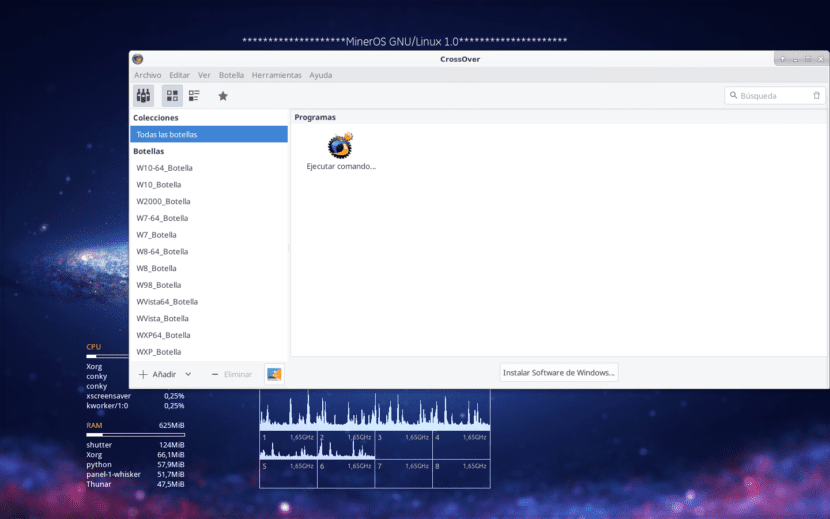
Compatibility with Windows applications and games through Wine using Q4Wine, Winetricks and Crossover.
Note: You can also install Snap with the command order "Sudo apt install snapd" but this packaging technology does not yet have relevant games to install.
Up to now, any GNU / Linux Distro should provide a much higher quality of experience at the gaming level than a Distro for normal home or office use.
I hope this publication helps you to continue using Free Operating Systems and help others to use them every day! I leave you this video so that you can complement a little more your information on the subject.
And for arch-based distros as it would be since all those "apt-get" commands are for debian distros
I don't use Arch, so I hope this article helps you: https://wiki.archlinux.org/index.php/Pacman_(Espa%C3%B1ol)#Instalar_paquetes