Suppose we have a folder full of information that we do not want someone else to see (pr0n, important documents ... etc) and we simply want to protect it. How do we do it? Well, encrypting said folder or its content.
Cryptkeeper is an application that will allow us to protect our folders in this way in a very simple way. Of course, the first thing we have to do is install the application, which can be found in the repositories of Debian y Ubuntu (I don't know if it exists in the rest of the distributions).
$ sudo aptitude install cryptkeeper
In the case of Xfce, the application appear in the Applications Menu »System. When we run it, they appear in the System Tray (tray) an icon that will allow us to manage the options of Cryptkeeper.
We click on the icon with the left mouse button, and we have two options:
In this case we are interested in creating a New encrypted folder, so we click on that option and we get this window:
I first created a folder in my / Home call Our Team, which will have the encrypted folder inside, which I will call Private. Once the name is entered, we click on the button Forward and the application will ask us for a password for this folder:
We put the password that we want and we give the button Forward, then the folder will have been created successfully:
From this moment we can Assemble / Dismount our encrypted folder using the tray icon.
If we disassemble it and reassemble it, it will ask us for the password that we entered previously. In the preferences of Cryptkeeper (click with the right mouse button on the tray icon), we can choose with which file browser we want to open the folder. By default it came with Nautilus, so I changed it to Thunar:
An important detail: the simple fact of being able encrypt / encrypt A folder does not mean that it cannot be completely deleted, with all its contents. Another way to protect our information is by making use of the Steganography and we have already talked about an application that lets us do this.

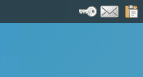
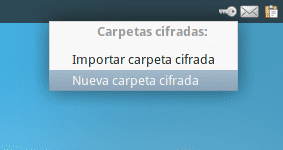
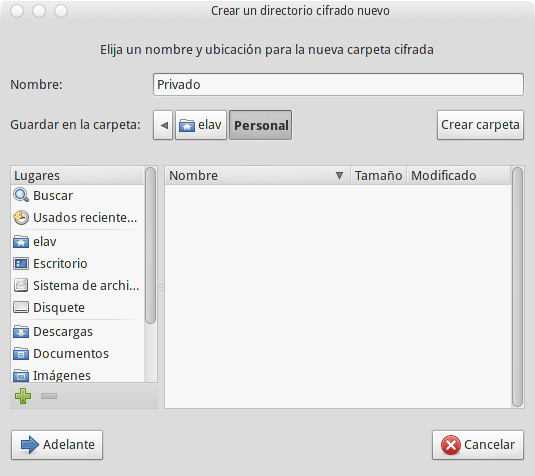
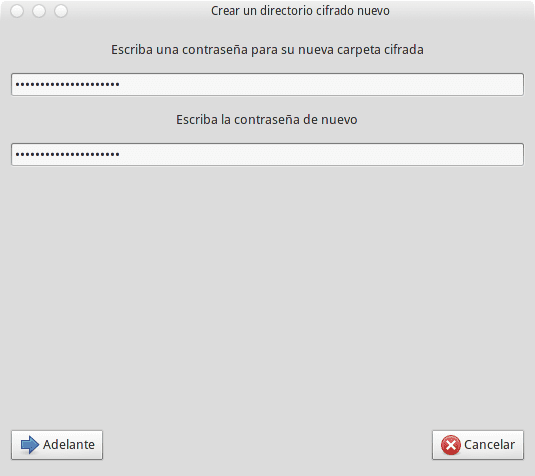

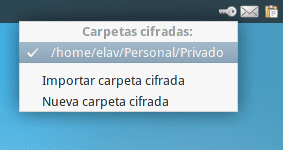

Very good ... to add it to the system boot in XFCE how is it?
Thank you!
Do you know how to add applications at startup?
in Settings / Settings Manager / Session and Startup / Application Autostart and Add? 🙂
Exactly .. ^^ you just have to add the application so that it starts when the session starts 😀
Ready, I have already done it ... even so thanks for asking if you knew! 🙂
Hey, very good, for a while I was looking for something like this for Ubuntu, what I did was change the permissions of the folders but with this I will save several steps
Okay, I'm going to try this program.
face, I gostei a lot of your work environment, can you tell me what is the change? > Obrigado
Debian + Xfce 4.10pre2 😀
Great, easy and fast, thanks.
I installed it in Gnome shell but when I want to run it I get to check if I am a member of the Fuse group, do you have any idea of the path to do this check?
First check that the group fuse It exists in / etc / groups. If so, just add your username:
addgroup fuse Thanks elav, I added the user to the fuse group and it already works, but now the problem is unmounting the folder, when I want to do it a dialog box appears that says that the folder is not in fstab (and you are not the root user), to unmount it the only way I found is by closing the session, do you have any suggestions to solve it?
Thats weird Oscar. Could it be that it doesn't happen to me because my user has root permissions with sudo? : S
Hello elav, I gave my user root permission with sudo, but the same message still appears, I am going to do the installation and configuration process again to see what happens.
What did you do to give sudo permissions to your user? Although I tell you, I'm not sure that is the solution. Does anyone else introduce Oscar's problem?
Modify the etc / sudoers file to look like this:
root ALL = (ALL: ALL) ALL
karibe ALL = (ALL: ALL) ALL
# Allow members of group sudo to execute any command
% sudo ALL = (ALL: ALL) ALL
# See sudoers (5) for more information on «#include» directives:
#include /etc/sudoers.d
In terminal sudo works correctly.
Ah well, as a detail of "insecurity" because I cannot say otherwise, what I do is execute sudo without a password, putting the line in this way:
karibe ALL=(ALL:ALL)NOPASSWD: ALLLet's see if someone can install it on archlinux, I can't either with yaourt or compiling the pkgbuild
another simple option by console: ccrypt
but that's to do it all by console, right?
si, ccrypt -e file <- encrypt
ccrypt -d file <- decrypt
ccrypt -r -e file <- encrypt all files in the directory recursively and -d to decrypt logically
it is in the debian repos
the word is encrypt / decrypt
And it is not easier to put a . to the folder name and then hide the folder in the file browser?
and the folder disappears from the sight of everyone else ... and for it to appear Ctrl + H
Yes, but that's not safe, because someone who knows Linux arrives and unlocks it from the pull, don't you think?
Man, I think that would be very easy right? You just have to show the hidden files and Voilá! Full access to those documents or files that you want to hide ...
I used truecrypt and encfs
How about this option?
This application is only a front end for EncFS.
Taking advantage of the topic about privacy tools in the article, I would like to make a query about another tool with which I have a problem.
Some time ago I followed a tutorial to protect folders with personal data (on linux systems). The procedure allowed hiding a folder by passing it off as a text document (.doc), which when opened only shows an image, inside the document, instead of the folder.
I bookmarked that tutorial page for when I needed to reset the folder, but unfortunately on one occasion when I did a clean install of the system, I didn't back up the bookmarks, and I couldn't find that tutorial again.
Now I cannot retrieve the folder from the file disguised as a ".doc".
Do any of you know that tool or application that allows you to do this procedure of hiding a folder turning it into a text file (.doc) in which only an image is displayed?
If anyone knows, I would appreciate if you could pass me the information.
Greetings.
It was not with either of these two methods?
- https://blog.desdelinux.net/silenteye-oculta-un-fichero-dentro-de-otro/
- https://blog.desdelinux.net/con-el-terminal-ocultar-un-fichero-dentro-de-otro/
Thanks for responding, Elav. Unfortunately it was not with either of those two methods, since neither of them hides the folder in a doc, but in image (or audio) files. The method that I use passes the folder through a doc where only one image is seen. In fact, the image it shows is none of the ones I have on my machine, since what it shows is a WInnie the pooh (haha, and well, I've never downloaded an image of that bear)
Greetings.
Very good application, I've been looking for something like that for a long time and it has helped me, thanks for the contribution… .very good.
Thanks to you for the comment 🙂
Welcome to the site.
Also works for a hard drive partition?
Great program. I have been using it for a while now, does anyone know if it is totally safe? Or is it safer to use another type of steganography more manual?
Dear, how do I make the encrypted and network shared folder ask Windows users for their password?
regards
hi i can't get it to work on debian osc on vmware could i please
help please I can not make it work in debian inside vmware it installs without problem but does not do anything it does not even open does not show the key icon nothing helps
Hi, I forgot the password that I put in the folder where I save my important files.