rxvt-unicode or simply urxvtThis is how this magnificent terminal emulator is known.
I have always been a fan of customizing my system, and being a regular user of the console, I had to look for one that met my needs in this regard, so after trying some, I stayed with this one.
I will not explain the way to install it given the diversity of distributions that we handle here, check your repositories to see if it is available for distribution (I am sure that it will be in most cases) or you can also visit the project page.
What we will now see is a small guide on how we can customize it a bit.
Let's start with a brief review
rxvt-unicode is an enhancement of rxvt (another terminal emulator), its name comes from the addition of support for unicodeOne of its notable features is the support for tabs, something that I personally find very useful, it is also very light and has an integrated perl interpreter.
Once we have installed urxvt we will get a perhaps unpleasant surprise when we open it for the first time, and it is that the interface it has is very "neglected", fortunately it is something that we can easily solve.
To do this we must edit the file ~ / .Xdafaults o ~ / .Xresources, depending on which one suits you best. It is worth mentioning that everyone must use their preferred text editor, in my case I will use vim.
$ vim ~ / .Xresources
And we will add the following lines:
# - We specify the colors with which we will work in urxvt, you can make the combinations you like
!Black
URxvt.color0: # 000000
URxvt.color8: # 555753
!Red
URxvt.color1: # 990099
URxvt.color9: # 8E388E
!Green
URxvt.color2: # 4E9A06
URxvt.color10: # 699000
!Yellow
URxvt.color3: # FFA500
URxvt.color11: # FFA500
!Blue
URxvt.color4: # 3465A4
URxvt.color12: # 729FCF
!Magenta
URxvt.color5: # 75507B
URxvt.color13: # AD7FA8
! Cyan
URxvt.color6: # 06989A
URxvt.color14: # 34E2E2
!White
URxvt.color7: #FFFFFF
URxvt.color15: #FFFFFF# - Window appearance
# | - We specify the title of the window, by default, urxvt
URxvt.title: Console
# | - We add a custom icon, which must be in the address we specify
URxvt.iconFile: /usr/share/icons/consola.svg
# | - We remove the scroll bars (I personally don't like them)
URxvt.scrollBar: false
# | - We add transparency
URxvt.depth: 32
URxvt.background: [80] # 000000
# | - We define the main color (letters)
URxvt.foreground: # 699000
# | - We define the cursor color
URxvt.cursorColor: # 699000
# | - We add blinking to the cursor
URxvt.cursorBlink: true
# | - We define the type of font to use (to get a complete list of fonts available on your system use "fc-list" on your console).
URxvt.font: xft: Terminus: pixelsize = 12
# | - If there is separation between characters add, where -1 is the number of pixels to decrease
URxvt.letterSpace: -1
# | - Added support for tabs
URxvt.perl-ext-commoni: default, tabbed
# | - We define the background color of the tabs
URxvt.tabbed.tab-bg: # 000000
# | - We define the frontal color of the eyelashes
URxvt.tabbed.tab-fg: # 699000
# | - We define the background color of the tab separators
URxvt.tabbed.tabbar-bg: # 000000
# | - We define the front color of the tab separators
URxvt.tabbed.tabbar-fg: # 4E9A06
Now we save and restart or reload using [b] xrdb [/ b] doing
xrdb ~/.Xresources
o
xrdb ~/.Xdefaults
and we will have a terminal similar to this:
There is a large number of pages that help us with the handling of hexadecimal colors to be able to make combinations according to what we consider appropriate, I recommend visiting this page.
Managing the tabs
Open a new tab:
There are two ways to create new tabs, one of them is by clicking with the mouse on the option [NEW] in the upper left corner of our console and the other is with the combination of keys SHIFT + Down arrow key.
Close current tab:
CTRL + D key combination
Change tab:
SHIFT + Left cursor key or SHIFT + Right cursor key, as the case may be.
Other references
For further reference on the customization options offered by urxvt we can visit your Official Site or we can make use of the man pages from our console.
You may also be interested in visiting
Urxvt on the Arch wiki
Urxvt on the Crunchbang wiki
Urxvt on a Fedora blog
Urxvt on a Debian blog
Urxvt on the Ciberterminal blog
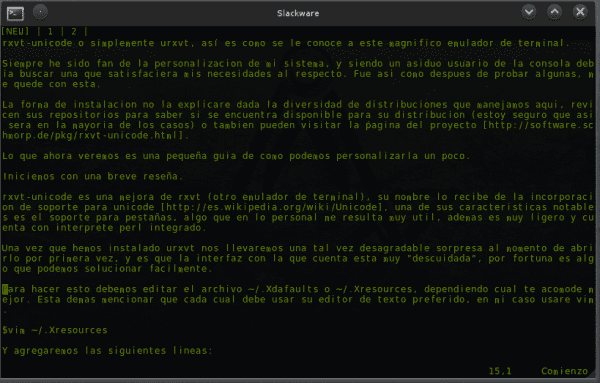
simply magnificent, I did not know that you could do so much with that console! The level of customization is really incredible, I will put it into practice, thank you!
Yes, in its man page the amount of things we can do with it is complete =) ...
I just installed it DmoZ, by default it is a kick in the…., But modifying it is very good. What if, when launching it I add -uc because I like the cursor "underline" the "block" I hate it. It reminds me of C64. Cheers!
try adding this line if you like.
URxvt.cursorUnderline: true
Cheers !!! ...
In my distro (archlinux) there are two binaries to launch it. urxvt, which has no tabs and urxvt-tabbed, which has tabs but the transparent background does not come out. Also, the SHIFT + Cursor keys do not work for me either to open tabs or to move through them with either of the two binaries.
I think for the moment I am sticking with the XFCE terminal. 🙂
At the end of the note add some links, including the Arch wiki, you can go through them, other ways to achieve transparency are specified for urxvt, also there is always a way to achieve transparency with xcompmgr ...
Cheers !!! ...
Very interesting, I'll take a tour of
http://en.gentoo-wiki.com/wiki/Rxvt-Unicode
Have coming out
Thank you
Thanks for sharing!. Here you can find more settings ... http://dotshare.it/
There are settings for console colors, vim, ncmpcpp, emacs, conky, etc. There are also settings for the tilings
I think no one has mentioned it, but to reload some change in ~ / .Xresources, you must run:
xrdb ~ / .Xresources
A certain friend Gespadas, I thought of putting it up and I forgot it = S ... Thanks, greetings! ...
I've used this console on my systems for a long time. The best part is that it can be used as a daemon / client thanks to urxvtd and urxvtc.
By the way, a very useful option is to be able to open urls in the browser either through the mouse or the keyboard 😀
Eof
Very good, I tried it and yes, it changes, another style, another look, very good.
Although I am an Eterm user, it is good to have another alternative. Cheers!
I leave a screenshot of Eterm + urxvt:
http://avrah.com.ar/images/instantanea293.png