Hi friends of desdelinux, based on the fact that many users asked me for opinions and configuration of a fairly popular environment in recent times, I have decided to make a post about it and as the title indicates it is about illumination 17 or rather known as e17. It is a window manager as they are for example open box but being quite complete, it is considered rather a very light, beautiful and stable graphical environment.
In this post we are going to do the configuration on Debian Testing...
As always, first of all we are going to see some images:
Let's get to it 😀:
Download Debian Jessie / Testing:
Netinstall images:
DVD Images:
System installation:
We will burn the image to a cd and if we use the netinstall image we preferably connect our pc to a wired network and restart.
During the Debian installation this screen appears:
On this screen we have to uncheck the box «Desktop environment» ... How? With the space bar.
Once they uncheck it, press the enter key and continue with the installation.
We install grub and once it is finished we will remove the installation cd and restart the system.
Modify repositories:
su
nano /etc/apt/sources.list
and leave the content as follows:
deb http://ftp.cz.debian.org/debian/ jessie main contrib non-free deb-src http://ftp.cz.debian.org/debian/ jessie main contrib non-free deb http: // security .debian.org / jessie / updates main contrib non-free deb-src http://security.debian.org/ jessie / updates main contrib non-free # jessie-updates, previously known as 'volatile' deb http: // ftp.cz.debian.org/debian/ jessie-updates main contrib non-free deb-src http://ftp.cz.debian.org/debian/ jessie-updates main contrib non-free
Save the document with the key combination CTRL + O and CTRL + X
Update repositories and system:
apt-get update
apt-get dist-upgrade
Install the graphics and audio server:
apt-get install alsa-utils gamin xorg xserver-xorg
Install lightdm and synaptic:
apt-get install lightdm synaptic
Install environment E17:
apt-get install e17
Install the essentials:
apt-get install wicd leafpad lxterminal
Install basic programs:
apt-get install icedtea-7-plugin flashplugin-nonfree clamtk evince gdebi mc gimp gtk2-engines-murrine gufw icedove icedove-l10n-es-es iceweasel iceweasel-l10n-es-es libreoffice libreoffice-gtk libreoffice-help-es rar unrar qt4-qtconfig vlc build-essential dkms system-config-printer simple-scan gnome-calculator gvfs-backends ristretto
apt-get install file-roller --no-install-recommends
Optional programs:
apt-get install filezilla pitivi transmageddon htop
And that's it, they already have a fully functional e17 on your Debian :).
Enjoy it and don't forget to comment ...




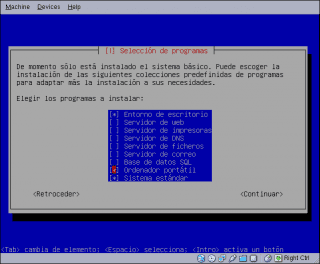
Thank you, it was useful for me to know some packages.
Happy New Year!!!
You are welcome…
Happy new year 😀
Thanks for the tutoring, I had time looking for something similar, I already get to work with it, then I comment on how it went. Have a happy new Year.
You are welcome…
Happy new year 😀
I do not use e17, however, it is appreciated the articles so clear that you do.
Good year.!!!
Thank you very much
Very good. And by the way, happy new year (although in Peru there are 4 hours left).
Thank you very much ... Happy New Year 😀
E18 is out but hey, thank you and happy new year.
Yes but it is not yet in the Debian Testing repositories
What is the program that is running in the second capture?
looks top but looks better
It's called htop, try it, you'll see, it's much more complete.
Excellent post, I wish you a happy new year 2014! As always for those who like to complicate their lives a bit promoting slackware, I leave you how to install e18 in this excellent distro ...
http://vidagnu.blogspot.com/2013/12/como-instalar-enlightenment-018-en.html
excellent very well, thank you very much, definitely e17 never ceases to amaze me!
I used Illustration e16 with elive linux years ago and always nice and fast. Install e17 sparky linux on a compaq v2000 and it works wonders. The only thing it has is the lack of a good bluetooh manager. It is more than recommended now to install it on a distro called DMDC 2.0 that brings mate 1.6.0 and install E17 and it works very well (installed on a compaq f555la with Nvidia video). The DMDC distro is based on Debian Jessie and its creator is Frannoe, its download link is http://frannoe.blogspot.com/ in case you are interested and it is for novice users.E17 is the best for all types of computers with 512 ram is enough to achieve a fast, beautiful and stable desktop