
deepin OS definitely is one of the Linux distributions that It has one of the most beautiful desktop environments that we can see in Linux. For those people who still do not know this distribution, I can say the following.
Deepin is a Linux distribution developed by the Chinese company Wuhan Deepin Technology, this is a distribution open source and based on Debian, who it uses its own desktop environment which looks nice and polished.
This distribution it can be one of the most recommended GNU / Linux systems for those who are migrating from Windows to the world of Linux to use.
Y especially for those people who do not have the basic notion about Linux. This recommendation is based on Deepin has one of the simplest and most intuitive installation processes.
So it is not required more than having the basic notion about what your hard drive is and its partitions.
Even so, there are newbies who do not understand this and this is understandable because we all go through this point at the beginning.
It is because of that let's share with newcomers this simple setup guide.
Before starting the installation process, it is extremely necessary that we know the requirements we need to be able to install Deepin on our computer.
System requirements to install Deepin OS:
- Intel Pentium IV 2GHz processor or higher.
- 1GB of RAM or more for better performance.
- 20GB of free disk space or more.
- A DVD reader in case of installing by this means.
- USB port in case of installing by this means.
Deepin OS 15.6 download
Knowing the requirements and being sure that we have them, we can go to download the ISO of the system which you can download from the official website of the distribution, the link is this.
DVD installation media
- Windows: We can burn the ISO with Imgburn, UltraISO, Nero or any other program even without them in Windows 7 and later it gives us the option to right click on the ISO.
- Linux: You can use especially the one that comes with the graphical environments, among them are, Brasero, k3b, and Xfburn.
USB installation medium
- Windows: You can use Universal USB Installer, LinuxLive USB Creator, Etcher any of these are easy to use.
- Linux: The recommended option is to use the dd command:
dd bs=4M if=/ruta/a/deepin.iso of=/dev/sdx && sync
Although you can also download Etcher and facilitate the work with this program.
Installation of Deepin OS 15.6
Once our installation media has been created, we must make sure that we have the option to boot from DVD or USB in the BIOS of our system.
I do not touch this topic due to the great variety that exists, you can consult on the network or in the manual of your motherboard / equipment how to enable this option, which you will generally find in the "Boot" or "boot settings" tab.
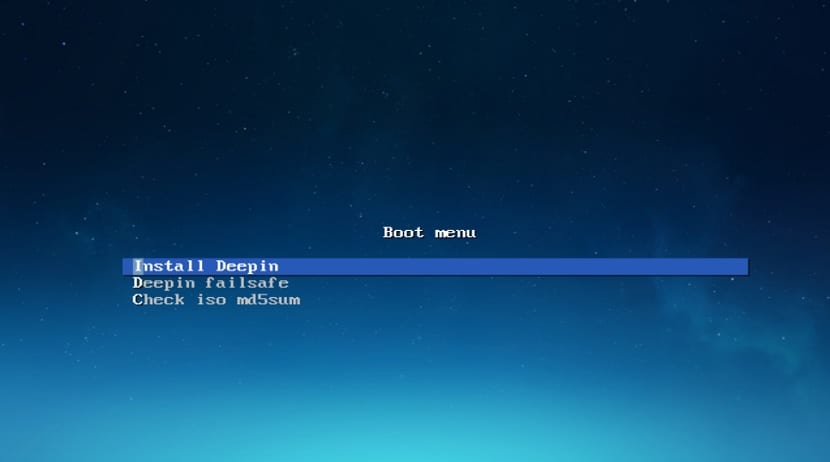
When starting the computer only we will have to choose the first option which is "Install Deepin", with which it will begin to load everything necessary to start with the installation on our computer.

Done this will now position us in the option to choose the installation language and with which the system will be configured. When selecting the language we click next.
En the following menu will ask us for the data to create our user with which we will work in the system, it is important that you remember your password since it is not only important to enter the system, but it will also be the one you need to work in the terminal.

The next step will ask us to select our time zone, we select ours and we click next.

In this step we must select the installation location, either here on the entire hard drive or on a specific partition.

The first option is to perform a simple installation where we only select the partition or disk where we want the system to be installed.

Si we want a more advanced installation or our partition where we want to install does not appear, here we can configure it.
Here we will be shown all the partitions available here we can select where it will be installed and configure it.

We click on continue and now we just have to wait for the installation to finish to start enjoying this distribution.
What library is your environment based on?
In DTK (Deepin Tool Kit), basically C ++ and Qt
It seems to me a poor article. I was expecting to see some screenshot of the distribution more than "it has one of the most beautiful desktop environments we can see in Linux" However, only a few screenshots of the installation. I also expected you to comment on what software it brings as a base and those curiosities that only Deepin brings.
Thanks for your work