Many of our readers probably have their own blog, use Telegram Web or simply use specific web pages on a daily basis. For all of them, we will teach how to create desktop applications of any web page, easily and quickly, using nativefier.
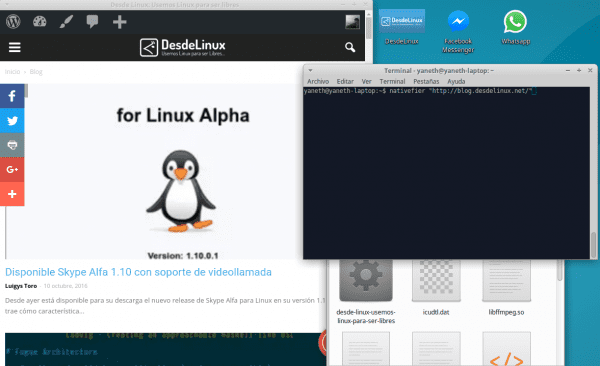
What is Nativefier?
Nativefier is an open source, cross-platform tool, developed by Jia hao using JavaScript, HTML and CSS (with Electron), to create desktop applications for any web page, easily and quickly.
Nativefier focuses on allowing users to make applications with minimal configuration, since apart from "wrapping" the web, it manages to identify the icon and the name of the application automatically.
Its development was inspired, by how annoying it can be, to have to change ⌘-tabo alt-tab and do constant searches in many tabs, when working with pages that we use often as Facebook Messenger.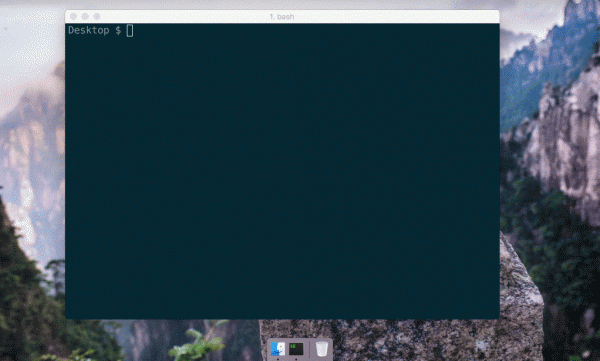
How is Nativefier installed?
To install Nativefier we need to have installed Node.js 4.0 or higher, then we execute in our console:
$npm install nativefier -g
How to create a desktop application with Nativefier?
Create a desktop application of any web page with Nativefier It is extremely easy, it is enough to locate ourselves in the directory where we want to store the application to create and execute the following command:
$nativefier "https://blog.desdelinux.net"
Nativefier it will determine the name of the application concatenating, the name of the web, its operating system and its architecture. If you want to select the application name, you can do so by specifying the --name "Medium"as it's shown in the following.
$nativefier --name "DesdeLinux" "https://blog.desdelinux.net"
If you want to add the application to the menu of your distribution, you must create a file .desktop en /home/$USER/.local/share/applications placing the following (change the directory for the one that corresponds):
[Desktop Entry]
Comment=Aplicación de Escritorio DesdeLinux creado con nativefier
Terminal=false
Name=DesdeLinux
Exec=/the/folder/of/the/DesdeLinux/DesdeLinux
Type=Application
Icon=/the/folder/of/the/DesdeLinux/resources/app/icon.png
Categories=Network;
I hope you start to enjoy your own desktop applications, the pages you use the most.
I wish something was understood.
I have always been struck by the inability of people who write computer science texts to realize that what they write is not what they think they write; what can be understood from what they write does not correspond at all to what they want to be understood.
It will take many trial and error attempts to see what was meant and what, therefore, is the correct interpretation of this article.
Do you know what an application is? If the answer is yes, what nativefier allows is to create a native application of any website. That is, it takes the website and encapsulates it in a window that you can access independently. from the applications menu or the desktop ...
I updated the article with a gif image to verify that you better understand the purpose of the application http://i2.wp.com/blog.desdelinux.net/wp-content/uploads/2016/10/nativefierExample.gif
Don't waste yourself ... you shouldn't know what an "application" is, much less what the word "web" means.
not much less that linux would have ended up here
But this, on a desktop or laptop, what use is it? What purpose? I don't understand much, maybe something escapes me ...
It is for any type of computer, the article was updated with a gif image so that you better understand the purpose of the application http://i2.wp.com/blog.desdelinux.net/wp-content/uploads/2016/10/nativefierExample.gif
Clarify that it only works on Table computer ... as long as the table has 4 legs.
It does not work with round tables. channnn
You are a Linux user and also a WhatsApp user, unlike Windows and Mac there is no native application, therefore, you have to open your browser and enter WhatsApp Web, well, this application allows you to create your own «native WhatsApp application» without constantly switching between tabs.
By the way, good contribution, I was delighted with this application, so I can get rid of whatsie in Archlinux
What a good article and by the way very clear
2 things:
1: In which directory do you install?
2: What engine do you use? I ask, because this interests me for Netflix and Crackle.
Cheers…!!!
Sorry bro, but with Netflix it does not work for me there is an error related to widevinecmd that does not let me play anything, in the browser it works perfect. Do you know any solution?
Good article, but it lacked the images to be able to understand, (the gif I could not see because my connection is slow and it stays stuck when downloading)
this article suited me very well! I wanted to do that for a long time ... leave a web page on the dock. I will approve it!
Very good article ... thank you.
If the application being created is desdelinuxWhy is it named Wassap in the .desktop file?
Corrected, the name of the application must indeed be included, in this case DesdeLinux (Although in that case it will still work, the only thing that will have an incorrect name)
It works and very easy to use, tested with telegram web. I add that after installing the natifier when it is executed to encapsulate some web, 40 ~ 42mb corresponding to Electron will be downloaded, but nothing that complicates the use of the command (take precautions those with slow connection)
nativefier “https://web.telegram.org” –name “Telegram”
Downloading electron-v1.1.3-linux-x64.zip
[===========================================>] 100.0% of 40.4 MB (210.13 kB / s)
Interesting. Although I don't see much sense in installing an application being able to do exactly the same with Google Chrome or Chromium, I understand that there will be those who prefer this option. Long live the freedom of choice.
Excellent…. good job …… it is very useful and by the way and it is understood 100%
Hello
i have ubuntu 16.04.1
it's the same progress
Or you can install Chrome or Chromium and do the same without installing other things. I mean, nothing more then.
I did all the steps to have access to Evernote from my desktop. Everything was done correct. But no case of starting. The executable does not start. Whyeeeeee ???? What did I do to deserve this?
npm install -g nativefier
loadDep: semver → headers ▀ ╢█████████████◦◦◦◦◦◦◦◦ф◦ф◦А░ ░ºCººººº╟
WARN engine roast@0.13.1: wanted: {«node»: »> = 4.6 ″} (current: {« node »:» 4.2.6 ″, »npmloadDep: uuid → cache add ▀ ╢███████████ ███ºCººººººººººººººººººººººººººººººººººº
WARN engine hawk@6.0.2: wanted: {«node»: »> = 4.5.0 ″} (current: {« node »:» 4.2.6 ″, »npnpm WARN checkPermissions Missing write access to / usr / local / lib / node_modules / nativefier
npm WARN checkPermissions Missing write access to / usr / local / lib / node_modules
/ Usr / local / lib
└──nativefier@7.5.4
npm ERR! Linux 4.8.0-53-generic
npm ERR! argv "/ usr / bin / nodejs" "/ usr / bin / npm" "install" "-g" "nativefier"
npm ERR! v4.2.6
npm ERR! npm v3.5.2
npm ERR! path / usr / local / lib / node_modules / nativefier
npm ERR! code EACCES
npm ERR! wrong -13
npm ERR! syscall access
npm ERR! Error: EACCES: permission denied, access '/ usr / local / lib / node_modules / nativefier'
npm ERR! at Error (native)
npm ERR! {[Error: EACCES: permission denied, access '/ usr / local / lib / node_modules / nativefier']
npm ERR! errno: -13,
npm ERR! code: 'EACCES',
npm ERR! syscall: 'access',
npm ERR! path: '/ usr / local / lib / node_modules / nativefier'}
asl ERR!
npm ERR! Please try running this command again as root / Administrator.
npm ERR! Please include the following file with any support request:
npm ERR! /home/juanka/npm-debug.log
I get this error