Some time ago I wrote an article where I showed a tip for disable touchpad on KDE while we were writing using syndaemon, but we can also do it easily, as Windóusico indicated us in a comment using Synaptiks preferences.
The problem is that this option is not "visible" in the KDE control panel. What we have to do is run Locker with Alt + F2 y escribir synaptics. We will get something like this:
If you notice, I have two options marked, first that when I connect a mouse the Touchpad is automatically deactivated, and the second (which is not necessary if we select the first) that the Touchpad is deactivated when the keyboard presents activity.
We can also activate and deactivate it at will from the system tray:
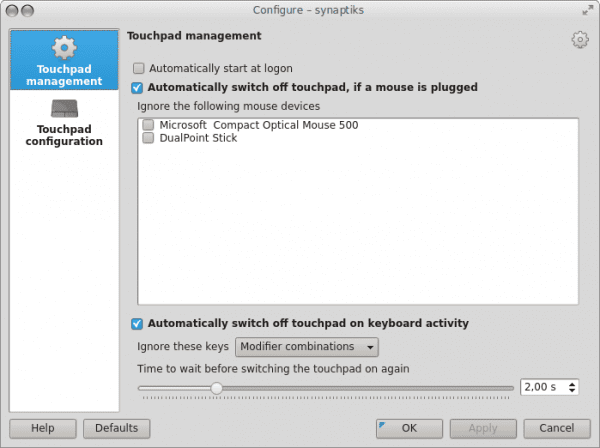

Reading the post I thought I had a Déjà vu, looking a bit I found this http://www.kdeblog.com/como-desactivar-el-touchpad-automaticamente-cuando-escribes-en-kde.html
Anyway, it is interesting to see this note here.
Greetings.
It will be because the subject is the same and there is not much to contribute in this regard .. However, nothing to do with each other. 😉
From what I see you have an applet in the bar, does that applet come by default or which one do you use?
The Applet comes out automatically when you run Synaptiks .. 🙂
thanks!!! It will be the first thing I will try when I get home = D
You are great elav I already tried it and it worked like a charm ... thanks !!!!!!!!!!!!
Hahaha, great are the guys from KDE and Synaptiks ..
Interesting, 🙂 although what I'm looking for is to do the same but in Xfce
The option comes out in Xfce 4.10 😀
I have this option enabled but it is counterproductive, as it takes a long time to finish writing, for the touchpad to be enabled again, so I look for an alternative way.
Elav: Thanks for the tip, and like roots87, coming home I try it.
Greetings XD
How do you manage to get that kind of "greeting" when you open the terminal? O_o
sorry, this should go in the post of the partitions by terminal 🙁
In order for it to appear in system preferences, you have to install kde-config-touchpad… with that you get it to appear in System Preferences - Input Devices and from there in the last tab you can configure the time.
http://goo.gl/IZCs5
Ready. Thanks Elav. It was only necessary to install the synaptiks package in Chakra.
And why doesn't it appear in the KDE control panel? It should appear under "Input Devices", that's the logical thing to do. Is it a bug or they haven't done it yet or just don't agree? : S
Let's see, if it appears, but just like the image shown by Manuel R. If you look at the image of the post there are other options that I do not see in the Input Devices.
Today I learned how to turn the touchpad on or off from the command line:
synclient TouchpadOff = {value} done
0 turns it on
1 turn it off
Personally, while using the laptop connected to the source I always use it with a mouse so I made a script that runs at the start of each KDE session to disable the fucking touchpad that drove me crazy:
j: 0 ~ $ cat bin / Disable_Touchpad.sh
#! / Bin / bash
synclient TouchpadOff = 1;
exit
Now, when I take the machine anywhere and I don't take the mouse - rarely since it is portable and infrared - I activate the touchpad from the command line with a simple alias, which it does is:
$ synclient TouchpadOff = 0
Simple and bloatless without the need for bits floating in memory.
Regards!