In the short time that I have been using KDE, I have been able to confirm my opinion that it is the most complete Desktop of GNU / LinuxHowever, even with all the potential it has, there is a small detail that has always bothered me.
I am not an expert in using this Desktop, but for those of us who use a laptop, the configuration of the Touchpad / Trackpad en KDE I find it somewhat lacking. It turns out that when I'm writing, if nothing else I lightly brush that area (touchpad), because the cursor moves and goes to where it wants.
Unfortunately, I have not found a graphical application that allows me to disable the touchpad as I write, and in the System preferences that option is nowhere to be found. And I repeat, if it exists, please someone show it to me, because I have looked for it and I cannot find it.
I even installed the package gsynaptics which integrates very well with the Control center, but I did not find in him anything that would serve me
So once again, I had to turn to (hated by many and loved by others) Port 😀
To deactivate the touchpad while writing I resort to an application that belongs to the package xf86-input-synaptics if I'm not mistaken, what's his name syndaemon. The use of syndaemon It is very simple.
We open a terminal and put:
$ syndaemon -d
Automatically the touchpad it will be disabled for 2 seconds while we write. But this application has other interesting options, for example:
syndaemon -d -t
With the above command, we disabled the option to click and scroll with the touchpad, but not the mouse movement. And with this other:
syndaemon -d -i 5
What we do is change to 5 seconds the time that is disabled the touchpad (default is 2 seconds).
And in this way my problem is solved ... I must say that both in Gnome, As in Xfce 4.10, this option comes in your Control center..
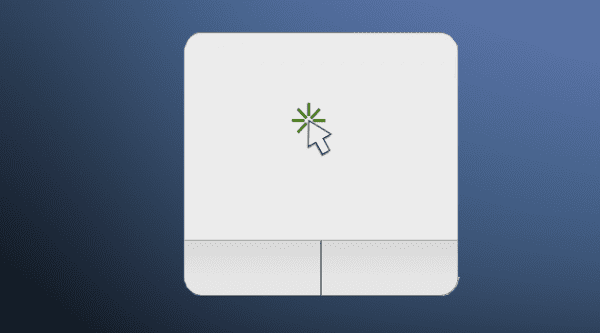

The tip is good, I liked it.
Thanks 😛
Thanks a lot! I was already tired of my cursor going to point to another part of the text I was writing.
You can disable the "touchpad" from the system tray. Find the synaptiks icon and right-click on it. Uncheck the "Touchpad on" box. You can also get it to be disabled when connecting a mouse from "Configure synaptiks".
Or typing on the keyboard ;-).
I have written an entry on my blog in case you have doubts:
http://masquepeces.com/windousico/2012/08/como-configurar-el-touchpad-en-kde/
That's great, but generally the option to Disable the TouchPad while writing should be implicit on modern Desktops.
I don't think the culprit is KDE. Synaptiks allows this possibility, it is the different distributions that should add by default the configuration that seems logical. This is the same as the famous video preview in Dolphin. It's not KDE's fault because it can be deployed without any problems (I did it myself on my custom Kubuntu distro without any major complications).
@ Windóusico: as is.
openSUSE is perfect in this sense: the touchpad is automatically deactivated and reactivated when writing and it can also be manually locked -or only the taps- by double tapping on the upper left edge. whereupon the touchpad changes state and a small orange indicator light comes on, indicating that it is locked.
There is another application called kde-config-touchpad, I think it's in the Ubuntu repositories.
There is an application called kcm_touchpad. For debian and derivatives there are deb packages. At arch, we have it in our beloved AUR. It is a good application to configure the touchpad in kde.
FINALLY FINALLY FIND THE SOLUTION TO ALL MY PROBLEMS… I hadn't given myself the task of searching sincerely but thank you very much elav… just one consultation… with this syndaemon will the touchpad be deactivated automatically or should it be disabled every time?
Well, you just run it and the TouchPad is automatically disabled when you type.
Good tip, finally I stop fighting with the touchpad in Arch !!!
elav. did you leave the xfce ????
Yes ... a while ago hehehe.
I mean, I still think you have Xfce installed, but you use KDE simply because it's better 🙂
Nope .. not yet 😀
The package that contains it is called "xserver-xorg-input-synaptics"
Personally, for the integration of the Touchpad configuration with KDE, I prefer Synaptiks, but the tutorial is good 😀