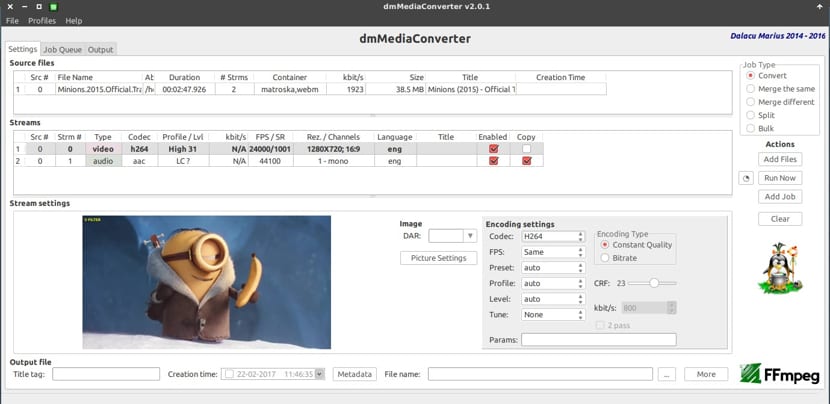
DmMediaConverter is a multiplatform application with support for Linux, MacOS and Windows, based on FFMpeg which allows us to convert audio and video files which has support for the most popular formats, such as h264, h265, vp8, vp9 audio - aac, mp3, flac, pcm, vorbis among many others.
Application supports handling of multiple files at once and also allows us to be able to customize changes for each of them individually.
Between dmMediaConverter main features we can highlight its ability to combine or split a video file, include subtitles in SRT, ass, ssa, mov_text and dvdsub and more, manipulation of individual media streams.
dmMediaConverter unlike other applications, when performing a task of joining two files with the same properties, it will not recode them, this option is very good and with it we save time.
Another feature that the editor offers us is the ability to modify file metadata, without the need for re-encoding.
Main features of dmMediaConverter:
- Ability to join different types of files (different codecs, resolution, etc.) in a single file. Choose an output with the widest width of all source files.
- Divide or trim a file by specified time points (without re-encoding)
- Convert files in bulk using flow profiles or manual settings
- Streaming Profiles - Create and apply audio and video profiles
- Job queue: can add multiple tasks to a work queue
- Parallel jobs: can run multiple jobs at the same time
- Image adjustments: with changes displayed immediately
- Scaling: change the video resolution
- Auto crop: detects the best crop values for the encoder
- Grayscale support
How to install dmMediaConverter on Linux?
In order to install dmMediaConverter we have the deb or rpm packages for installation on our system.
For dmMediaConverter installation on Debian, Ubuntu and derivatives, we must download the deb package appropriate to our architecture in the following link.
If you do not know what architecture your system has, you must execute the following command:
uname -m
With which you will be able to know if your system is 32 or 64 bits and with this you will know which package to download.
Once the download is done, we just have to execute the following command to install the application to our system:
sudo dpkg -i dmmediaconverter*.deb
If you have problems with dependencies, you just have to execute the following:
sudo apt-get install -f
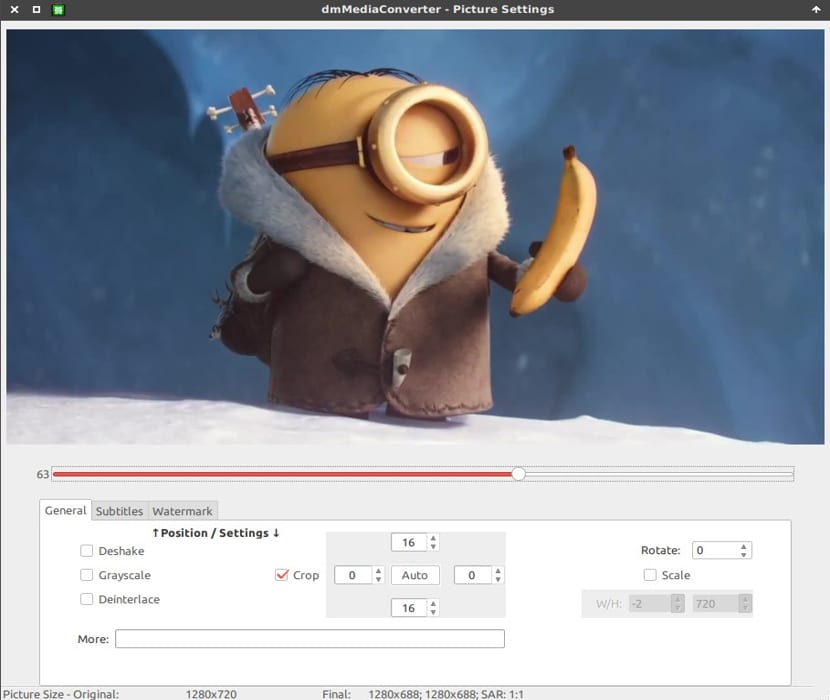
To install dmMediaConverter on Fedora, openSUSE, CentOS and derivatives, we can download the rpm file from the following link.
If you do not know what architecture your system has, you must execute the following command:
uname -m
Once the download is done, we just have to execute the following command on the terminal.
sudo rpm -e dmmediaconverter*
At the end of the installation, We just have to look for the application in our menu to be able to run it and start enjoying it.
Finally, for the case of Arch Linux and derivatives, the application is located within the AUR repositories, so we will use yaourt to install dmMediaConverter on our system.
We just have to open a terminal and execute the following command:
yaourt -s dmmediaconverter
Although the application according to the author of this can be found in the Ubuntu repositories directly, I have not placed the information on how to install it since I am currently using version 14.04 lts and I can not verify if the most current repositories are the application.
How to uninstall dmMediaConverter from Linux?
If for any reason you want to uninstall dmmediaconverter from your system, you must apply the corresponding commands according to your type of distribution:
For Debian, Ubuntu and derivatives:
sudo apt-get remove dmmediaconverter*
While for Fedora, openSUSE, CentOS and derivatives:
sudo rpm -e dmmediaconverter*
Finally, to uninstall from Arch Linux and derivatives:
yaourt -Rs dmmediaconverter
If you know of any other application similar to dmMediaConverter or that we can mention, do not hesitate to share it with us in the comments.
Greetings from Cuba ... here we have developed a basic tool such as frontend for FFmpeg that can be especially interesting for users who are not very knowledgeable about the conversion process, since the number of parameters that FFmpeg and other similar supports are overwhelming, so we decided to create something simple and functional ... you can take a look from https://videomorph.webmisolutions.com/
Thanks for your excellent work ...
Hello, could you post a tutorial on how to convert a video file to an audio file for example to mp3?
Greetings legiongex, that option is contemplated in VideoMorph, look at this link https://videomorph.webmisolutions.com/ and among the program's options is to extract the audio and save it in MP3 format, it takes only 1 click !!!
I hope you solve ...
Lord Ford.
@legiongex
Just look in dmMediaConverter… help. You will find a video for that purpose.
https://www.youtube.com/watch?v=rZR40mdFRoQ&index=2&list=PLwURYFQvHBAtG8wqzyVgOQ1WtEYSkiscO