
DroidCam: How to use the camera of an Android device on Linux?
Surely many at some point, will have wanted to use as Webcam (Webcam) the Integrated cameras their Mobile and portable devices with Android Operating Systems. Either, for not having a Webcam on Desktop Computers, or not having a powerful and modern webcam or for having it damaged or disabled on it.
And although, for now, there is no known or simple, practical and easy solution to implement that is free and open, we can use several that are free or freemium, such as the case of the free and multiplatform application called "DroidCam".

Multimedia Server: Create a simple one in GNU / Linux using MiniDLNA
And as usual, before going fully into today's topic we will leave for those interested in exploring some of our latest previous related posts with the scope of the Android Operating System and its applications or news, the following links to them. So that they can click quickly if necessary, after finishing reading this publication:
"Un Multimedia Server it is nothing more than a network device where multimedia files are stored. This device can be from a robust server or a simple desktop or laptop computer. It can also be a NAS (Network Storage Drives) drive or other compatible storage device. And MiniDLNA (currently known as ReadyMedia) is a simple media server software, which aims to be fully compatible with existing DLNA / UPnP-AV clients. With MiniDLNA on GNU / Linux you can enable a simple Multimedia Server to view multimedia contents on Android Devices." Multimedia Server: Create a simple one in GNU / Linux using MiniDLNA


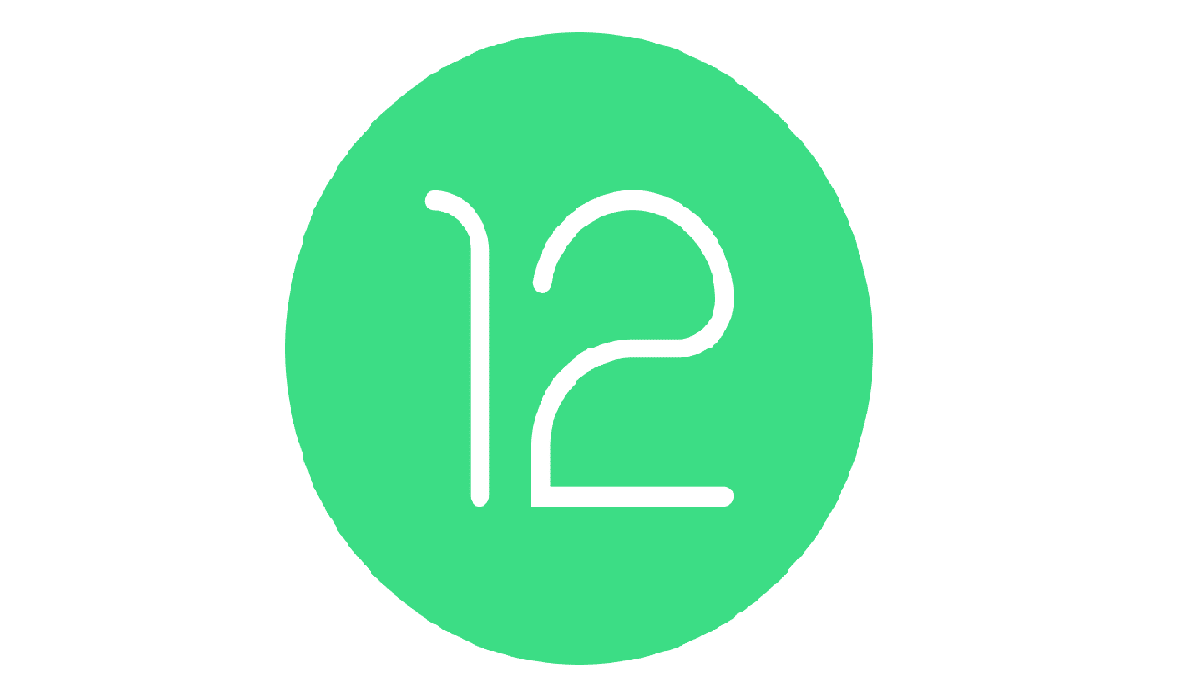

DroidCam: Use your phone as a webcam
What is DroidCam?
According to Official website de "DroidCam", this application is briefly described as follows:
"DroidCam is an app that turns your phone / tablet into a webcam for your computer. Use it with chat programs like Zoom, MS Teams and Skype".
While, in his official website in the Google Play Store the following is added to it:
"The application works with a PC client that connects the computer with the phone. Windows and Linux clients are available. Visit the website of its developers using your computer to download, install and obtain more information about its use".
Features
Among the latests Moravia's compositions most outstanding features de "DroidCam" We can mention the following:
- It has a free edition and unlimited use.
- It has clients for Linux and Windows, and Android and iOS.
- Allows you to use the camera of the mobile / portable device through a WiFi connection or USB cable.
- It allows an easy, safe and efficient way to chat using the "DroidCam Webcam" on your computer, including sound and image.
- It supports to continue using the Android mobile device with DroidCam activated in the background.
Use on GNU / Linux
For download, install and use "DroidCam" on GNU / Linux the following procedure must be followed:
- Download, install and run "DroidCam" on the required Android / iOS device and note the IP Address and Port pointed out by the application, for example:
«http://192.168.0.105:4747»,«http://192.168.0.105:4747/video»o«https://192.168.0.105:4747». - Run in a Terminal (Console) the following command orders:
wget -O droidcam_latest.zip https://files.dev47apps.net/linux/droidcam_1.8.0.zip unzip droidcam_latest.zip -d droidcam cd droidcam && sudo ./install-client sudo apt install linux-headers-`uname -r` gcc make sudo ./install-video lsmod | grep v4l2loopback_dc sudo ./install-sound pacmd load-module module-alsa-source device=hw:Loopback,1,0
- Run via Applications menu application "DroidCam" and specify in its graphical interface the type of connection (WiFi / LAN, WiFi Server Mode, USB Android and USB iOS). Check if video and sound are enabled and enter the Address «IP: Port» displayed by the customer on the used Android / iOS device. And finish by pressing the Connection button (Connect) to start the same processes.
- Open an Internet Browser, and enter directly in the URL address box the Address «IP: Port» o Address «IP: Port / video» annotated. You can also enter a web application such as a Telegram chat, WhatsApp, Facebook and others to use the webcam, as long as the browser has detected it without any problem.
Screen shots
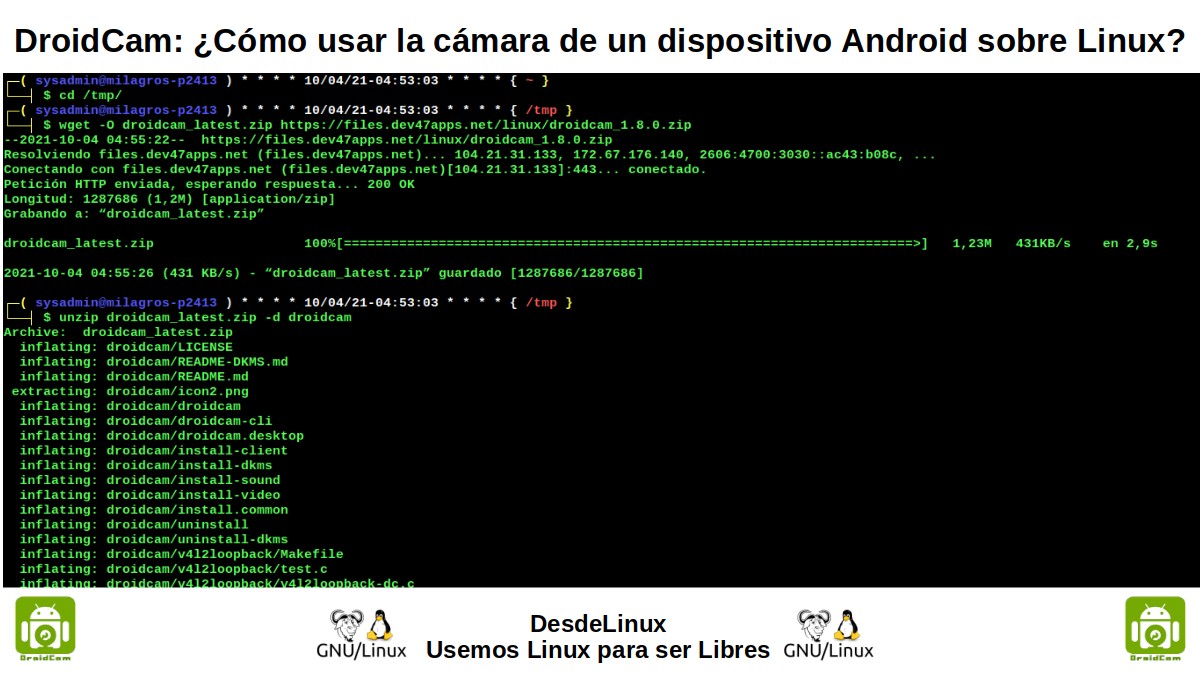
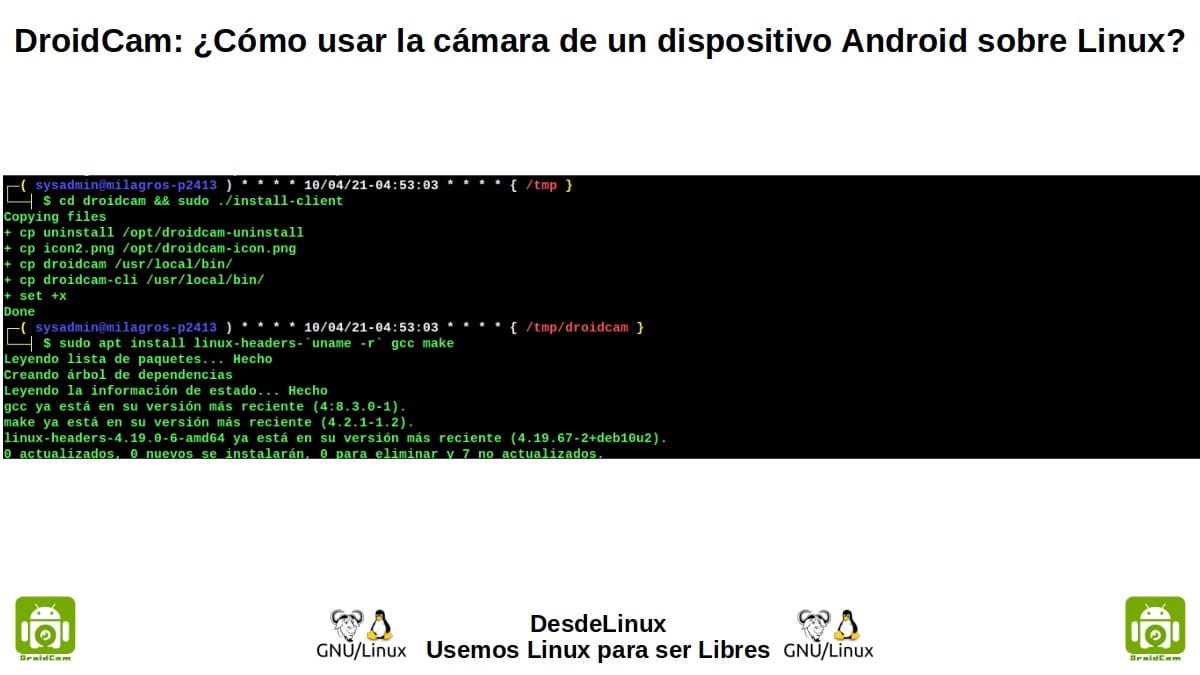
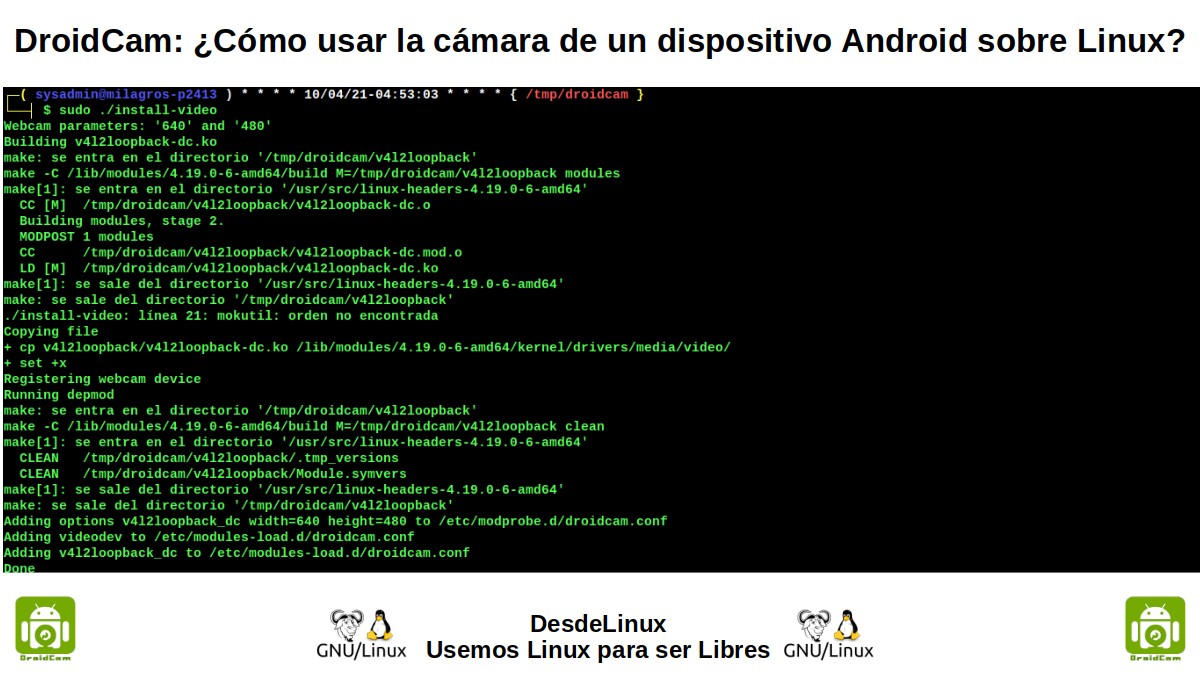
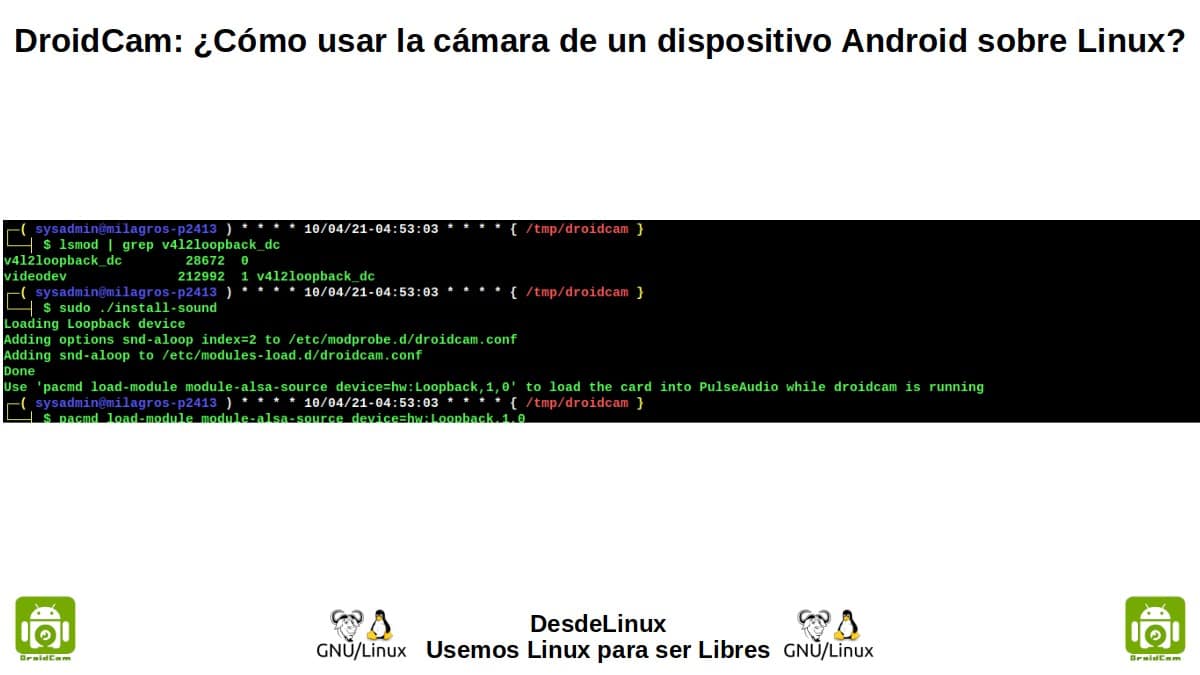
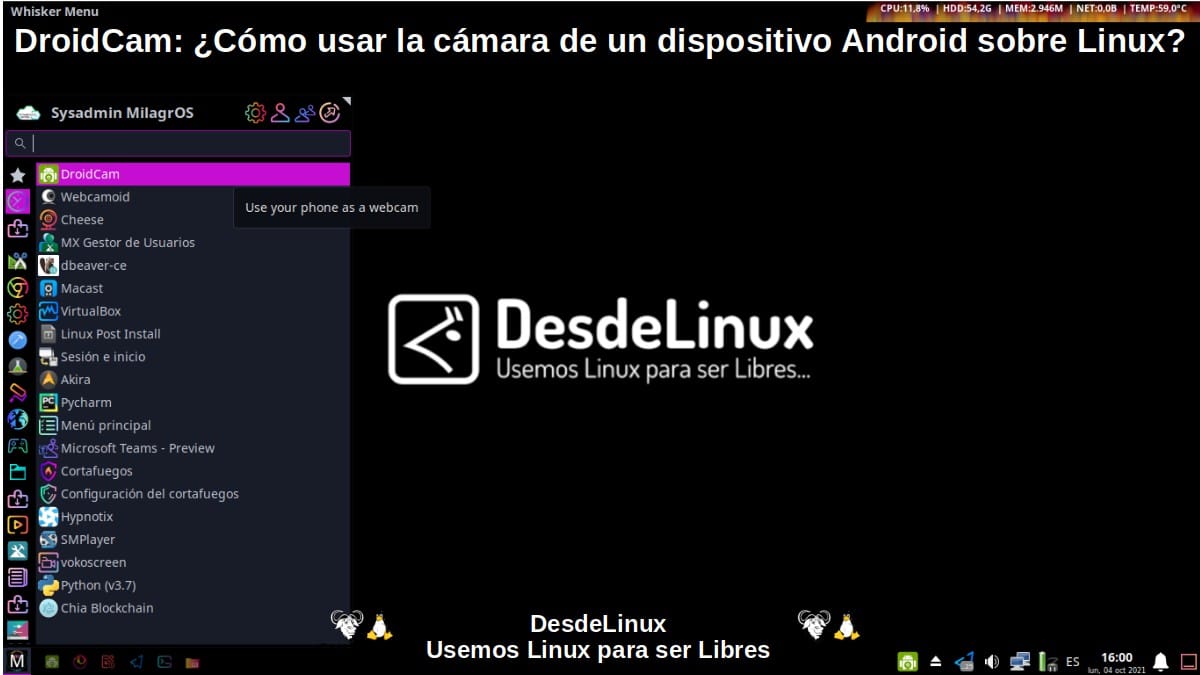
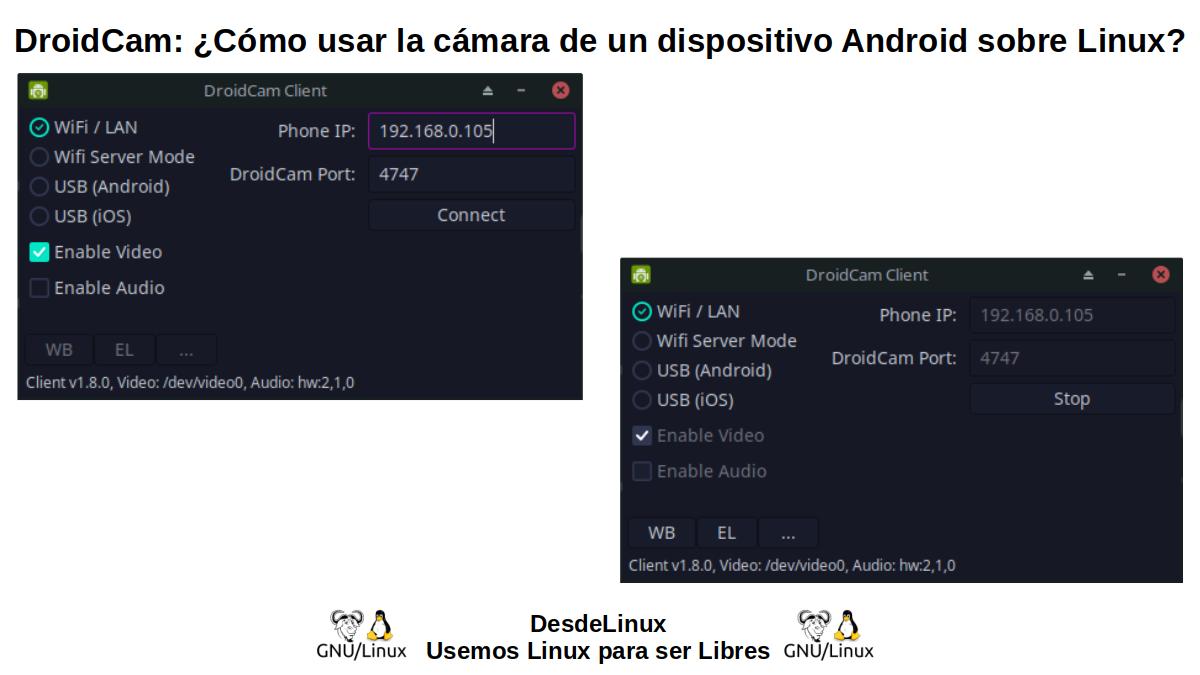
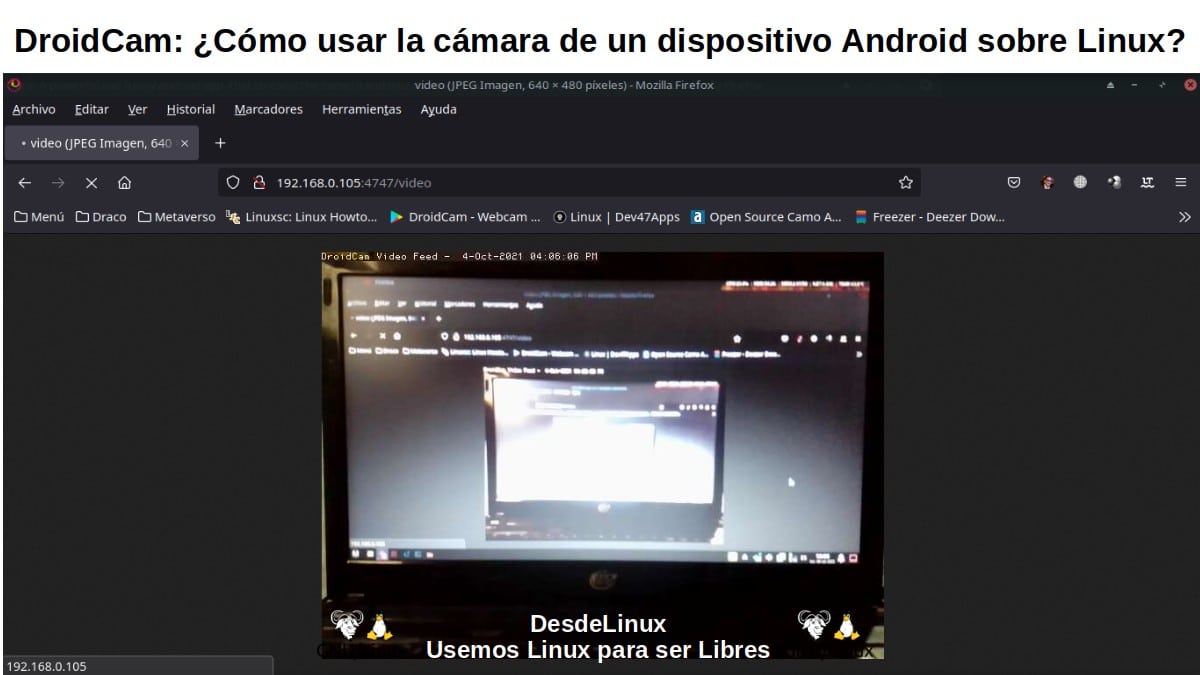
Note: Some desktop applications that use video capture via urls they will also be able to capture the video stream shared by "DroidCam" about his GNU / Linux Operating System.

Summary
In summary, "DroidCam" it's a great and simple cross-platform free app, which installed in our Android devices y Computers with GNU / Linux allows you to easily use the built-in cameras of the former over the latter. So we hope, that you try it and use it in case it meets your needs when using the cameras of your Mobile and portable devices about they Desktop Computers.
We hope that this publication will be very useful for the entire «Comunidad de Software Libre y Código Abierto» and of great contribution to the improvement, growth and diffusion of the ecosystem of applications available for «GNU/Linux». And do not stop sharing it with others, on your favorite websites, channels, groups or communities of social networks or messaging systems. Finally, visit our home page at «DesdeLinux» to explore more news, and join our official channel Telegram from DesdeLinux.
The Linux app is BAD !!
Greetings, Franco. Thanks for your comment. Regarding Freezer's Linux client, I assume that for some it will be impractical, for another useful, and for others a great solution. In my case, testing it worked well for me and for that reason, I think it can be useful to others.
Comparing with the Windows client, it is a disaster. Installation, use, dynamics, etc.
Greetings, Franco. Thank you for your comment and tell us about your experience with the aforementioned app, in order to enrich the published content.
Hi good morning! Could you recommend some free and open source software that can be used in an SME, please?
Thank you in advance for your attention.
Greetings, Camila. Thanks for your comment. In a small search on the Internet I got this list, I hope it will be very useful:
Enterprise resource planning system (ERP)
01. Leave
02. Open Bravo
03 Oasis
04. Odoo ERP Community Edition
05.ERP5 Open source
06. Idempier ERP open source
07.Metasfresh ERP Community Edition
08. ERP Next ERP
09. VIENNA Advantage Community Edition
10. Compile ERP
11.Dolibarr ERP
12. Apache Biz ERP
13.Alexor ERP
Customer relationship-based management (CRM)
14.vTiger
15.SugarCRM
Point of Sale Terminal (POS)
16. Shop
17. OpenPOS
18.OpenBravo POS