
Recently, there has been an increase in data leaks from the most popular cloud services. Either due to phishing or hacking attack.
Though the problem is directly based on a common theme in all the leaks, well exposed data is unencrypted. Celebrity accounts are known to be primary targets, but common people are of course an easier target for data and identity theft.
The cloud is evolving, and like any new technology, it takes a little time to adapt to it.
For now, the best option to protect your important data is to encrypt the files before they are uploaded to the cloud, which means encrypting on your computer before files are synced to the cloud.
To make this process very easy, there is a cross-platform utility called Cryptomator.
Cryptomator has been specifically developed to encrypt files from cloud services like Dropbox, Google Drive, One Drive, and other cloud storage services.
Encryption is done on the local computer and then synced with the cloud, so even if data from the cloud is compromised, it is still encrypted.
The best feature of this program is the "virtual hard disk".
While the vault that contains your encrypted data resides somewhere in the cloud folder, Cryptomator offers a virtual hard drive through which you can access your files, just like working with another system drive.
How to install Cryptomator on Linux?
In order to install this excellent utility on our systems, it is extremely necessary that you follow the instructions that we share below according to the Linux distribution you are using.
If they are Users of Ubuntu, Linux Mint, Elemtary OS or any derivative of these, must add the following repository with the help of a terminal:
sudo add-apt-repository ppa:sebastian-stenzel/cryptomator
Now they must update the list of packages and repositories:
sudo apt-get update
Finally install the application with:
sudo apt-get install cryptomator
In order to install Cryptomator on Fedora, CentOS, openSUSE or any derived system or with support for RPM packages, you need to download the RPM package that can be found directly on the project website.
It is currently in its version 1.3.2 and can be downloaded from this link.
Done the download just install the package with your preferred package manager or from the terminal install with:
sudo rpm -i cryptomator*.rpm
While in order to install this utility in Arch Linux, Manjaro, and derivatives, just run the following command:
sudo pacman -S cryptomator
And that's it, they will have installed the application.
How to use Cryptomator on Linux?
Once the installation is done, they must run the application. Now inside her we are going to click on the "+" button and click on "create new vault"
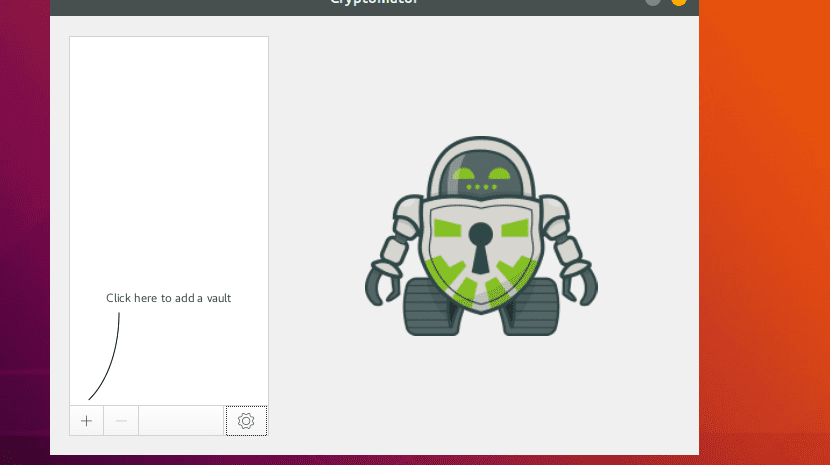
Now You must create a folder in which you want to store the data. It can be in your cloud service or any of the desktop.
Done this now must assign a password to unlock the vault. A virtual drive will be created and a new file explorer will open.
The virtual space will be created and they will be able to access it as if it were another unit of the system.
Here within this created unity, You can drag and drop the files or copy and paste the ones you want to encrypt onto the virtual drive.
For some reason, the files will not immediately show up on the virtual drive, even after the copy is complete.
For this, simply lock and unlock the vault again to view the files.
As you can see and if you want to do the test, you can try to open these files and you will see that they are unreadable since they are encrypted.
You can consult the following guide where you can learn more about it, although the only drawback is that it is in English.