I will try to make a practical guide as universal as possible for any Linux, Mac and Windows distribution, on this subject, but first of all what is GPG according to Wikipedia:
«GNU Privacy Guard or GPG is an encryption and digital signature tool, which is a replacement for PGP (Pretty Good Privacy) but with the main difference that it is free software licensed under the GPL. GPG uses the IETF standard called OpenPGP. »
Now if you get to work, first of all you need to install Thunderbird and check to have gpg installed (it is installed in most Linux distributions).
For Windows http://www.gpg4win.org/download.html
For Mac https://www.gpgtools.org/
Already installed Thunderbird going to Tools accessories and in the search box they write Enigmail, they give you search and install the plugin. Must reboot Thunderbird for the changes to take effect.
Already with Thunderbird restarted and with the active plugin a new menu will appear in the menu bar, open the new menu OpenPGP and click on setup wizard.
Follow the wizard (or do it manually if you wish), nothing better than some screenshots to explain the procedure.
When you finish making the keys, it is best to upload them to a gpg public key server, don't worry, it's a network and you only have to upload it to a server, the others will be synchronized. For that go to OpenPGP »Key Management in filter by User ID o clef, write your email, select where it says Name and in Key server they give Upload public keys, a server asks them, it doesn't really matter which one they give to, and I gave the reason previously.
Well now to send an encrypted email it is necessary to have the recipient's public key. To look for her again OpenPGP »Key Management» Search Keys and there they look for the recipient's email. Now to send encrypted emails: D.
I hope I have made myself understood. To test the configuration there is the email. I expect to receive a lot of encrypted and signed emails. An excellent idea, because we will know if really who wrote the email is the person who signed.
gpg.desdelinux@ Gmail.com
PS: Make a backup copy of your GPG keys because if you lose it you will never be able to recover it. For that OpenPGP »Key Management in filter by User ID o clef write your mail and with the secondary button export keys to a file, save it very well.

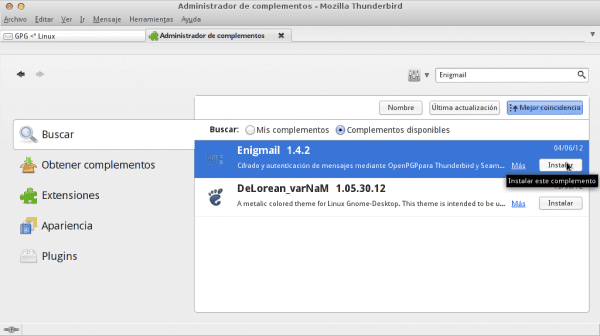
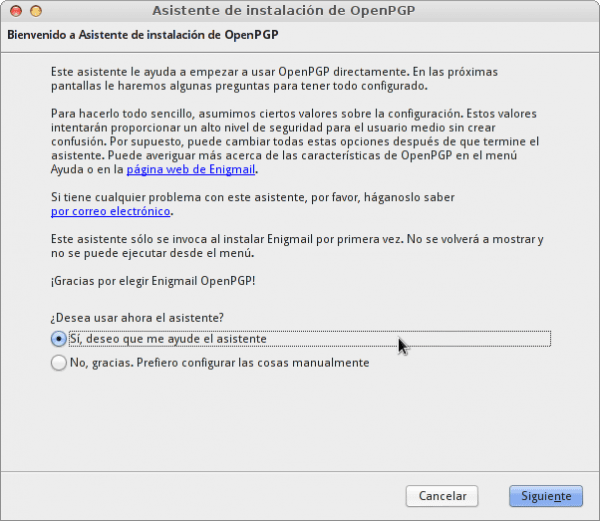
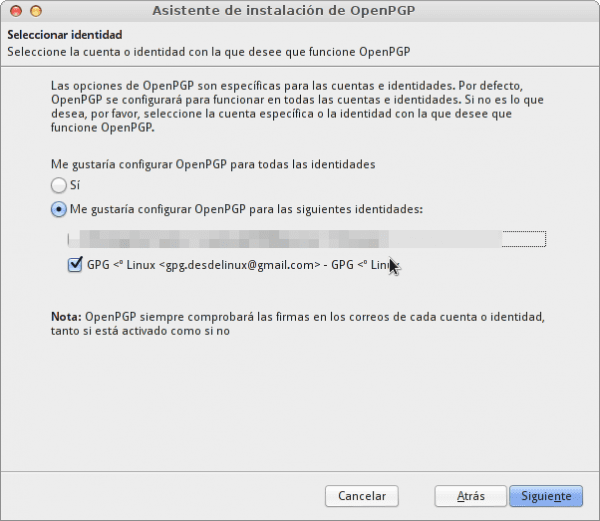
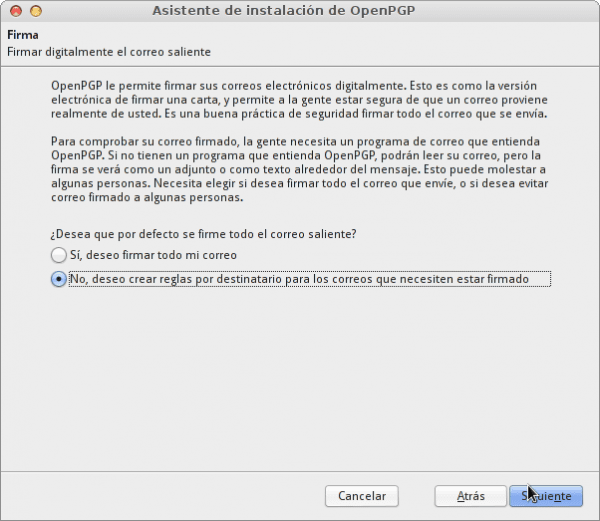

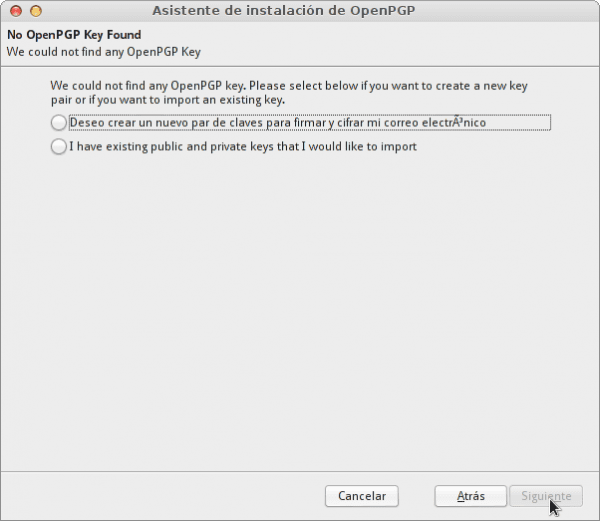

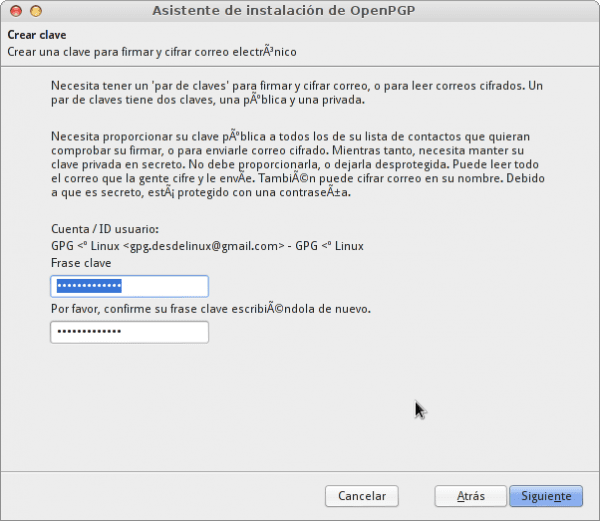
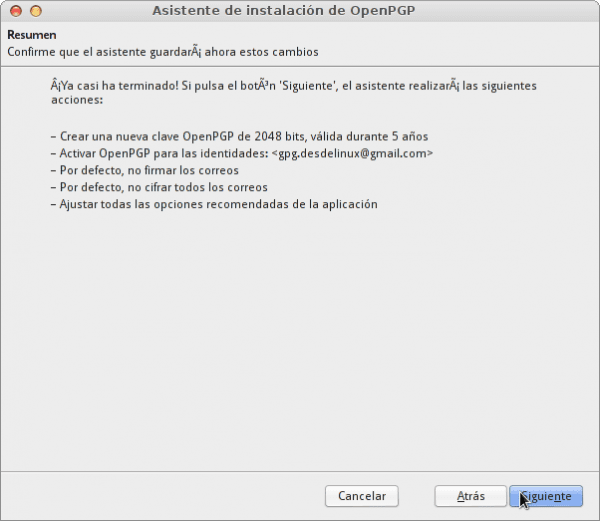
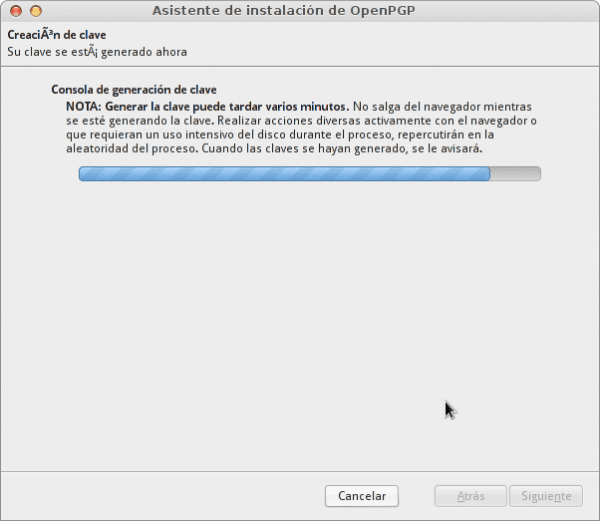


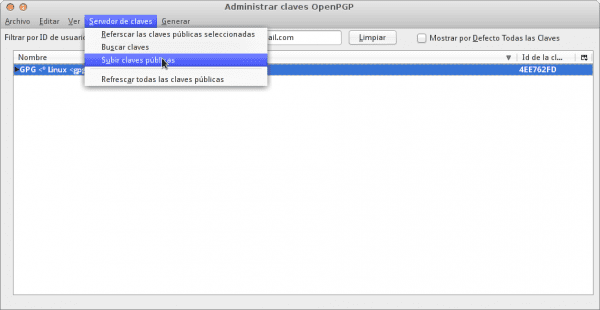
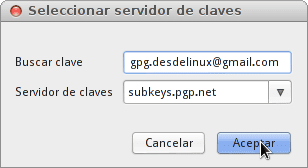
I'm very interesting, I'll see if I put it into practice, I wanted to congratulate you on the web, browsing looking for some info I found it and it's great, I've also been a GNU / Linux user for almost two years
you have excellent articles very well described so I will read them little by little. I hope they continue like this.
We all should, at the very least, sign our emails. Encryption is not necessary if we do not send sensitive information, but I think that the signature should be in everything we send.
I've tried to get my friends and family to use gpg, but they take me for a paranoid madman, it's comforting to know that I'm not the only one.
It is not paranoia but we should check if the person who said they sent it sent it.
Just by looking at the plain text in the header of the SOBRA email.
Ah come on, hardly anyone does this ... that is, users (not geeks) find it tedious, as there are many letters that they do not understand.
That's why methods like this are simpler 😀
Very good tutorial for email encryption 🙂
Excellent tutorial ..
Now you will tell us the name of that Windows GTK theme that looks a lot like Mac
Adwaita cupertino
: D ...
Excellent tutorial, too bad most of them don't encrypt their emails.
How can I install Adwaita Cupertino in kde to use it in my gtk applications?
Thank you.
Excellent, thank you very much 😀
Hello, what you teach here can also be done with a Hotmail email or does it have to be with a Gmail account?
It is indistinct, it can be done with any email account Gmail, Hotmail, Ymail, etc ...
3 things:
1. Thank you very much for this type of publication
2. Thank you for using "encrypt" instead of "encrypt" (which is wrongly said) although I think some of you have slipped in (things that happen even in the best families); P
3. I personally would have mentioned the FSF article on the subject: https://emailselfdefense.fsf.org/es/ and to the book by Marta Peirano «The little red book of the activist on the net» (more information about it in http://adrianperales.com/2015/11/el-pequeno-libro-rojo-del-activista-en-la-red-el-internet-de-hoy/)