Previously it had already been published how to obtain the exposé effect in other distros by Brizno. In this article we will see how to do it in Gentoo.
For those who do not know what the exposé effect is, it looks like this:
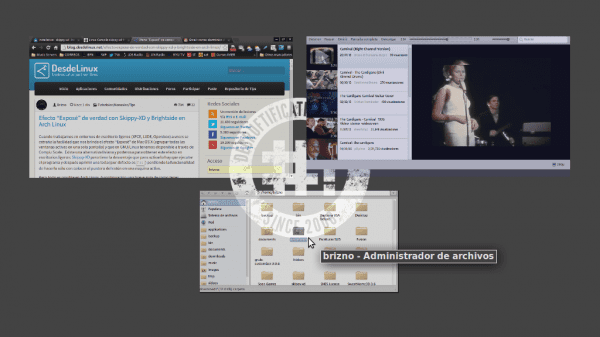
As in Gnome, when going to activities, it basically shows all the open applications by ordering them on the screen, and allows you to select any among those that it shows us.
Links about other distros:
Overlays
We are going to use Overlays, so if they don't have it, let's install layman, which can take a while or hours, especially for compiling git:
USE="git subversion" sudo emerge -a layman
It is desirable that they add git subversion already included above, also do not forget that there are other USEs available, above all they are USEs on which the Overlay is based, in case you need it and do not recompile the layman.
- - bazaar: Support dev-vcs / bzr based overlays - - cvs: Support dev-vcs / cvs based overlays - - darcs: Support dev-vcs / darcs based overlays + + git: Support dev-vcs / git based overlays - - mercurial: Support dev-vcs / mercurial based overlays
Adding the Overlay
Don't forget to tell make.conf to use overlays if you have never done so:
echo "source /var/lib/layman/make.conf" >> /etc/portage/make.conf
Now run the following command to add the overlay swegener, which is the one that contains the ebuild.
layman -a swegener
Adjusting the ebuild
The ebuild url to download the source code at the time of writing is not available, so you have to edit the ebuild manually:
sudo nano /var/lib/layman/swegener/gnome-extra/brightside/brightside-1.4.0.ebuild
On the line with SRC_URI =, replace the URL with this:
http://pkgs.fedoraproject.org/repo/pkgs/brightside/brightside-1.4.0.tar.bz2/df6dfe0ffbf110036fa1a5549b21e9c3/brightside-1.4.0.tar.bz2
Next we will generate the new hash:
sudo ebuild /var/lib/layman/swegener/gnome-extra/brightside/brightside-1.4.0.ebuild digest
Install Brighside
sudo emerge -a gnome-extra/brightside
Compile Skippy-XD
Install mercurial, which may also take a while, and will allow us to download the directory for compilation:
sudo emerge -a mercurial
This will download skippy for compilation:
hg clone https://code.google.com/p/skippy-xd/
We proceed to compile:
cd ~/skippy-xd
make
sudo make install
Setting up
Add brightside to your login programs, for example in openbox ~/.config/openbox/autostart they should add:
brightside &
Execute:
brightside-properties
And the Screen Actions configuration window will appear, we mark the circle of "Configurable Actions" and we mark the box in the corner of the screen that we want to activate, in this example it will be the bottom left corner (Bottom left corner) and in its drop-down menu we will choose " Custom action… ”and another window will appear as in the following image:
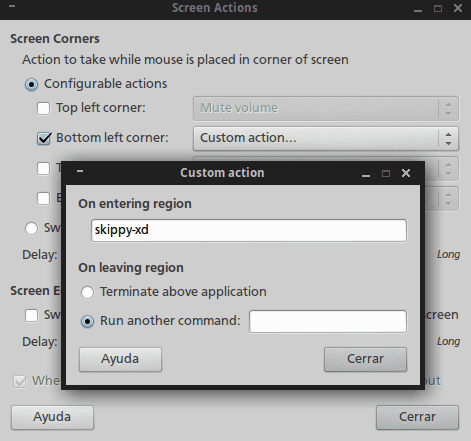
bright side
We close and run brightside:
Modify the response time (Optional)
I recommend that you edit the speed if the response time seems slow, of course if it is already perfect as it works you can skip this step.
In the notification area they should have a new icon, give it secondary click, now click on Preferences
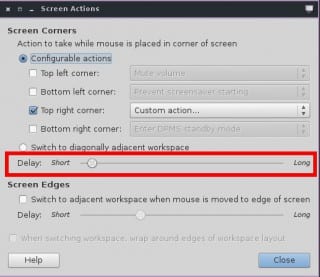
In the indicated bar adjust the speed as you wish, you can also directly execute:
brightside-properties
Ready, you already have the exposé effect on your Gentoo.
Impressive ... Let's see if in KDE I can do that kind of effect (since I can't shuffle windows as it can be done in Windows Vista / 7 ...).
If it can, in fact Kwin allows it without installing anything.
That's right 😀
I already realized it. Just by placing the cursor in the upper left corner, the effect is automatically set exposed. In case you don't believe me, here I leave you a test (I'm sorry if the screenshot did not come out, but I had no other option).
I think this effect is good and above all that you can do it in gentoo, I have a pending installation for a long time with gentoo and arch linux, but well thank goodness I met calculate linux which is a gentoo but already compiled and the truth is very nice and pleasant with your XFCE style.