After the installation, update y customization of some components en LMDELet's see how to gain a little more in performance, especially if we have less powerful computers or are, like me, one of those who like to take advantage of every space in RAM.
Many of the tips that I present below can be achieved using the tools that Mint itself incorporates, so I will show you the two ways to do it.
RCConf.
The first thing we are going to do is install ourselves rcconf. This package, once installed, will allow us to have control over which processes are started when the system boots.
$ sudo aptitude install rcconf
Once the installation process is finished, we can run it in two ways. If we want the processes to be executed or stopped at that moment, we execute:
$ sudo rcconf --now
if we want the processes not to run at that time:
$ sudo rcconf
We should get something like this:
There we can select with the space bar, the process that we want to start with the system. In my case I remove the following:
- exim4 (If we have not uninstalled exim).
- Bluetooth.
- cups.
- live-config.
- samba.
- healed.
- portmap (optional)
- pppd-dns
Optimizing the Desktop.
LMDE as derived from linuxmint, incorporates the mintools, and between them MintDesktop. With MintDesktop We can do several things, but now we are only interested in 2 of them.
In the section Windows, we mark the option that is highlighted in the image below.
This what it will do is disable the effect that is shown when we maximize or minimize a window, and that the content of the folders is not displayed when dragging them.
We can achieve the same using gconf-editor. For this we execute Alt + F2 and we write gconf-editor. Later we will apps »metacity» general »reduced_resources and we select it.
Removing Fortunes.
One of the things that users of linuxmint they were crying out, was to have the option to disable Fortunes, which is nothing more than the message that comes out with an animal every time we open the console. With MintDesktop can also be achieved in section Port.
Or we can just open a terminal and put:
$ sudo gedit /etc/bash.bashrc
We look for the line that says:
/ usr / bin / mint-fortune
and we change it to:
# / usr / bin / mint-fortune
Applications at startup.
Now we can also lighten the system a bit by removing applications / daemons that start when we enter our session. For this we go to Menu »Applications» Preferences »Applications at startup.
Where at least I, uncheck the following options:
- Print Queue Applet
- Visual Assistance.
- Sharing of personal files.
- Remote Desktop.
- Bluetooth manager.
- Gnome Login Sound.
- mintUpdate.
- mintUpload.
- mintWelcome.
- Disk notifications.
- Evolution Alert Notifier.
- Pulseaudio Sound System.
We have to bear in mind that I deactivate things that I do not need. If you require some of these daemons to start at first, then don't disable it. : d
Other options:
If we want to go a little further, we can remove some other things, such as mintMenu and put the menu Gnome, or manage the network manually and not by NetworkManager.
The result of everything I showed you in this article is that my PC with 1Gb RAM log in with 68Mb consumption in RAM.
Goodbye to TTY:
Another way to optimize resources is by removing some TTYs and using only the necessary ones. For this we edit the file / etc / inittab.
sudo gedit / etc / inittab
We look where it says this:
1: 2345: respawn: / sbin / getty 38400 tty1 2: 23: respawn: / sbin / getty 38400 tty2 3: 23: respawn: / sbin / getty 38400 tty3 4: 23: respawn: / sbin / getty 38400 tty4 5: 23: respawn: / sbin / getty 38400 tty5 6: 23: respawn: / sbin / getty 38400 tty6
and we comment those that we do not need. In my case I always leave 2:
1: 2345: respawn: / sbin / getty 38400 tty1 2: 23: respawn: / sbin / getty 38400 tty2 # 3: 23: respawn: / sbin / getty 38400 tty3 # 4: 23: respawn: / sbin / getty 38400 tty4 # 5: 23: respawn: / sbin / getty 38400 tty5 # 6: 23: respawn: / sbin / getty 38400 tty6

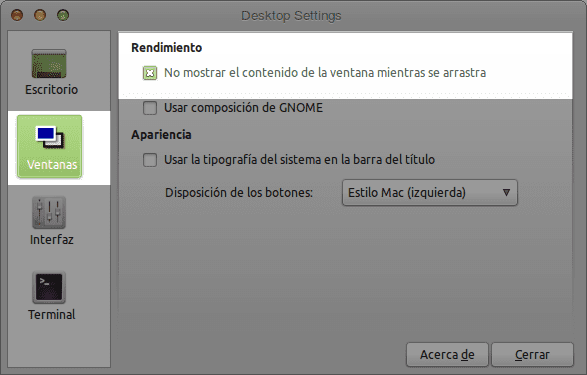
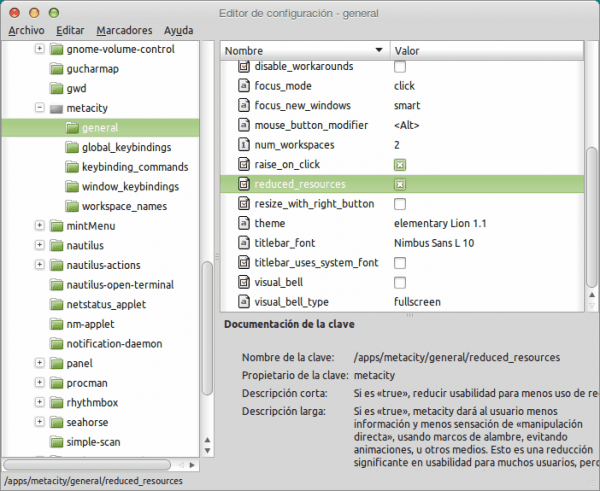

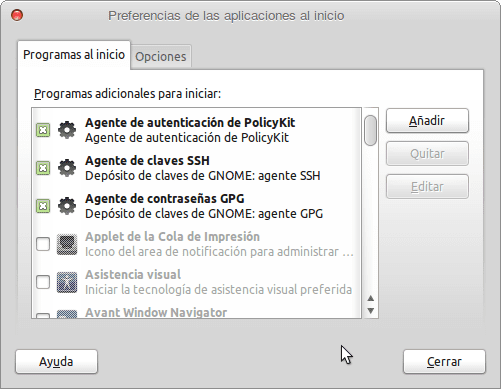
I leave you a +1
hello2 😉
Thanks compa 😀
Another +1, and if there was a +20 I would give it to you 😉
I'm glad it serves you ^^
Thank you very much, the LMDE guides are very useful.
Greetings from Chile.
I have loved it, I have applied it and it has been incredible. I have 2 questions about LMDE and they are:
- Why does the 64bit version start with almost 80 megabytes more than the 32bit version?
- Has this tutorial worked for anyone in the 64-bit version?
NOTE: that in the 32bit version this is rolling !!!
Capsol is very simple, the reality is that the 64-bit versions will always consume something more than the 32-bit versions and if you try kde you will be left with your mouth open about what it consumes in 64 bits and instead of the normal thing that goes at 32.
regards
Very good series of articles, thank you.
Thank you for stopping by 😀
How can I change the GDM that LMDE has by default?
very good 🙂