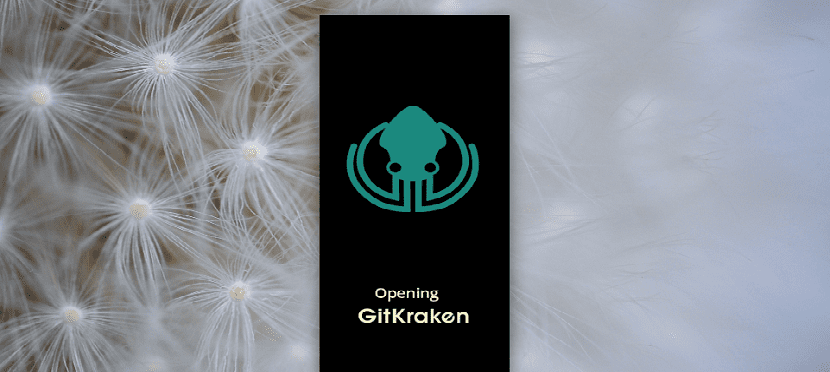
Si They have some developments and are users of services such as GitHub, gitlab, bitbucket or VSTS Today we will talk about GitKraken, an excellent tool that may be of interest to you.
GitKraken is used by companies like Netflix, Tesla, and Apple, is the foundation for developers looking for a more Git-friendly interface, with integrations to GitHub, gitlab, bitbucket, and VSTS (Azure DevOps).
If you are a Git user on Linux, you may be using the command line to interact with the service.
However, if they could have a prominent GUI tool for that purpose, they would probably use it to make their job a little more efficient.
With Gitkraken you can easily interact with your Git account, without having to use the command line.
Gitkraken has paid versions and a free version where the free Gitkraken client loses features such as:
- Multiple profiles
- Powerful merge conflict editor
- GitHub Enterprise integration
- GitLab community integration
- Let's install
Though, If you want to get a paid version, you can visit the official website of the project, this can be done by going to the following link.
How to install GitKraken on Linux on Linux?
For those who are interested in installing this application on their systems, in this article we will take the free version as a reference since with it they will be able to test the application and find out if it is worth making an outlay.
You should know that there are two ways to install GitKraken on different Linux distributions.
Installation via Flatpak
One is via Flatpak packages, so your system must have the support to install applications of this type.
If you don't have the support added to your system, you can visit the next post where we explain the way to do it.
Now with Flatpak support in your system we are going to proceed to open a terminal in our systems and in it we are going to type the following command:
flatpak install --user https://flathub.org/repo/appstream/com.axosoft.GitKraken.flatpakref
If they already had this application installed by this means, they can update to the most recent version of the program by typing the following command:
flatpak --user update com.axosoft.GitKraken
And ready with it, they will already have this application installed on their system, they will be able to run it by searching for their launcher in their applications menu.
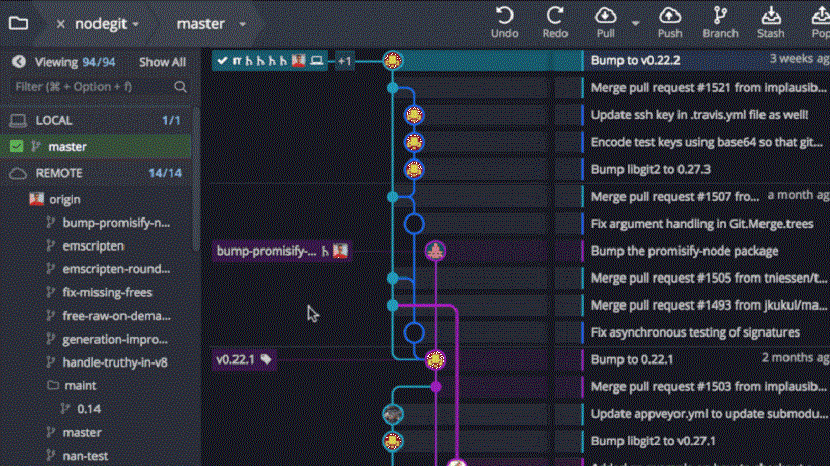
If they can't find the launcher, they can run it from the terminal by typing:
flatpak run com.axosoft.GitKraken
Installation via Snap
The other installation method that we have in order to get GitKraken on our system, is through the use of Snap packages.
That, like Flatpak, our system must have the support to be able to install applications of this type.
Now just open a terminal and in it we are going to type the following command to install GitKraken through Snap:
sudo snap install gitkraken
The GitKrak package in Snap has some different versions available, from which we can choose in addition to the stable version.
For example, if you want to install the RC version, what you have to type is the following:
sudo snap install gitkraken --candidate
If you want to install the beta version of the program:
sudo snap install gitkraken --beta
Or the Edge version:
sudo snap install gitkraken --edge
Later, if you need to update the program, use the following command to do so:
sudo snap refresh gitkraken
Install via deb package
For the special case of those who are users of Debian, Ubuntu or any distribution with support for deb packages, can install this application by this method.
They should only get the latest stable deb package for the app from the page mentioned above.
The download of the package at this time can be done with the help of the following command:
wget https://release.gitkraken.com/linux/gitkraken-amd64.deb
Once the download is done, you can install from the terminal with the following command:
sudo dpkg -i gitkraken-amd64.deb
And if you have problems with the dependencies, these solve them with:
sudo apt -f install