One of the most common problems when sharing rich text files (whether they are Word or OpenOffice / LibreOffice) has to do with the availability of the fonts used on each of the machines on which you want to view or edit these files. .
So, for example, the other day I shared a LibreOffice file with a colleague and when she opened it, she saw it differently. The problem, obviously, was that she did not have the font that I had used in that document installed on her machine.
How to solve it? The most obvious answer would be: install the font on my partner's machine. This solution is not the best not only because it is necessary to have admin privileges on that machine but also because eventually you could share that file with many other people and it would not be practical to have to attach the font to them so that they download and install it for them themselves. In addition, there are other more practical solutions.
The first one is to save the file as a hybrid PDF, which will allow recipients of the file to be able to open it with LibreOffice and make the edits you want.
Contrary to what many people usually think, PDFs are not necessarily "read only" but are intended to be portable, as indicated by their acronym in English (Portable Doccupation Format).
This implies that the accent is on portability and that the file "looks the same on any machine" and not on avoiding being able to edit it. In fact, LibreOffice can open and edit PDF files, as long as they have an OpenDocument file embedded. To see in more detail how to get it, I suggest reading this Another item.
Embed fonts in LibreOffice files
The second solution is possible thanks to new features incorporated in LibreOffice version 4.1. It is now possible to embed the fonts used in LibreOffice Writer, Calc, or Impress documents, ensuring that the document will look exactly the same on any machine with LibreOffice 4.1 or higher.
This alternative has the advantage that users are more used to modifying LibreOffice files than to editing hybrid PDFs (although this is still a completely valid way to solve the problem).
You just have to go to File> Properties> Font and select Embed fonts in your document.
As simple as that.
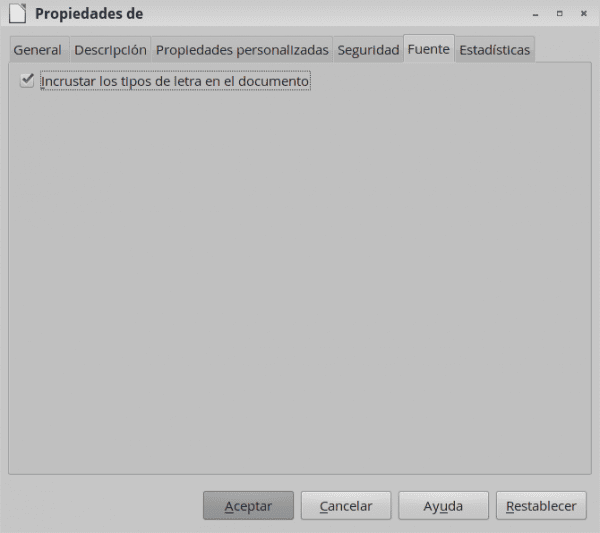
Hello! How much can the file size or weight change by including the fonts?
Regards!
Hi. I have done the test with an odt document and from 28 kB it goes to 2,2 MB using the Liberation type (sans and serif).
That's right ... it is logical that it increases in size abruptly because it has to embed the files of the fonts used ...
Thanks for doing the test and commenting.
Hug! Paul.
Great, simple, useful 😀
I blush ... 😛
a help, because my free office 4.1 in manjaro, only capitalizes the first paragraph and from there down it no longer capitalizes the first letter. So:
Hello how are you.
Hello how are you.
Hello how are you.
in the auto-correction configuration options, the one of «always put the first in capital letter in each paragraph» is selected
I'm going to take advantage of this.
I'm glad ... it was the idea ...
Do you know what happens if the document that you save in your LibreOffice, with the embedded letters, is then opened in Micro $ oft's Office? ...
Hey.
I have done the test with word 2007 on xp since LibO 4.1 on debian. Besides saying that the file is corrupt, it reads it even though it doesn't look very good. Recognizes embedded fonts but does not respect size. Although I have always thought that it is something intentional.
thanks edeplus! 🙂
I have saved myself running Windows to check it.
What if you save it using the 1.2 extended format?
VIEW https://blog.desdelinux.net/optimiza-libreoffice-para-que-tenga-mejor-compatibilidad-con-microsoft-office/
Does the same error appear?
I'll have to open the damn Windows, just.
I saw the link about the extended 1,2 and 1.2 format of usemoslinux. Now I will see what happens when saving odt with extended 1.2 format
The point is that in my work, nobody uses linux or LibreOffice. And on institutional PCs Win XP with Office 2003 is installed.
So when I save the documents and send them from my computer, I cannot use the native .odt format, but save as .doc
Hi. I saved the .odt document with a special font (anarrosa font ttf)
Before: File> Properties> Font / embed the fonts in the document.
And first, Tools »Options» Load / Save - General. odf format version 1.2
🙁 did not work when trying to open it in Win 7 with Microsoft Word Started. Error warning and finally open it with Times New Roman font, not with embedded one
Ok ... also, the idea of this was to always open it with LibreOffice in ODT format (both on Windows and Linux).
Saving it in DOC was a test that was emerging from the comments, just.
For this, the alternative is the hybrid PDF, there is no doubt.
Hug! Paul.
Excellent contribution .. 😀
Thanks elav! It's good to be back… 🙂
Easy and simple. I had never noticed that tab.
Thank you.
Thank you very much, very useful.
Very good, it will help me. Thank you!
Super useful! thanks!
Great contribution!!