I had the need to extract audio from video that they delivered me in a .VOB file and the truth is that in the first instance I did not get much information that will help me solve my difficulty, so I want to share with you a procedure that allows extract audio from a .VOB file quickly and we will also have the possibility of converting the resulting audio to the format we want.
To extract the audio we are going to use a video editor known as Avidemux and for the conversion to the desired format we will use SoundConverter.
What is Avidemux?
It is a robust and advanced open source video editor that allows us to edit, cut, filter and encode videos in various formats. It is compatible with a large number of files and codecs, with an editing process that can be manual and automated, which makes it powerful for editing video files in bulk.
In the same way, it has the basic characteristics of any other editor, with a simple learning line and an interface with improved usability. To download and install the latest version of Avidemux we can go to the application page here..
What is SoundConverter?
SoundConverter is a tool developed in principle for the GNOME desktop that allows us to convert audio files to various formats in a simple and fast way, with a great capacity for managing the architecture of our computer so that we can convert our files in record time .
The tool has the ability to convert files of various formats, among which we can highlight Ogg Vorbis, AAC, MP3, FLAC, WAV, AVI, MPEG, MOV, M4A, AC3, DTS, ALAC, MPC, Shorten, APE, SID, MOD , XM, S3M among others. Similarly, it has the ability to extract audio from various video formats.
We can download the latest version of SoundConverter from here.
How to extract audio from a .VOB file and convert it to mp3
This procedure will have two phases: The first will be the extraction of the audio from the .VOB file and the second will be the conversion to the mp3 format (or whatever format you want), requiring Avidemux and SoundConverter installed.
To extract the audio we must execute Avidemux and load the .VOB file to which we want to extract the audio, then we must go to the option Audio Output which is in the lower left part and select a single audio track (sometimes more than one appears, choose the main one), once the appropriate track is selected we proceed to go to the tool bar to the option Audio >> Save Audio, which will export the audio in the directory that we indicate, with this procedure we already have the separate audio.
To convert the audio that Avidemux exports to us, it is important that we use SoundConverter or something similar, we simply load the audio that was generated in the previous step, go to the preferences option of SoundConverter and choose the output format (Ogg, mp3, flac, wav , opus among others), it is also important to choose the quality of the conversion, then we click on the convert button which will automatically generate a new audio in the format we want in the established directory.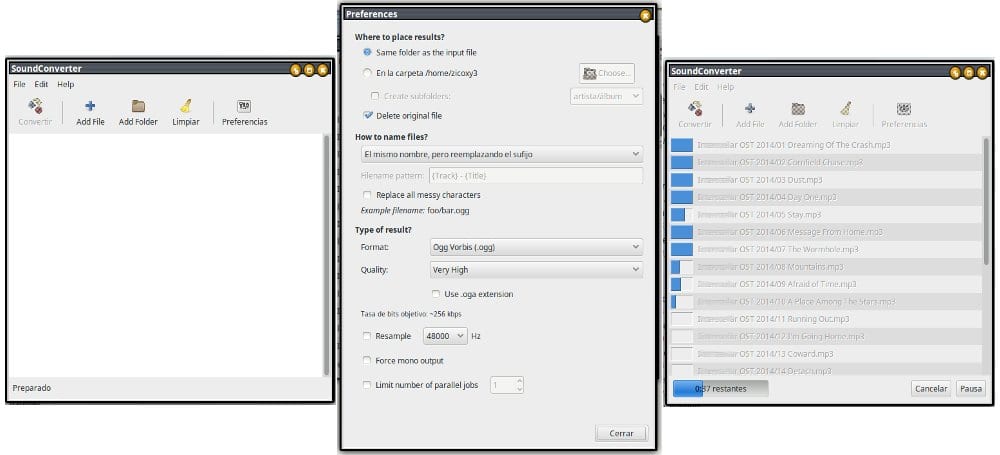
With this simple procedure we can extract the audio from any .VOB file, simply and quickly.
With information TheAppCut
Is it VOF or OVF?
It is .VOB the correct change the name
That extension you mention is from a video file of the DVD videos. Generally, audio is encoded in AC3, DTS, and / or MPEG-3 and video is encoded in MPEG-2. Converting it to video is no big deal, although you can also do that from HandBrake.
There are several alternatives to do what you need at the time, the important thing is to know that it can be done easily and with multiple methods
Wouldn't it have been more practical to use ffmpeg? Is this the aim of doing it in a "friendly" graphical way?
It is an option, there are multiple ways to perform the extraction, I only comment one
Can't do it with VLC?
I don't know if you can do it with VLC, it's time to try and tell us how you're doing
I used VLC but for some reason it did not play in my home theater or in my car, only PC.
There is also the possibility to extract the audio from videos using Audacity by means of the "ffmpg" plugin.
To do this you just have to have Audacity installed and in the preferences or options have the «lame MP3» library installed and located to export to MP3 and the «ffmpg» library to be able to extract the audio from the videos.
Simply upload or drag the video to the Audacity window (see what uploads) and export it to the desired format.
Note. I have never tried the .VOB format but other formats.
Excellent thank you very much dear, another quite practical and simple solution to extracting audio from a .Vob file
I do it with VLC 🙂
Excellent 🙂
One thing to keep in mind is also that in DVD movies these .VOB files are divided into 1 GB parts, so the parts would have to be previously joined to create a single file and then extract the audio with Avidemux. The union of the parts could be done with Avidemux itself I imagine.
easier:
ffmpeg -i input.vob -codec libmp3lame output.mp3