Many of those new to the world GNU / Linux they are full of doubts and unable to find a quick answer to their concerns, sometimes they don't even have a connection through which to access a support forum and finally end up with the idea that Linux is very difficult for them.
Most of those who find themselves in this situation are unaware that our own system contains a good part of the answers to our initial concerns. There are essentially three sources of documentation in a system GNU / Linux: man pages, info pages and application manuals packaged in / usr / share / doc.
In this article we will detail each of these sources.
Man pages
The manual pages or "man pages" are the classic forms of reference documentation in Linux and Unix. Ideally, you can search the man pages for help for any command, configuration file, or library routine.
In practice, Linux is free software, and some pages have not been written or show their age. However, man pages are the first place to look when you need help. To access the man pages, just type Mon followed by the topic to be investigated.
A paging will be started, so you will press q when I finish reading. For example, to find information about the command ls, I would write:
$ man ls
Knowing the parts of the man pages it can be helpful to quickly jump to the information you need, you will find the following sections on the man page (Box 1):
Table 1: Manual Pages
| NAME | Command name and description |
| SYNOPSIS | How to use the command |
| DESCRIPTION | In-depth explanation of how the command works |
| EXAMPLES | Suggestions on how to use the command |
| SEE ALSO | Related topics (Usually in man pages) |
Sections of the man pages
The files that comprise the man pages are stored in / usr / share / man (or in / usr / man on some old systems). Within that directory, you will find that the manual pages are organized into the following sections (Box 2).
Table 2: Sections of the manual pages
| man1 | User programs |
| man2 | System calls |
| man3 | Library functions |
| man4 | Special files |
| man5 | File format |
| man6 | Games |
| man7 | Miscellany |
Multiple man pages
Some topics exist in more than one section. To demonstrate this, we are going to use the command whats, which shows all the man pages available for this topic:
$ what is printf
printf (1) - format and print data
printf (3) - formatted output conversion
In this case, man printf it would be on the page of section 1 (User programs). If we were to write a C program, we would be more interested in the page in section 3 (Library functions). You can call up a certain section of man pages by specifying it on the command line, so to ask for printf, we can write:
$man 3 printf
Finding the correct man page
Sometimes it is difficult to find a few man pages on a given topic. In that case, you could use man -k to find the NAME section of the man pages. Know that this is a substring search, so something like man -k ls would give you a lot of outputs, here is an example using a more specific word:
$ man -k whatis whatis (1) - prints manual page descriptions
All about apropos
The previous example brought us a few more points. First, the command about is exactly equivalent to man -k, (Actually, I'll give you a secret. When you run man -k actually run about behind the scenes).
The MANPATH line of code
We now turn to the second type of documentation that we will find in our GNU / Linux system. By default, the man program looks for the man pages in / usr / share / man, / usr / local / man, / usr / X11R6 / man and possibly / opt / man. sometimes you can find what you need by adding an additional path to the search path. That being the case, just edit /etc/man.conf in a text editor and add a line like the following:
MANPATH / opt / man
From here on, any man page in the directory / opt / man will be found. Remember you need to run again makewhatis to add these new man pages to the database whats.
GNU info
One of the shortcomings of manual pages is that they do not support hypertext so you cannot easily jump from one page to another. Friends of GNU recognize this flaw, so they invented another documentation format: "info" pages.
Many of the GNU programs come with extensive documentation in the info page format. You can start reading info pages with the command info:
In this way we will bring an index of all the info pages available in the system. You can move in them with the arrow keys, follow "links" (indicated with a star) using the Enter key and to exit by pressing q. The keys are based on Emacs, so it should be easy for you to navigate if you are familiar with that editor.
For more information with the use of info, read their info page. You should be able to navigate them using the keys mentioned above:
$ info info
/ usr / share / doc
There is one last source that can help you within Linux system. Many programs come equipped with additional documentation in other formats: text, PDF, PostScript, HTML, to name a few.
Take a look at / usr / share / doc (/ usr / doc on old systems). You will find a long list of directories, each of which comes with the applications on your system. Searching through this documentation can often reveal something interesting, such as tutorials or additional technical documentation. A quick check reveals a ton of material available to read:
$ cd / usr / share / doc
$ find. -type f | wc -l
In other articles we will refer to external sources of documentation such as The Linux Documentation Project (LDP), mailing lists and newsgroups.
Source: Article taken from GUTL and written by Maikel Llamaret Heredia. Links: https://blog.desdelinux.net, http://www.raybenjamin.com, http://forum.codecall.net, http://www.linfo.org, http://www.esdebian.org
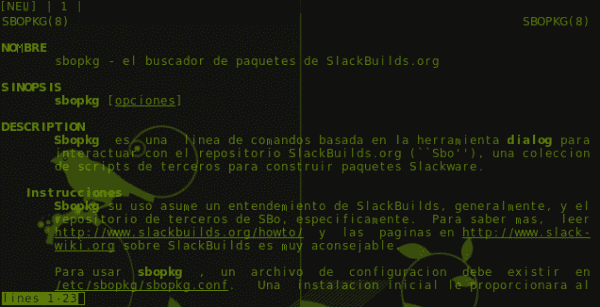
Good article, very useful, and indispensable. Thank you.
Just one question, is there a way to put the man pages or info pages in Spanish?
Greetings all.
Sure, you have to install the manpages-en package
Hello ELAV.
I pass this information on to you.
I am downloading I believe the WPS Office or KingSoft BETA for GNU / LINUX …… .that is, according to this article there is a KingSoft BETA for GNU / LINUX and it can be downloaded to test ..
I leave you the links to download the Beta for GNU / LINUX
CHINO Office is in DEB, RPM and TAR packages
You can download it from this page.
http://community.wps.cn/download/
...............................................................
Other links for information
http://mosayanvala.wordpress.com/tag/office-apps/
......................................................
http://community.wps.cn/download/
…………………….
http://marcosbox.blogspot.com.ar/2013/03/wps-office-for-linux-la-suite-da.html
Very kind Elav. 😀 Thank you.
of those items that become indispensable. added to my bookmarks. I was unaware of most of the information, and now it turns out that it was just what I needed to clarify a question I have in Chakra. Thanks Elav
Good article! These types of publications are always very good to pull at any given moment.
Thank you. 🙂
Spectacular!!!
This article should be part of the base articles for a section "New to GNU + Linux / BSD" or similar.
Although there are classic users -especially those coming from the Slackware stick- who prefer a monochrome console output, I find it especially practical to use the 'most' pager because of the way it highlights the different sections of the manual pages in colors:
http://i.imgur.com/trXGgUQ.png
Another feature of most is that it can be used as a simple binary file viewer.
To use it as the default pager (for example, replacing more or less) we can set the global variable:
export PAGER = / usr / bin / most
both for each user of the system separately -including r00t- and for all users globally.
It would be necessary to add how to search for a word within the "man" or "info" itself. We can find that help when we are inside them, pressing "h".
For example in "man" we can search for a word with "/" and then use "n" or "N" to search forwards or backwards, respectively.
In «info» we search with «s» and then forward with «}» and backwards with «{«
Excellent documentation, thank you.
Interesting, I only use the command "man" to dry, did not know the option to select pages and other options. As always good post and good information.