Hello everyone, this is my second post for DesdeLinux.net
What is KCP?
It is a tool created by the user Cellix that allows you to install packages from KaOS Community Packages from the terminal. Its objective is to make the work easier for users since it is responsible for compiling and looking for the necessary dependencies to install a package.
Before starting I must comment that thanks to many users we have in KaOS Community Packages with a great variety of packages and every day many more are added.
Ok, the first thing is to start installing the utility KCP with the following command from the terminal:
sudo pacman -S kcp
Or if they want to handle it from a graphical option they should use octopi. Once this is done we can install any program that we need and that is in the base of the package community of Shirt.
Example: installing the package bespin-svn what is a style of KDE.
We open the terminal and type:
kcp -i bespin-svn
As we can see in the second image we select the option N, we type Enter, and enter the user password. Below we will list the dependencies of the program to install as we can see in the image:
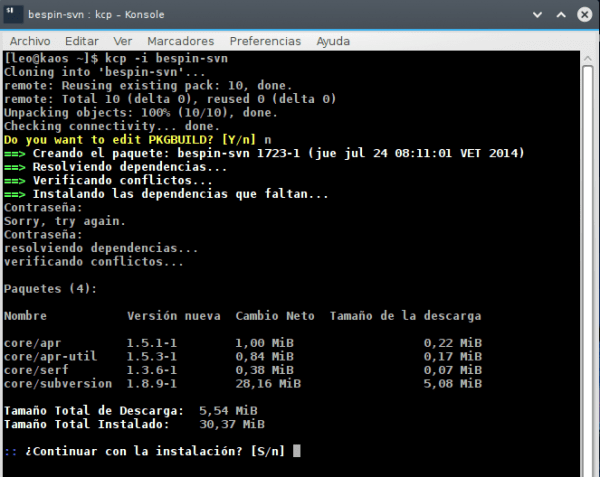
Select the option S, we type Enter, and it will start downloading the dependencies and then compiling the packages as shown in this screenshot:
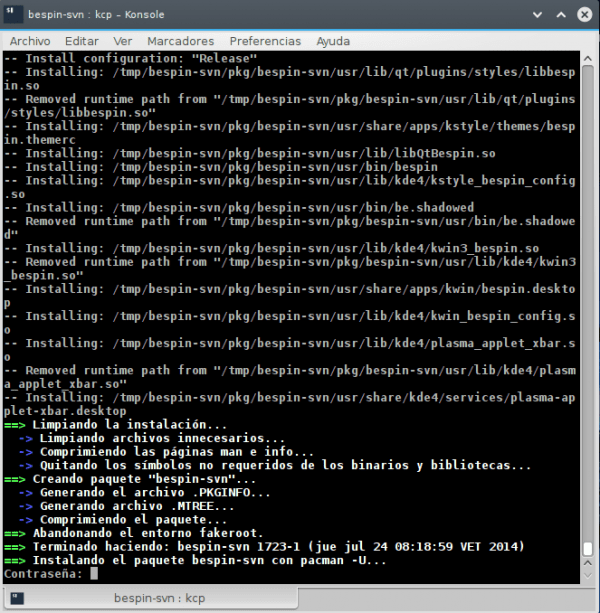
It will ask us for the user password again, we type Enter and it will ask us again if we want to install the package. We select the option S, we type again Enter, and ready.
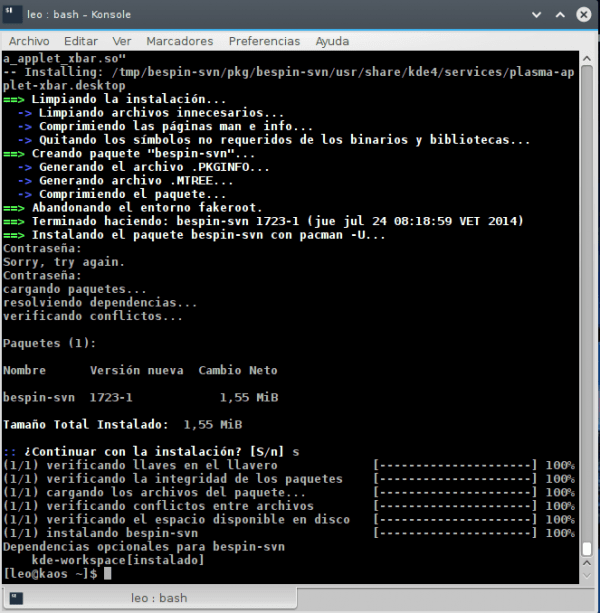
I hope you find it useful.
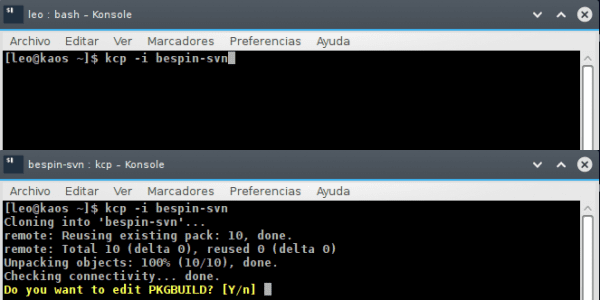
Good that.
Comment also, that we can see all the kcp options from the terminal by typing.
kcp -h
And of course, to point out that everything we install with kcp can be removed via pacman as it is normally done.
A greeting.
Is it based on Yaourt's code? From what I see they are practically identical, only for different repository.
I don't know what Yaourt will be like, but here is the KCP code https://github.com/bvaudour/kcp
It seems not. I was saying it because of the syntax highlighting and the part where it asks you if you want to edit the PKGBUILD, but I think that is done by Pacman himself. The truth is that I hardly remember how it works anymore. 😛
Well, now that I'm in Debian Testing (Jessie), I can tell you that the picture seems calm to me, with updates that do not cause so many problems (on the contrary, they solve them as if by magic : D).
I would like to install Arch on my PC, but with the flow of updates it has, I prefer to stay on Debian.
I know, that is why I am still on Ubuntu 12.04; In a year that I have been using it as the main system, absolutely nothing has failed, not even a single bug, and it is surprisingly agile on my modest laptop. It is a really impressive thing. o_O
Although I sometimes miss Arch, the comfort I have here makes me think hard to want to go out.
Thanks for the tip