Would you like to be able use WhatsApp on your computer but you don't know how to download it? Install WhatsApp on the PC It is very simple! Just follow the following steps and you will be able to enjoy the application both on your desktop and on your laptop.
Basic requirements to be able to use WhatsApp on your computer:
- A computer, fixed or portable, with the Windows operating system.
- Active internet connection.
How to install WhatsApp on your PC
How to install WhatsApp on your PC by folder
Although there are several methods to use the app, the most famous and simple is to use BlueStacks.
Step 1: Download BlueStack (free application for Windows)
Step 2: After finishing the download, do double click in the downloaded file. After that, press the button Continue. To finish, click on Install.
Step 3: After that, download the WhatsApp APK file.
Step 4: After finishing the file download, double click on it.
Step 5: after that, it will be installed WhatsApp on your computer.
Step 6: Then abrand BlueStacks (the fastest method is to double click on the shortcut that will have been created on your desktop)
Step 7: Now in BlueStacks >> Click on My Apps.
Step 8: In that list you will see the icon WhatsApp >> Click on it.
Step 9: Accept the terms and conditions they propose. You should take a look to see if you feel comfortable with them before you start using the app.
Step 10: Enter the phone number you want to use. Remember! You will not be able to use numbers that already have an associated WhatsApp account.
Note: You have to enter your country code before entering the nine digits of your mobile. In the case of Spain, +34.
Step 11: Now WhatsApp will try to verify your number, but an error message will appear.
Step 12: now click on Call Me >> After that, click on "Call me" (or Giving me a call, depends on version). You will receive an automated call with a confirmation number. Remember to save that number! We recommend writing it on paper or in a Word file.
Step 13: Now, just type the number received in the verification field and that's it!
Enjoy WhatsApp for computer, laptop or desktop!
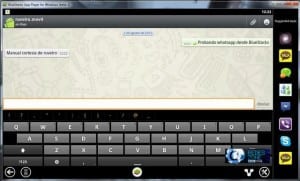
I want to download whatsapp for my pc
Let's see this is a linux blog, if this only works in window for you to post it ?????
«DESDE LINUX"...
How do I download it if it is for windous not for linux
seriously? It is not used to download it in linux, it is supposed to be able to install it in linux and they come out with that stream of slime that is for windows -.-
I understand that they do not want to be Windows haiters, but as they said this blog is about Linux, if they want to do it but for both operating systems for a good coexistence