Hello everyone. Surely you may already know Whisker Menu well already elav he told us about him.
Well today I bring you a How-To on how to do that Whisker Menu open with a Windows key (aka Super L).
I will focus on Manjaro but it can be applied to any other distro with XFCE to which Whisker Menu can be installed. Go for it
1.- From your Desktop open Whisker Menu (if you are using Manjaro, for example, it is in the lower left part).
2.- In the menu open the Settings Manager
3.- Right there click on Keyboard:
4.- In the keyboard part you will Application shortcuts:
5.- Now in that window give Add
6.- In this window that came out put xfce4-popup-whiskermenu and click OK:
7.- Just press the Windows key in this last window and that's it.
I couldn't put a screenshot because when I press Print I delete the command to take screenshots, sorry for that 🙂
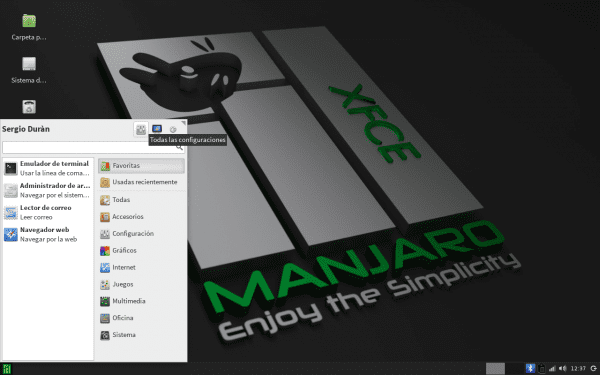
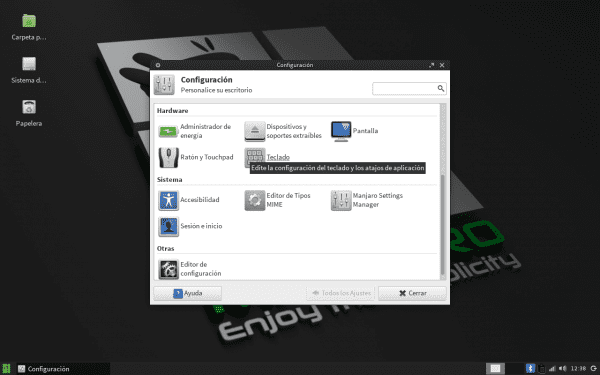
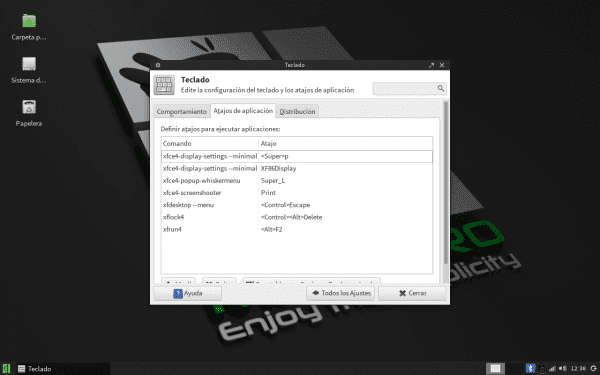
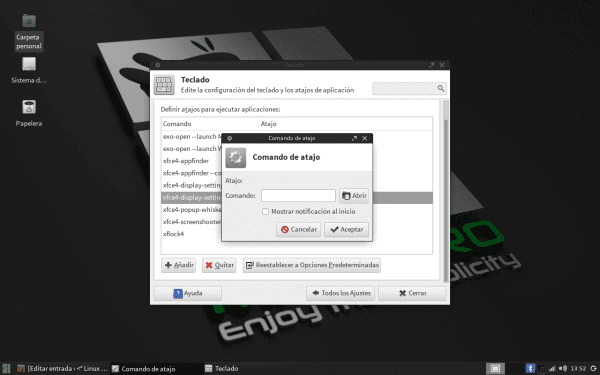

Just what I was looking for, thank you.
it doesn't work, i don't have the xfce4-popup-whiskermenu command.
Here you have it, it's a script.
#!/bin/sh#
# Copyright (C) 2010 Nick Schermer
# Copyright (C) 2013 Graeme Gott
#
# This library is free software; you can redistribute it and/or modify it
# under the terms of the GNU General Public License as published by the Free
# Software Foundation; either version 2 of the License, or (at your option)
# any later version.
#
# This library is distributed in the hope that it will be useful, but WITHOUT
# ANY WARRANTY; without even the implied warranty of MERCHANTABILITY or
# FITNESS FOR A PARTICULAR PURPOSE. See the GNU General Public License for
# more details.
#
# You should have received a copy of the GNU Lesser General Public
# License along with this library; if not, write to the Free Software
# Foundation, Inc., 51 Franklin Street, Fifth Floor, Boston, MA 02110-1301 USA
#
export TEXTDOMAIN="xfce4-panel"
export TEXTDOMAINDIR=""
ATPOINTER="false"
case "$1" in
-h|--help)
echo "$(gettext "Usage:")"
echo " $(basename $0) [$(gettext "OPTION")...]"
echo
echo "$(gettext "Options:")"
echo " -p, --pointer $(gettext "Popup menu at current mouse position")"
echo " -h, --help $(gettext "Show help options")"
echo " -V, --version $(gettext "Print version information and exit")"
exit 0
;;
-V|--version)
exec /xfce4-panel -V "$(basename $0)"
exit 0
;;
-p|--pointer)
ATPOINTER="true"
;;
esac
/usr/bin/xfce4-panel --plugin-event=whiskermenu:popup:bool:$ATPOINTEReu looks elegant manjaro, with xfce
Of course 🙂
I love XFCE with XFCE but I have a call center with internet service and I can't find Freezer for this distro so, I use Point Linux Mate (DEBIAN 7) which works very well and on top of that I have a way to freeze it 🙂
I recommend that you use the "Shutter" program for captures 😉
It came to my hair, put on my Manjaro with Whisker Menu
Thanks, Sergio 🙂
There is no need for Yoyo 🙂
Sergio, did you install Ubuntu fuenets on your Manjaro?
for terminal if XD
The Wisker Menu has given xfce another face. I had already implemented this shortcut since they released the monthly update in SolydX, but I would like to configure it to also close with the same key, if you find how I would like, I have not been able to. To close it I click on the desktop or press ESC.
it works for me with the same button
And how? If the key opens the menu, when pressing it again, what it would do would be to open the menu again because it is not killing it.
Even if you look right there in the shortcuts, for example the shortcut for the application finder is ALT-ESC (in my case I put it like this) the shortcut to close it is below and it says: ALT-F2, not the same ALT-ESC, then the wisker menu could not be closed with the same one that opens, so I tell you that I have not found a way to do it.
Correction: Apparently now if it works to close with the same shortcut with which it is opened, update to the latest version and problem solved.
More and more I like to use the keyboard, everything much faster.
Greetings.
Is there anyone who has worked this tutorial?
It doesn't work for me, it tells me that the command xfce4-popup-whiskermenu does not exist
Possibly you are using an old version of wisker menu, one of the first ones in which the command did not appear, it is a known problem.
I recommend that you update it to the latest version, then you go to the keyboard and you don't even have to place the command, right there you can look for it in a suggestion button that opens without making a mistake in writing.
It worked for me under ArchLinux: 3, this menu for XFCE is simply great, I have been using it for days now, and it seems comfortable and beautiful, but it had not occurred to me to use the key to make it appear.
PS: I leave the screenshot of the menu since there is none in the post xD
http://img51.imageshack.us/img51/4553/e5x6.jpg
+1 🙂
Testing in Xubuntu 13.04 and it runs perfectly !!!
How good 😀 I like that
Thank you very much
very good tutorial, easier I think than impossible… ..
Thanks, it worked
Thanks, good supply
An observation: in Xubuntu 14.04 the command xfce4-popup-whiskermenu is already assigned (I think it came with Ctrl + Escape), so you have to find it and edit it because if it is added it will appear twice.
Thank you very much for sharing this information, it has been a great help to me. successes and see you soon (^ __ ^.)
Thanks for the info! I couldn't have a key on my keyboard that I used both in Windows and Ubuntu with no Whisker menu.
thanks yes it worked in xubuntu 14.04 because they will not put that shortcut in xfce by default, I also discovered that this command had it assigned to Ctrl + Esc but this is simpler
Excellent friend! Thank you very much, it worked perfect for me hehe xD
very good thank you
Thank you. Now I have a use for that key!
It works like a charm…
I use it in Manjaro 15.12, Fedora 23 and Xubuntu 14.04…
Thank you
It happens that when adding the whisker menu shortcut it works, but if I press the key that is the display settings key, the whisker will also open ... I have restored the keyboard settigs, changed the layaout, uninstalled and installed the whisker menu and nothing. Has anyone else had this error?
Thank you very much, it helped me
The last capture would have been obtained with GIMP through the option, create > capture by putting a delay.
excellent post, excellent page, thank you very much