
|
LXDE can optimally use Compiz instead of Openbox and also achieve spectacular results with few resources. |
Starting from a Lubuntu installation, we will only have to install Compiz, its dependencies and extensions, gconf-editor and some window themes for Metacity.
If we wish, we can install cairo-dock and conky so we will have more functionalities and we will give a very special appearance.
We can use Synaptic for installation by marking the indicated packages and using the Quick Filter.
To load Compiz instead of Openbox we edit the file «/etc/xdg/lxsession/Lubuntu/desktop.conf » and we change "Window_manager = openbox-lubuntu" by "Window_manager = compiz".
sudo leafpad /etc/xdg/lxsession/Lubuntu/desktop.conf [Session] # window_manager = openbox-lubuntu window_manager = compiz
We must choose the options we need in the Compiz Options Manager for example, we would have to mark the window decoration and everything related to the movements of the same to be able to move, resize and for the window decoration to appear.
The window decorator used in Compiz is called gtk-window-decorator and you can use Metacity themes.
We could run the command 'gtk-window-decorator –metacity-theme "Bluebird" –replace' although we can also change it in graphical mode using 'gconf-editor'.
As can be seen "the key" it is inside of / apps / metacity / general / theme. It would only be necessary to edit it with the name of our chosen theme.
To install a windows theme we can go to gnome.look.org and download one for Metacity that we like.
You just have to unzip it and copy the generated folder inside / usr / share / themes as root or create a folder ~ / .themes and compile it as a user.
By right-clicking on the panel we can place it in the position we want so that it is complemented with cairo Dock, I'm going to put it up.

We copy the launcher from cairo dock to our folder ~ / .config / autostar to run on startup from / usr / share / applications.
Conky can be launched from / etc / xdg / lxsession / Lubuntu / autostart editing the file:
sudo leafpad / etc / lxsession / Lubuntu / autostart lxpanel --profile Lubuntu @xscreensaver -no-splash @ xfce4-power-manager @pcmanfm --desktop --profile lubuntu @ / usr / lib / policykit-1-gnome / polkit- gnome-authentication-agent-1 @conky
We can edit the configuration file Conky to suit our needs, it is a hidden file inside our home directory called .conkyrc.
If we want our desktop to change the background automatically, we can ask pcmanfm so that it does it every time you start the session creating the corresponding .desktop launcher inside ~ / .config / autostart
leafpad ~ / .config / autostart / random-background.desktop [Desktop Entry] Version = 1.0 Name = Random Background Comment = Randomly change the background in LXDE. Exec = bash -c 'pcmanfm -w "$ (find ~ / Pictures / Wallpapers -type f | shuf -n1)"' -p 5 Terminal = false Type = Application Categories = Utility; Icon = wallpaper
The images that we want to show as the background we will put them in a folder created within Images call Wallpapers, our launcher will try to search there at each start and they also have to be numbered for the script.
The final result can be seen in the following video.
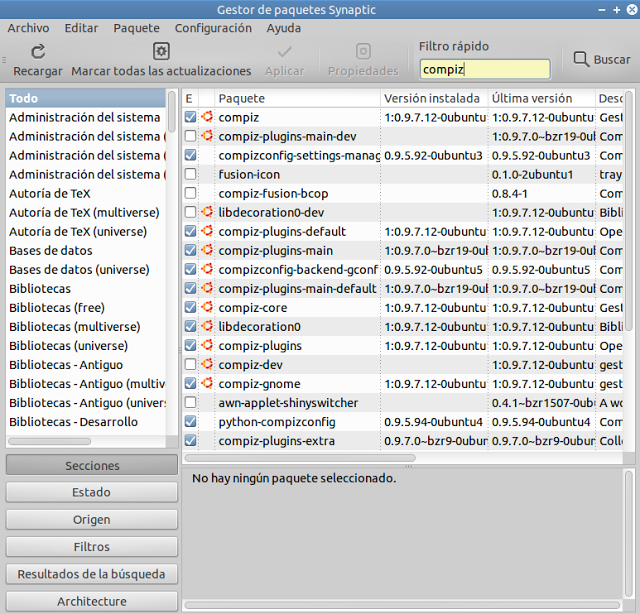
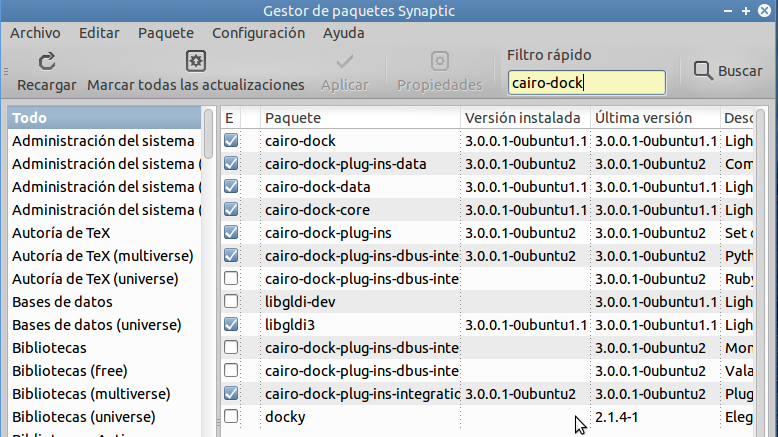
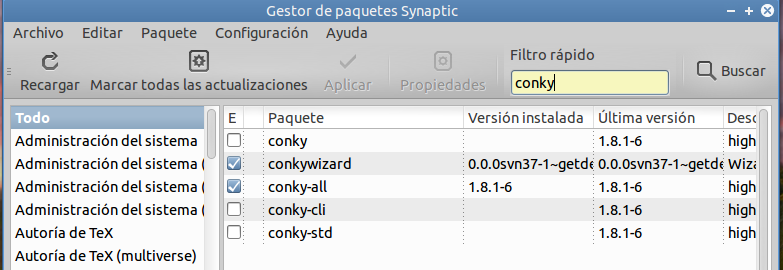
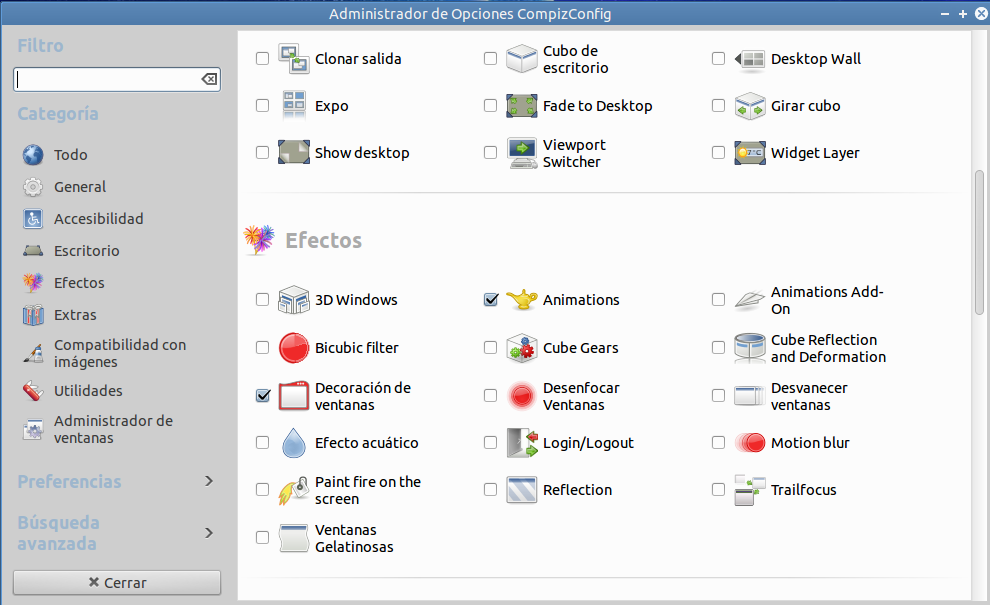
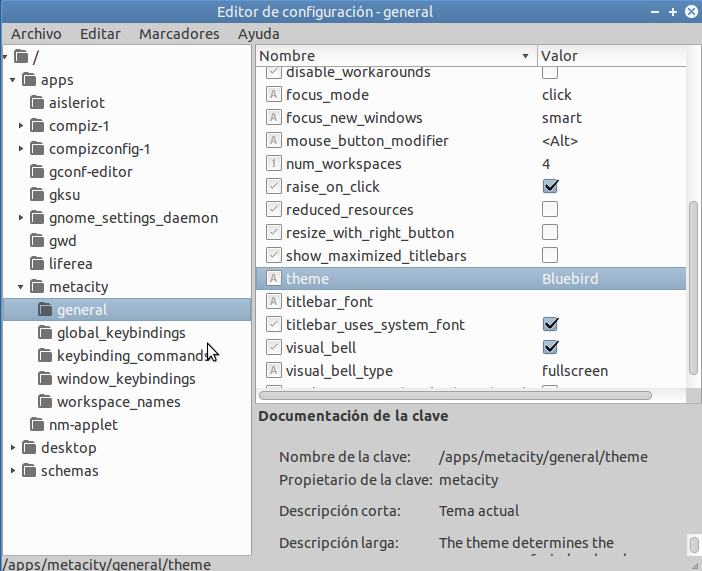
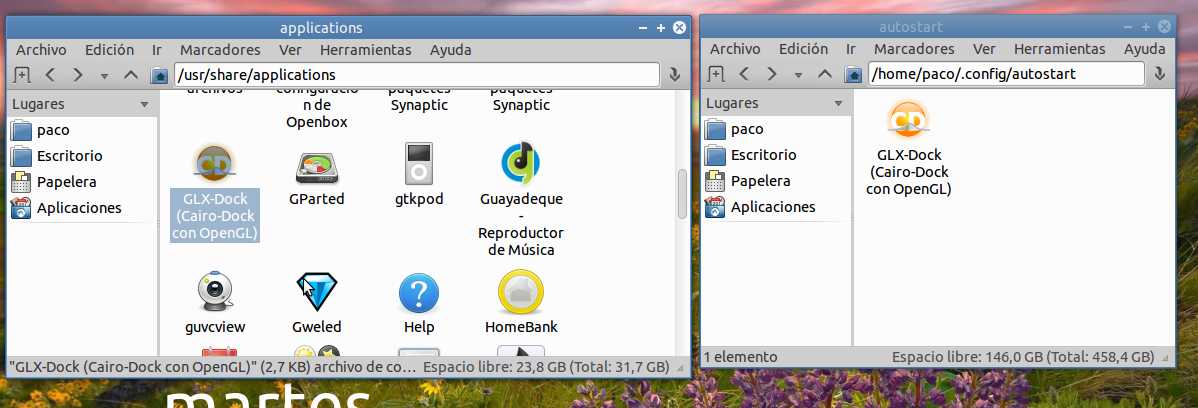
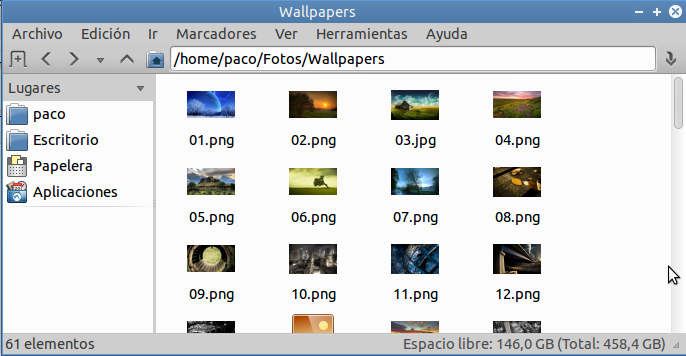
you can do with gtk-recordmydesktop.
It's time to work. I use gnome 3.8 with switch to classic, but I'm not entirely convinced.
I will test with that version, I currently use the LTS version.
remember that there are also even lighter alternatives that compiz like compton http://usemoslinux.blogspot.com/search/label/compton in your article pointed out the way for Archlinux, here for lubuntu http://lubuntublog.blogspot.com/p/compton.html
It did not work for me on 13.04. I can't find metacity in gconf-editor.
What do they screencast with?
Excellent…
I always wanted to learn how to apply comppiz in Lubuntu !!!
Thanks a lot…
I thank you in advance that when it works for you, pass me the tip of how to do it.
There is nothing to understand, it is a matter of taste, aesthetics and equipment, if you have the possibility of putting Compiz and you like it, then ahead, it is the good thing about using GNU / Linux, you have the freedom to choose.
It's what Lubuntu recommends, right? With Compton, I don't understand the need to put Compiz, especially because of the difference in resource spending between one and the other.
I will try on fedora 18