I'm sure a number of us use some "Dock" in our day to dayI include myself), They may be light as Plank, full of features like AWN, singles like Docky or simply a iconified panel of our desktop, anything goes. Now, I was surprised that there was no Xfce dashboard plugin, so it occurred to me to try to create one based on the standard window list. Which I did not do, because while I was searching the Xfce repository, I got a complement that fulfilled this function: Task Bar, which fulfills the function of list of windows and launchers at the same time.
Well yes, I was surprised not to find anything in the Debian Testing repositories, and I was enlightened when I saw it. For those who use Debian or derivatives, I went to the trouble of creating a package .deb with checkinstall ^. ^ But first they may need the package libwnck-1.0 (plugin uses it for windows). You can download the package here.
Features
- Lets "anchor" (Yes, I know it's a Docky term, but it's understood) open applications.
- In case of more than one open window for an application (the browser, Pidgin, etc) clicking on it will show some frames highlighting each one, as well as a small list to choose which one to open.
- Does not allow "dragging" the icons (somewhere it had to fail, right?).
- Similar configuration to the standard Window List.
- Allows you to edit the path of the executable to launch (explained why in the end).
- It does not activate any kind of smart hide (maybe obvious, but I'll put it just in case ...)
I will also explain how to compile it in your favorite distribution, although of course, I will use Debian as an example.
First of all, we need install git to be able to "clone" (to copy) the code from the Xfce repository 😛 So we open a terminal, and execute (as root):
apt-get install git
Now, we need to clone the folder where the plugin code is. In the same terminal we execute:
git clone git: //git.xfce.org/panel-plugins/xfce4-taskbar-plugin
With that, we will download the folder to our Home (or where we are at that moment). Now before continuing, we must install multiple dependencies development to compile and install the plugin. If I remember correctly, they are:
xfce4-dev-tools xfce4-panel-dev libxfce4ui libexo-1-dev exo-utils libxfconf-0-dev libwnck-1.0
Now, in a terminal we write the following commands, one by one:
cd xfce4-taskbar-plugin
make
sudo make install
Attention XNUMX-hourIf you happen to get an error after running make, saying that a package / library is missing, install it with your package manager.
Ready, we already have the Task Bar installed 😀 Now it only remains to go to right click on the panel> Panel preferences> Elements> Click Add> Task Bar, and then we put it where we like it.
Comments
- If (e.g.), have downloaded Firefox from the official page (yes, the one to unzip and run) and when "anchoring" it to the panel, do not allow them to launch it: Edit the file ~ / .config / xfce4 / panel / taskbar / taskbar.rc and where it says «command =»Put the path of the Firefox executable, and then it should work. This applies with other "portable" applications.
- If it is an installed application, as is the case with Thunar, we can't launch it from there for some reason (similar things have happened to me with Docky). However, if we do gksu-thunar if it works ... Quite curious.
- This panel applet is still under development (not very constant but still), so it may contain one or another bug (apart from thunar, I haven't found any).
- If by chance the panel does not show the icon according to your current theme, you can modify the icon corresponding to each application in ~ / .config / xfce4 / panel / taskbar / just by placing the corresponding image with the previous name.
Well folks, it's all for the moment. In the next few days I'll be testing and reviewing more applets from the repository here, so stay tuned 😉 Greetings!

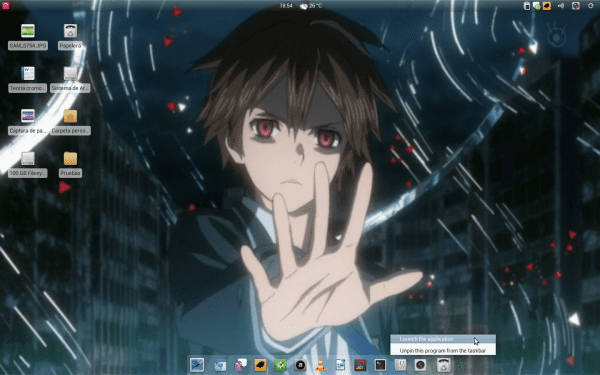
Guilty crown ...
Yes ^. ^ How I like it
Good article for those who use Xfce, for my part there is no case that Openbox changes: ').
Good input, thanks
Salu2
Xfce didn't have a default dock?
That's right, and it's enabled by default in Xubuntu 11.10.
A Dock in which there are only launchers, this is a launcher + window list 😛
if xfce brings it by default… .. but I don't have it in the list of things that can be added…
What does Xfce come with by default?
Xfce supposedly comes with a default Dock. But I have not seen it: SA unless they refer to the one that appears just after installing it, which are pure launchers and now ...
I have not seen such a dock either, just a panel with many launchers.
That's what I meant. It's not exactly a dock, but you can add / remove / move shuttle icons for XFCE applications, folders, and configuration menus.
As with any dock, I control much of my desktop with it.
Another option is Alltray, which usually comes in the repositories (at least Xubuntu), otherwise its url is http://alltray.trausch.us/index.php
Well, it's also interesting ... it's not the idea but it doesn't hurt to know it ...
I still like the veteran, simple and fast Wbar as a dock ...
friend it would have been great if he hid himself "cleverly"
Thank you for all your efforts… thank you. I miss Dockbarx and this looked perfect. Unfortunately, this didn't seem to work on Xubuntu 12.04 64bit, but I'm not an expert on getting the right libraries installed and compiling, so maybe I missed something. It would be great if you offered a 64bit .deb
By the way, Debian Wheezy has changed a lot of things, namely:
the packages to install:
sudo apt-get install xfce4-dev-tools
the installation paths of the files, so xfce will never find the plugin and checkinstall will fail to generate the package.
the new routes are:
libtaskbar.so /usr/lib/i386-linux-gnu/xfce4/panel/plugins/libtaskbar.so
taskbar.desktop /usr/share/xfce4/panel/plugins/taskbar.desktop
I liked the dock ^ _ ^
Good article…
I found a complement to the make command, the grace it has is that it satisfies all the dependencies to be able to compile on debian / ubuntu systems ...
"Make devenv"
So you can compile with all dependencies ready.
regards
Considering that this post was made in 2011, here is a tool that is much easier to install and with more utilities! :3
–DockbarX
Basically something very similar to what was windows 7 is achieved, but with the power of linux! :3/