If there is something that I cannot stand, it is working with Office applications. But unfortunately, I have to attend to users who are adapting to a migration process, and for some the change of MS Office a LibreOffice it is somewhat difficult.
One of the most common tasks that users ask me every day is: How do I insert a page number, but number one starts on the page I want?
And it is not for less that they wonder how to do something like this, because to be fair, the process is not so obvious. Let's see how to do it.
Starting numbering on the second page
Suppose we have the first page for the Main (of the book that one day we will have to write and publish before we die) and we want the page #1 be the following, that is, page 2.
We go to the first page, and press the key F11 to launch the Style and Format Editor. Later we go to Pages Style and we make sure that in the drop-down list at the bottom they are marked All the styles.
Now, having the cursor over the first page of the document (which will be our cover), in the editor of Style and Format we double click on First page.
We have to have something like this in the Editor Style and Format:
Now we just have to go to the menu above and click on Insert »Manual Jump, we choose Page break with Default Style and the option Change page number marked.
LibreOffice it will create another blank page for us. Now let's Insert »Footer» Default Style. The cursor will automatically go to the bottom of the page and when it is there, finally we will Insert »Fields» Page Numbers. That's it.
Ok, so good, but what if we want to insert the first page number on a 4th, 5th or 10th page?
Starting numbering on another page
Before entering this part it is good to clarify that LibreOffice takes into account if the page is Left o Right, like in a book. If we look at the even numbers they go on the "left" page and the odd numbers on the "right" page.
Actually for this part I did the tests using the same Left page which Right page in the Style and Format Editor. In other words, we repeat the same previous process.
The difference is that we have to place ourselves on the page before the one we want to have the number 1, and instead of selecting in the Style and Format Editor the option First Page, Select Right page o Left, depending on the value they put in the data of Manual Jump.
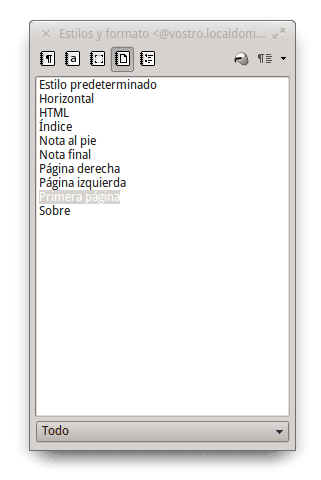
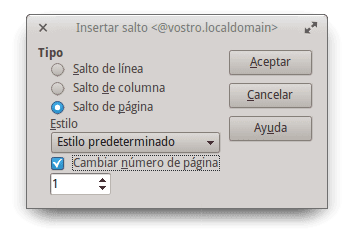
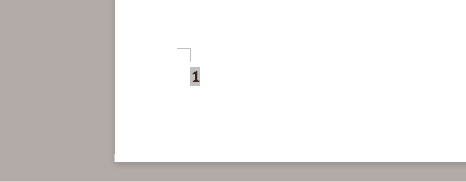
By God, I am one of the supporters of free software and of those who promote its development and use, but apparently we are quite far from having an Office Suite that really meets the expectations of users.
As long as things go I continue to emulate office with wine.
Greetings Yoandry and welcome:
It is true that I said that the work is a bit cumbersome, but you do not have to swim across the Amazon either. 😉
And the less people are using them, the more difficult their growth will be, so sadly what you say becomes somewhat counterproductive 😉
What is needed is not people to use it, but some company at once, put 50/100 thousand dollars, and give life to the suite xD.
It is true. It is also true that many people use it, but apparently no one has bothered details like these, they have not been reported and that is why, quite possibly, these steps have not been changed or facilitated.
@Yoandry I don't see how cumbersome it really is, besides in Windows it is not so little a walk, because to do these things you have to give the correct format to the document so that the auto-numbering is correctly done, and believe me there are many The people I know who do that give them headaches.
in fact in windows you only create a section break, then you go numbering and where it says start at: you put the 1.
It is not intuitive at all but it is unfortunately simpler.
http://office.microsoft.com/es-es/word-help/el-numero-de-paginas-de-forma-diferente-en-distintas-secciones-HA101832542.aspx office.microsoft.com takes weight off your argument… ..this is not easy in MS Office
I do not see it as cumbersome, what happens is that although it seems similar to us, Writer is a word processor while MS Word is a word processor, which makes them programs with different purposes. And it may seem for simple tasks the first one is much more cumbersome, but styles are a very powerful tool (and in MS Word they are quite poorly implemented the truth) when it comes to creating highly complex documents such as thesis books.
But do not believe me, there is an excellent manual on Writer called Mastering the Writer where all these types of issues are exposed and they have an incredible quality written by RGB-es, well known in the AOO / LO help forums and which is also part of the Apache OO project.
Emulating office with wine ... because of the page numbering? Come on ...
I don't know why you say that, there is nothing thicker than word and page numbering. LO has not given me any problem beyond some setback, and I use it at work, in fact I don't have Window $ on my work pc (or on any, lol).
the explanation is cumbersome not the process. The important thing is not the process itself but the concept. As for the process in both MS Office and LOffice, it requires several steps but that is not what should be learned but the concept.
In LOffice a page without a page number is a 'Page style X' another page with a page number is a 'Page style Y' ... You can restart the numbering as and whenever you want or remove it anywhere in the document, only if not You want it, you give the page as a style the 'X', if you want it, whether you restart it or continue it, you give it the page style 'Y' .. it seems to me that I will write something saying it better… ..
That said, the way to handle this question in LOffice seems to me the most accurate: LOffice handles Page Styles, something that MSOffice lacks. MSOffice does it with 'Sections', but it is not enough in LOffice we have 'Page Style' in addition to the happy 'Sections'
I stay in MS Office and thus avoid headaches.
Let's see, it explains in 3 lines what is the reduced process in MS Office that avoids headaches for the subject of the article
Don't worry about it indiolinux. If Hades says that MS Office is better or easier for him, his reasons will be. Let's not start a MS Office vs LibreOffice debate.
I know well how annoying this type of comments can be, indiolinux, they are totally sterile and even silly, but everyone is free to choose and say what they want, no matter how silly the fact of ... Try to ask someone to explain something to you, it's just screwing around.
xD are my tastes, I don't need to explain why MS office is superior to LO / AOO.
Elav, the quality of the blog must be defended to the death, any pejorative and offensive comment must be removed immediately. People focus and debate too much this type of "comments" missing the content of the published article itself, which is usually of unmatched quality.
Thanks for the explanation, but it's a shame LibreOffice doesn't have good compatibility with MS Office.
I did it as it is ... to the fingertips as you explain in the article and ... the file I was working on when I returned it to be opened in MS Word was a my **** !!!
The page numbers were twice the size of what they were, some images that he had on the cover he eliminated them ... well ... as much as I want to adapt to LibreOffice and work with it, people still use MS Office and cannot be edited from that way in both programs, so much to my regret in a virtual machine I will install a Windows to place the MS Office and work in it, until the "marriage" between these two office suites works.
Question, does someone know how to place for example the numeration in Roman for a saying in the first part and then Arabic starting with one as the tutorial says.
Once the page number is inserted you can double click on it and choose in which format (Roman, Arabic, etc.) you want it.
Now to have two parts of a text one with Roman numerals (eg: an index) and the other with Arabic numerals (eg: the body of the text) you have to use 2 page styles, according to my way of handling LO:
I propose this exercise:
Create a new document, press F11, give the fourth icon 'Page Styles' right click, choose 'New' in the name put 'Roman' and accept.
Right click again, choose 'New' in the name put 'Arabic' and accept.
You have 1 document with 1 single blank sheet with 2 page styles created on your own.
In the 'Page Styles' window, double click on 'Roman' (to assign any page style to a sheet, just double click on the style while on the desired sheet)
Now insert a page break (as the article paragraph # 8 says) but in style instead of 'default' choose 'arabic'.
Now you have 1 document with 2 sheets, the first 'Roman' style, the second 'Arabic' style.
You have not even inserted the page number but it does not matter, you already have your document ready ... not only for that but for much more:
Go to sheet 1, insert – field — page number. Double click on that number on the page of your document and choose Roman style.
Go to sheet 2, insert – field – page number. Double click on it and choose Arabic style.
Writing this it took me 10 times what it takes to put it into practice ... do not be discouraged, it is easy
Wow, your example was illustrative, it works perfectly, doing it like this really is more logical, thanks for your answer.
I had this problem when, in a text of many pages already written, I decided to put the numbers. I had a cover in the same document, therefore I wanted the second page to be number 1.
1. First I did what is mentioned in the post. With the cursor on the first page (the cover) the «Style and format editor» is opened, then «page styles» are selected and there the option «First page»). With this, the number at the bottom no longer appears on the cover. But, the second was number 2 and I wanted this to be "1".
2. In this case, on the number of the second page, the "edit field" menu opens (the cursor is placed in front of the page number and double-clicked). Select "Arabic" and in "correction" (where a 0 appears) write "-1".
That way the second page appears as the number 1. If the "correction" value is -2 for example, then the number 1 will appear on the third page and so on.
Although the second step can skip the first, it has the disadvantage that the space for the number on the first page remains.
This I did in Libre Office 3.6 and Open Office 4.0 and it worked in both. I hope it serves you. Regards.
I did it with the page break, it was easier for me to do it. what I have not discovered yet is to change the data other than numbers. I explain
For a job it usually leads, cover, index, introduction and etc etc etc until reaching the body of the work. What I have searched in vain is to make everything except the body of the work go in Roman numerals and so that the automatic index understands them ... I know that somewhere I will find the answer
For certain pages to appear with different numbers (Roman for example), simply place the cursor on the page to be modified, then the format menu opens, in the "page" option we go to the "page" tab and in the "Design settings" section, in the "Format" box, choose the one that suits us (Roman for example).
Once this is done, when you insert the page number, it will appear automatically with the chosen format. The best thing about this method is that, if we insert an index, the format that will appear in it will be the one chosen and there is no need to make manual corrections.
Greetings.
Thanks for the info!!! LibreOffice seems like a good office suite to me, and these tips and data are very useful, especially for school work 🙂
I couldn't do it 🙁 I can't change the styles to "All", I can change it but then it only gets where it was (hierarchical) and therefore I can't make a page break.
Ok, I found a video that can help too: http://www.youtube.com/watch?v=W40Q9YUELpc
Oh, very good, it will serve me.
Regards!
LibreOffice gives me headaches when I try to number the pages, because it does not number them from start to finish, but instead, when it feels like it, it restarts the numbering and I don't know how to prevent this from happening. Right now, for example, in the document I'm writing it only puts zeros and ones as page numbers ... Why can this happen? Could you tell me how to fix it?
Thanks in advance. a greeting
Hello Susana, I invite you to ask your questions in the forum, so we can help you better.
Greetings.
PS: logging in from the bar is failing but you can log in from the forum url.desdelinux.net
Hello, for some reason, my 140-page document has stopped having a continuous numbering to restart on certain pages, so now, for example, after 34 the 1 starts again in the numbering at the foot of the page. I don't know how to go back to traditional continuous numbering. Thank you!
If I have a document and my pages as my header and footer with preset formats and I want to insert a new page but that the header and footer respect me without losing the settings, what should I do?
Thanks a lot! I have looked at other tutorials step by step and doing them, and the page number mixed with the text and did not come out -.- '
Thanks for explaining it well! hahaha 😀
Really many many many thanks, I am doing my thesis and you took away a gigantic headache, I have hours trying to put the numbering until I decided to investigate how.
Hello
I am trying to number pages with libreoffice so that it is of type (page 3 of 45) and I only get it to come out on the first page. Do you know how I get him to put it on every page?
Thank you very much and this is a good program.