
|
Although it seems that almost everyone is aware of concepts such as WhatsApp, Android, 4G, etc., it seems that something as simple as RSS does not have the impact and extension that I think it deserves. Of course, personally, since I discovered this magnificent tool, I use it profusely, ignoring to review the blogs that interest me, a task that, on the other hand, would be so tedious that I would end up not doing it. |
Introduction
RSS news readers are based on website maps, so that when it changes (by introducing a new blog entry, for example), it is detected by the reader and the notice of the change is sent to us through a popup or other medium.
Although Debian comes by default with the Liferea reader, I find the RSSOwl application more complete in features and configuration options. It is also true that I am much more used to using the latter, since there is a version for windows for it and I started using the RSS news reader on this system.
RSSOwl Installation
We can download RSSOwl from the web http://www.rssowl.org/, in it there is at first glance an item referring to Other Systems & Languages, from where we can choose the version in Spanish and the architecture of 32 or 64 bits , as we have installed in our equipment.
Installation and configuration
Unzip this file and do the following (all as root)
We move the rsswol directory to / opt /
In / usr / bin create a symbolic link with the following command,
ln -s / opt / rssowl / RSSOwl / usr / bin / RSSOwl
and then a link to the latter on the desktop.
You can copy the icon to usr / share / icons and use it from that directory.
You may want (as I do) that the reader starts when the computer starts up, so you must add it in System> Preferences> Applications at the beginning, and put the path there / usr / bin / RSSOwl. A very useful option and that I advise you is that you configure it so that when the program starts it does so as an icon on the panel, for which, within the RSSOwll program you are going to Edit> Preferences and check "When starting RSSOwl".
It is also convenient to check "When minimizing RSSOwl" so that it is placed in the panel as an icon when minimizing.
RSSOwl uses, among others, the XUL language to manage the browser where to view RSS news. XUL is a derivative of XML (this is, let's say, the parent of HTML) which, like others like, for example, java is a language that needs an interpreter. In the case of XUL, its interpreter is called XULRunner. This explanation is relevant because when launching the program and selecting a news item for viewing, an error message may appear indicating that the way to manage the browser cannot be found. This can occur even though RSSOwl comes with its XULRuner purpose. To fix this problem we install from synaptic XULRunner on our system, then we add the following line in RSSOwl.ini.
(In my case version 1.9.1)
-Dorg.eclipse.swt.browser.XULRunnerPath = / usr / lib / xulrunner-1.9.1
…and ready
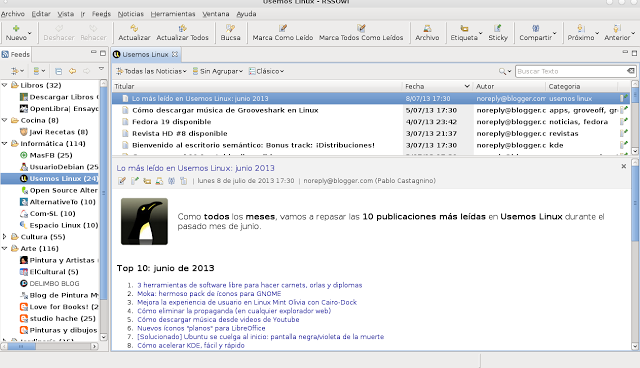
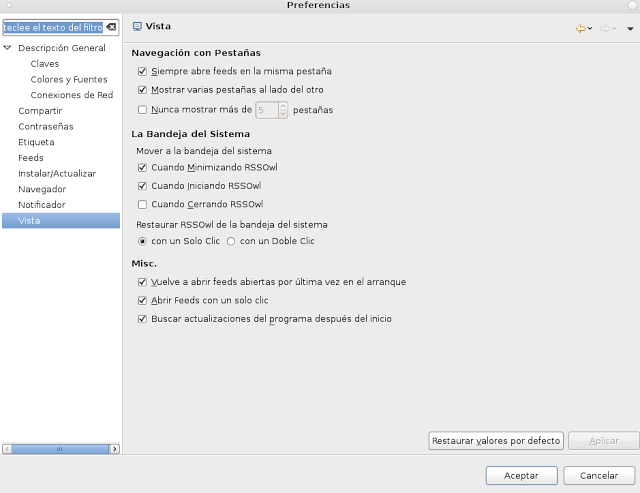
Good night, I'm actually very excited with this system, I would like everyone to install it, especially fire fox