I do NOT recommend having two different operating systems installed directly on the hard drive (s). I mean, if you really want to learn Debian GNU / Linux.
I recommend "Burning the Ships" with Windows on board and if you need it to run one or more very specific applications that we cannot find in the program repositories (AutoCAD, for example, although it can be tested with the BricsCAD), install and configure a Virtualization package such as VirtualBox or the same VMware, and make a virtual Windows for that one application.
Even do the same if we want to test different Linux distros. A well-maintained base installation will serve as “host"To virtual machines"guestWhat you need to do to learn how to implement services or work with other operating systems.
Some years ago when I had a Pentium III with only 512 megabytes of RAM, I used this same solution on a Debian 3.0 "Sarge" with the Xfce of that time and a VMware that I do not remember well if the version was 3.0. When I arrive Debian 4.0 or Etch, I used VMware 5.0.
And so, until I had the brand new amount of 1 GB RAM, until today I have 2 GB and a Dual Core at 3 Ghz at home, and I have the privilege of using Squeeze with GNOME and VMware 7.0. Sometimes I have up to 3 virtual servers running at the same time, and the machine behaves very decently. And all of the above is with the Compiz and stationery, when I'm in my "Show Room"
Installing Squeeze with the Xfce4 desktop environment is very simple.
After we introduce the 1st DVD installation, we select "Advanced options" or "Advanced Options"; then "Alternative desktop environments" or "Alternative desktop environments".
At this point we are shown a small list of the most used desks, that is:
- KDE
- LXDE
- Xfce
select Xfce, and by pressing Enter, the menu changes to:
The installation is quite straightforward, be it graphic or in text mode (it is the one I recommend). In addition, each screen is accompanied by a small help, which if read carefully, is better than this post 🙂 Do not be afraid to choose the installer in text mode. It is faster and only requires the keyboard.
The first screen will allow us to select the language, and when choosing “Spanish”The rest of the process will be in Spanish. Then we select the Country and we must descend the options to the option "other", Which will show us the different Continents or regions. We select "Caribbean" and later "Cuba".
When doing so, we are shown another screen through which we will set the location ("premises") by default or omission.
After this step, we select the Keymap. If your keyboard does not have the “ñ” key visible, it is quite likely an American English keyboard.
Subsequently, the installer performs a series of operations until reaching the point of configuring the network card (if one is installed) using DHCP or manually.
If we are connected to a network that has a server DHCP, the IP address of the card will be automatically configured. Otherwise, we must do it manually. Those who install the Squeeze in a virtual machine, remember that the VirtualBox and VMware have a server DHCP incorporated which we can enable or not.
Configure the network manually.
The first thing he asks us is the IP adress. We choose, for example, the 192.168.10.5. Then the Net mask: 255.255.255.0. Later he asks us the Gateway IP, or Gateway to the Internet or another network, or "Gateway": 192.168.10.2.
After the Name Servers addresses o DNS: 192.168.10.1. We recommend that you read the small aids incorporated into each screen.
After finishing the configuration of the network card, we are asked what the name of our team will be. As an example I will choose “machine"; then the domain name: friends.cu.
The installer will ask us for the superuser password and we must type it and confirm it. Then we must declare the name of the first user in our system, as well as its password. Personally I use the same password for both root and the first user if I am at home.
Note that it is contrary to Ubuntu Desktop practice where it does not ask for this important option.
Next we have to partition our disk if it is a new installation. A step-by-step explanation can be found in the download at the end of the post.
Partitioning the hard drive.
Unless we are making a virtual machine for practices, we must always choose the Manual partitioning option.
Final result of partitioning a 15 GB disk.
Base system installation.
After partitioning, proceed to Base system installation, and we will also be asked if we want to analyze another DVD o CD installation to which we answer no.
When they ask us: "Do you want to use a network mirror?", as well we answer no. Later we can configure our package sources, once the entire system is installed.
The "Configuring apt" screen will take a while. Don't be scared It is normal otherwise we have access to the Internet, in which case the Installer complains and shows us the following screen:
We choose "Continue", and after asking ourselves: "Do you want to take the package usage survey?" (forever I answer NO), we are shown one of the last Installer screens, through which we select the programs to install.
Selecting the programs to install.
As el Xfce is a lightweight environment -requires few resources- and is very fast indeed, we can select the option "Graphical desktop environment”So that all graphical applications are installed by default. If we are installing it in a laptopIn addition to the above, we must select (if it is no longer available) the option "Laptop". Also, we must select "SSH server”If we plan to remotely access this machine.
In some hardware configurations, after the above we may be shown the following:
We recommend leaving the default option "No" and writing down the command that allows us to activate it later in case it is really necessary.
Installation of all selected packages.
From this point on, the installation of all the selected packages begins, the amount of which will oscillate around 820 (more or less). We wait patiently for it to finish and be asked, finally, if we want the GRUB Bootloader or "Boot Loader”Be installed in the Master Boot Record of our album, to which we answer yes.
We must be aware that, if we have more than one disk, GRUB will be installed on the Master Boot Record of the MASTER disk, and we must be consistent with this when declaring the boot order in the machine's Setup.
Finally, the Installer ejects the DVD and invites us to restart in our new Debian.
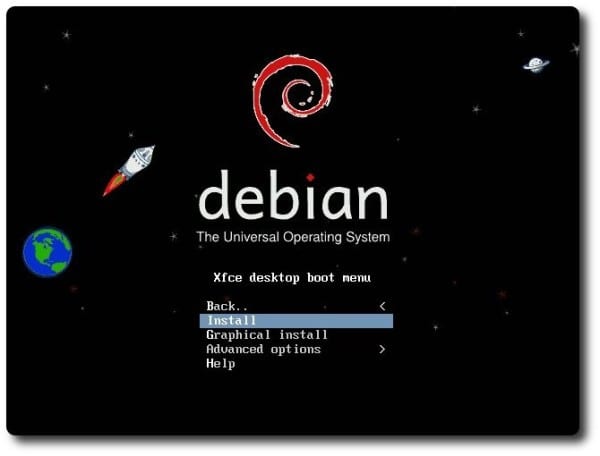
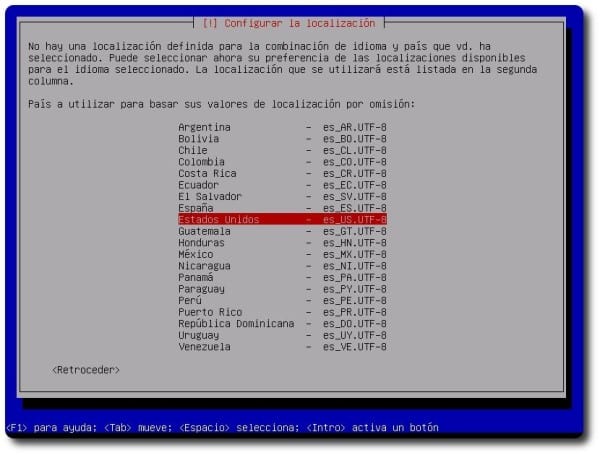
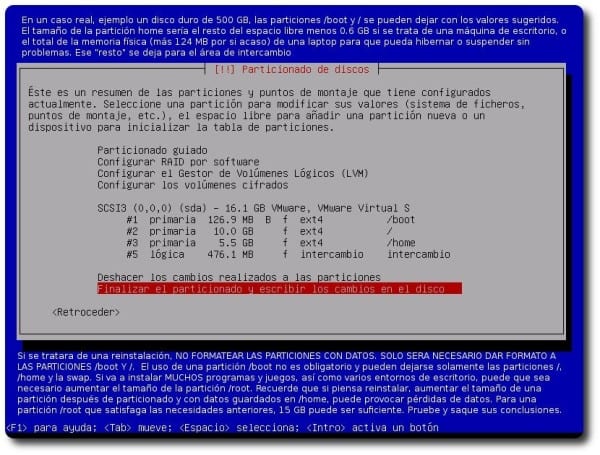
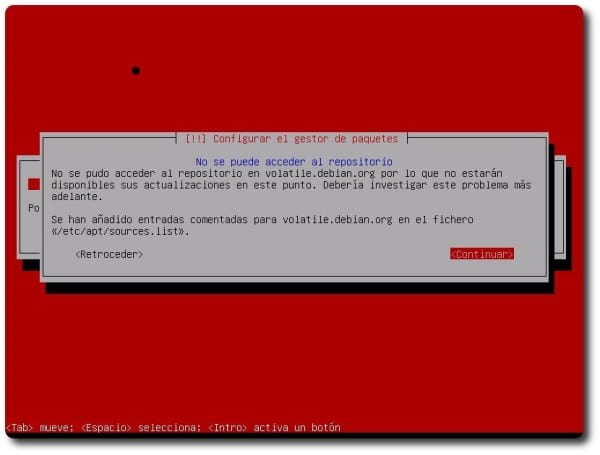
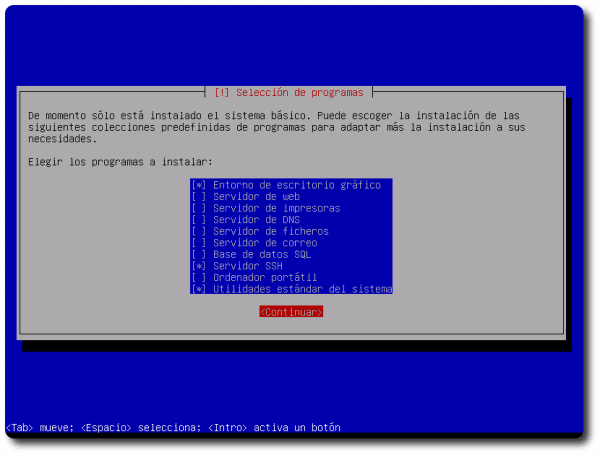
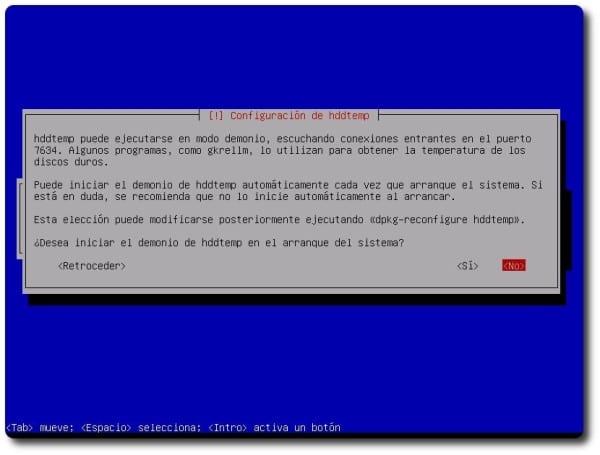
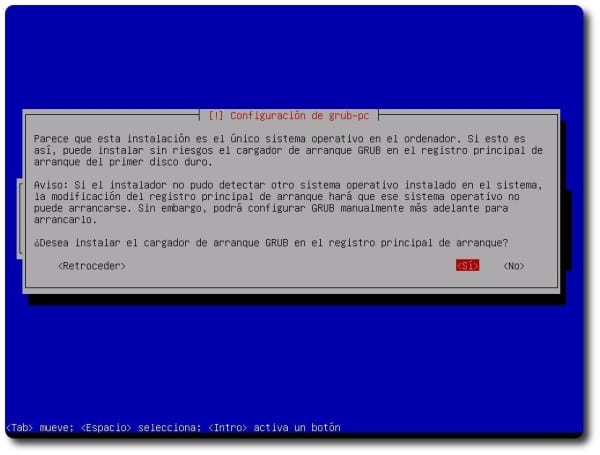
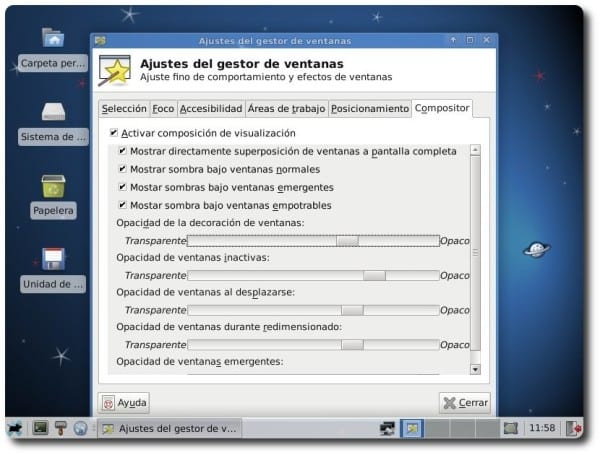
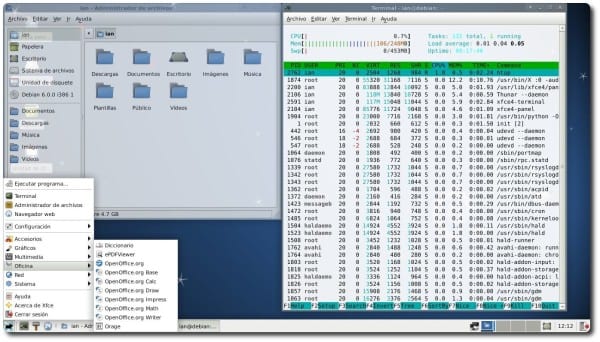
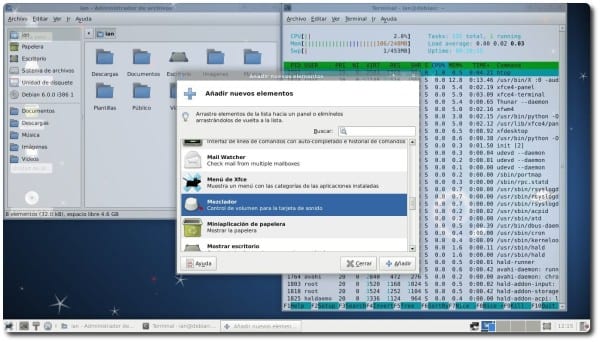
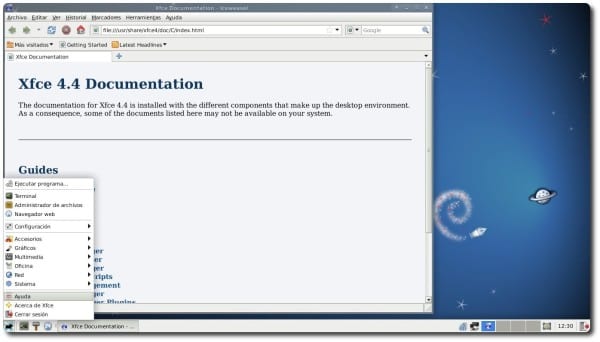
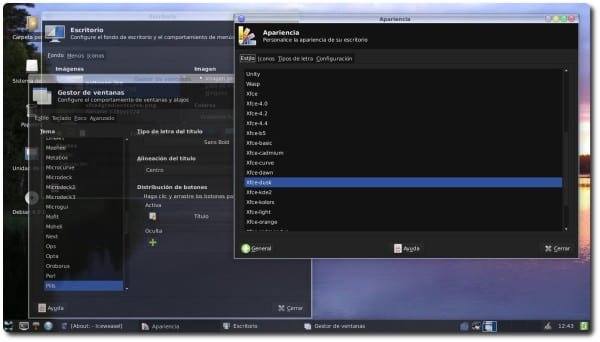
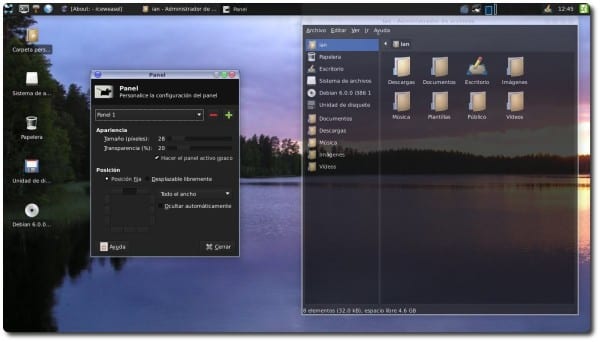
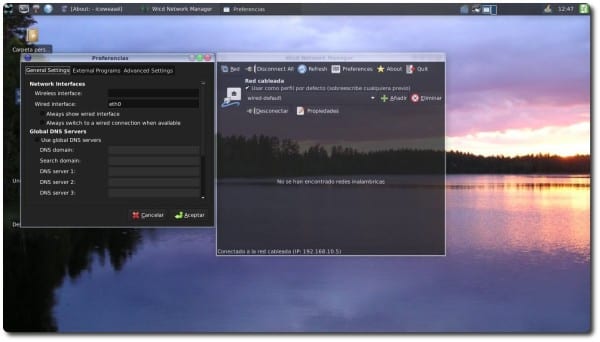

very useful ... thanks ^ - ^
Wheezy will come out shortly. I suggest updating the tutorial
you're right, 55 bugs left
In the end, Wheezy's iso with Xfce won't be much different than Squeeze's 😉
But you could put something like (it works in Wheezy) for those who google a tutorial 😛
otherwise many will dismiss this saying "Na this tutorial is old"
Very good contribution! thanks! I have a question… can the start menu be modified, that is, remove or add programs to the menu, graphically? and without the need to install alacarte, which installs a lot of dependencies. Other questions..what version of xfce is installed with Debian 7? Is there a program with a graphical interface in that version of xfce to modify the start menu? Can i upgrade to xfce 4.10 if i install debian 7? Thank you! Cheers!
MenuLibre works quite well for that. And as for Xfce 4.10 in 7 if you can add a repository.
Thank you very much for the help! I'm going to install menulibre and I'm going to try.
Regards!
Too complicated for me but I keep it in favorites in case one day I see myself qualified 😉 Thank you.
"I do NOT recommend having two different operating systems installed directly on the hard drive (s)."
Tell me that I have 4 SOs for lack of one.
Ubuntu 9.4 (for my daddy who doesn't like changes)
OpenSuse (With Gnome I never start the environment since I installed it)
Chakra (Which I have just to see what's new in KDE)
and Arch (Which I have with my flaming LXDE + Compiz + Tint2)
Returning to the topic: I was shocked how you left it to Xfce. I never managed to have it like this I love it !!! Great job.
Hmm ... why don't you delete the Open Suse partition if it doesn't work?
Why don't you use Arch to see what's new in KDE too? xD
«... until today I have 2 GB and a Dual Core at 3 Ghz at home ...»
Seriously 2GB of RAM?
How do you do it? porke me with 8 me kedo short.
… No fuck… do you work at NASA or something? XD I am happy with 1 GB
Generally, computer and Linux lovers use virtual machines, these virtualized operating systems can consume from 128MB with Windows XP or light Linux Distros and up to 2GB minimum in Windows7 and Mac OSX so it would be practically crazy to try to test virtualized OS with only 1GB of RAM. And no matter how much space you have assigned in SWAP, the machine will go so slow that it would despair even a Windows user accustomed to 'turtles'.
Hi. Very good article. I have Xubuntu 12.10 installed, and I am thinking of replacing it with Debian xfce.
1.- Can I create the boot disk with the Ubuntu Creator?
2.- Will my files be saved or will they be deleted?
3.- What happens if I use the automatic partition with a separate home? Do you have to set partition sizes? What would be the recommended ones?
(Acer aa1 with 2 Gb of Ram and 160 Gb of disk)
Thanks for the blog. It's great for newbies like me.
Thank you all for your comments.
The best thing is that you download an installation image and partitions manually, respecting the current size of your partitions so that you do not lose data. If you used the same partition for / and / home, then save the data before installing Debian
Very good article !!
The xfce desktop is very good, I have seen it on other occasions, but I have never tried it. Here on my blog http://ricardoliz.blogspot.com/ I give you the customization of my debian Squeeze with a very nice and simple LXDE desktop and also the installation is super simple too.
Excellent information and on the contrary Squeeze is not old it is very stable.
Thanks for the tutorial, although I thought you would explain it a little differently than the ones already explained here, that is, some other modification in the source.list, etc.
Thank you, only because of my little bandwidth it is difficult for me to download that full DVD .. it would last days xD! : S
LmaO!
Regards!
What did you do to the xfce login? I use it but in fedora and I want to activate more system sounds
Hello! Where can I download the Wheezy iso with Xfce?
Regards!