What is Gnome Flashback?
Gnome Flashback it's a great and simple way to go back to the old classic desktop environment if you don't like Unity (as many do), but want to keep enjoying Ubuntu.
Gnome Flashback it's based on gtk3 and provides a visually similar desktop interface to the old interface of GNOME. Other alternatives to Gnome Flashback it's the desk MATE de Linux Mint or the desk XFCE, but both are based on gtk2.
Install Gnome Flashback
Install the following package on your Ubuntu system and you are done.
$ sudo apt-get install gnome-session-flash-back
Now we close the session, press the login settings button in the box that asks for the password and we find 2 options, Gnome Flashback (Metacity) and Gnome Flashback (Compiz). Metacity is lighter and faster, while Compiz achieves the fanciest stationery.
Now, we will see how to remove the bottom panel and install Plank in the purest eOS style.
1. Install Gnome Tweak Tool
Gnome Tweak Tool allows you to customize things like fonts, themes, etc., which are difficult or impossible with the "unity-control-center" Unity tool.
$ sudo apt-get install gnome-tweak-tool
We can find it in Applications »System Tools» Preferences »Tweak Tool
2. Add applets to the panel
By default right clicking on the panels will have no effect. Press the key Alt + Super on your keyboard while right-clicking on the panels and you will get the relevant options for customizing the panel.
You can modify the panel, remove it, and also add applets. In this example we are going to remove the bottom panel and replace it with dock Plank. We add a date and time applet in the top panel, right in the center and we can configure it to show the time, date and weather conditions.
We can also add an applet to change the workspace in the upper panel and create as many workspaces as necessary.
3. Put the window buttons to the right
In Ubuntu, the minimize, maximize, and close buttons in the window's title bar are on the left by default. It takes a little trick to get them right. We must open a terminal and execute the following command:
$ gsettings set org.gnome.desktop.wm.preferences button-layout 'menu:minimize,maximize,close'
4. Install Plank
As we know Plank is a dock that is positioned at the bottom and has application launchers and window launchers to run applications. It hides when it is not needed and appears again when it is needed. It is the same dock used by eOS.
To install it, we open the terminal and execute the following commands:
$ sudo add-apt-repository ppa: ricotz / docky -y $ sudo apt-get update $ sudo apt-get install plank -y
Search in Applications »Accessories» Plank. To configure it to start automatically with the system, go to System Tools »Preferences» Startup Applications and add the command «plank» to the list.
5. Install the Conky System Monitor
Conky is a good way to decorate your desktop with system statistics, like CPU and memory usage. It is lightweight and works most of the time without any discomfort.
Run the following commands -
$ sudo apt-add-repository -y ppa: teejee2008 / ppa $ sudo apt-get update $ sudo apt-get install conky-manager
Now we go to Applications »Accessories» Conky Manager and select the widget that you want to display on your desktop. Conky Manager also allows you to configure it to launch at system startup.
6. Install CompizConfig Settings Manager
If you want to use the GNOME Flashback session with Compiz, it would be helpful to use the compiz configuration manager to configure the desktop effects. We install it with the following command:
$ sudo apt-get install compizconfig-settings-manager
We start it from System Tools »Preferences» CompizConfig Configuration Manager.
And that's it.
Taken from BinaryTides
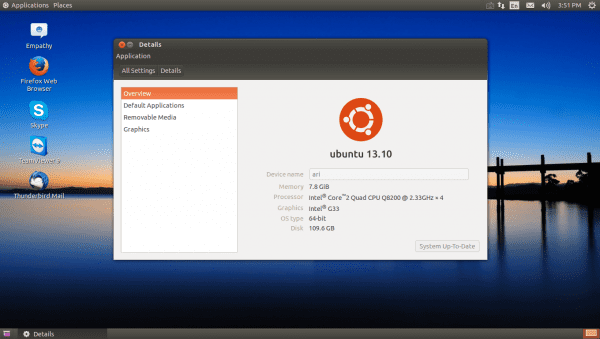
And why not install MATE and now? It is practically the same.
The same is appreciated 🙂
I omit my comment, I did not catch that it was based on GTK3 xD
Good idea in case you wanted a GNOME that is identical to GNOME 2 (or MATE). Just great idea.
Meanwhile, I just download the Ubuntu MATE Remix installer for a laptop with an Intel Celeron processor that I have been asked to install in Dual-Boot mode with Windows 7 (in case the antivirus fails, of course).
This is my desktop at work, I install it on all Ubuntu PCs, it is practical, it just lacks a good cinnamon search engine.
Hey buddy,
Good post, just tell you that you wrong 1st command, instead of:
$ sudo apt-get install gnome-session-flash-back
You had to put:
$ sudo apt-get install gnome-session-flashback
That's all greetings
Thanks friend, I was going to check that, since the command gave me an error!
I put into practice a simpler method: I install classic menu indicator through ppa (ppa: diesch / testing) or from the repos, and in setings I configure that the launcher is automatically hidden and that the sensitivity to appear is as low as possible .
This is how I have something very similar to gnome2 except for the lower panel; in whose absence, if I minimize a window and need to bring it to focus again I use the classic alt + tab, and to change desktops, the even more classic ctl + alt + directional keypad.
Or even easier, install the almighty cairo-dock ... which I don't particularly like but it gives the classic gnome2 look too.
For me I hurt Ubuntu Mate, but there are many drawbacks.
In fact the graph that I have when loading the nvidia driver looks extremely large with the correct resolution. With the kernel driver it works perfectly in Mate… .. Private driver nothing at all.
Seeing the panorama I have returned to ubuntu and the classic desktop and here if the driver works well. The drivers are not well designed to work on desktops as green as Mate.
IMPORTANT: Clarify that the guide you give about putting the buttons on the right works partially. in ubuntu 15.04 it is true that they are changed to the right, but with nautilus they do not change! they stay the same as they were. Any way to fix it? heh
Anyway.
A greeting
Clarify one thing, in the end the command has worked for me. You have to remove the quotes.
This should be put in the terminal / console: gsettings set org.gnome.desktop.wm.preferences button-layout menu: minimize, maximize, close
Keep an eye out! It is applied, but it will not work in the nautilus until you close the session and reopen or restart (Close session is faster). With this, the case is considered solved. A greeting
GNOME Flashback It is a Unity class with the Gnome theme, but it is not Gnome Classic.
How to install gnome classic on Ubuntu 14.10?