Currently the KahelOS LiveCD is in graphic mode making the installation more intuitive for newbies.
Buddy Fredy in the forum has written this tutorial about its installation
The tutorial is to install from a flash memory or usb key.
- Use Unetbootin to create the bootable usb.
-
Boot the pc or laptop from usb.
In this case of booting the system from USB, we select the first option and wait for it to enter the KahelOS desktop. -
After entering the desktop, on the first screen click "Install KahelOS Now".
-
On the next screen, enter all our data.
When we finish entering our data we enter the password ROOT.
-
On this screen simply click NEXT. (this step is to copy existing data on the hard drive to an external one)
- In this step we select the hard drive to use. (Note. Remember that KahelOs is installed on the entire hard drive.) Then click next.
Click on the INSTALL button and then confirm by clicking on YES
Then we wait for the installation to finish.
after the short wait, click RESTART.
When we restart we have our KahelOS ready to start working.
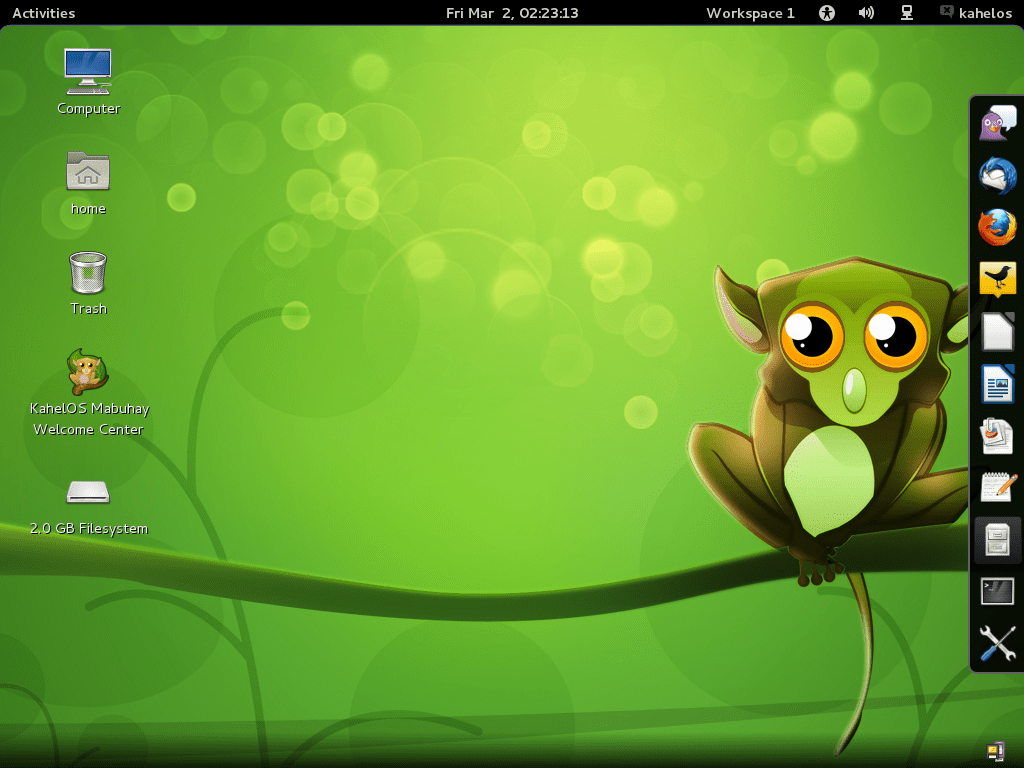
In the previous screen we can see the OS with a right side panel that provides us with direct access.
A small list of applications:
Flash player, Cheese, Chromium, Dropbox, Epiphany, Filezilla, Hottot, LibreCad, Scribus, Vlc media player and many more programs.
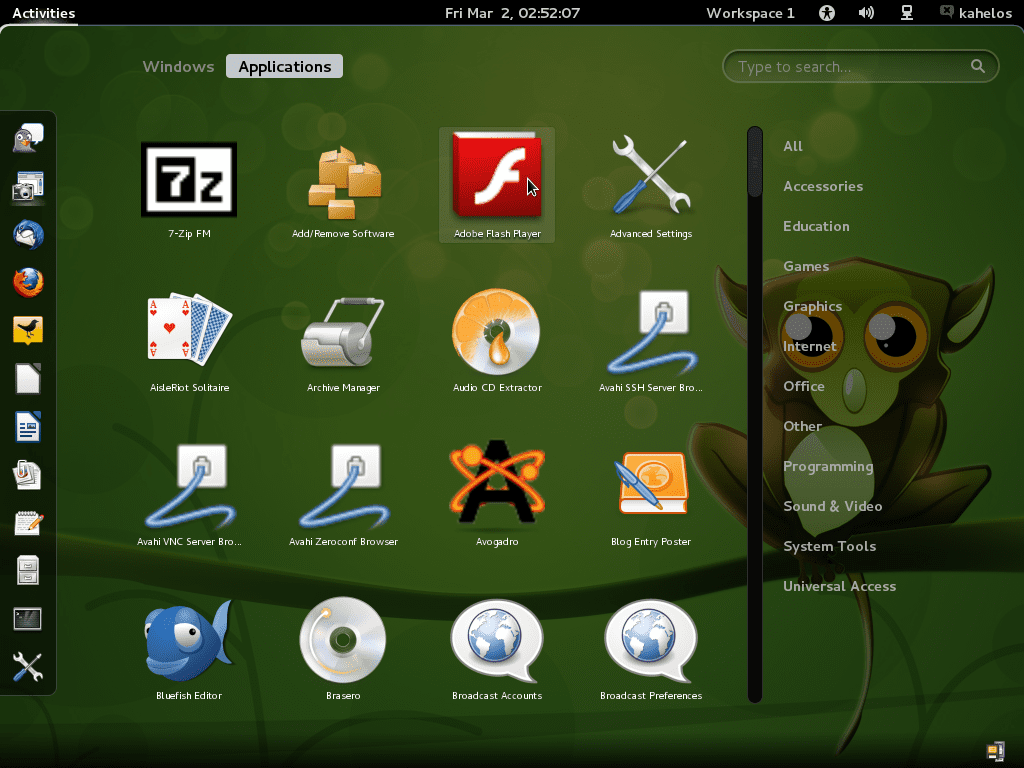
- The Add and Remove software application makes it easy for us to install applications.
Notes and suggestions.
-
The main thing to note is that KahelOS cannot be installed in partitions, so be very careful if there are other systems on the hard drive.
-
With the system running I did some small tests and the compressed files, for example, the RAR does not open it so we go to Add / remove programs, we look for 7zip, select it and install it, problem solved.
-
In the left panel at the bottom appears "Advanced Settings" to modify settings for Gnome Shell plugins, themes and others.
-
The files like mp3, wma, flv, avi or webm with the vlc there is no problem of reproduction.
-
To change the language go to Applications and in Language change to Spanish.

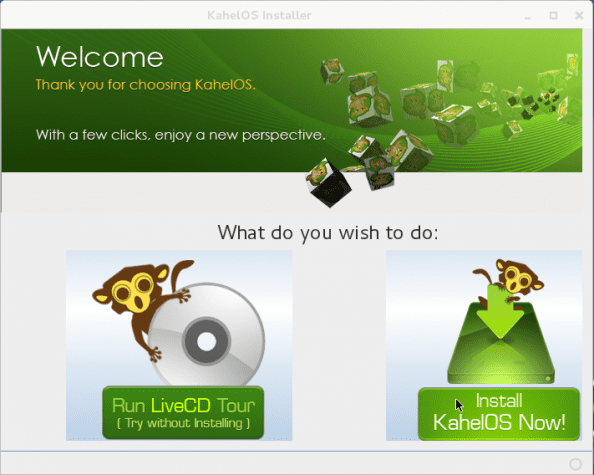
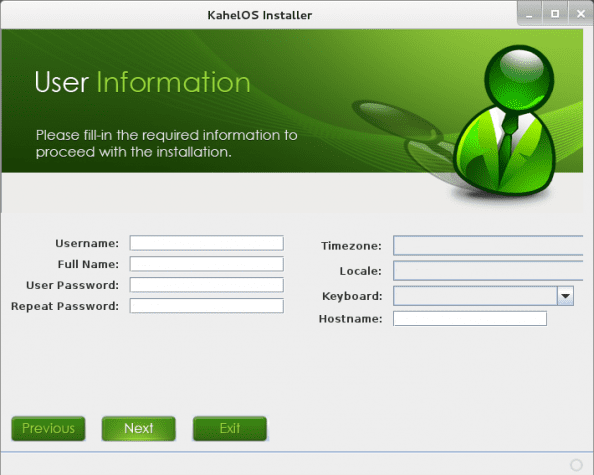
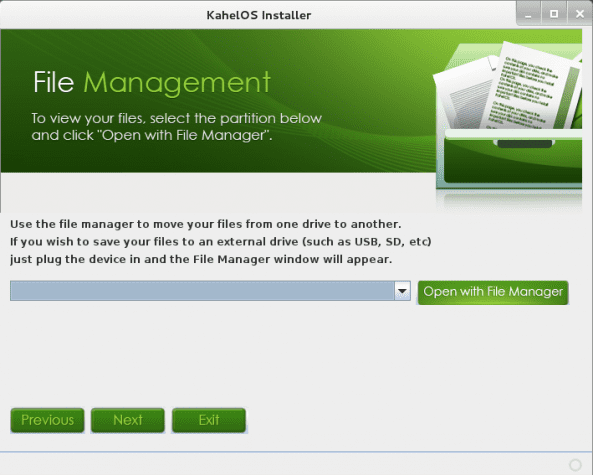
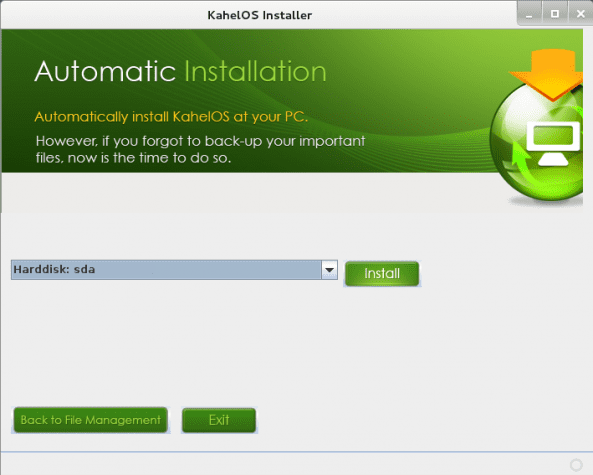
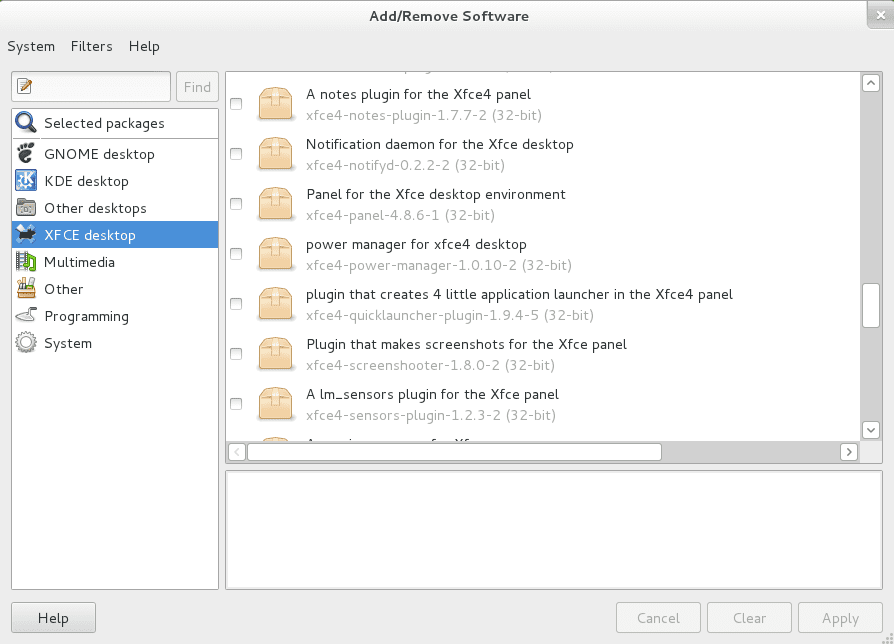
Someday I will work a graphical installer for arch XD
To charge you the KISS, right? LOL
Maybe yes and maybe no 😛
Aren't chakra and archbang for that among other options?
effectively
You missed step 6, or you made a mistake when numbering. Very simple to install +1.
Fixed numbering in forum.
Now i pass it
Elegant… The KahelOS Installation.
The distro is interesting, it eliminates the most difficult part of Arch, the installation, at a stroke, but I feel that it loses its grace this way, but anyway, as a Gnome equivalent of Chakra or Archbang, it looks very good.
Well, what happens to me with kahelos is that when the installation is finished and the computer starts up, it tells me that it cannot find any bootable disk. Any idea why?
Check the boot order in BIOS
there is only the hard drive of the laptop and it is fine in the Bios. so no idea what it could be.
Much easier to install, where is it going to stop, I am a new user and for me the normal installation seems like an odyssey, more than anything because the connection I have to the internet is wifi.
I only see 2 points against it, taking into account that I have not installed it.
It does not respect partitions, it is installed on the entire hard drive and the second is that the wifi does not detect me either.
It also comes with GNOME 3 by default, (personally I prefer gnome2), I suppose that would be easy to fix.
What has stopped me the most is the partitions.
I have a 500 Gb HD, 4 Partitions, 3 for OS and one for 300 Gb data, that's why the partitions.
I guess I'll have to wait for a later version.
Anyway very good work.
Greetings all.
In the new ISO of Kahel OS, the installer already allows you to choose and edit the partitions, I don't know if the link is already updated in the download area, but on its blog they are published:
[url] http://sourceforge.net/projects/kahelos/files/KahelOS-LiveDVDdesktop-020212-i686.iso/download [/ url]
[url] http://labs.cre8tivetech.com/2012/02/kahelos-020212-desktop-edition-released/ [/ url]