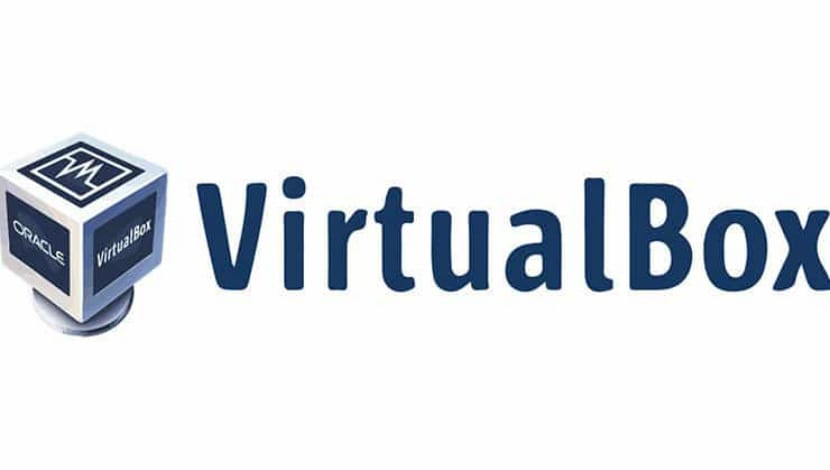
VirtualBox is an Oracle virtualization software intended to create virtual machines. With a virtual machine, can run an operating system as an application within their current operating systeml. It is like a computer within a computer.
This is basically called a virtual machine because they are emulating other operating systems, but they don't actually interact with the system like a real operating system would.
One of the ways to use the two OS together is to dual boot Windows and Linux. It works fine, except you have to switch between the operating system by rebooting the system. This is inconvenient to some extent.
So in a nutshell, with virtual machine software, you can use Windows as an application within Linux. Unlike normal applications, it will consume a lot of RAM. This way, you can use Windows-specific software and programs within Linux, without the need to install Windows entirely.
What's new in VirtualBox
That is why VirtualBox is a very popular application for allowing to have this duality, currently the application is in its version 5.2.10 which contains the following corrections:
- VMM: Fixed missing null pointer check in MMIO code
- Storage: Fixed with multiple NVMe controllers with ICH9 enabled
- Network: Fixed wireless detection regressed when connecting to adapters with independent IP protocols
- Network: fixed VERR_INTNET_FLT_IF_NOT_FOUND when connecting to some adapters on Windows hosts
- Audio: Fixed interrupt storm on FreeBSD guests with HDA
- Keyboard - Introduced a small delay to repair old software that expects to be able to read an incoming scan code more than once
- Windows Installer: Removed "Ignore" action in case current VBox installation is still running as update (successful) will not work until host reboot.
- NAT: Handle nameserver 0.0.0.0 which is a valid configuration
- BIOS: INT 15h / 87h service should disable gate A20 when finished
- Linux guest additions: fix a crash by starting KDE Plasma
How to install VirtualBox 5.2.10 on Ubuntu 18.04 LTS and derivatives?
Application We can find it within the official Ubuntu repositories but because the application has recently been updated and above all With the constant changes it has, it is a bit complicated for us to find the most recent versione within the official repositories.
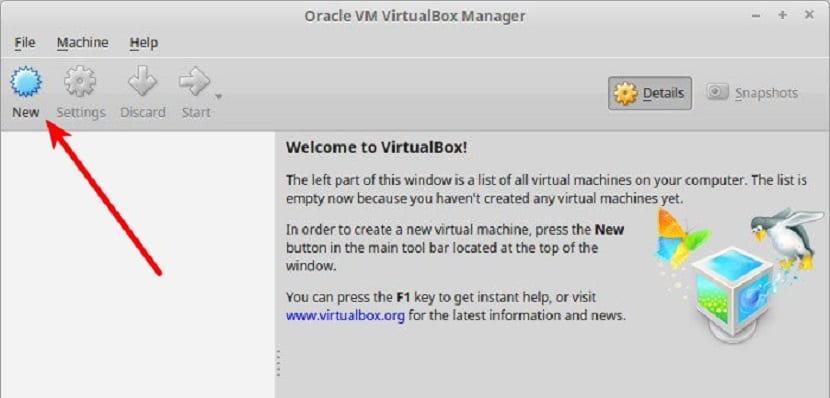
It is because of that to install the application we have two ways:
The first is by downloading the deb package that they offer us from the official page of the project which we can find here.
Done the download We only have to install the package with our preferred application manager or you can also do it from the terminal with the following command:
sudo dpkg –i VirtualBox*.deb
The second method is through the official repository of the application which we can add to our system with the following commands.
We just have to open a terminal and execute the following.
First we add the repository to the system with this command:
sudo sh -c 'echo "deb http://download.virtualbox.org/virtualbox/debian $(lsb_release -sc) contrib" >> /etc/apt/sources.list.d/virtualbox.list'
Now we must import the keys and add them to the system:
wget -q https://www.virtualbox.org/download/oracle_vbox_2016.asc -O- | sudo apt-key add -
wget -q https://www.virtualbox.org/download/oracle_vbox.asc -O- | sudo apt-key add –
We update the system repositories with:
sudo apt-get update
Now we must install some necessary dependencies for the correct functioning of VirtualBox in our system:
sudo apt-get -y install gcc make linux-headers-$(uname -r) dkms
Finally we can install the application with this command:
sudo apt-get install virtualbox- 5.2
Once the installation is done, we can execute this command to verify that the installation was successful, in which we should receive a response with the version of VirtualBox installed.
VBoxManage –v
Before starting to use the application, it is important to know that we must enable the "VirtualMache" section in our BIOS, because if this is not the case, we will not be able to use VirtualBox on our computer.
You should know that you have a couple of errors in the codes you provide:
WGET -Q https://www.virtualbox.org/download/oracle_vbox.asc -O- | sudo apt-key add -
VBoxManage –v
>>
Following are correct codes with replacement of the long dash for a short one:
WGET -Q https://www.virtualbox.org/download/oracle_vbox.asc -O- | sudo apt-key add -
VBoxManage -v