One of the best editors to develop in . Net is Visual Studio Code, which also has compatibility with other technologies such as Java, PHP, HTML, JavaScript and C ++. This tool, which for a long time was proprietary, has been released under the MIT license a few months ago, it has also been improved so that it has a good integration with Linux.
The following tutorial will help us to install Visual Studio Code on Linux, quickly and easily. The steps are based on the official guide of the tool, so they should not cause any kind of problem.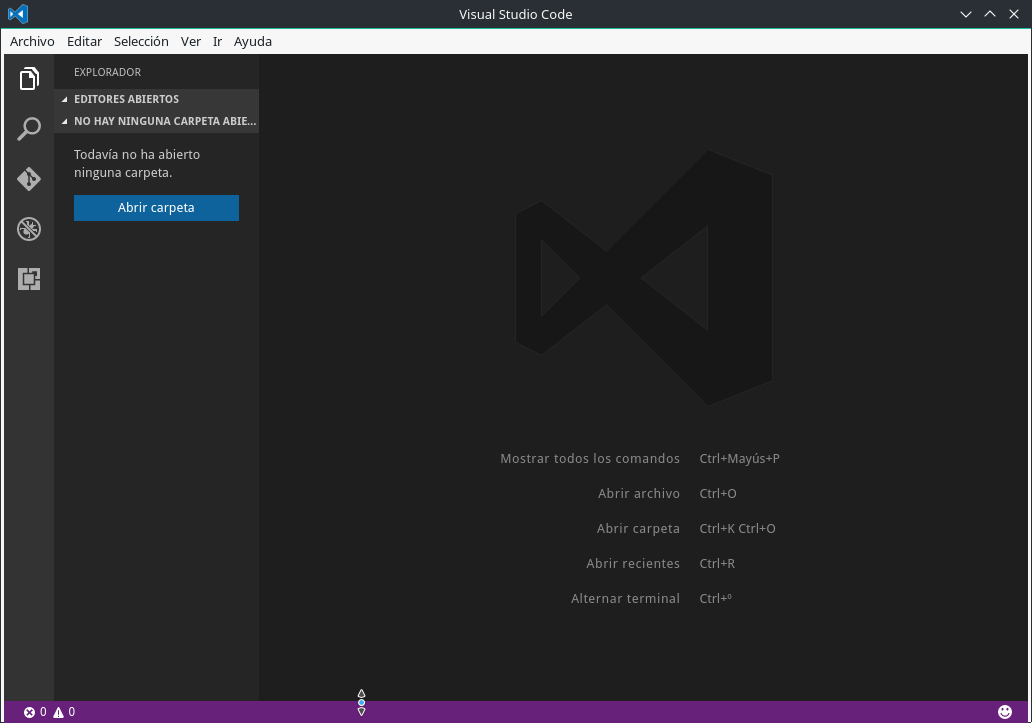
It is recommended that users read the article written by elav, where he talks to us, gives his impressions when he was Testing Visual Studio Code
What is Visual Studio Code?
Visual Studio Code (aka VSCode) is a code editor which is released under the MIT license, which has a very nice interface, multiple functionalities and great performance compared to other tools with the same potential.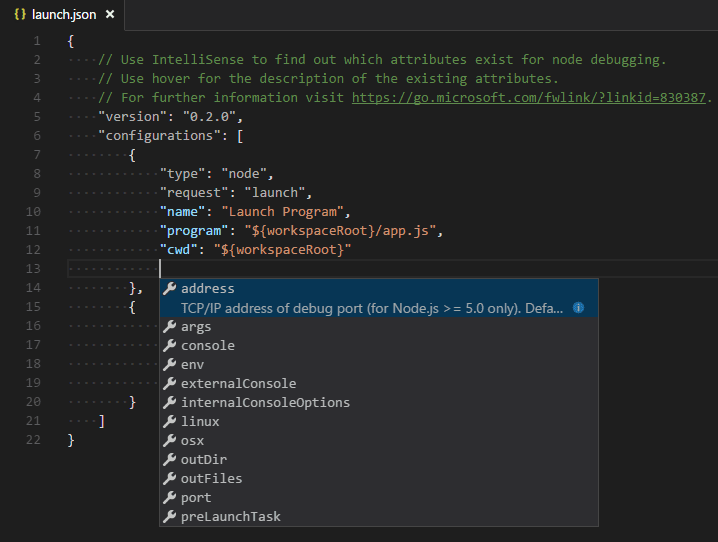
The tool supports a lots of languages which it offers syntax highlighting, including: Batch, C ++, Closure, Coffee Script, DockerFile, F #, Go, Jade, Java, HandleBars, Ini, Moon, makefile, Markdown, Objective-C, Perl, PHP, PowerShell, Python,R,Razor, Ruby, SQL, VisualBasic, XML. In addition, it has autocompletion for CSS, HTML, JavaScript, JSON, Less, Sass and refactoring for C# y TypeScript.
Bruno Medina made an interesting video where he explains the main reasons why Visual Studio Code it is a great solution to develop projects on any operating system.
Install Visual Studio Code on Linux
The Visual Studio Code development team has been working a lot lately, bringing with it a good integration of the tool with Linux, they have also created packages and Tutorials to facilitate the installation of Visual Studio Code.
Depending on your favorite distribution you can follow the following instructions to enjoy the tool
Install Visual Studio Code on Debian, Ubuntu and derivatives.
In Debian, Ubuntu and derivatives, we must execute the following commands in order to install the tool:
curl https://packages.microsoft.com/keys/microsoft.asc | gpg --dearmor > microsoft.gpg && \
sudo mv microsoft.gpg /etc/apt/trusted.gpg.d/microsoft.gpg && \
sudo sh -c 'echo "deb [arch=amd64] https://packages.microsoft.com/repos/vscode stable main" > /etc/apt/sources.list.d/vscode.list' && \
sudo apt-get update && \
sudo apt install code code-insiders
Install Visual Studio Code on RHEL, Fedora, CentOS, and derivatives
RHEK, Fedora, CentOS and derivatives are also easy to install thanks to yum. This installation will only work for 64bit architectures.
sudo rpm --import https://packages.microsoft.com/keys/microsoft.asc
sudo sh -c 'echo -e "[code]\nname=Visual Studio Code\nbaseurl=https://packages.microsoft.com/yumrepos/vscode\nenabled=1\ngpgcheck=1\ngpgkey=https://packages.microsoft.com/keys/microsoft.asc" > /etc/yum.repos.d/vscode.repo'
yum check-update
sudo yum install code
Install Visual Studio Code on openSUSE, SLE, and derivatives
We can install Visual Studio Code in openSUSE and derivatives with zypper, for this we must follow the following steps:
sudo rpm --import https://packages.microsoft.com/keys/microsoft.asc
sudo sh -c 'echo -e "[code]\nname=Visual Studio Code\nbaseurl=https://packages.microsoft.com/yumrepos/vscode\nenabled=1\ntype=rpm-md\ngpgcheck=1\ngpgkey=https://packages.microsoft.com/keys/microsoft.asc" > /etc/zypp/repos.d/vscode.repo'
sudo zypper refresh
sudo zypper install code
Install Visual Studio Code on Arch Linux and derivatives
Those of us who enjoy Arch Linux (or a variant of it), can easily install Visual Studio Code with yaourt, to do this, open a console and run the following command:
yaourt -S visual-studio-code
On Gentoo:
Add my overlay:
layman-a jorgicio
And later:
emerge visual-studio-code
😀
Thank you very much for your installation for Gentoo dear
It has everything I need and is quite stable, without detracting from other editors but so far I have not had a problem.
Very good article. However, what the editor has is compatibility, not compatibility.
I have installed it but it won't let me work with php, it asks me for the php executable path, I configure it but it doesn't want to know anything! I use Xampp on Elementary Loky
very good, but I also have the problem of cristianq09 with the php executable path in ubuntu 16
I tried the first one since now I am with AntiX linux and the Visual Studio Code works great, also from the official page I downloaded the .deb I installed it through the terminal and it works the same as you have in another tutorial, the truth is that your page has been saving me a lot Desde Linux That's why I registered haha, best regards!
This is horrible, they want new developers to get used to their products so that free software tools die and end up developing in windows with visual studio. Is that you do not realize it !!!! ???
I recommend you try kdevelop or codelite or codeblocks or eclipse cdt. The first three are integrated with the distribution and are much better !!!