
Debian 8 (codenamed "Jessie") you're done. I had no idea of the news, and after informing myself thoroughly I was completely amazed. I tried Debian only once, specifically 7 ("Wheezy"), and it didn't give me a single problem. Not one. The dilemma was that their software seemed too outdated (GNOME 3.4) to me, so I gave up using Debian because I didn't have enough experience… Let's call it "modern".
But now it has changed. Much. I found out that the new stable version of Debian uses GNOME 3.14, Linux 3.16, PostgreSQL 9.4, etc. Also, the most modern closed NVIDIA driver they have is the 340, just the one I need. Fantastic! With all that software I can perfectly endure the years until the next version, so I sell myself to the stability and robustness of Debian: P.
Well, apart from my personal case, if you want to install and configure Debian 8 with GNOME 3.14, you are in the right place! I hope you find it useful ;).
Installation
The first thing is to get the .iso file from Debian installation disc. Usually it is a hassle to find the one we are looking for, since Debian offers a large number of different versions. Generally, when we focus on the same architecture (32 bits for example), we have on the one hand the "small" file, on the other the "complete" one and on the other one for each desktop environment other than GNOME (XFCE, KDE, LXDE, etc).
The normal thing in these times is to use the "netinstall", which is the small file. With it we would download everything from the Internet. However, my approach is as follows: If we are going to burn a disc (no, I can't use USB on my PC), what difference does it make if it takes up 200MB or 700MB? That is why in my case I prefer the "complete" one. If we go to the download page, we will see that there are several: CD-1, CD-2, CD-3… This is so that those users without an Internet connection can download the complete repositories and install the software from there.
We will simply download the CD-1; Everything that does not already have the disc will be downloaded from the Internet. So that we don't get lost in the huge Debian database, here are two buttons to download the 32-bit and 64-bit disks respectively:
We record the .iso on a CD and finish. Everything is ready! Let's do it. We turn on the PC with the installation disc inside (make sure to configure the BIOS to first load the disc, the USB or whatever you use). When it loads it will show us a screen like this:
We select «Graphical install» and press Intro. The graphical installer will load in a few seconds (surprised? It's Debian, what did you expect!). We teach Spanish. From here, everything is a piece of cake, since the installer guides us in an exceptional way through all the steps.
Then he will play the partitioned from our hard drive; do it as you want. I start from an empty hard disk, since I am going to use Debian only and exclusively, so I select the first option: "Guided - use the whole disk". We choose the hard disk (some PCs have more than one; make sure you choose the right one), since I am using a virtual machine to do the guide, I get the one I created of 50 GB. Then we choose "All files in a partition" and "Finish partitioning and write changes to disk" (we confirm later with "Yes"). Debian 8 will install automatically.
Since Debian gives you the option to install all packages from physical disks, it asks us if we are going to load another one. We say no, since we will do it online. On the next screen we say yes. Then we configure APT (We will not use proxy, so leave that option blank). When he is finished he will ask us if we want to participate in the package survey. In my case, as I want to help, I choose yes.
When it asks us for the programs to install, we mark GNOME and we click "Continue". It will take a long time, as it will download approximately 1500 packages from the Internet. Then it will ask us if we want to install GRUB, we will say yes and select the hard drive where we install Debian. And that's it! It will tell us that we are done. Clicking on "Continue" will restart.
I leave you here screenshots of the entire installation process, so you can see it more clearly:
After the restart, we must make sure that we do not have the installation disc inside the disc reader. Nice job!
Post installation
Note that the first login must be done using the root user (no need to use "su" afterwards); after configuring sudo you will use your personal username. In the same way, as you are in terminal mode, you will have to replace "gedit" with "nano" in the commands that modify text files.
If a series of [INFO] lines bother you, you can override them by quickly running the following command: echo 0> / proc / sys / kernel / hung_task_timeout_secs
After entering our Debian 8 for the first time, we will expand the repositories that we use by executing the following in a terminal:
su
gedit /etc/apt/sources.list
A text file will open with the following content:
Our goal is to delete the two lines of cdrom and add "contrib" and "nonfree" to all debs, so that it looks like this:
Then we give our normal user the ability to use sudo. We execute (in the same terminal; substitute "lajto" for your user):
apt update && apt upgrade
apt install sudo
gpasswd -a lajto sudo
reboot
Our PC will restart. We enter again and, when we are in GNOME, we open the terminal.
We install essential tools:
sudo apt install preload wget nano git mercurial make pulseaudio libcanberra-pulse mpg123 libldap-2.4-2 libpulse0 libxml2 giflib-tools libpng3 libc6 gtk2-engines gcc gcc-multilib g++ g++-multilib cmake gtk+2.0 gtk+3.0 lm-sensors hddtemp
We install tools compression y decompression:
sudo apt install rar unrar p7zip p7zip-full p7zip-rar unace zip unzip bzip2 arj lhasa lzip xz-utils
We install codecs:
sudo apt install ffmpeg2theora ffmpegthumbnailer gstreamer0.10-plugins-base gstreamer0.10-plugins-good gstreamer0.10-plugins-bad gstreamer0.10-plugins-ugly gstreamer0.10-fluendo-mp3 gstreamer0.10-alsa gstreamer0.10-pulseaudio gstreamer1.0-clutter gstreamer1.0-plugins-base gstreamer1.0-nice gstreamer1.0-plugins-good gstreamer1.0-plugins-bad gstreamer1.0-plugins-ugly gstreamer1.0-fluendo-mp3 gstreamer1.0-alsa gstreamer1.0-pulseaudio gstreamer1.0-libav gstreamer1.0-vaapi libmatroska6
We install DVD support:
sudo apt install lsdvd libdvbpsi9 libdvdread4 libdvdnav4
We install additional fonts:
sudo apt install fonts-cantarell fonts-liberation fonts-noto ttf-mscorefonts-installer ttf-dejavu fonts-stix otf-stix fonts-oflb-asana-math fonts-mathjax
wget https://github.com/adobe-fonts/source-code-pro/archive/1.017R.zip && unzip 1.017R.zip && sudo mv source-code-pro-1.017R/OTF/*.otf /usr/local/share/fonts/ && fc-cache -f -v && rm 1.017R.zip && rm -Rf source-code-pro-1.017R
We install 32-bit packets (Do this only for those who use 64-bit systems):
sudo dpkg --add-architecture i386
sudo apt update
sudo apt install binutils-multiarch libstdc++6:i386 libgcc1:i386 zlib1g:i386 libncurses5:i386 libcanberra-pulse:i386 libldap-2.4-2:i386 libpulse0:i386 libxml2:i386 libpng3:i386
It is not necessary, but we reboot.
Graphics card drivers
Now we go with the drivers for the graphics card. It will be easy, don't worry.

If you use Intel o ATI / AMD the free drivers that come by default will be more than enough (in the case of Intel they are the only ones that exist). Specifically, there are some AMD graphics that work better with the proprietary driver; find out about your model and what you have to do then.
As an extra we can install more packages to improve / expand its operation:
sudo apt install mesa-utils mesa-utils-extra libegl1-mesa libegl1-mesa-drivers libgl1-mesa-dri libglapi-mesa libgles1-mesa libgles2-mesa libglu1-mesa libopenvg1-mesa mesa-vdpau-drivers libtxc-dxtn-s2tc0 libtxc-dxtn-s2tc-bin uuid-runtime
Also, if you use 64-bit, it wouldn't hurt to install the 32-bit packages:
sudo apt install libegl1-mesa:i386 libegl1-mesa-drivers:i386 libgl1-mesa-dri:i386 libglapi-mesa:i386 libgles1-mesa:i386 libgles2-mesa:i386 libglu1-mesa:i386 libopenvg1-mesa:i386 mesa-vdpau-drivers:i386 libtxc-dxtn-s2tc0:i386
To apply the changes, we reboot.

The case of NVIDIA, as always, is special. The default free (open) driver, Nouveau, does not work well on all graphics. In most cases the proprietary (closed) NVIDIA driver will give us a much higher performance. However, this closed driver has been abandoning support for different models over time, so depending on the model we have, we will need one driver or another.
By default the closed driver that Debian offers is the 340, which is the highest version that we will find. In some more modern distros, such as Fedora or Arch, this driver is considered "old", since there are later versions. As Debian is the highest version, all modern graphics plus those supported by the 340 (including mine: NVIDIA GeForce 9800 GT) will work. If you bought your graphic in the last years, be sure that you need this driver, but if you have more time, check that your model is in the "Supported products" section of this page.
For cards very old we have the drivers that are mentioned in the debian wiki (304, 173…). Note that mine, which works with the 340, I bought about 7 years ago. It has to be very, very old for you to need a version prior to 340, so it is highly likely that the 340 will serve you perfectly.
If you want to use the 340 driver, which will work in the vast majority of cases, run the following commands (if you are in 32 bits, the packages "libgl1-nvidia-glx-i386" and "libtxc-dxtn-s2tc0: i386" should not be installed):
sudo apt update
sudo apt remove xserver-xorg-video-nouveau
sudo apt install linux-headers-$(uname -r|sed 's,[^-]*-[^-]*-,,') nvidia-kernel-dkms nvidia-glx nvidia-kernel-common nvidia-xconfig nvidia-settings nvidia-vdpau-driver libgl1-nvidia-glx libgl1-nvidia-glx-i386 libtxc-dxtn-s2tc0 libtxc-dxtn-s2tc-bin libtxc-dxtn-s2tc0:i386 nvidia-cg-toolkit uuid-runtime
sudo nvidia-xconfig
To apply the changes, we reboot.

Technology NVIDIA Optimus It combines two graphics cards, initially an Intel for light duty and an NVIDIA for heavy duty. It is often difficult to get both cards to work under a GNU / Linux system, but here we will do it very easily! We simply open a terminal and execute (the packages «: i386» should not be installed on 32-bit systems):
sudo apt update
sudo apt remove xserver-xorg-video-nouveau xserver-xorg-video-intel
sudo apt install bumblebee-nvidia primus primus-libs:i386 xserver-xorg-video-intel libtxc-dxtn-s2tc0 libtxc-dxtn-s2tc-bin libtxc-dxtn-s2tc0:i386 nvidia-cg-toolkit mesa-utils mesa-utils-extra libegl1-mesa libegl1-mesa-drivers libgl1-mesa-dri libglapi-mesa libgles1-mesa libgles2-mesa libglu1-mesa libopenvg1-mesa mesa-vdpau-drivers libtxc-dxtn-s2tc0 libtxc-dxtn-s2tc-bin uuid-runtime libegl1-mesa:i386 libegl1-mesa-drivers:i386 libgl1-mesa-dri:i386 libglapi-mesa:i386 libgles1-mesa:i386 libgles2-mesa:i386 libglu1-mesa:i386 libopenvg1-mesa:i386 mesa-vdpau-drivers:i386 libtxc-dxtn-s2tc0:i386
To apply the changes, we reboot. Intel will be used by default; to use NVIDIA we will have to run the program by putting "optirun" before. For example, if we wanted to open Blender using NVIDIA, we would run "optirun blender". If you have trouble doing it, see this page; surely doing what you are told will solve your problem.
When we have the drivers for whatever our graphics card is, we will configure the temperature sensors with this command (we will respond to all «yes»):
sudo sensors-detect
Uninstall and install programs
The first is the first. We uninstall all the programs that Debian brings by default and we will not use or that have higher quality alternatives (feel free not to uninstall the ones that you do use). Then we will install extra programs to form a complete environment (the same: omit the ones you want):
sudo apt remove gnome-chess cheese aisleriot five-or-more four-in-a-row gnome-documents gnome-mahjongg gnome-mines gnome-music gnome-nibbles gnome-photos gnome-robots gnome-sudoku gnome-tetravex lightsoff polari quadrapassel xboard empathy bijiben swell-foop tali vinagre vino hitori iagno gnome-klotski totem totem-common gnome-dictionary gnome-menus gnome-disk-utility xterm gnome-orca gnome-getting-started-docs gnome-user-guide hamster-applet goobox synaptic seahorse tracker
sudo apt install xinit xorg gnome-shell gnome-shell-extensions gdm3 file-roller gedit gedit-plugins eog eog-plugins gnome-calculator gnome-clocks gnome-color-manager gnome-font-viewer gnome-logs gnome-maps gnome-nettool gnome-screenshot gnome-sound-recorder gnome-system-log gnome-system-monitor gnome-tweak-tool dconf-editor rhythmbox rhythmbox-plugins simple-scan transmission-gtk gimp inkscape vlc mypaint pinta krita rawtherapee blender synfigstudio audacity ardour3 pitivi easytag filezilla brasero brasero-cdrkit gparted virtualbox virtualbox-dkms flashplugin-nonfree openjdk-7-jdk openjdk-7-jre icedtea-7-plugin evolution gnome-contacts soundconverter libreoffice libreoffice-avmedia-backend-gstreamer libreoffice-calc libreoffice-draw libreoffice-evolution libreoffice-gnome libreoffice-gtk libreoffice-impress libreoffice-report-builder-bin pepperflashplugin-nonfree gksu mpv && sudo apt remove libuim-data libuim-custom2 libuim-scm0
wget -q -O - https://dl-ssl.google.com/linux/linux_signing_key.pub | sudo apt-key add -
sudo sh -c 'echo "deb http://dl.google.com/linux/chrome/deb/ stable main" >> /etc/apt/sources.list.d/google.list'
sudo apt update && sudo apt upgrade
sudo apt install google-chrome-stable && sudo apt remove iceweasel
We make sure that everything is in en_ES.UTF-8 (or your language):
sudo dpkg-reconfigure locales
sudo gedit /etc/inputrc
If the line "set convert-meta off" has a "#" in front of it, we delete it.
sudo gedit /etc/environment
The file will be empty. We put the following content (if you are not from Spain, put your code):
es_ES.UTF-8
LANG=es_ES.UTF-8
LANGUAGE=es_ES
LC_ALL=es_ES
LC_TYPE=es_ES
export LANG
export LANGUAGE
export LC_ALL
export LC_TYPE
sudo gedit /etc/profile
We add the following at the end of the file (if you are not from Spain, put your code):
es_ES.UTF-8
LANG=es_ES.UTF-8
LANGUAGE=es_ES
LC_ALL=es_ES
LC_TYPE=es_ES
export LANG
export LANGUAGE
export LC_ALL
export LC_TYPE
Now we are going to make Skype (or any similar program) not censor the audio of the rest of the programs:
sudo gedit /etc/pulse/default.pa
We look for a line at the end that says "load-module module-role-cork" and we comment it so that it looks like this:
#load-module module-role-cork
To use an efficient font rendering we follow the steps of this article.
We continue:
sudo apt install haskell-platform postgresql
cabal update
cabal install stylish-haskell
cabal install ghc-mod
We downloaded Atom from here and we install it by right clicking on the file and opening it with «Install package». Then, to put a quality design on it, we execute:
apm install seti-ui seti-syntax
We continue executing commands:
wget -O telegram.tar.xz https://tdesktop.com/linux && tar Jxvf telegram.tar.xz && rm telegram.tar.xz && mv Telegram .telegram-folder && echo "fontconfig" >> $HOME/.hidden && $HOME/.telegram-folder/Telegram
We connect to Telegram and close. A launcher will be created for us to use whenever we want.
We make Adobe Flash Player work in tune with the graphics card:
sudo mkdir /etc/adobe/
su
echo "EnableLinuxHWVideoDecode=1" >> /etc/adobe/mms.cfg
echo "OverrideGPUValidation=1" >> /etc/adobe/mms.cfg
exit
We download Skype from here and we install it by right clicking on the file and opening it with "Install package".
Finally, we clean:
sudo apt-get autoremove && sudo apt-get clean
We reboot : P.
[EXTRA (optional)] Warcraft 3 and WoW

If you play Warcraft 3 I World of WarcraftDon't worry, following these steps will make it work perfectly on your Debian 8! In my case, the version of WoW I play is 3.3.5a, so I have not been able to test how it works in later versions; Anyway it should work perfectly, so you carry out the steps indicated here;).
In order to play we need Wine, so we install it:
sudo apt install wine:i386 libwine:i386 winetricks:i386 wine32:i386 libwine-gecko-2.24:i386 libwine-gl:i386 libwine-alsa:i386
Then we configure it to work with 32 bits (a window will open, we install everything it asks for and we click "OK" to close it):
WINEARCH=win32 winecfg
We install typical program dependencies with Wine (when windows open, we accept everything and continue):
winetricks corefonts fontfix vcrun2005sp1 vcrun2008 vcrun6
Good. Now we put the Warcraft 3 folder and the World of Warcraft folder in our personal folder. We will rename them to .warcraft3-folder and .wow-folder respectively; doing so the folders will become hidden (Ctrl + H for when you want to see them). Make sure "wow.exe" is in lowercase. Then we execute the following commands ...
mkdir $HOME/.local/share/icons/
For World of Warcraft:
wget -O wow-icon.svg http://images.wikia.com/wowwiki/images/d/d3/Wow-icon-scalable.svg && mv wow-icon.svg $HOME/.local/share/icons/ && gedit $HOME/.local/share/applications/wow.desktop
We put in its content (replace "lajto" with your username):
#!/usr/bin/env xdg-open
[Desktop Entry]
Encoding=UTF-8
Name=World of Warcraft
Name[hr]=World of Warcraft
Exec=sh -c "WINEDEBUG=-all wine /home/lajto/.wow-folder/wow.exe -opengl"
Icon=wow-icon.svg
Terminal=false
Type=Application
Categories=Application;Game;
StartupNotify=false
In case you use an NVIDIA graphics card (alone, no NVIDIA Optimus), the Exec command should be like this to increase performance:
sh -c "WINEDEBUG=-all __GL_THREADED_OPTIMIZATIONS=1 wine /home/lajto/.wow-folder/wow.exe -opengl"
For Warcraft 3:
wget -O warcraft3-icon.png http://icons.iconarchive.com/icons/3xhumed/mega-games-pack-18/256/Warcraft-3-Reign-of-Chaos-3-icon.png && mv warcraft3-icon.png $HOME/.local/share/icons/ && gedit $HOME/.local/share/applications/warcraft3.desktop
We put in its content (replace "lajto" with your username):
#!/usr/bin/env xdg-open
[Desktop Entry]
Encoding=UTF-8
Name=Warcraft 3
Name[hr]=Warcraft 3
Exec=wine "/home/lajto/.warcraft3-folder/Warcraft III.exe" -opengl
Icon=warcraft3-icon.png
Terminal=false
Type=Application
Categories=Application;Game;
StartupNotify=false
For Warcraft 3FT:
wget -O warcraft3ft-icon.png http://icons.iconarchive.com/icons/3xhumed/mega-games-pack-18/256/Warcraft-3-Frozen-Throne-1-icon.png && mv warcraft3ft-icon.png $HOME/.local/share/icons/ && gedit $HOME/.local/share/applications/warcraft3ft.desktop
We put in its content (replace "lajto" with your username):
#!/usr/bin/env xdg-open
[Desktop Entry]
Encoding=UTF-8
Name=Warcraft 3 Frozen Throne
Name[hr]=Warcraft 3 Frozen Throne
Exec=wine "/home/lajto/.warcraft3-folder/Frozen Throne.exe" -opengl
Icon=warcraft3ft-icon.png
Terminal=false
Type=Application
Categories=Application;Game;
StartupNotify=false
¡We reboot and ready! Now you can access these three games in a comfortable, simple and optimized way from your activities panel;).
Configuration of all programs
For my taste, many of the most used programs come with awkward default settings. Here I offer you diagrams and screenshots of the changes that I recommend for some of them. Let's start with GNOME:
- Search> We deactivate absolutely everything (at least I prefer it that way)
- Online accounts> In my case, I connect to my Google account and leave only "Mail", "Calendar" and "Contacts" activated
- Background> I have taken the trouble to design this background for fans of black
- Notifications> We deactivate Rhythmbox
- Privacy> We leave everything in "Off"
- Region and language> We put everything in Spanish and remove «English» from the input source
- Power> Screen off: Never
- Keyboard> Shortcuts>
-
- Write> Compose key: Right Ctrl
- Custom combination> We create "Open terminal" with the command "gnome-terminal" and the key combination Ctrl + Alt + T
- Details> Default apps>
-
- Website: Google Chrome
- Mail: Evolution
- Calendar: Evolution
- Music: VLC Media Player
- Video: mpv Media Player
- Photos: Image Viewer
- Date and time> We activate «Automatic date and time» and «Automatic time zone»
- Users> We put on the avatar we want
configuration Touch-up tool:
- Appearance> Activate «Global dark theme»
- Top bar> Activate «Show the date»
- Keyboard and mouse> We deactivate «Paste when pressed with the central button»
- Extensions> Activate «User themes»
- Fonts>
-
- Window Titles: Noto Sans Regular 11
- Interface: Noto Sans Regular 11
- Documents: Noto Sans Regular 11
- Monospaced: Source Code Pro Regular 11
- Hinting: Slight
- Straightening: Rgba
- Work areas>
-
- Creation of work areas: Static
- Number of work areas: 7
Then we install the following Extensions:
- Lock Keys (only if you have a keyboard that does not indicate if you have capital letters activated; if notifications bother you, they can be deactivated in the extension's preferences)
- Media Player Indicator
- System Monitor (we hide Red and show Disk and Thermal with the sensor we want [I recommend the one that is usually hotter])
configuration Nautilus (Archives):
- Views> Activate «Place folders before files»
- Behavior> We activate «Ask every time»
configuration GNOMETerminal:
- We deactivate «Show the menu bar in new terminals by default»
- We activate «Use the dark variant of the theme»
configuration EasyTAG:
- Confirmation> Activate «Confirm folder change when there are changes without saving»
configuration Dconf editor (we put the following inside folder-children by double clicking):
['Utilities', 'Games']
Then we execute in a terminal:
gsettings set org.gnome.desktop.app-folders.folder:/org/gnome/desktop/app-folders/folders/Utilities/ categories "['Utility']"
gsettings set org.gnome.desktop.app-folders.folder:/org/gnome/desktop/app-folders/folders/Utilities/ name "Utilidades"
gsettings set org.gnome.desktop.app-folders.folder:/org/gnome/desktop/app-folders/folders/Utilities/ apps "['eog.desktop', 'evince.desktop', 'gnome-terminal.desktop', 'simple-scan.desktop', 'vlc.desktop', 'qjackctl.desktop', 'reportbug.desktop', 'openjdk-7-policytool.desktop', 'gnome-tweak-tool.desktop', 'gnome-control-center.desktop', 'gnome-system-log.desktop', 'gnome-system-monitor.desktop', 'org.gnome.SoundRecorder.desktop', 'system-config-printer.desktop', 'display-im6.desktop', 'display-im6.q16.desktop', 'ca.desrt.dconf-editor.desktop', 'flash-player-properties.desktop', 'nm-connection-editor.desktop', 'itweb-settings.desktop', 'im-config.desktop', 'uim.desktop', 'nvidia-settings.desktop', 'monodoc.desktop', 'soundconverter.desktop', 'gksu.desktop']"
gsettings set org.gnome.desktop.app-folders.folder:/org/gnome/desktop/app-folders/folders/Utilities/ excluded-apps "['atom.desktop', 'virtualbox.desktop', 'org.gnome.Nautilus.desktop', 'org.gnome.Contacts.desktop', 'org.gnome.clocks.desktop', 'org.gnome.gedit.desktop', 'org.gnome.Maps.desktop']"
gsettings set org.gnome.desktop.app-folders.folder:/org/gnome/desktop/app-folders/folders/Games/ categories "['Game']"
gsettings set org.gnome.desktop.app-folders.folder:/org/gnome/desktop/app-folders/folders/Games/ name "Videojuegos"
configuration Gedit:
- See>
-
- Activate «Show line numbers»
- Activate «Show right margin in column: 80»
- Activate «Highlight the current line»
- Activate «Highlight pairs of brackets»
- Editor>
-
- Tab width: 4
- Activate «Insert spaces instead of tabs»
- We activate «Activate automatic indentation»
- Fonts and colors> Select "Solar dark" (Solarized dark)
- Accessories> As we like it the most
We connect with our Google account at Google Chrome, we install the theme GNOME 3 Adwaita Dark and we install the extensions:
To configure GIMP we go to «Windows» and activate «Single window mode». Then we maximize and adjust the width of the side panels as desired.
configuration Rhythmbox:
- Preferences>
-
- General> Activate «Genres, artists and albums»
- Music> Activate «Watch my music library for new files»
- Complements> We must have activated only:
-
- MediaServer2 D-Bus interface
- MPRIS D-Bus interface
- Portable Players - iPod
- Portable Players - MTP
configuration Skype or Whatsapp (after connecting):
- General> Save files to: Downloads
- Instant messaging> We deactivate «Show emoticons»
- Sound Devices> We deactivate "Allow Skype to automatically adjust my mixing levels"
configuration Telegram Desktop (after connecting):
- We deactivate «Show message preview»
- We deactivate «Replace emojis»
- Choose background from gallery
- Change language (we put Spanish)
We configure Go (put your data):
git config --global user.name "Nombredeusuario"
git config --global user.email "direccion@detuemail.com"
configuration Transmission:
- Downloads> Save to Location: Downloads / Torrents
- Desktop> Activate «Inhibit hibernation when there are active torrents»
configuration Atom:
- View> Toggle Menu Bar (when you want to show it, press Alt)
- Edit> Preferences>
-
- Settings>
-
- Font family: Source Code Pro
- Fontsize: 15
- We activate "Scroll Past End"
- We activate "Soft Wrap"
- Tab Length: 4
- Themes>
-
- UI Theme: Set
- Syntax Theme: Seti
We close Atom. To install packages that expand their capabilities we execute:
apm install minimap color-picker save-session highlight-selected project-manager tasks language-haskell autocomplete-plus ide-haskell language-shakespeare language-pgsql linter linter-htmlhint linter-csslint linter-jshint linter-coffeelint atom-html-preview autoclose-html
We execute "gedit ~ / .atom / config.cson" and add this at the end (indentations are 2, 4 and 4 spaces respectively; substitute "lajto" for your username):
"ide-haskell":
ghcModPath: "/home/lajto/.cabal/bin/ghc-mod"
stylishHaskellPath: "/home/lajto/.cabal/bin/stylish-haskell"
Use "optirun" automatically
Bumblebee allows us to be able to use NVIDIA Optimus technology (NVIDIA + Intel) on GNU / Linux, isn't that great? The problem with this is that we have to run the programs with "optirun" to use NVIDIA instead of Intel. It's tedious, I know. However ... What if we modify the launchers of the "heavy" programs and add optirun in the command that is executed when pressing them? So we won't have to do it anymore!
To use NVIDIA with the program we want, we have to modify its .desktop and add "optirun" at the beginning of the "Exec =" command. For example, for Blender we would have to open your .desktop with Gedit:
sudo gedit /usr/share/applications/blender.desktop
By default we have it in "Exec = blender". We would have to change it to "Exec = optirun blender" and that's it;).
Another program that also needs a lot of power is Synfig studio. To open your .desktop:
sudo gedit /usr/share/applications/synfigstudio.desktop
Just change your "Exec = synfigstudio% F" to "Exec = optirun synfigstudio% F".
Also, if you installed the WoW By following this guide, you can use NVIDIA as follows:
sudo gedit $HOME/.local/share/applications/wow.desktop
We should have 'sh -c "WINEDEBUG = -all wine /home/lajto/.wow-folder/wow.exe -opengl"', so if we want to run it with NVIDIA we would put:
Exec=sh -c "WINEDEBUG=-all optirun wine /home/lajto/.wow-folder/wow.exe -opengl"
In addition to the three programs already mentioned, if you consider that there is a program that requires such power, feel free to modify its .desktop. Personally, I think that unless it is a video game with very advanced graphics, using NVIDIA in other programs is silly. After all, you already have an Intel for that, right?
¡We reboot for it to take effect!
[EXTRA (optional)] Debian 100% Numix
First we activate the theme and the icons from the Retouching Tool; the only thing we will leave by default is the mouse.
We add 3 new icons (PPSSPP, Warcraft 3 and Warcraft 3 FT) made by a friend:
cd /usr/share/icons/Numix-Square/scalable/apps/ && sudo wget -O ppsspp.svg https://raw.githubusercontent.com/Lajto/numix-icons-not-created-yet/master/ppsspp-numix-icon-by-kaero.svg && sudo wget -O warcraft3.svg https://raw.githubusercontent.com/Lajto/numix-icons-not-created-yet/master/warcraft3-numix-icon-by-kaero.svg && sudo wget -O warcraft3ft.svg https://raw.githubusercontent.com/Lajto/numix-icons-not-created-yet/master/warcraft3ft-numix-icon-by-kaero.svg && cd $HOME
We modify the Icon of Ardor to put it as "Icon = ardor":
sudo gedit /usr/share/applications/ardour3.desktop
We modify the Icon of reportbug to set it as "Icon = debian":
sudo gedit /usr/share/applications/reportbug.desktop
We modify the Icon of Imagemagick to put it as "Icon = imagemagick":
sudo gedit /usr/share/applications/display-im6.desktop
We modify the Icon of ImageMagick (Q16 display) to put it as "Icon = imagemagick":
sudo gedit /usr/share/applications/display-im6.q16.desktop
We modify the Icon of Telegram Desktop to put it as "Icon = telegram":
sudo gedit $HOME/.local/share/applications/telegramdesktop.desktop
We modify the Icon of World of Warcraft (if we install it) to put it as "Icon = WoW":
sudo gedit $HOME/.local/share/applications/wow.desktop
We modify the Icon of Warcraft 3 (if we install it) to put it as "Icon = warcraft3":
sudo gedit $HOME/.local/share/applications/warcraft3.desktop
We modify the Icon of Warcraft 3FT (if we install it) to put it as "Icon = warcraft3ft":
sudo gedit $HOME/.local/share/applications/warcraft3ft.desktop
Tras Reiniciar, our GNOME will be 100% Numix :). Here is the final result:
Guide completed
We have already finished! You cannot imagine the effort that I have put into this guide, seriously. Tried it all on a virtual machine, tested it all on my PC as soon as the release came out, and tested it all on a laptop running NVIDIA Optimus. Everything works perfect! I can only say that I hope you enjoy and take advantage of this guide as much as I will.
A greeting! 😀
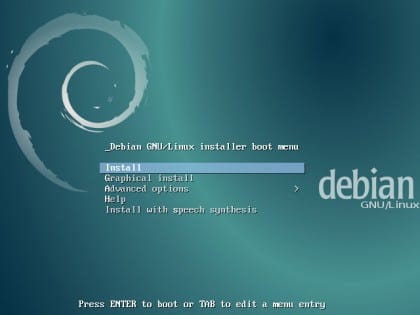
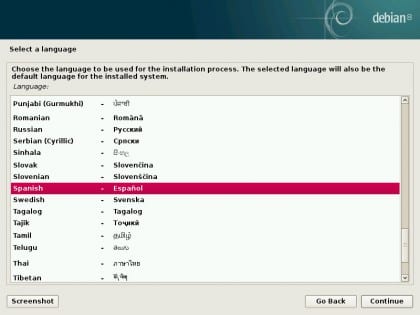


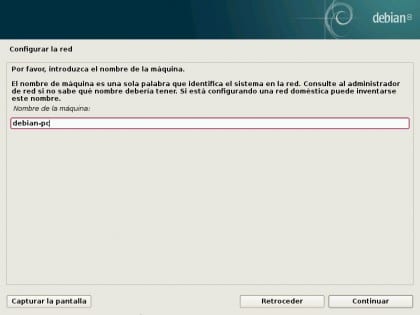



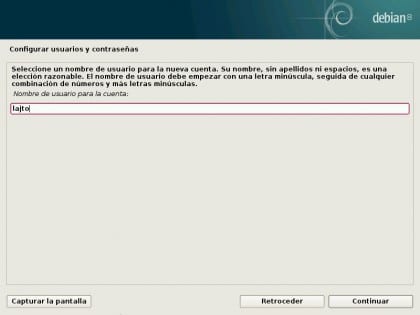












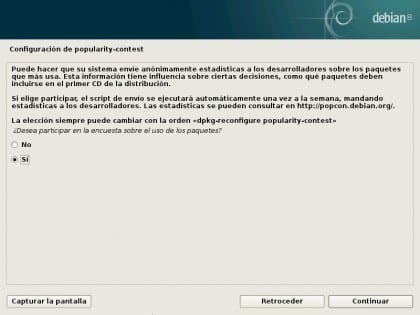




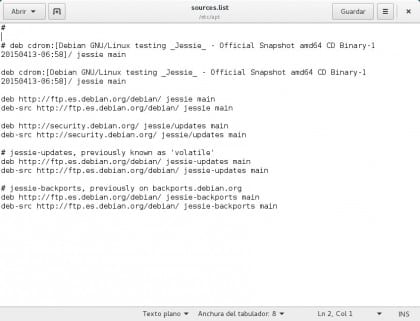
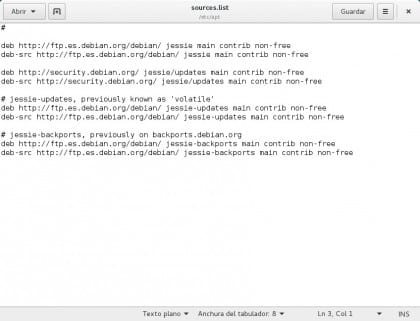
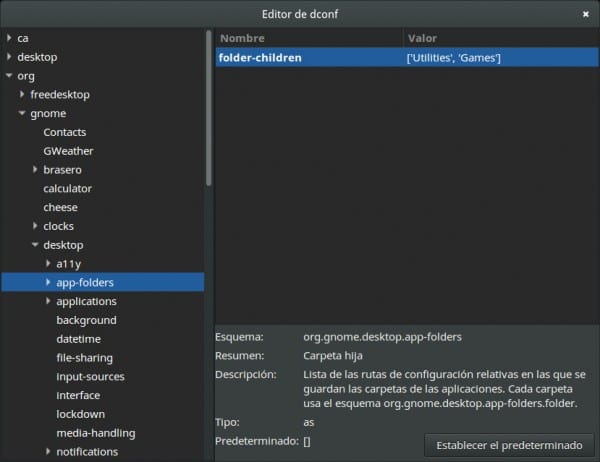
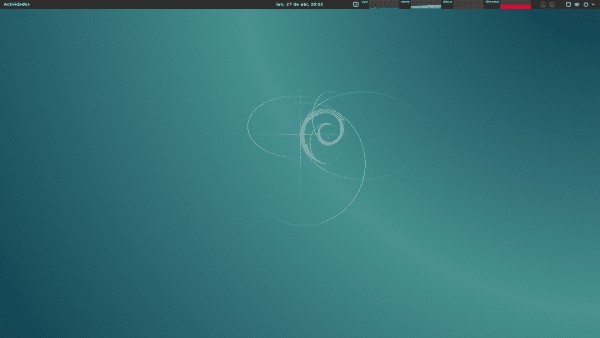
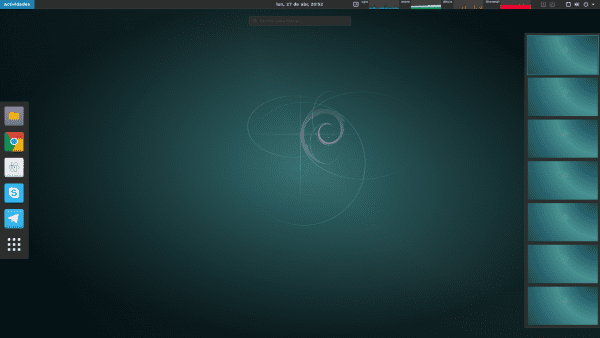
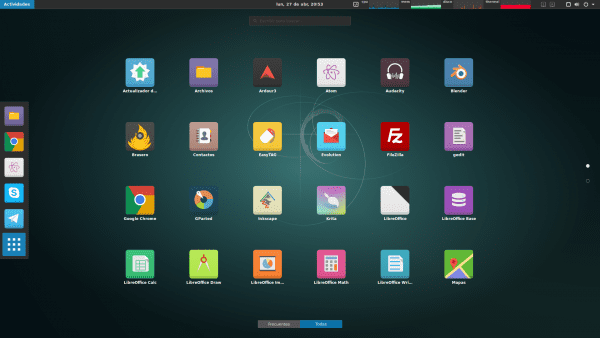
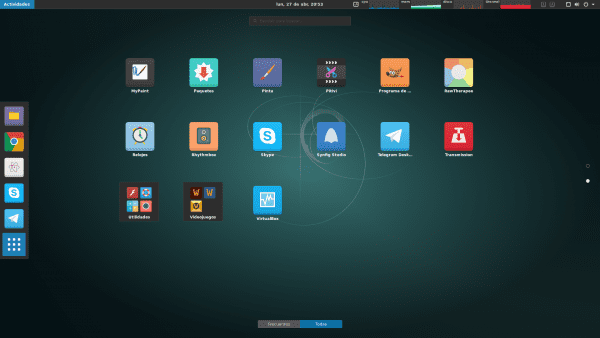
for favorites, more
You are missing the configuration of the wifi card !!
I miss you Rather you should give thanks, the guy with his will publishes an article without costs and you tell him that he is missing ...
Nothing happens :). It is true, missing. But I don't have any PC with Wifi where to test it. I will never make a guide on things that I have not tried on real PCs. That is why I do not put the closed drivers from AMD, among other things.
Anyway, in the comments they have put a link to an article on the Debian wiki that explains it to you phenomenally ^^.
A greeting.
Correct is the step that lacks more information in the whole Debian world, I don't know why this step is so complicated and because it is so little explained being so necessary, the fact that it is non-free does not mean that it should be left to one side, it is as for the user to suffer.
On some PCs you may experience sound problems with Wine. Do not worry! Execute the following 3 commands and you will solve it when you restart:
su
echo "alias wine = 'PULSE_LATENCY_MSEC = 60 wine'" >> / etc / profile
exit
After rebooting, your sound will work perfect; D.
PS: Sorry for not including it in the guide, it happened to a friend when playing WoW after posting it!
Update: Wow, a similar problem happened to me right off the bat, but what I said didn't work for me after a second reboot. The final solution is to modify the Exec of the .desktop to include PULSE_LATENCY_MSEC = 60. Go opening with Gedit and putting like this (substituting "lajto" for your name) each line:
For WoW:
gedit $ HOME / .local / share / applications / wow.desktop
Exec = sh -c "WINEDEBUG = -all PULSE_LATENCY_MSEC = 60 wine /home/lajto/.wow-folder/wow.exe -opengl"
Or if you use NVIDIA (without NVIDIA Optimus):
Exec = sh -c "WINEDEBUG = -all PULSE_LATENCY_MSEC = 60 __GL_THREADED_OPTIMIZATIONS = 1 wine /home/lajto/.wow-folder/wow.exe -opengl"
For Warcraft 3:
gedit $ HOME / .local / share / applications / warcraft3.desktop
Exec = sh -c 'WINEDEBUG = -all PULSE_LATENCY_MSEC = 60 wine "/home/lajto/.warcraft3-folder/Warcraft III.exe" -opengl'
For Warcraft 3 FT:
gedit $ HOME / .local / share / applications / warcraft3ft.desktop
Exec = sh -c 'WINEDEBUG = -all PULSE_LATENCY_MSEC = 60 wine "/home/lajto/.warcraft3-folder/Frozen Throne.exe" -opengl'
PS: Be careful with the single and double quotes, they should not be stylized!
If for some reason I decide to switch from disto and install Debian, your guide will be my reference.
By the way, apt-get is no longer used?
Thank you! And yes, it is still used, but the "-get" is not necessary in most cases: 3.
Greetings!
The article is very complete * - * I don't doubt it for a second, I download debian and install it on a 200gb disk for him.
Greetings, I have trouble installing codeblocks. Either like this: apt-get install codeblocks, or like this: dpkg -i * .deb
If you specify your problems I can help you :).
The problem arises after installing Debian 8.
When I run these commands: (apt-get install codeblocks) (sudo apt-get install codeblocks), I get this.
root @ msi: / home / msi # apt-get install codeblocks
Reading package list ... Done
Creating dependency tree
Reading the status information ... Done
Package codeblocks is not available, but is referred to by another package.
This may mean that the package is missing, has been obsolete, or
is only available from another source
However the following packages replace it:
codeblocks-common
E: Package 'codeblocks' has no installation candidate
I want to add, I tried it by synaptic and I get this:
codeblocks:
The codeblocks package does not have a version available, but it does exist in the database.
This generally means that the package was mentioned in a dependency and was never uploaded, has been deprecated, or is not available in the content of sources.list
I even put the debian wheezy repo and nothing.
Now, when I download the program from the official website, I run the corresponding commands: dpkg -i * .deb
I want to add that I tried it with the stable version and the test, with both it gives me the same problem.
I get this:
Unpacking wxsmith-headers (13.12-1) ...
dpkg: Dependency issues prevent codeblocks from setting:
codeblocks depends on libwxbase2.8-0 (> = 2.8.12.1); However:
Package `libwxbase2.8-0 ′ is not installed.
codeblocks depends on libwxgtk2.8-0 (> = 2.8.12.1); However:
Package `libwxgtk2.8-0 ′ is not installed.
dpkg: error processing package codeblocks (–install):
dependency issues - left unconfigured
Setting codeblocks-common (13.12-1) ...
dpkg: dependency issues preventing codeblocks-contrib from setting:
codeblocks-contrib depends on libgamin0; However:
Package `libgamin0 ′ is not installed.
codeblocks-contrib depends on libwxbase2.8-0 (> = 2.8.12.1); However:
Package `libwxbase2.8-0 ′ is not installed.
codeblocks-contrib depends on libwxgtk2.8-0 (> = 2.8.12.1); However:
Package `libwxgtk2.8-0 ′ is not installed.
codeblocks-contrib depends on codeblocks (= 13.12-1); However:
The `codeblocks' package is not configured yet.
dpkg: error processing package codeblocks-contrib (–install):
dependency issues - left unconfigured
Setting codeblocks-contrib-common (13.12-1) ...
dpkg: dependency issues preventing codeblocks-contrib-dbg setting:
codeblocks-contrib-dbg depends on codeblocks-contrib (= 13.12-1); However:
The `codeblocks-contrib 'package is not configured yet.
dpkg: error processing package codeblocks-contrib-dbg (–install):
dependency issues - left unconfigured
dpkg: Dependency issues prevent codeblocks-dbg setting:
codeblocks-dbg depends on codeblocks (= 13.12-1); However:
The `codeblocks' package is not configured yet.
dpkg: error processing package codeblocks-dbg (–install):
dependency issues - left unconfigured
dpkg: Dependency issues prevent setting codeblocks-libwxcontrib0:
codeblocks-libwxcontrib0 depends on libwxbase2.8-0 (> = 2.8.12.1); However:
Package `libwxbase2.8-0 ′ is not installed.
codeblocks-libwxcontrib0 depends on libwxgtk2.8-0 (> = 2.8.12.1); However:
Package `libwxgtk2.8-0 ′ is not installed.
dpkg: error processing package codeblocks-libwxcontrib0 (–install):
dependency issues - left unconfigured
dpkg: Dependency issues prevent setting codeblocks-wxcontrib-dev:
codeblocks-wxcontrib-dev depends on codeblocks-libwxcontrib0 (= 13.12-1); However:
The `codeblocks-libwxcontrib0 ′ package is not configured yet.
dpkg: error processing package codeblocks-wxcontrib-dev (–install):
dependency issues - left unconfigured
dpkg: Dependency issues preventing codeblocks-wxcontrib-headers from setting:
codeblocks-wxcontrib-headers depends on codeblocks-wxcontrib-dev (> = 13.12-1); However:
The `codeblocks-wxcontrib-dev 'package is not configured yet.
codeblocks-wxcontrib-headers depends on codeblocks-wxcontrib-dev (<= 2.8.12.1); However:
Package `libwxbase2.8-0 ′ is not installed.
libcodeblocks0 depends on libwxgtk2.8-0 (> = 2.8.12.1); However:
Package `libwxgtk2.8-0 ′ is not installed.
dpkg: error processing package libcodeblocks0 (–install):
dependency issues - left unconfigured
dpkg: Dependency issues prevent configuring libwxsmithlib0:
libwxsmithlib0 depends on libcodeblocks0 (= 13.12-1); However:
The `libcodeblocks0 ′ package is not configured yet.
libwxsmithlib0 depends on libwxbase2.8-0 (> = 2.8.12.1); However:
Package `libwxbase2.8-0 ′ is not installed.
libwxsmithlib0 depends on libwxgtk2.8-0 (> = 2.8.12.1); However:
Package `libwxgtk2.8-0 ′ is not installed.
dpkg: error processing package libwxsmithlib0 (–install):
dependency issues - left unconfigured
dpkg: Dependency issues prevent configuring wxsmith-dev:
wxsmith-dev depends on libcodeblocks0 (= 13.12-1); However:
The `libcodeblocks0 ′ package is not configured yet.
dpkg: error processing package wxsmith-dev (–install):
dependency issues - left unconfigured
dpkg: Dependency issues prevent wxsmith-headers configuration:
wxsmith-headers depends on wxsmith-dev (> = 13.12-1); However:
The `wxsmith-dev 'package is not configured yet.
wxsmith-headers depends on wxsmith-dev (<= 13.12-1); However:
The `codeblocks-dev 'package is not configured yet.
codeblocks-headers depends on codeblocks-dev (<< 13.12-1.1 ~); However:
The `codeblocks-dev 'package is not configured yet.
dpkg: error processing the codeblocks-headers (–install) package:
dependency issues - left unconfigured
dpkg: Dependency issues prevent setting libwxsmithlib0-dev:
libwxsmithlib0-dev depends on wxsmith-dev (= 13.12-1); However:
The `wxsmith-dev 'package is not configured yet.
dpkg: error processing package libwxsmithlib0-dev (–install):
dependency issues - left unconfigured
Processing triggers for menu (2.1.47) ...
Processing triggers for shared-mime-info (1.3-1) ...
Unknown media type in type 'all / all'
Unknown media type in type 'all / allfiles'
Unknown media type in type 'uri / mms'
Unknown media type in type 'uri / mmst'
Unknown media type in type 'uri / mmsu'
Unknown media type in type 'uri / pnm'
Unknown media type in type 'uri / rtspt'
Unknown media type in type 'uri / rtspu'
Processing triggers for desktop-file-utils (0.22-1) ...
Processing triggers for gnome-menus (3.13.3-6) ...
Processing triggers for mime-support (3.58) ...
Processing triggers for hicolor-icon-theme (0.13-1) ...
Processing triggers for man-db (2.7.0.2-5) ...
Errors were encountered while processing:
codeblocks
codeblocks-contrib
codeblocks-contrib-dbg
codeblocks-dbg
codeblocks-libwxcontrib0
codeblocks-wxcontrib-dev
codeblocks-wxcontrib-headers
libcodeblocks0
libwxsmithlib0
wxsmith-dev
wxsmith-headers
codeblocks-dev
codeblocks-headers
libwxsmithlib0-dev
root @ msi: / home / msi / Downloads / debian-stable / amd64 #
Debian and its stability ... ¬¬
Synaptic made it clear to you: The codeblocks package does not have a version available, but it does exist in the database.
I was investigating a bit and they told me this: "from the upstream they have not updated to version 3 of wxwidgets", I do not know what it has to do with it.
Deb packages give me problems installing from dpkg. If you install it graphically, by right clicking and opening with "Install package", it should work for you ^^. If not ... Most likely there are required packages that do not exist in the repositories or do not have the correct version.
Try it and tell me.
I tried in graphical mode, I get the following error:
Failed to install files
The <> does not support this action.
the codeblocks package is for sid for some reason they have taken it from jessie https://packages.debian.org/search?keywords=codeblocks&searchon=names&suite=all§ion=all&sourceid=mozilla-search
if you add the sid repo (read about apt-pinning) you will be able to install it
@Raul P you won't be able to install Codeblock right away for two reasons:
1.- Codeblock is not available for Jessie that's why the messages when you try to install it by apt-get and it doesn't appear in Synaptic either.
2.- Codeblock for both wheezy-backports and SID has been compiled using libwxbase-2.8 and libwxgtk-2.8, versions that in Jessie are libwxbase-3.0 and libwxgtk-3.0 respectively, the changes in both packages are so substantial that it is impossible to compile successfully Codeblock and for that reason it was not included in Jessie and possibly from upstream you will not be able to use it either, because Codeblock has not yet been changed to be used with those new libraries.
Hello
The same thing happened to me too, in debian 8 there are 3.0 wx libraries, but not 2.8.
Solution:
I have taken the deb packages from the 2.8 libraries that come in debian 7 and installed them. And now the codeblocks works for me in debian 8.
regards
Juan
I think I need to add "deb multimedia" to the list of repositories in the guide next to the "proposed-updates".
The deb-multimedia repositories are actually unnecessary for normal use of the distro, practically all codecs are supported, except for some proprietary options. So unless you need a program that is not in the main repository (there are few in fact) you will not need them.
As for proposed-updates, this is a test repository for Debian point-release updates or for updates proposed by developers that need some testing before being pushed into the main archive. The truth is that they are quite few in most of the time, and you can see them here. https://release.debian.org/proposed-updates/stable.html
Well and the security repositories ?? I do not see them
ummm I already saw them I already saw them
Excellent! Thanks for sharing, I already saved your guide in my DD. Regards.
Excellent guide, thank you for taking the trouble to do it.
Hello, great guide. I am thinking of switching to debian 8, or going to LMDE2, to save myself work, but I have doubts about how to install popcorn time, I have searched the internet and I only find the method of using the ppa of ubuntu 14.04 ... I don't know if it is functional ...
Great job!
Well, it is not difficult at all, just go to the popcorntime.io page, download the file for linux, unzip the file and then simply run the executable. But if you want to have an icon and a file on your system you only have to create a .desktop file (there are many tutorials here on this page about this so that you can guide yourself) and that's it, you have it as if it were an official application, to me works for me so far.
Greetings.
Thanks a lot!!! I'm already working on it !!
You went overboard with the guide, great job. I was thinking of installing it with xfce but I'm going to give gnome a chance with your tips
Thanks for the article,. It is a very complete guide that will go very well for me.
Very good lajto guide very informative just what I was looking for
Excellent work. I don't have time to dedicate to Debian though.
oops, I remember my passion for linux, I learned a lot with manjaro and opensuse. But already working the last semesters of the UBUNTU career and consuming content.
Anyway, excellent post, but I left the manual settings behind (just the basics).
Thanks for the configuration manual, I just have a question, how do I make nautilus (Files) show me the menu bar file, edit, view and so on? Cheers
As far as I know, it is not possible. Nautilus options are clicking on "Files" (which appears to the right of "Activities" in the top bar) and on the three horizontal lines in the upper right of the program interface. Maybe there is what you are looking for :).
The guide is fine, but in no time you'll be complaining again that you have outdated software, so I don't know why you switch to Debian.
Please can you do one of how to configure broadcom wifi driver, it is the only problem I have. Please …
https://wiki.debian.org/es/wl
Download this ... bcmwl-kernel-source_6.30.223.248 + bdcom-0ubuntu1_amd64.deb and if it doesn't give it try another version or look for it as bcmwl.deb. Cheers
Excellent article, much more complete than Mine!
Congratulations…
parabens. excellent artigo on debian 8.
It seems that if you investigated all this very very thoroughly, your entry is very complete, but there is something that I did not find, a few hours ago I updated from the terminal on 7 (actually I did not see which packages were going to be updated, just type), well, the Anyway, it had the gnome-panel on 7, and it was kept with 8 (this starts to sound like win ...), but it doesn't let me enter with the "default system", it just loads the desktop background image, but nothing else, among what you investigated is there something about that?
I do not recommend upgrading from a previous version of Debian; I prefer to do it by formatting the hard drive and installing again, it will always work better :).
A greeting.
no fix as of today? XD. The same thing happened to me, better a full DVD installation, the only way. the only thing that took me was the Classic Gnome. -.- '
What fun installing Debian
Wow, I'm impressed and a little overwhelmed to deny it xD. I was thinking of changing eOS to Debian for a personal matter (which I am not going to comment on now xD) and after doing installations of the different desktops and tests, I decided that Debian is still "too much" (too spartan, too inflexible, too "Difficult", too in general xD) for me and I decided to use LMDE Cinnamon.
This tutorial, although it takes me an important time to do it, puts Debian (Debian gnome) in my sights xD.
I know that it is too much to ask after this work (which I greatly appreciate) xD, but could you tell me (personally or through how to share with others) some tips or a place to consult a guide similar to everything you tell here to make a customization but in this case of xfce (is that coming from elementary it seems to me something horrible xD)?
PS: My team is a core 2 duo T8100 laptop, 4 gb of ram and an nvidia 8600gs currently governed by eOS, do you recommend using gnome instead of xfce as I had in mind? is that for me that an OS is sucked like that without doing anything almost 500 megabytes of ram seems to me an aberration (from the computer of the work with windows it is eating 1,71gb and already if that hallucinate xD). And I also want to test on a lg x120 (an atom netbook).
If you ask me if I recommend GNOME, of course. I find it a very elegant environment with very successful approaches to simplicity and comfort. There are extensions to make your favorite launchers always visible and even put them down, so that it looks the same as MAC / elementaryOS / XFCE. If you like that style, you can put it like this perfectly :).
Awesome guide!
Maybe a little complex, but that's what makes it so complete.
Personally, I use debian for most of my servers and I've been looking for some guide of this type to be able to optimize them 100%, but for the typical user it is perfect.
Congratulations.
Excellent guide.
I ask you, my monitor is 1900 × 1200 and the highest resolution that gives me an option is 1600X1200, what can I do.
Greetings.
Try running this in a terminal:
xrandr -s 1900 × 1200
To complement (the same thing happened to me and I asked Google)
http://superuser.com/questions/716795/how-to-adjust-the-screen-resolution-in-debian
It works perfect. The only thing it doesn't say is how to know the monitor's ID, but if you run xrandr without parameters, it comes out. In my case it was not VGA1 but LVDS.
AWESOME POST !!!
Thanks a lot. It is seen that it is made with great care and dedication.
I will test it on my laptop.
Really thank you very much!!!
Thanks to you, Giskard. Anything you tell me;).
In the end I decided on LMDE2 (for other reasons) but still your guide has helped me.
Congratulations, excellent guide, you are a serious thing ...
I have little on Linux, about 4 months, currently I have Mint with xfce because I have a slightly small lap, i3 at 2.2 and 2G from Ram, I would love to try Debian (in fact, attention calls me a lot) but I don't know if it supports it and if I pull my lap right (even Mint suddenly gets a little slow)
I hope to try it soon
Again, congratulations on the guide
regards
Impressive, excellent guide, I have little on Linux, about 4 months and I'm using Mint, it makes me want to try Debian although I don't know if my lap can hold it since it has an i3 at 2.1 and 2 GB of RAM, even with Mint there are times in which it goes a little slow
I hope soon to be able to try it and again, congratulations
Of course I have Debian 8 on my PC with 1 Gb of Ram and Intel Celeron (1 core) and it is stable.
I'll try it, what desktop do you have it with?
Thanks i will follow
Very good guide 🙂 I like to see that we only do them to Ubuntu (Don't get me wrong, I want that distro but they forget a lot about Debian: p).
Thanks @Lajto tremendous Very detailed article, too bad I don't use gnome xD… to bookmarks !!!
Very good work. Thanks for the analysis, and for the captures
What a job, I thought the scroll never finished, I almost broke the wheel: O
Thank you very much for the detailed explanation, really thank you very much !! 🙂
I haven't seen a guide on debian like that for a long time. It always makes you want to go back to debian. Its installation a little more laborious, but the result is total tranquility.
@Lajto, haven't you tried instead of wine / playonlinux, run the games on a kvm / qemu virtual machine?
(PlayOnLinux just configures Wine for specific games, so it's actually the same xD)
About the virtual machine ... No, I have never tried, but a virtual machine will always have lower performance than the PC: S ...
@Lajto:
Excellent article, very useful. Thank you.
I already have Debian 8 installed, as for Chrome which extension do you recommend to download videos. I installed FVD Video Downloader but it doesn't work for Youtube videos, someone knows of an alternative to DownloadHelper that works well in Chromium.
Greetings.
youtube-dl or smtube (from smplayer)
They are not in Chromium but independent programs. Look at them.
Thanks Giskard. I already downloaded both, here is good material on both tools, youtube-dl is going to be very good.
regards
Hi Lajto. I congratulate you for your meticulous, extensive and complete work, which I have followed step by step with the result that now I have a ready and functional system. Thank you. I like Gnome Shell.
I don't know what I have done wrong because now when I do an update it gives me this error:
«All packages are up to date.
W: Duplicate sources.list entry http://dl.google.com/linux/chrome/deb/ stable / main amd64 Packages (/var/lib/apt/lists/dl.google.com_linux_chrome_deb_dists_stable_main_binary-amd64_Packages)
W: Duplicate sources.list entry http://dl.google.com/linux/chrome/deb/ stable / main i386 Packages (/var/lib/apt/lists/dl.google.com_linux_chrome_deb_dists_stable_main_binary-i386_Packages)
W: You may need to run "apt-get update" to correct these problems "
If I open my sources list, the repositories described on this website appear:
«Deb http://ftp.es.debian.org/debian/ Jessie main contrib non-free
deb-src http://ftp.es.debian.org/debian/ Jessie main contrib non-free
deb http://security.debian.org/ jessie / updates main contrib non-free
deb-src http://security.debian.org/ jessie / updates main contrib non-free
jessie-updates, previously know as 'volatile'
deb http://ftp.es.debian.org/debian/ jessie-updates main contrib non-free
deb-src http://ftp.es.debian.org/debian/ jessie-updates main contrib non-free
jessie-backports, previously on backports.debian.org
deb http://ftp.es.debian.org/debian/ jessie-backports main contrib non-free
deb-src http://ftp.es.debian.org/debian/ jessie-backports main contrib non-free »
Otherwise everything works perfect. Thanks and best regards.
That is not an error, what just happens is that the Google repository appears 2 times (not necessarily in sources.list, it can be in /etc/apt/sources.list.d/google.list perfectly). It's nothing bad, it just tells you.
Greetings, I'm glad that the guide has served you! ; D
Thanks Lajto.
I would like to be able to read any more work you publish.
Greetings.
Thank you very much for this tutorial.
It has gone like silk for me.
I did two installations one on a netbook with xfce and the other on a powerful laptop with gnome.
What happened, because in xfce I only had to install gedit before being able to use it and everything was fine.
In the other I did not detect the wifi card in the installation so I used the cable.
In the first boot at the beginning it warned me "firmaware: failed to load iwlwifi-2030-6.ucode".
So once the boot finished I went to the package manager and look for "iwlwifi", install the package, reboot and the wifi works perfectly.
PS One of the best linux tutorial by far. Greetings Thank you
Thank you very much Hagen ^^. I'm glad it serves you: P.
Better a manual partitioning of the disk, with at least 3 partitions: / var / tmp and / than to use all disk in the installation, even so, the one you have marked is excellent job, bye
What a piece of guide God, no matter what you have done, partner Lajto, it is a luxury to have this guide at hand because it is explained from A to Z, I congratulate you on this great contribution to the community.
Very good tutorial, for when debian with XFCE. Cheers
I don't use XFCE and I don't guide things that I haven't tried 🙂 [let's see, I've used XFCE many times, what I mean is that I haven't used Debian 8 with XFCE]. Anyway, on installation, choose XFCE instead of GNOME and configure XFCE instead of GNOME, substituting the GNOME programs for the ones you like from XFCE.
Greetings ^^.
One of the best guides that I have seen, in fact the best, I am a fan of Debian and stable versions, so now to install and follow the steps to configure, Congratulations and thanks for all the time you dedicated to the Guide.
I'm already using it and it flies on my old computer! great
Thank you very much for the information!
Hey.
After having installed Debian, it turns out that I can't put accents in the usual way, since every time I try it, I get this way:
´a ´e ´i
That is, always in front of the character, and not on it. The rest of the characters seem to work correctly. The keyboard layout is "Spanish". Would anyone know what is due?
Lajito, great job. !! Congratulations!!
It happens to me exactly the same as you. Does anyone know how to fix it? Cheers
Try first with:
sudo apt remove uim-common
If not, read the answer I posted below. Hope this can help you. 🙂
I LOVE YOU!
Thanks Jan, it worked for me pulling sudo apt remove libuim-data libuim-custom2 libuim-scm0 in terminal.
A greeting.
It happened to me too, I see that I was not the only one xD. Do you have a program called "Input method" installed? Uninstalling a package called uim (or something like that) I fixed it. Look to see :).
Commenting on that I took a look at the post, and saw that you had uninstalled the following:
sudo apt remove libuim-data libuim-custom2 libuim-scm0
When uninstalling, I got a disk write error (I know I had some bad sectors) and I couldn't help but reboot the system.
Once inside, I verified that the accents were still the same, so I tried again with:
sudo apt remove libuim-data libuim-custom2 libuim-scm0
As they were already uninstalled, the system asked me to do an "autoremove". Once done, I observed that one of the packages that was going to be removed was the "uim-common", I think I remember.
After this everything works fine, so maybe just do a:
sudo apt remove uim-common
I hope someone else will use it. Thanks for your help, Lajto. 🙂
Thank you very much Jan. Uninstalling the uim-common package is much better than what I have put in the guide :).
Thanks to you, Lajto, who have made an impressive guide.
Just out of curiosity I tried it again, and yes, just remove the "uim-common".
It has happened to me too but with Jan's idea it has been solved except in a program that is not in the guide (qTodoTxt)
I would appreciate any ideas on how to start investigating what may be wrong with the configuration of that program.
Thank you and I never tire of thanking you for your work, which is proving to be a great help, not only as a guide, but also to get to know my system.
Thanks for your contribution brother, you saved my life áéíóú thanks, if someone can help me delete my post, I will know how to thank the administrator ..!
Super the tutor, it is luxurious, the only thing I can not do is block the computer or leave the networks on when I close the screen of my lap, any option ???
Good! I am having a doubt, in debian jessie postgresql is already installed by default, well the query is as follows, how can I do a (start service postgresql) or reassign a password to postgres, for when when doing the «su postgres» I can access , create a user> password and DB?
PS: I come from ubuntu, and all the commands to handle postgres from the terminal do not work for me 🙁
Very easy! Follow the next steps:
sudo systemctl enable postgresql
sudo systemctl start postgresql
sudo -u postgres psql postgres
\ password postgres
Exit by pressing Ctrl + D
To create a database called test:
sudo -u postgres createdb test
To connect to it using psql:
sudo -u postgres psql -d test
A greeting! =)
Excellent tutorial! Days ago I used this guide, when I installed on another Debian Jessie machine. I congratulate you on your dedication and precision!
A very clear tutorial, thank you very much everything works perfectly.
Greetings.
My thanks for this superpost
I have installed different Linux distros on several occasions, but in the end I have always ended up leaving it due to overwork and lack of time.
A few days ago and now that I am more free and I want to regain my taste for tinkering, I decided to reinstall it and when I chose what I said to myself, why not Debian, if it is the basis of so many distributions? and here I am.
Your post is already in my Evernote as a reference and it is helping me a lot and it will last for many days, but it is very clear and useful, and it also looks like it has been very worked.
So I have started a path that we will see where it ends.
My congratulations and thank you, you have a fan.
Hello, very good post, I thank you, but I have to say that there are problems in old nvidia cards with Legacy drivers, they cannot be installed in debian 8, even though I followed the steps of the wiki website or archilinux from Nvidia-driver I couldn't always throw error in Xorg.conf.
Do not try to install nvidia-config or the settings that lead to a package conflict so it is better to stay in Wheezy, if you have suggestions I would be very grateful. Thank you
Mos Xorg.0.log
[18.040]
X.Org X Server 1.16.4
Release Date: 2014-12-20
[18.040] X Protocol Version 11, Revision 0
[18.040] Build Operating System: Linux 3.16.0-4-amd64 x86_64 Debian
[18.040] Current Operating System: Linux hellium 3.16.0-4-amd64 # 1 SMP Debian 3.16.7-ckt9-3 ~ deb8u1 (2015-04-24) x86_64
[18.040] Kernel command line: BOOT_IMAGE = / boot / vmlinuz-3.16.0-4-amd64 root = UUID = 3460eecb-53ff-4256-88b0-a89796c63cc4 ro quiet
[18.040] Build Date: 11 February 2015 12:32:02 AM
[18.040] xorg-server 2: 1.16.4-1 (http://www.debian.org/support)
[18.040] Current version of pixman: 0.32.6
[18.040] Before reporting problems, check http://wiki.x.org
to make sure that you have the latest version.
[18.040] Markers: (-) probed, () from config file, (==) default setting,
(++) from command line, (!!) notice, (II) informational,
(WW) warning, (EE) error, (NI) not implemented, (??) unknown.
[18.040] (==) Log file: "/var/log/Xorg.0.log", Time: Sun May 10 01:31:05 2015
[18.041] (==) Using system config directory "/usr/share/X11/xorg.conf.d"
[18.041] (==) No Layout section. Using the first Screen section.
[18.041] (==) No screen section available. Using defaults.
[18.041] () | -> Screen «Default Screen Section» (0)
[18.041] () | | -> Monitor «»
[18.041] (==) No device specified for screen "Default Screen Section".
Using the first device section listed.
[18.042] () | | -> Device «My GPU»
[18.042] (==) No monitor specified for screen "Default Screen Section".
Using a default monitor configuration.
[18.042] (==) Automatically adding devices
[18.042] (==) Automatically enabling devices
[18.042] (==) Automatically adding GPU devices
[18.042] (WW) The directory "/ usr / share / fonts / X11 / cyrillic" does not exist.
[18.042] Entry deleted from font path.
[18.042] (==) FontPath set to:
/ usr / share / fonts / X11 / misc,
/ usr / share / fonts / X11 / 100dpi /: unscaled,
/ usr / share / fonts / X11 / 75dpi /: unscaled,
/ usr / share / fonts / X11 / Type1,
/ usr / share / fonts / X11 / 100dpi,
/ usr / share / fonts / X11 / 75dpi,
built-ins
[18.042] (==) ModulePath set to "/ usr / lib / xorg / modules"
[18.042] (II) The server relies on udev to provide the list of input devices.
If no devices become available, reconfigure udev or disable AutoAddDevices.
[18.042] (II) Loader magic: 0x7f8a8088dd80
[18.042] (II) Module ABI versions:
[18.042] X.Org ANSI C Emulation: 0.4
[18.042] X.Org Video Driver: 18.0
[18.042] X.Org XInput driver: 21.0
[18.042] X.Org Server Extension: 8.0
[18.042] (II) xfree86: Adding drm device (/ dev / dri / card0)
[18.044] (-) PCI: * (0: 1: 0: 0) 10de: 01d3: 1682: 227e rev 161, Mem @ 0xe0000000 / 16777216, 0xd0000000 / 268435456, 0xe1000000 / 16777216, BIOS @ 0x ????? ??? / 131072
[18.044] (II) LoadModule: "glx"
[18.045] (II) Loading /usr/lib/xorg/modules/linux/libglx.so
[18.071] (II) Module glx: vendor = »NVIDIA Corporation»
[18.071] compiled for 4.0.2, module version = 1.0.0
[18.071] Module class: X.Org Server Extension
[18.071] (II) NVIDIA GLX Module 340.65 Tue Dec 2 09:10:06 PST 2014
[18.071] (II) LoadModule: "nvidia"
[18.071] (II) Loading /usr/lib/xorg/modules/drivers/nvidia_drv.so
[18.072] (II) Module nvidia: vendor = »NVIDIA Corporation»
[18.072] compiled for 4.0.2, module version = 1.0.0
[18.072] Module class: X.Org Video Driver
[18.072] (II) NVIDIA dlloader X Driver 340.65 Tue Dec 2 08:47:36 PST 2014
[18.072] (II) NVIDIA Unified Driver for all Supported NVIDIA GPUs
[18.072] (++) using VT number 7
[18.074] (II) Loading sub module «fb»
[18.074] (II) LoadModule: "fb"
[18.074] (II) Loading /usr/lib/xorg/modules/libfb.so
[18.074] (II) Module fb: vendor = »X.Org Foundation»
[18.074] compiled for 1.16.4, module version = 1.0.0
[18.074] ABI class: X.Org ANSI C Emulation, version 0.4
[18.074] (WW) Unresolved symbol: fbGetGCPrivateKey
[18.074] (II) Loading sub module «wfb»
[18.074] (II) LoadModule: "wfb"
[18.074] (II) Loading /usr/lib/xorg/modules/libwfb.so
[18.075] (II) Module wfb: vendor = »X.Org Foundation»
[18.075] compiled for 1.16.4, module version = 1.0.0
[18.075] ABI class: X.Org ANSI C Emulation, version 0.4
[18.075] (II) Loading sub module «ramdac»
[18.075] (II) LoadModule: "ramdac"
[18.075] (II) Module «ramdac» already built-in
[18.075] (WW) NVIDIA (0): The NVIDIA GeForce 7300 SE / 7200 GS GPU installed in this
[18.075] (WW) NVIDIA (0): system is supported through the NVIDIA 304.xx Legacy
[18.075] (WW) NVIDIA (0): drivers. Please visit
[18.075] (WW) NVIDIA (0): http://www.nvidia.com/object/unix.html for more
[18.075] (WW) NVIDIA (0): information. The 340.65 NVIDIA driver will ignore this
[18.075] (WW) NVIDIA (0): GPU. Continuing probe ...
[18.075] (EE) No devices detected.
[18.075] (EE)
Fatal server error:
[18.075] (EE) no screens found (EE)
[18.075] (EE)
Please consult the X.Org Foundation support
at http://wiki.x.org
for help.
[18.075] (EE) Please also check the log file at "/var/log/Xorg.0.log" for additional information.
[18.075] (EE)
I have an Nvidia Ge Force 7200 GS / 7300 SE and Debian no longer supports those graphics. Possibly lack of money. However, the "nouveau" drivers effectively replace the function of the Nvidia. I dare say that almost as effectively or better. I'm talking about my computer and Debian 8 Jessie Xfce, from where I edit right now.
It's not that Debian doesn't support those boards. It is that Nvidia has put those boards on legacy and does not develop new drivers compatible with the new Xorg and Linux kernel.
Every legacy board now has to use nouveau, same story with AMD / ATI.
@Elio What happened to you is a popular "Layer 8 Error" for those who have NVIDIA and use Debian.
First: using the Nvidia installation and configuration instructions from the Arch Debian Wiki, it's not the most exact thing you can do, that's what the Debian Wiki is for. If you can install nvidia-settings and nvidia-xconfig, you just have to know which packages are actually installed in Debian. More info on the Debian Wiki.
https://wiki.debian.org/NvidiaGraphicsDrivers
Second: Your Nvidia 7300/7200 board is still supported in Debian 8, since you can install the 304.125 driver that perfectly supports that board. You just have to do:
sudo apt-get install nvidia-legacy-304xx-driver libgl1-nvidia-legacy-304xx-glx nvidia-legacy-304xx-kernel-dkms xserver-xorg-video-nvidia-legacy-304xx nvidia-settings-legacy-304xx nvidia- xconfig
Then do sudo nvidia-xconfig and with those commands you will have your NVIDIA card working in Debian, just restart, use nvidia-settings and that's it 😀
Thank you for responding quickly. Layer 8 error? I will investigate. I have used the Nvidia-detect and it tells me that what I should install are the Legacy drivers. So my mistake was not putting Legacy-304xx at all
sudo apt-get install
nvidia-legacy-304xx-driver
libgl1-nvidia-legacy-304xx-glx
nvidia-legacy-kernel-dkms 304xx
xserver-xorg-video-nvidia-legacy-304xx
nvidia-settings-legacy-304xx nvidia-xconfig
Thanks @YUkiteru
Thank you for responding quickly. Layer 8 error? I will investigate. I have used the Nvidia-detect and it tells me that what I should install are the Legacy drivers. So my mistake was not putting Legacy-304xx at all
sudo apt-get install
nvidia-legacy-304xx-driver
libgl1-nvidia-legacy-304xx-glx
nvidia-legacy-kernel-dkms 304xx
xserver-xorg-video-nvidia-legacy-304xx
nvidia-settings-legacy-304xx
nvidia-xconfig-legacy-304xx -> Okay?
Thanks @YUkiteru
Hello, it does not start me and I keep getting the same message in my xorg.0.log and black screen. Thanks for your support
nvidia-xconfig: X configuration file generated by nvidia-xconfig
nvidia-xconfig: version 340.46 (buildd @ brahms) Tue Oct 7 08:00:32 UTC 2014
Section “ServerLayout”
Identifier «Layout0»
Screen 0 «Screen0» 0 0
InputDevice «Keyboard0» «CoreKeyboard»
InputDevice "Mouse0" "CorePointer"
EndSection
Section “Files”
EndSection
Section “InputDevice”
# generated from default
Identifier "Mouse0"
Driver "mouse"
Option "Protocol" "auto"
Option "Device" "/dev/psaux"
Option "Emulate3Buttons" "no"
Option "ZAxisMapping" "4 5"
EndSection
Section “InputDevice”
# generated from default
Identifier "Keyboard0"
Driver "kbd"
EndSection
Section "Monitor"
Identifier «Monitor0»
VendorName "Unknown"
ModelName "Unknown"
HorizSync 28.0 - 33.0
VertRefresh 43.0 - 72.0
Option «DPMS»
EndSection
Section “Device”
Identifier «Device0»
Driver «nvidia»
VendorName "NVIDIA Corporation"
EndSection
Section “Screen”
Identifier «Screen0»
Device «Device0»
Monitor «Monitor0»
DefaultDepth 24
SubSection «Display»
Depth 24
EndSubSection
EndSection
Thanks Yukiteru: Your explanation has helped me and I have been able to add my Nvidia 7300/7200 drivers in Debian Jessie Xfce.
Hello
I have an nvidia card [GeForce 7025 / nForce 630a].
The nouveau drivers work until firefox is opened a second time, which uses hardware acceleration, the computer crashes and you have to restart it hard.
After many tests, about 4 installations, the only way I have seen that it works for me is the following:
-You download the driver corresponding to your card, in my case NVIDIA-Linux-x86-304.125.run
-Install the programs.
sudo aptitude install build-essential linux-headers-
uname -rgcc make fakeroot-As root.
Add in /etc/modprobe.d/fbdev-blacklist.conf blacklist nouveau
Add in /etc/modprobe.d/modesetting.conf options nouveau modeset = 0
-Restart the computer, it no longer loads the nouveau module
-Now you exit Xorg using
/etc/init.d/lightdm stop or /etc/init.d/gdm stop or /etc/init.d/kdm stop
that will depend on which desktop you have chosen.
-Execute the proprietary driver corresponding to your card (you must give execution permissions).
./NVIDIA-Linux-x86-304.125.run
-Surely it tells you that the gcc version is not the same as if you want to abort, you answer NO
-After a while the driver installation will have finished, and it will ask you if you want it to automatically modify the Xorg configuration, you say YES.
-Reboot the computer and you already have the proprietary Nvidia driver installed.
Luck
Juan
Thanks Juan, it happened to you when you want to start the nvidia modprobe you get something from nvidia_current I read that it was a bug. But as I have installed from repositories I have to uninstall and delete directories, right? Apt-get –purge will not suffice.
It is rare that it cannot be installed via repositories as the debian Wiki says. I tell you that I almost always installed the Nvidia drives since I started with Mandriva but with debian I was getting that consttum but no way. I will try it, I promise to write the results. Thanks to Yukiteru too
Via repositories it was impossible for me to install my graphics card in Debian8, in Debian7 it worked perfectly via repositories, and with Ubuntu so far it installs them automatically.
The point is, as I explained above, it works fine, and you don't need apt-get –purge nouveau.
With the nouveau drivers firefox crashed the second time it started, with chome it always worked.
My apologies for my clumsiness, but I can't find these settings:
Tweak Tool Settings:
Appearance> Activate "Global dark theme"
Top bar> Activate "Show the date" ...
Could anyone give me a hint?
Thank you
This is the "Tweak Tool" program, which is achieved by installing the gnome-tweak-tool package. It should have been installed following the guide, but hey, try installing it again:
sudo apt install gnome-tweak-tool
Anything you say to me, a greeting ^^.
Perfect, solved without problems, thank you very much and I never tire of giving them.
Another question is because you uninstall synaptic, when it appears so often out there to manage packages, I guess it's a matter of taste.
Finally, abusing your kindness and seeing that you know a lot about this, I would appreciate a reference to a site where you can learn Linux from the base, I do not care if it is in English, I would like to know the system well before starting to resume programming.
I recommend you: http://www.linuxfromscratch.org/
With everything there is, you will even learn to build your own distro from scratch :).
Greetings ^ _ ^.
Great post, thank you very much, so far everything is going great with Jessie, but I can't configure the wifi. Can someone help me, thank you. - Realtek Semiconductor Co., Ltd. RTL8723BE PCIe Wireless Network Adapter
Hello, I have the same problem ... Have you solved it? I've been trying for a while but can't get it to work. I would appreciate your help. Thank you!
Nothing Danilo, I still have problems in the intermittency of wifi
Hello, thank you for sharing this information. I installed debian 8 CD-1. following the protocol steps, together with win 8.1. An installation that takes its time is not fast. After several attempts to install, either due to a bad download or a bad image recording in usb / cd, at last, I installed debian. First time I install it. I have a PC not so new, 2G ram, amd athlon 64 dual core. Hoping that the navigation within debian was fast, I see that it is not light, when opening a video, it becomes snapshots and does not flow in continuity. Likewise, going from one window to another is slow, it takes a while to make the step, it is done with strides. Will it be because of the PC configuration? Because of the heavyness of the program? Since I only downloaded the CD-1 and some packages to optimize the OS, but I see, in reality, it does not optimize it since I download the plugins and codecs that have been described on this page. I'm going to go back to Ubuntu, what a shame 🙁
Hello everyone, I have a problem with the Nvidia installation, I installed it via the .run and it throws me the errors:
ERROR: Kernel configuration is invalid
ERROR: Unable to load the kernel module
ERROR: Unable to open: '/usr/lib/xorg/modules/linux/libglx.so' (This statement repeats it 4 times)
But when I start Debian8 the drivers work fine for me, (that is, I have the settings and the nvidia-config) it is something that I do not understand, something like this has never happened to me. Every time I try to save my configuration it tells me:
Package xorg-server was not found in the pkg-config search path.
Perhaps you should add the directory containing `xorg-server.pc '
to the PKG_CONFIG_PATH environment variable
No package 'xorg-server' found.
Another piece of information is that via repositories it appears as if you did not install the drivers recommended by the Debian Wiki and what you put in the dkms, xserver-xorg Legacy…. etc
Please, what do you recommend? Either I uninstall and do it again via the .run or I do it from repositories.
Thanks in advance
If APT gives you problems at any time with install-info, run this and fix it:
sudo mv /var/lib/dpkg/info/install-info.postinst /var/lib/dpkg/info/install-info.postinst.bad
It just happened to a friend and that helped ^^.
Thanks for the solution, well I think it's fine because it doesn't give me problems, it was first installing the .run for your hardware in my case with installing the nvidia-detected it told me that I have to install the nvidia-legacy-304xx-driver. Then install the .run via a console, stopping the graphical environment, well in my case there was no one since it had a black screen and the cursor at the top flashing, going to the console you log in and enter as sudo you give permission as @ seta43 said ….
Then once with your driver installation half because you will notice via synatics or repositories that you do not have all the drivers installed that the Debian wiki says, but at least it has the graphical environment again, you install via terminal the ones that remain with a #aptitude -r install …………… ..
If you have installed from the beginning via console as Lajto says you will not be able to enter the graphical environment if you have done so you have to uninstall (be careful here because it can give you many surprises) use the aptitude remove «Nvidia-package» all the ones you have installed, if you do not, the .run installer will not install. Maybe you get broken packages and you have to use "delete by hand" go to / var / lib / dpkg / info and delete all those that have unfulfilled dependencies.
Now I don't know if I have the drivers properly installed, Ha, ha, ha. well it doesn't give me any problem. Thank you all. Thanks Lajto for your time.
Friend, thank you very much for that very complete information that you published, it helped me a lot to handle Debian 8 I was really waiting a lot for this version to come out until now, it was that I could test it for a matter of time I had not done….
if you have more updates and you have time to publish it would be great or if you know any page if you can publish it
again thanks for this very complete guide
Friend, very good publication, I congratulate you, your guide is really complete, I'm already using debian 8 and I really think it's very stable
Thank you for taking the time to do it and if you know of any important update and you can post it if great if you have the time clear I will do the same a hug friend
Hi, I have reinstalled Debian according to your instructions and everything works fine. Thank you very much for taking this hard work and you see it so well done.
Greetings from Mexico.
Thanks, straight to Pocket!
Hello, everything is wonderful ..! But I have a little problem. Until now, as you will see, the accentuation is somewhat different from normal, all due to when I applied the changes in the guide. If you have any way to help me I will know how to thank you ..!
Here's how to fix that problem.
Where? if you specified me the URL would be good. Thanks for your kind reply..!
Read a post edited by Jan.
Hello, grateful for your kind answer, but I have navigated the entire blog and it is really difficult for me to know what it is referring to. Could you take the trouble to copy the link you refer to and help me? I appreciate it very much, greetings from Venezuela. Excuse my lack of knowledge of the subject, but I'm new to this ..! Thank you..!
Thanks I already got it brother. I was looking in the wrong place ..! Very friendly..!
Great, here another guide for those who are interested.
http://linux-dotnet.blogspot.com/2015/06/tutorial-instalando-debian-8-jessie-en.html
Regards!
Now that the accentuation issue has been resolved and I extend my kind thanks to the patience you put into helping me, there is an additional query. My installation is not in Spanish. Is there a way to translate it into Spanish? Thanks for your kind reply..!
Last night I tested debian 8 on my server… (Big mistake…).
I could not reconfigure the APACHE or the PHP or MYSQL so that it worked for me as I wanted and where I wanted ...
Any suggestions pls ...?
… S # apt install fonts-cantarellfonts-liberation fonts-noto ttf-mscorefonts-installer ttf-dejavu fonts-stix fonts-oflb-asana-math fonts-mathjax
Reading package list ... Done
Creating dependency tree
Reading the status information ... Done
Package ttf-mscorefonts-installer is not available, but is referred to by another package.
This may mean that the package is missing, has been obsolete, or
is only available from another source
E: The fonts-cantarellfonts-liberation package could not be located
E: Package 'ttf-mscorefonts-installer' has no installation candidate
Good evening, thanks for the tutorial, it's fantastic, but I have a problem when using nvidia, this is what happens:
optirun blender
with which I should start the gratifier but the console throws me the following message:
connect failed: No such file or directory
I would really appreciate if you could help me
Greetings, excellent tutorial, I congratulate you. I request your help regarding this problem with the focus of the windows. I explain:
When I open several windows (browser, applications, etc ...), the mouse pointer does not work in the child windows or in the last open windows, in these last windows only the keyboard responds, only the "parent" window responds to the mouse.
I have installed the proprietary nvidia drivers according to this tutorial: «http://geekland.eu/instalar-los-drivers-nvidia-privativos/« ... and the configuration of the madcatz 5 mouse according to this configuration in «/ etc / X11 / xorg .conf »:
«Section« InputClass »
Identifier "Mouse Remap"
MatchProduct «Saitek Cyborg RAT5 Mouse»
#May also be "Mad Catz Mad Catz RAT5 Mouse" depending on production date.
MatchDevicePath "/ dev / input / event *"
Option “AccelerationProfile” “1”
Option "ConstantDeceleration" "5"
Option "ButtonMapping" "1 2 3 4 5 6 7 8 9 10 11 12 0 0 0"
Option «ZAxisMapping» «4 5 6 7 ″
EndSection »
I appreciate any help to resolve this detail !! 🙂
Hello, I already installed and I have a wireless connection but I have problems with the wifi on my computer, a month ago I installed jessie debian and the network goes down, try your solution but the only thing that works is to restart to reestablish the connection.
lspci
01: 00.0 Ethernet controller [0200]: Realtek Semiconductor Co., Ltd. RTL8111 / 8168/8411 PCI Express Gigabit Ethernet Controller [10ec: 8168] (rev 10)
02: 00.0 Network controller: Realtek Semiconductor Co., Ltd. RTL8723BE PCIe Wireless Network Adapter [10ec: b723]
Listening on LPF/eth0/68:f7:28:10:45:6d
Sending on LPF/eth0/68:f7:28:10:45:6d
Sending on Socket / fallback
DHCPDISCOVER on eth0 to 255.255.255.255 port 67 interval 6
DHCPDISCOVER on eth0 to 255.255.255.255 port 67 interval 13
DHCPDISCOVER on eth0 to 255.255.255.255 port 67 interval 14
DHCPDISCOVER on eth0 to 255.255.255.255 port 67 interval 10
DHCPDISCOVER on eth0 to 255.255.255.255 port 67 interval 12
DHCPDISCOVER on eth0 to 255.255.255.255 port 67 interval 6
No DHCPOFFERS received.
No working leases in persistent database - sleeping.
sudo /etc/init.d/network-manager restart
[ok] Restarting network-manager (via systemctl): network-manager.service.
ifconfig wlan0 down
ifconfig wlan0 up
Any help, thanks.
Hello, I had the problem that I was connecting to 1 Mb and I managed to solve it in the following way (it is my tutorial that I have saved):
How to run script at startup to speed up wifi
1º Generate the Script that would be as follows:
#! / bin / bash
# Lines beginning with "#" are comments
# The first line or #! / bin / bash ensures that it is interpreted as
# a bash script, even if it is run from another shell.
# This Script is to speed up wifi automatically.-
iwconfig wlan0 rate auto
2º Save with the name of accelerate_wifi.sh
Run the following commands as root to run at startup:
init.d
The other option is to run it together with the rest of the system services, for this we move the script to the init.d folder, give it execution permissions and update the rc.d with default configuration:
sudo mv /home/usuario/acelerar_wifi.sh /etc/init.d/
sudo chmod +x /etc/init.d/acelerar_wifi.sh
sudo update-rc.d acelerar_wifi.sh defaults
If we want to uninstall it, we execute:
sudo update-rc.d -f script.sh remove
and then we manually remove the init.d script if we are not going to use it anymore:
sudo rm /etc/init.d/script.sh
I hope it helps you…
Regards….
Hello, greetings to all. I have installed jessie for months, now I am trying to install a file from the synaptic or update it from here because I present errors when trying to open the console and it tries but does not launch at the end; that's from a time now, it gives me this error:
E: install-info: the thread installed the post-installation script returned error exit code 127
I give it to see more details and it gives me this (considering that I have no idea about programming but I hate windows):
(synaptic: 3463): GLib-CRITICAL **: g_child_watch_add_full: assertion 'pid> 0' failed
The gtk frontend needs a working python-gtk2 and python-glade2.
Those imports can not be found. Falling back to pager.
The error is: No module named glade
Setting install-info (5.2.0.dfsg.1-6) ...
/ usr / sbin / update-info-dir: 1: / etc / environment: es_ES.UTF-8: not found
dpkg: error processing package install-info (–configure):
the thread installed the post-installation script returned error exit code 127
Errors were encountered while processing:
install-info
E: Sub-process / usr / bin / dpkg Returned an error code (1)
A package could not be installed. Trying to get it back:
Setting install-info (5.2.0.dfsg.1-6) ...
/ usr / sbin / update-info-dir: 1: / etc / environment: es_ES.UTF-8: not found
dpkg: error processing package install-info (–configure):
the thread installed the post-installation script returned error exit code 127
Errors were encountered while processing:
install-info
I appreciate if you can help me, Thanks ..!
Thanks, don't bother, I got the solution from my friend Froggy in the following post http://www.esdebian.org/foro/36317/error-actualizar
I hope it helps someone else, what I could see was a problem with the locale configuration of my country and uincommin that had been uninstalled due to the issue of accents in vowels ..!
Thank you always..!
Of all the post-installation guides for debian 8, this is the one that seems most comprehensive and consistent. I'm going to try it.
Thank you very much for your input.
Very good article.
I have a problem: when installing, I get an error in the selection of software (even unchecking the basic utilities and printing services). And even having marked the Gnome environment, when it restarts it stays in console mode.
Estimate:
You have made a super effort to explain everything I've been using Ubuntu and I switched to Debian because it is more stable and I came across your excellent Tutorial
I congratulate you, keep going
So I don't miss anything and I'm still learning
Everything works perfect! ???. when? before or after all this?
Hello, tremendous guide, you sent and it is appreciated, the truth is excellent.
You know that there is something that I never could in Debian and that is that whatever icons I put on it change throughout the system but not in Nautilus, I don't understand why, in the past that doesn't even happen to me in fedora. And they are copied in the usr / share / icons folder, I tried to put them there and in the home but neither the nautilus icons do not change.
Greetings thanks again and if you know this answer it would be a great goal.
WOW !! Thank you for your effort to put together this magnificent guide! not a single detail is missing!
CONGRATULATIONS! and THANK YOU THOUSANDS !!!!
debian 8 did not boot with nvidia graphics card
I just followed the steps until
sudo apt update
sudo apt remove xserver-xorg-video-nouveau
and ready
Hello Lajto, I thank you very much for this comprehensive and well done tutorial. I have a problem and I would appreciate a lot if you help me.
At the time of putting:
winetricks corefonts fontfix vcrun2005sp1 vcrun2008 vcrun6
I get the following:
Executing w_do_call corefonts
Executing load_corefonts
Executing mkdir -p /home/vinnie/.cache/winetricks/corefonts
Downloading http://surfnet.dl.sourceforge.net/sourceforge/project/corefonts/the%20fonts/final/arial32.exe to /home/vinnie/.cache/winetricks/corefonts
–2015-08-29 20:09:47– http://surfnet.dl.sourceforge.net/sourceforge/project/corefonts/the%20fonts/final/arial32.exe
Resolving surfnet.dl.sourceforge.net (surfnet.dl.sourceforge.net)… 130.59.138.21, 2001: 620: 0: 1b :: 21
Connecting to surfnet.dl.sourceforge.net (surfnet.dl.sourceforge.net) [130.59.138.21]: 80… failed: Connection time expired.
Connecting to surfnet.dl.sourceforge.net (surfnet.dl.sourceforge.net) [2001: 620: 0: 1b :: 21]: 80… failed: The network is inaccessible.
Retrying.
Then he keeps trying but does not succeed, he goes on attempt 19:
–2015-08-29 20:50:12– (intento:19) http://surfnet.dl.sourceforge.net/sourceforge/project/corefonts/the%20fonts/final/arial32.exe
Connecting to surfnet.dl.sourceforge.net (surfnet.dl.sourceforge.net) [130.59.138.21]: 80… failed: Connection time expired.
Connecting to surfnet.dl.sourceforge.net (surfnet.dl.sourceforge.net) [2001: 620: 0: 1b :: 21]: 80… failed: The network is inaccessible.
Retrying.
Is this step essential? Thanks for your time.
Hi how are you. I have a problem when I try to install the 32bit packages on my machine. When I run the apt-get update command after having run the dpkg –add-architecture i386 command I get this error:
W: Failed to fetch http://ftp.es.debian.org/debian/dists/jessie-updates/InRelease Unable to find expected entry 'main / binary-i-386 / Packages' in Release file (Wrong sources.list entry or malformed file)
W: Failed to fetch http://security.debian.org/dists/jessie/updates/InRelease Unable to find expected entry 'main / binary-i-386 / Packages' in Release file (Wrong sources.list entry or malformed file)
W: Failed to fetch http://ftp.es.debian.org/debian/dists/jessie/Release Unable to find expected entry 'main / binary-i-386 / Packages' in Release file (Wrong sources.list entry or malformed file)
E: Some index files failed to download. They have been ignored, or old ones used instead.
Why is this error? how can I solve that?
What I want is to install my nvidia video card with optimus technology since I also have an intel integrated.
I hope you help me. thanks.
Could you help me install this Game?
https://www.youtube.com/watch?v=0LCwAGNBc7U
http://www.dragomonhunter.com/
I don't like WoW,
Well, I hope your help, and thanks for this complete guide.
Friend Thank you very much
You can see the time and dedication.
Success and Happy Hacking !!
I have a Toshiba s45 asp 4310sl
Everything went fine, only that the computer has no audio, I spent about 6 hours searching in forums and trying different solutions and nothing, it is a common fault in Debian, if I'm not wrong, my card is a realtek. Can anyone help me? I don't want to go back to the convenience of one-click "do everything" distros like Ubuntu and Linux Mint, I want Debian. 🙁
Good friend guide, only one question and if you can help me, I have a thinkpad w520 with nvidia optimus, how to configure the video card to project on an external monitor? I await your comments, greetings!
I have an Acer one with these parameters, Intel Atom Processor N270 (1,60 GHz, 533 MHz, FSB, 512 MB of RAM and DDR 533 MHz.
And the problem I have is that when I put my password it opens the desktop and I navigate through it without problems but at least one minute it turns off in hibernation I have to press enter, put the password again and the same thing happens again, already in power options I have since never turn off. Why is this problem due to Ram memory?
Greetings Jose
Old man thank you very much for the post very well explained. I had a little problem with the screen brightness setting, I wanted to know if you had any information on that, my eyes would appreciate it. Also if you know any way to safeguard the installation with a recovery disk or something like that.
Again, thank you very much.!
The repositories part helped me a lot, I installed an image from the network and I needed the repos. Thank you very much and good post, also, once I had problems with my NVIDIA card, and you make the clarification and / or warning. Again, thank you very much
Hello could you help me?? previously I have installed Debian Kde without problems, now I want to install Debian with gnome, download the indicated cd and of course I select the graphical environment installation, but at the end of the installation it only shows me the console mode, I have tried to start with «startx »But there are no changes, I'm still in console mode and I don't know what to do, any suggestions?
regards
Hello, very good blog.
I just installed Debian 8 jessie, netbook nb305 2bg ram video intel. The problem is when I connect a monitor, it is detected but everything becomes extremely slow. Probe with xfce, gnome, etc. If someone could help me please.
Thank you
Thanks for your contribution, but I have a question, you know where I find the screenshots of the Debian installation process, I need them urgently.
Thank you
all very good great contribution ... But there is something I would like to help me, it turns out that I did the parciticones manually and apparently badly because I assigned very little root and more to home and I want to see if it can and how to remove it from home and give it to root I await your response greetings.
Greetings I have a team with these characteristics:
SATELLITE C50D-A-133
PART NUMBER: PSCGWE-01Y00XEN
AMD Essentials E1-2100 Accelerated Processor
39.6cm (15.6 ”), Toshiba TruBrite® HD TFT High Brightness display with 16: 9 aspect ratio and LED backlighting
Hard disk 500GB
Matt black finish with hairline pattern, black keyboard
4,096 (1x) MB, DDR3 RAM (1,333 MHz)
AMD E1-2100 APU with AMD Radeon ™ HD 8210 Graphics
maximum life: up to 4h00min (Mobile Mark ™ 2012)
weight: starting at 2.3 kg
W x D x H: 380.0 x 242.0 x 30.8 (front) / 33.35 (rear) mm
type: AMD Essentials E1-2100 Accelerated Processor
clock speed: 1.0 GHz
2nd level cache: 1 MB
It is recommended to install Debian to this laptop.
I had UBUNTU but the audio is very low, with which they had the experience I hope it is better.
Good morning, I have since this post was published using debian jessie perfectly, but now I try to install something and it tells me this error, can someone help me?
Thank you very much in advance
dpkg: error processing package android-androresolvd (–configure):
the thread installed the post-installation script returned error exit code 1
Errors were encountered while processing:
android-androresolved
Then I tried updating and it gave me this error:
"E: android-androresolvd: the thread installed the post-installation script returned the exit code of error 1
W: Failed to get http://dl.google.com/linux/chrome/deb/pool/main/g/google-chrome-stable/google-chrome-stable_48.0.2564.116-1_i386.deb
404 Not Found [IP: 108.177.11.93 80] »
I appreciate your timely help. Thank you in advance ..!
Good afternoon I lost my disk 1 but when giving it update and upgrade it asks me for disk 1 I have already tried with other disks and it keeps asking me what I can do in these cases
Hello friend, how can I configure compiz in Gnome, is it possible?
Thanks for the tutorial, I made a somewhat different tutorial: installation in graphical mode and with Gnome environment https://goo.gl/hjPtJE
Go that complicated to write all that to have everything installed ... with reason LINUX could never surpass Windows and I bet that entering these commands for debian is different in each linux distribution ..... my respects sir Windows even if it is paid.