Not long ago the version 3.6.4 de LibreOffice and due to the amount of news that this version incorporates, I have decided to install it on my debian wheezy Well, as it is in the freezing phase, I see very difficult that we have it soon in our repositories.
Before going into the details of how to install LibreOffice 3.6.4, we are going to review some of the news / improvements that this Office Suite:
- Support for color scales and data bars.
- Import from .xlsx and import / export from / to .ods in ODF 1.2 (extended).
- Word counter in the status bar.
- 10 new Impress master pages
- PDF export with Watermark option.
- Import filter for Corel Draw documents.
- Support for importing Office SmartArt
Among many others that we can see in the link I put earlier.
If I have noticed something in this version, it is that the boot is much faster than in previous versions when we open LibreOffice for the second time. Well, let's move on to the installation part.
Install LibreOffice 3.6.4
The first thing to do is logically access the download page of LibreOffice and we should get something like this:
As you can see in the image, by default the files that come out for download contain the binaries in .rpm, and as in this case we will install it in Debian, well we have to click on the link that says Change System, Version or Language.
Once we click, we get the following page, where we will choose the version we want to download.
Later we select the language in which we want to download libreoffice.
Then we select the architecture in which we want to install according to our hardware. If we have support for 64 Bits we select x86_64, otherwise, x86.
And voila, the links to the files that contain the binaries in .deb should appear.
Once we download the files we have to unzip them. What I do is the following, once I unzip all of them, I copy all the .deb that we find in the different sub-folders in a single folder.
$ sudo aptitude purge libreoffice libreoffice-common Then I access that folder through the terminal and I just have to put:
$ sudo dpkg -i *.deb
We wait and go.
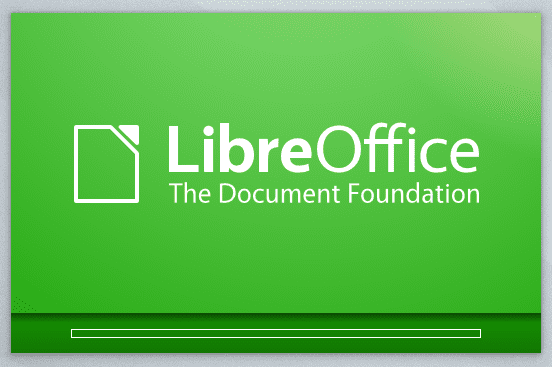
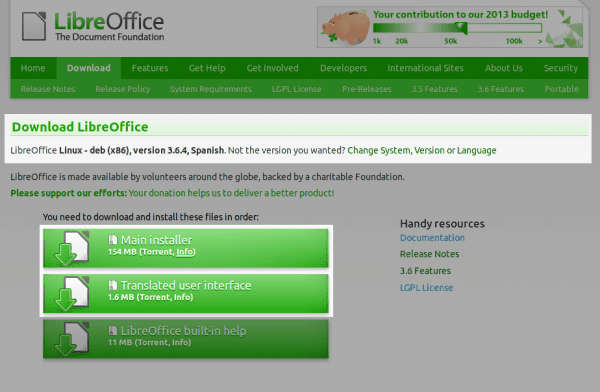
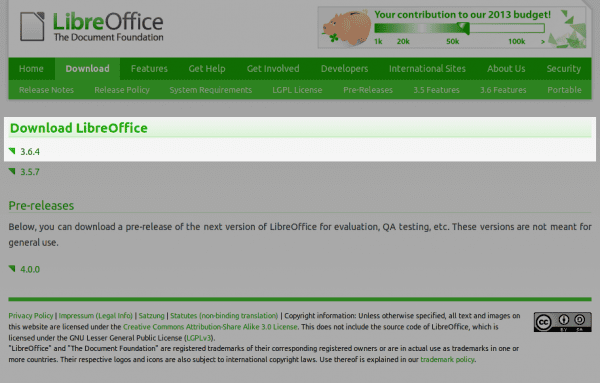
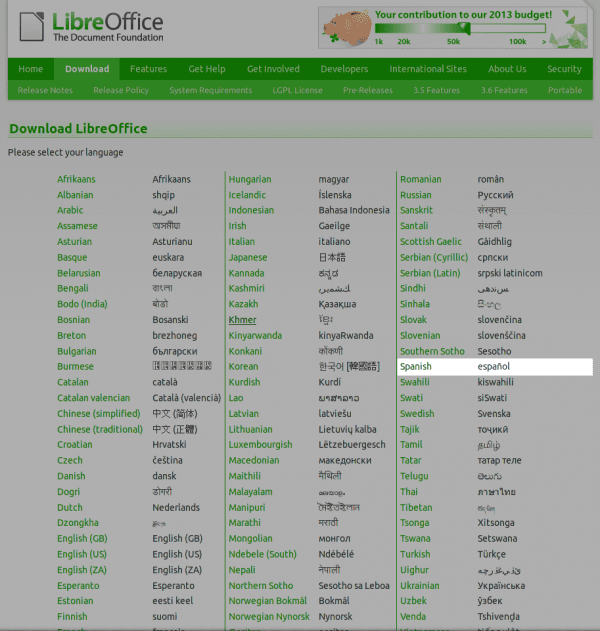
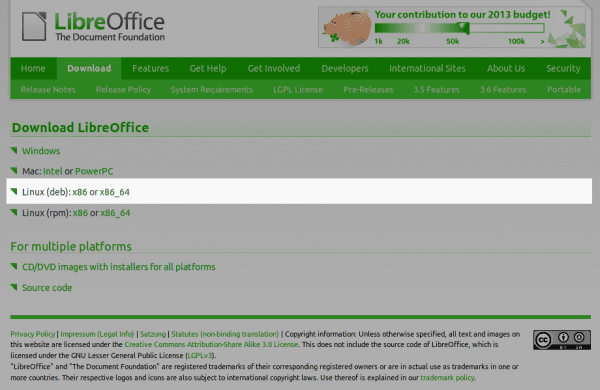
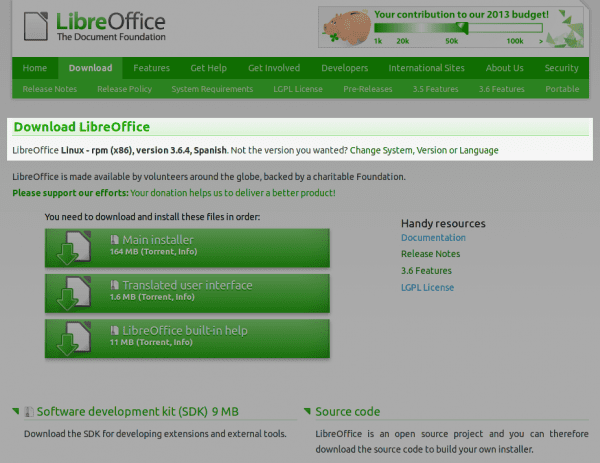
Elav, I've always wondered how you get the screen out of the whole screen but giving priority with more light to a specific area: /
😀 I do that with Gimp. Let me see if I do a little tutorial on how to do this without complicating my existence hahaha. It is something very easy to do.
Good, I hope so.
It's on its way 😉
Simple, you create a new layer, select the region you want to highlight, hit ctrl + i to invert and fill the selection in the new layer with black and lower the transparency until you achieve the desired contrast.
Yup, another way to do it too 😀 Thanks for sharing the tip.
I think shutter has that option.
I had done this procedure with version 3.6.0, the bad thing is that when the libreoffice indicates that there is an update, we have to repeat the procedure
LibreOffice setup, continue with the same KDE look, install the kde-loobasis integration package, can you help me?