Kate is the advanced text editor of the project KDE SC, and compared to some of the similar applications in other Desktop Environments, it is almost like an IDE, full of options and functionalities. But beware, it is only a text editor.
When we open Kate by default we find something like this:
However we can install some styles (or schemes) to improve Kate's appearance or to help our eyesight a bit. Actually Kate has some default color schemes but I don't particularly like them. So let's see how to install other Kate schemes.
Installing Kate Schemes
Once we have downloaded any of these files, to apply the style what we must do is go to Preference » Configure Kate » Types of Letters and Colors and click on the button that says To import...
We select the downloaded file and it will ask us if we want to replace the current scheme, which of course we say yes. We apply the change and that's it. More about schemes for Kate.
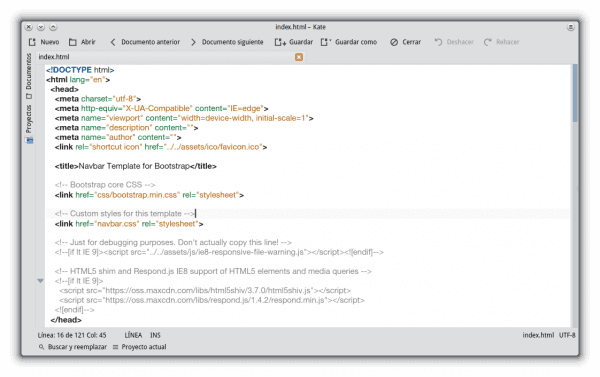


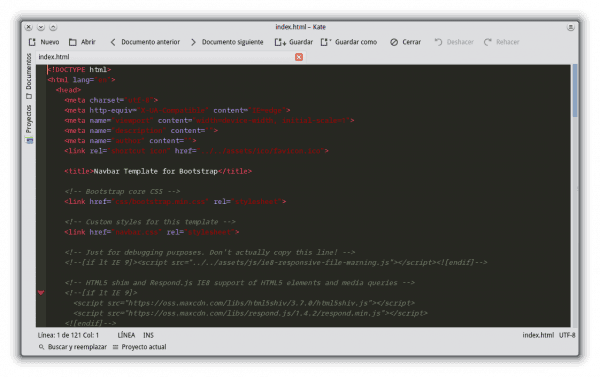
OFF Topic: What font did you use that is the one that appears in the screenshots?
It is appreciated 😀
It uses KDE Screenshot, which, with Alt + PrintScr, manages to make the screenshots by windows.
Thanks, but I was referring to the font that appears in screenshots D:
If you mean the source of the application, it is Droid Sans.
Yes, that's exactly what I meant. Thanks 😀
Installed the Parchment theme, it makes the editor look nicer; I no longer detach myself from Kate.
Would it be possible to know what theme and colors for KDE you use?
Very good schemes although I prefer the "Moka" type, these I download them ... thanks @elav for sharing them! :]