
|
In honor of the fiery reception it had the previous article, it is necessary that we demonstrate, in successive columns, a) why KDE it is no longer the beast crippling systems it used to be, and b) how much more can the semantic desktop with respect to more limited systems, and less resource consumption. I will start at the end, with an entertaining trip to the past. |
In the days of KDE 3, the least used and most powerful feature of KDE used to be KIOslaves. The audiocd: // KIOslave, for example, was the fastest way to turn an audio CD into anything, on any available operating system. KDE veterans used to boast how superior it was to connect to FTP from Konqueror, then enter Windows system addresses with smb: //, ssh logins with fish: //, and the menu with programs: //.
The KDE 4.10 semantic desktop expands on this logic, giving us 4 KIOslaves that we can use, old-fashioned, and quickly.
- recentdocuments: // It is a centralized repository of recent documents. NEPOMUK keeps track of when was the last time a
file, and it will keep shortcuts of the last used files. This
not only is it similar to Zeitgeist, but if the user uses Zeitgeist with
GNOME, NEPOMUK will use Zeitgeist itself to accumulate this information. Thus, recentdocuments: // will not only contain information from the KDE sessions, but also from the GNOME sessions, provided they use Zeitgeist.
- activities: // This beautiful KIOslave, introduced with KDE 4.10, allows the KDE user to open the files associated with certain activities on the KDE desktop, and perhaps, for many, is the missing excuse to start using Activities and quit to believe that they are glorified virtual desktops. This is interesting.
By default, a KDE desktop has an activity, within which you can start as many virtual desktops as you want. However, if we want to separate what we do at work from what we do for fun, two activities can be configured, using the KDE 3-dot icon. We will get a dialogue like this.
After we use the activities, we can launch Dolphin, click on the edit bar, delete the entire path that comes out and write activities: // in the old way. So we will have this beautiful piece of déjà vu.
- timeline: // It is a timeline of the documents that are opened. It is also similar to what Zeitgeist does, and it will also work with the information Zeitgeist collects. Perfect for when you want to go back to the files you opened last Monday.
If you don't want to write, and if you look carefully at the Dolphin sidebar that appears in my images, you will see a section that says "Recently accessed". That's nothing more and nothing less than an effort to bring timeline: // features closer to the public, something that was always needed when it came to KIOslaves.
- tags: // The latest KIOslave is also new in KDE 4.10. The NEPOMUK system allows you to assign tags to files, and tags: // displays the tags, and the files associated with them. Not only that; labels can be deleted from here.
This is perfect for when we have projects. Labels can be used instead of folders to organize files, and the semantic desktop will keep track of projects, will follow files even if they move throughout the / home folder, and will allow us to quickly access those files.
Now, do you see those icons in my bar below? The Share, Prefer and Connect icons? The next installment I will talk about that and more.
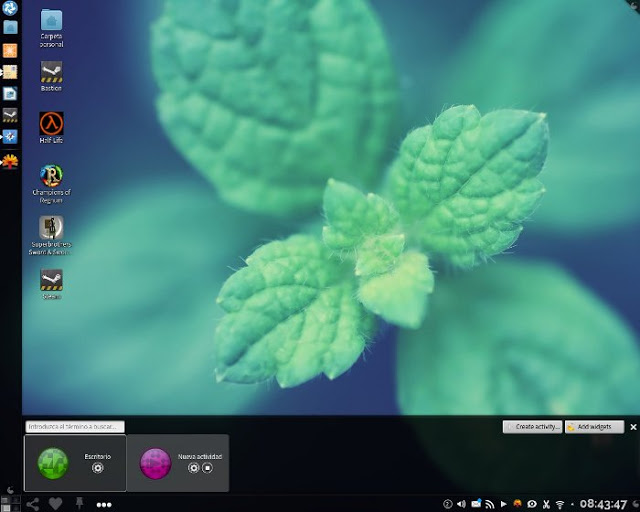
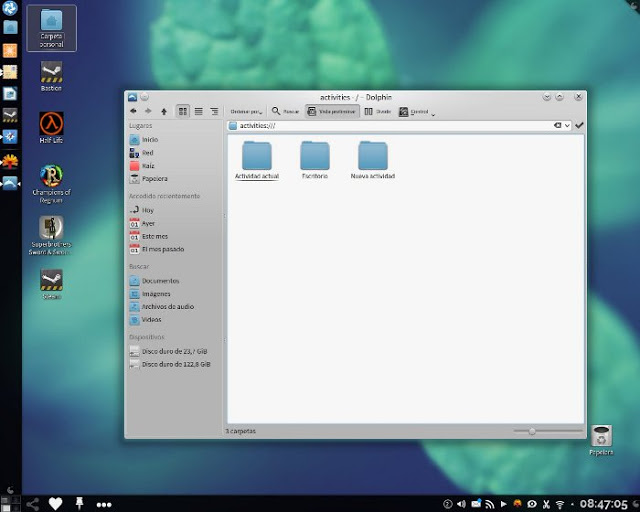
Thanks for the info I started using linux when kde was 4.6.5 and even though I try to use the activities I don't understand them But with these entries I will surely get more out of KDE.
Excellent information! Very interesting in particular for someone who never knew what this "semantic desktop" is all about.
regards
Share, Prefer and Connect? sounds interesting…
How can I put the bar on the left side? openSuSE And kde 4.10 if you can solve the doubt as soon as possible I would appreciate it 🙂
When the graphic elements are unlocked, each bar has a handle that is like a comma. Click on it and you will see a button that says "Screen Edge." Press and hold the left mouse button on this button while dragging your panel. You can leave it on the edge of the screen you want.
thank you!
If you know how to use it, the semantic desktop is wonderful.
Very good guides.
Unlike! Thanks to you for stopping by and leaving your comment.
Hug! Paul.
Good post
Looks great
Well, what a joy!
Hug! Paul.