Welcome to the first article in the series: Knowing the alternatives. The point I want to get to with this type of article is to show that with GNU / Linux and its applications we can do the same as we do with Microsoft Windows I have even a little more.
For this I start by comparing the application that is generally used the most in our Operating system: The File Manager or Explorer.
Interface and Appearance
I must clarify that I am not an interface designer, far from it. The advantages or disadvantages that I can point out in terms of the arrangement of the elements in each of these applications, will be based on my criteria and personal taste.
As many know, the trend in interface design is on the way to creating compatibility in applications, so that they can be used both on the PC and on touch devices.
This change can be clearly seen in Fillet (name you have adopted Windows Explorer en Windows 8), which has undergone slight changes compared to its previous version. But the fact that the applications make up a little does not mean that their operation is different.
To get an idea of what I'm going to compare, I show you how they look by default Dolphin en KDE 4.9 y Windows Explorer en Windows 7 respectively:
Dolphin
File (Windows Explorer)
As you can see, both have some very similar elements in their interface, and of course, it helps users a lot to find a similarity when working with both applications.
Of course, there are certain differences depending on the experience that the developers want to provide the user. But let's look at some details first.
Dolphin
Dolphin It is composed of the following structure:
1.- The Back / Forward buttons.
As is usual in this type of application or in browsers, they are the buttons that allow us to go forward or backward, being able to navigate between our folders.
2.- Buttons for the types of folder views
These buttons are the ones that allow us to modify the way the folders are displayed: Icon View, Compact View o Detailed view.
3.- The search button.
This button displays a text bar where we insert the integrated search for files or folders in Dolphin.
4.- See the thumbnails.
By default the thumbnails of the images are not displayed, allowing faster access to folders containing thousands of photos. This behavior of course can be changed.
5.- Divide Dolphin with two panels.
When the lashes are not enough, Dolphin It is capable of displaying an extra panel, which allows us to manage our files more comfortably and quickly, being able to move or copy them from one side to the other by simply dragging them.
6.- A button to configure or access extra Dolphin options.
Naturally, Dolphin they have many other options that can be accessed or configured using this button. We will talk about these extra options later when we enter the comparison.
7.- Breadcrumb (Crumbs, trace).
The place bar or Breadcumb, where we can navigate in the form of buttons, through the folders backwards or forwards, or where we can directly write the path of the folder we want to access.
8.- The section where we can see our files using tabs or an extra panel.
This area can be divided by tabs or an extra panel as I explained above.
9.- Information and file details.
When selecting a file, we will have in this section a preview of it as well as various information and details.
10.- A size selector for thumbnails, folders and icons in general.
With this selector we can easily increase and decrease the size of folders, thumbnails and all files found in section 8.
11.- Details of the selected file.
This section shows some preliminary details of the selected file.
12.- Side panel where its elements are divided by categories or sections.
With version 4.9 of KDE, Dolphin it underwent some visual changes that improved performance and the application in general, gaining organization and increasing user productivity.
Windows Explorer
1.- The Back / Forward buttons.
They fulfill the same function that we saw in Dolphin.
2.- Breadcrumb
It is the only way we have to go up one level (going back to the previous folder) with Windows Explorer, then I explain why.
3.- Content.
The section where our files and folders are shown.
4.- The seeker.
The search engine is shown by default (not like it happens in Dolphin) which allows us to do a search quickly, saving us a step.
5.- File and folder view options.
In this area we can select the way our files and folders will be seen and we have the option to hide the right panel with the preview.
6.- Preview.
As in Dolphin This panel shows a preview of the file that we have selected, it also allows us to play audio and video files
7.- Details of the file or folder.
When selecting a file, we will have in this section a preview of it as well as various information and details.
8.- Side panel.
Divided by sections as with Dolphin.
9.- Explorer options.
This bar gives us the possibility to configure some options in the Explorer, in addition, it is capable of offering us extra options according to the file with which we may be working.
So far we have detailed each element of both applications. Now, we are going to see the advantages and disadvantages that each one offers us according to their disposition.
Advantages and disadvantages
What is shown above is nothing more than both applications as they come by default. And that's when the advantages of Dolphin about windowsexplorer, thanks to its extra options.
There are three details in which Explore takes advantage of Dolphin, or rather, in which Explorer gains a +1:
1.- Have unified folder views and their size.
This is very comfortable and very practical, because unlike Dolphin, we have all the options of sizes and types of view in one place.
2.- Show different options according to the file that we are using or in the folder that we are.
3.- The details at the bottom of Explore They are a success due to the amount of information they provide and that we can also edit them.
Otherwise, Dolphin not only does the same as Explore, but exceeds it:
1.- Search filter bar.
This bar can be activated in the options Dolphin or using the key combination Ctrl + I and the most interesting thing about it is that, as we type in the search criteria, the files or folders that have nothing to do with what we are writing disappear.
2.- High level of customization:
Windows Explorer It limits us to modifying many things in the arrangement of its components. In fact, it does not have anything that allows us to customize it to our liking, that is why we cannot add or remove any element of its interface, such as:
- Options to add / remove buttons:
I use the buttons a lot Back / Forward to move between folders, but also, I also use one that does not come by default in Dolphin, and is the button Above (to go up one level). 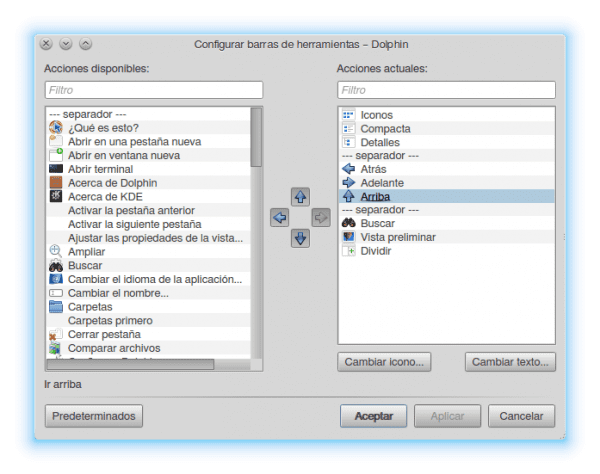
I suppose that the fact that this button does not appear by default is that we can use the Breadcrumb, and the same happens with the Explorer. The difference is that Dolphin if you allow us to add it.
Not only that. Dolphin it also allows us to change the position of the buttons along the bar, being able to change the order of appearance.
- Options to change the position of elements (including the sidebar).
As I mentioned in the previous point, we can not only change the position of the buttons, but also the side panel. For example, I myself use it on the right as it is much more comfortable for me to work.
I show you an image of how I have configured Dolphin:
But we can use several types of variants, for example:
Dolphin with the two panels attached
Dolphin with the Toolbar at the bottom
- Option to divide Dolphin into tabs or with the extra panel.
Using an extra panel or tabs considerably increases our productivity and time, because in the same window we can manage files that are in different folders. For example, we can copy a file from one folder to another by dragging it with the cursor.
To all this we add some Services extras it has Dolphin that can be added or removed, such as the possibility of working with repositories of Version Control Systems such as SVN, Git, Mercurial or Bazaar, among other utilities.
And watch out for this, I'm not saying that with Explore it can't be done (if you can), but I'm sure we have to rely on third-party programs. The point is that Dolphin It includes it by default just by installing it.
Are there other alternatives?
Of course. In GNU / Linux we have Nautilus, Thunar, PC Man FM and others. But to be fair none of these mentioned above have the power and configurability that Dolphin, since their objectives are completely different.
I think it is valid to clarify that any of these alternatives that we choose depends 100% on the tastes of each person, because not all of us give the same use to the same applications.
Some more configurable than others, with more or less options, but in the end, we can do the same as is done with the Explore o Files Windows, and as this article has shown, sometimes we can do much more.
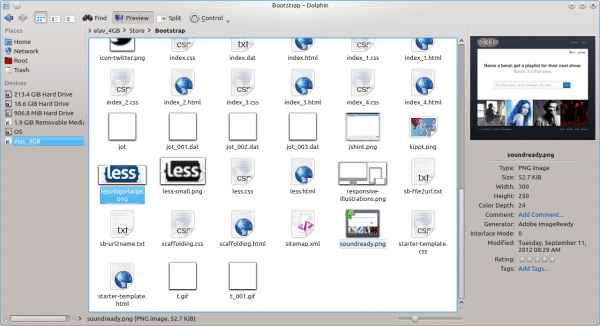

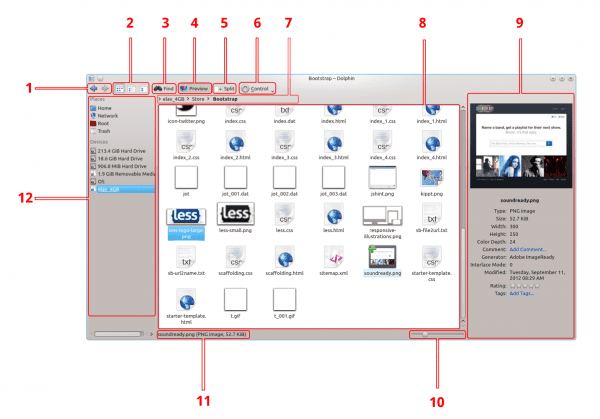

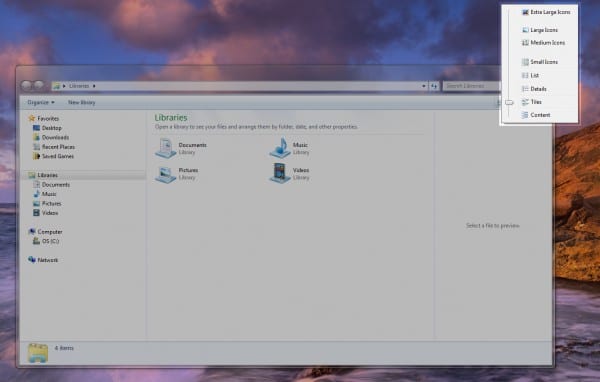
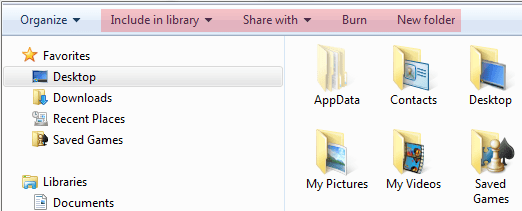


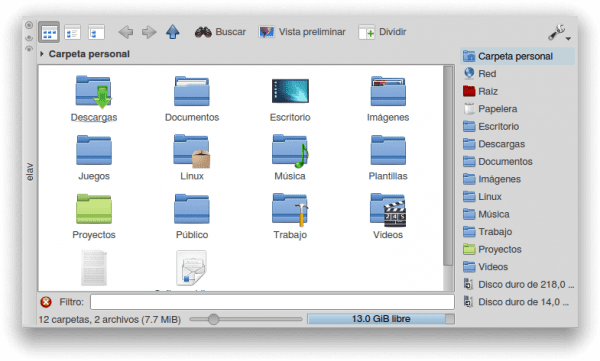
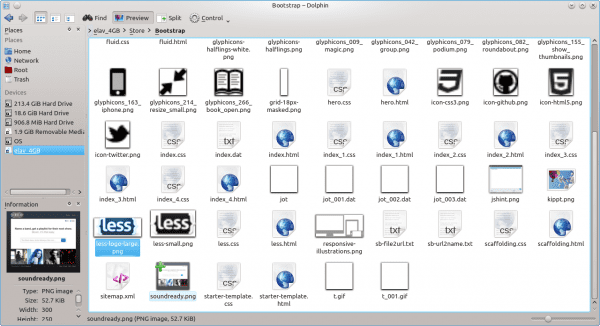
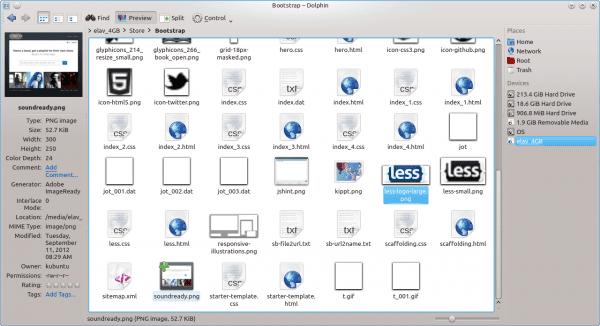
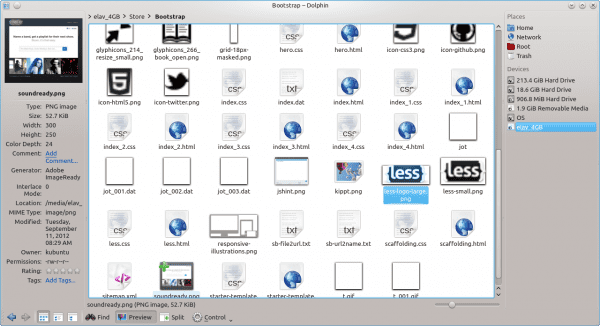
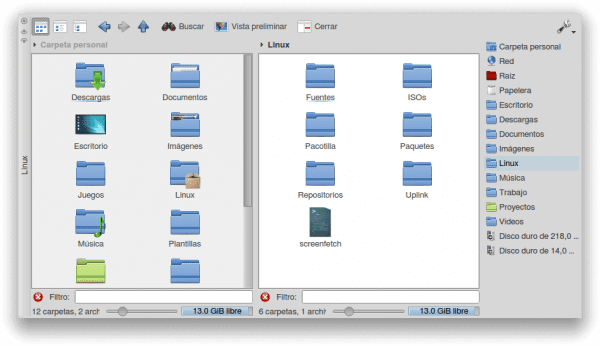
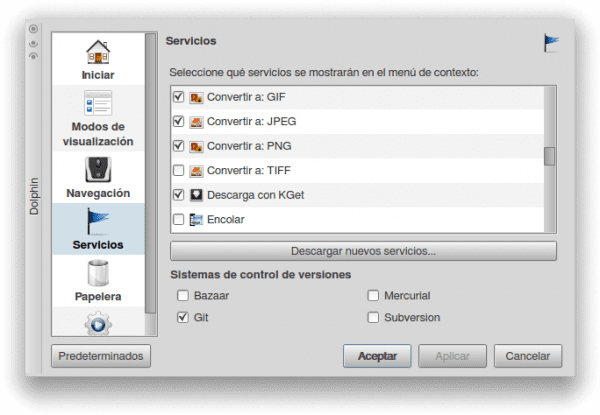
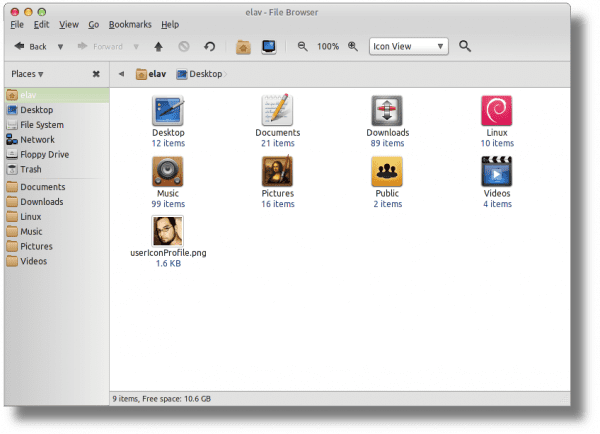

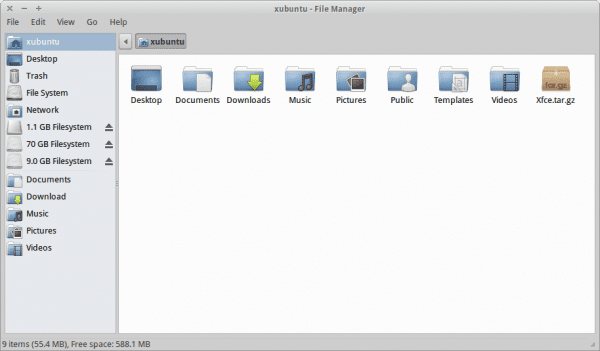
That if it is a comparison, at last what is needed to be able to know the advantages of using Free Software. You finally heard me and that I had the idea of just commenting on my posts, but the temptation is too much. That is what is needed, not quarrels or arguments without an objective, to demonstrate is what is necessary. You overdid yourself.
Arigato !! 😛 And don't be stingy, comment on the rest of the pussy hahaha ...
Returning to the topic, well, yes, I tried to exemplify as best as possible the advantages and disadvantages of each one, and that I lacked many more things to do from Dolphin ..
Now I'm thinking what applications to consider for the next comparison 😀
Very good article, not to say excellent 🙂 a 10 for voice.
Great what a good article, I don't know if you didn't put it in spacefm because it was a fork, but it is light and more complete than pcmanfm. Either way that excellent article as well is better known alternatives to windows. By the way something curious the windows file browser and windows IE is the same program and you can enter the internet from the windows file explorer since it is the same process explorer.exe. almost like konqueror with the difference that Konqueror itself is good and more complete. I am missing you is small detail of the Windows Explorer.
Otherwise excellent article.
Thank you. Indeed, it is not my intention to mention all the alternatives that exist in GNU / Linux (which are quite a few), but I did not want to ignore the best known ones.
About Explorer, it is true that it can be inserted between File Manager and Browser. In the case of Dolphin, if you write a URL in the place bar, it launches the browser ... Although also as you mentioned, we have Konqueror ..
Good article, I really liked it.
Thank you…
Excellent comparison, in fact I did not know that the button above could be added, because I always use the keyboard to navigate. In fact, it was necessary to mention a key point for some uses of the explorer, the integrated terminal
Thanks southpaw. I didn't mention it because I don't think it's something that a Windows user will be interested in. Or is it? 😀
If you have been a database administrator for 20 years, I think so.
XD
Or failing that admin. of systems. XD
Excellent article!
and labels !, but I think they are part of nepomuk
Excellent elav article, two questions, are you using KDE 4.9 in Debian testing? and how do you install panel No. 9?
No, the images of Dolphin in version 4.9 were taken from a LiveCD with Kubuntu. What do you mean by panel # 9? 😕
The one with the third image where the different components of Dolphin are, in Debian that panel does not come by default.
I don't know if they've already answered you brother, to get the panel just press F11, or go to the control button—> panels–> information 😉
I don't know about you, but I'll stick with thunar again with eyelashes. I find Dolphin too cheesy, PacManFM too… fast, thunar fast and functional, and Windows Explorer makes me want to go back to the dark side. In a way I miss him.
the same happens to me
"Corny"!? hahaha, what a barbarian! And what would be the definition of "cheesy" in this case?
Dolphin -like all KDE- is plasticine: configure it as you want, do what you want with it xD
Excellent post also. I forgot to say thank you. Rarely do I find such a complete comparison, even to the level of enjoying reading.
I did not find an email to communicate with the administrator of the site, I will do it through a comment, I apologize.
I wanted to announce that the second Alfa version of Mandriva 2012 has been launched with important news and improvements, but there is a particularity the distro has been launched under the test name, Moondrake 2012 alpha 2, since Mandriva SA wishes to preserve its brand for its products commercial
We all know the difficult problems our beloved Mandriva distro (currently Moondrake) went through and today we need your help, we want to spread this launch,
It will be important for us to have a good impact for the launch of future versions until the final and stable version.
Long live freedom and long live Linux
Link to the official announcement: http://forum.mandriva.com/en/viewtopic.php?f=35&t=138056
I really like Dolphin, especially its level of customization.
In Explorer to be able to use it with tabs a third-party application is used that I think was called Clover, which gives Explorer a similarity to the Chrome interface: S
You already said it, a third-party app 😉
Congratulations on the Elav article, the comparison you have made is great! And I find the idea of "knowing the alternatives" very interesting, an opportunity to encourage those who hesitate to make the change to Linux, and for the rest the possibility of knowing better those programs that we use daily.
A greeting!
Thanks
The big but BIG problem that Dolphin has are the icons that it brings by default. Yes, I know it's easy to put some great ones on them, but with so much effort that the KDE team invested in the beautiful appearance of Plasma they could tweak the icons a bit.
Another thing, I see the XP Explorer easier to use than Vista-Seven.
Very good article, very impartial (something that Linux users have a bit of trouble for lately 😉)
A very complete comparison. A snapshot with Dolphin panels in a column, arranged by tabs, would not be bad. I have «Places» and «Folders» on the left, in two tabs (they overlap, they do not coexist in the same column).
The virgin that piece of post !!! my congratulations 😉
I agree with Balire, I take Nautilus and Thunar (and no tabs), Dolphin is too much for me, I don't need that much. 🙂
I am very simple using the file browser, I go to the folder I want, double click to open it, I see what I wanted to see, when I finish I close it and leave. I don't use more than that anymore 😛
A greeting.
Thanks compa 😛
By the way, you missed a third in the fight, the Mac Finder. How did you catch me on Mac? http://i.imgur.com/aamVe.png
It is that I cannot compare what I have not tested thoroughly 😛
I love it,
Gnome 2.x and mac finder I love them
I have formatted my pc with linux and installed windows 8 trial version and now my pc starts in 4 seconds and I don't even have HD solid state
Great .. And in how many seconds do you catch a virus? Hahaha it's fuck ..
Dolphin is simply fantastic, it is the best file manager on any platform today, it is much more powerful and flexible than:
. Nautilus / Marlin / Files / Nemo
. Micro $ oft Explorer (the version that comes with Windows 8 is totally crippled and sucks)
. Thunar, PCManFM, qFM and friends (well, no comparison possible)
. MacOS Mountain Lion Finder - unusable, impractical and awkward, said by Apple's own users, including Daniel Robbins, founder of Gentoo Linux and currently founder and main developer of Funtoo GNU / Linux.
Does anyone remember when Dolphin first came out all the crap that they threw from every angle of the net? Just like what happens today with GNOME 3 Shell: if they bite their tongues they die poisoned! xD
http://i.imgur.com/U3A6H.png
http://i.imgur.com/ehpf1.png
http://i.imgur.com/tyzIP.png
http://i.imgur.com/MSSKc.png
Well, the Mac Finder is very usable, practical and comfortable ... you see, and I've been using Mac for years: - /
For Mac users I do not doubt that it can be comfortable, after all on Mac _ALLY_ is different 😛
For the rest of us Finder is claustrophobic: much more limited than the Explorer (which is saying a lot) and not to mention Dolphin ...
In fact the last time I used MacOS, a short time ago, a Lion, I remember that from the Finder there was no way to access the real structure of the disk (s), Finder is a layer of total abstraction that presents you the files and "folders" in hierarchical format but it does not let you in any way access the * real * structure of the storage units.
But hey, I suppose it will do its job, not in vain does Apple create a product for people who don't know about computers, telling them "you don't have to know computers or be a genius, our products work for anyone!" ... anyone but someone used to it to look under the hood 😛
But Dolphin is KDE. So I wouldn't install it on my XFCE. I'm sticking with CAJA (a fork of Nautilus as I understand it) and will wait for the new Thunar to be stable and go back to that one if it's worth it.
Excellent article. the images, all very appropriate and make it very clear what you are talking about.
Thanks ^^
Very good post. Quite clear. Personally I stay with PCmanFM in XFCE, thunar does not give me the option to right click on a folder to open it with the music or video player or in the case of a manga open it with comix.
Wow, great job elav, and you have left a few things to say about Dolphin.
A rectification:
The "having unified folder views and their size" also exists in Dolphin, you just have to configure the toolbar and add the button you touch. As for the size, there is the bar below.
And a couple of tips:
New tabs can be opened by pressing the middle mouse button on the breadcrumb, a quick detail that I have seen few people use.
The greatness of Dolphin (although I would not use it outside of KDE either) is that it can be configured to the extreme: it can leave you a file browser with a thousand options the view if you need them (dive into the toolbar configuration and adding buttons is a way to start) or you can leave the world's simplest interface (for those who say they don't need that much).
A greeting!
The right button works almost everywhere. Caja (a fork of Nautilus) has it.
Thunar also, in my version it opens a new window, but I suspect that in the 1.5 that has tabs it will open a new tab.
And by the way Firefox and Chrome / Chromium do it too, try a hyperlink. Only that it is a little trick that few know, but that has been around for a long time. Not only at Dolphin.
I correct: CENTER button.
In box / nautilus and thunar you can also close tabs with the central button ¿?
I don't know in nautilus, but in Thunar from the tabbed version (1.5.1) it can be done.
Open. They can be opened. To close them there is a little icon 😉
Yes, man, that everyone knows 😉
Great, I didn't know that Dolphin had the button to unify the views ... right now I'm looking for it (that shows that sometimes we don't even know half of how powerful GNU / Linux tools are) 😀
Thanks for the contribution MetalByte, now I can squeeze a little more my Dolphin 😀
This is breadcrumb, you have many features that many are unaware of and that makes many buttons on the panel unnecessary.
Well for me there is nothing better than Konqueror, it is a file manager and much more ... Although I prefer Konqueror from the 3.5.x series, from which I make this comment (Konqueror 3.5.9 Debian Lenny)
Hello, I really liked the post and I found it very useful to be able to have the buttons on one side of the window to save space 😉
I would like to know how to do that, thank you !!!
What you "gain" in height you lose in width, although today I suppose that this is definitely a gain since the screens are in landscape format instead of portrait - like some monitors dedicated to graphic editing.
It seems to me that what elav uses is a skin, you already looked at http://www.kde-look.org?
just unlock the panels and drag them wherever you like.
That is an option that Bespin has, to put the position of the buttons in Netbook mode 😀
Very good article Elav, above all it is very useful to try to convince people in general to try alternatives and risk using linux even a little so that they can see that they can do everything they did in Windows and with some other options without necessarily learn a new way of doing it.
Maybe it's custom, but there are really strange programs (gom player, aimp2, ccleaner, ares, contactkeeper, utorrent, free download manager, winamp modern, EAC, aida64, ashampoo burning) among them the windows explorer (simple, fluid, useful address bar, easy to use and clear tree view with few missing functionalities, tabs, capable dual panel) (I keep sorting files and installing progs) I know the alternatives and I can't find 1 that really satisfies me in gnu linux . even though it is simple and not very customizable, it is a practical file manager for me.
Very good article. The best, filtering with CTRL + i. Good grief the time you save with this in directories with many files. I don't want any file manager that doesn't have it included.
On the other hand, in Control, if you click on Show in groups, it can also be very useful in certain folders, since groups can be done whatever you want (date, size, type, permissions, owners, and if you use nepomuks, tags, ratings, comments, if it is an audio by group, style ... if it is an image by the size of the image or the orientation ..)
Dolphin is amazing and there is no file browser to stand in the way.
I don't want any file manager that doesn't have it included.
We are already two
Hum, the "service" options section that you show is very different from the one I have [kde 4.9.3] and that option "enqueue" does not appear, another thing I like is its search system, renamed multiple files, terminal F4, preview, split F3, hidden file F8, although the latter are not exclusive to Dolphin. I think you did not touch the NETWORK section and when files are manipulated between folders the integration with "notifications and work" that we can pause, monitor and stop the tasks. Also the visual animations that had their peak in that of kde 4.8.0 that later eliminated several due to performance and errors on some PCs.
Because in the case of that image I took it with Dolphin in KDE 4.8 .. 🙂
An excellent comparison. Ideal for Windows and / or Mac users to see that they can try linux if they want. The bad thing is that I don't think that many Windows users come here to see it, but if we all make it known, maybe we will get people to cheer up ... 🙂
KDE rules 😀
Very good comparative and very detailed, Congratulations.
I migrated to Linux first out of curiosity and then for practicality, not to depend on tricky serials, keygenes or cracks that are gateways to many "bugs" that infect your machine without realizing it, but ... as in everything there is a but ... I'm still depending on M $ because I have not found a good download manager that is the alternative for IDM and MiPony (don't talk to me about JDownloader which is disgusting; and KGet passable) Nokia and Motorola Suite (Wamu or peeking, it does not comply) Outlook ( Kmail and the like nor does it reach the ankles) so for my taste; solving those three problems, it would be 100% Linux, for now I have to do duality for when I need them, the rest only KDE.
IDM and MiPony? But what a fuck, stop fucking around.
The best downloader in that category is DownThemAll, the addon for Firefox: it is unbeatable.
Even better than them are wget and lftp, but of course, you have to spend some time reading the manual of each application> :)
Finally, to use the applications on your phones -for me they are stinky, I could never use them- you can run them without any problem inside a virtual machine, the same as Outlook that, although I agree with you that it is a good PIM manager (saving the details of its atrocious .OST format, really awful although it is something that end users are unaware of), it is not at all irreplaceable, in addition to KMail there are a dozen mail managers or PIMs available, Evolution among them, which is doing very well.
I like Box, Nautilus fork from MATE.