
Some days ago The Document Foundation announced the launch of the new version of LibreOffice 7.2 which is labeled "Community", will be supported by enthusiasts and is not intended for business use.
LibreOffice Community is available free of charge to everyone, without exception, including corporate users. For companies that need additional services, the LibreOffice Enterprise family products are developed separately, for which the partner companies will provide full support, the ability to receive Long Term Updates (LTS), and additional features such as SLAs (Level Agreements). of service).
LibreOffice 7.2 main new features
In this new version of LibreOffice 7.2 that is presented import and export filters have been improved, many deficiencies were resolved when importing and exporting WMF / EMF, SVG, DOCX, PPTX and XLSX formats. Faster opening of some DOCX documents.
The main Notebook bar has the ability to scroll through the items in the style selection block, plus in the dialog for working with document templates, an output mode has been added in the form of a list with the ability to sort by name, category, date, modules and size.
Calc has been optimized for performance, as it now features faster formula insertion with VLOOKUP functions, reduced time to open XLSX files and scrolling, and faster filters.
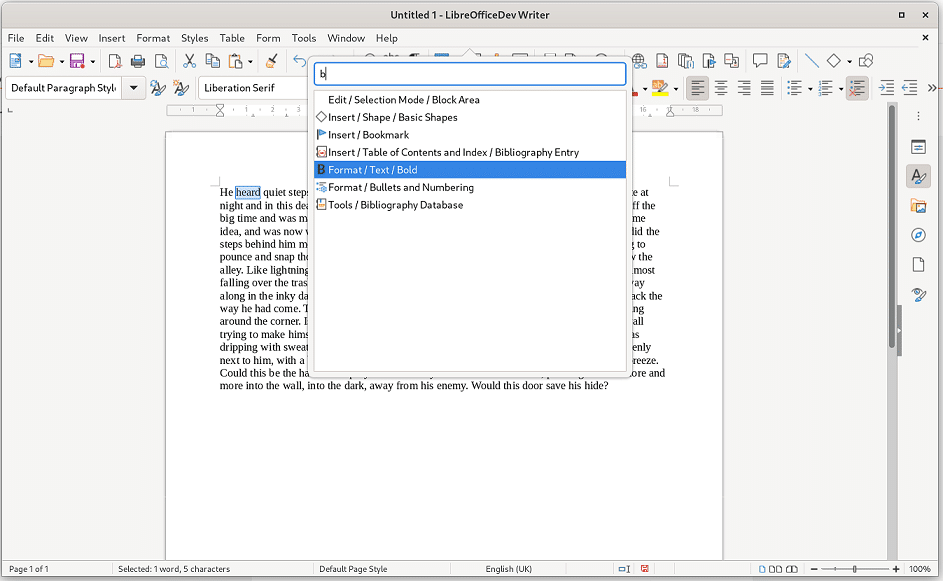
Also in LibreOffice 7.2 Kahan's compensation sum algorithm was implemented, which made it possible to reduce the number of numerical errors when calculating the final values for some functions and a new form of 'thick cross' cursor has been implemented, which can be enabled through the menu «Tools ▸ Options ▸ Calc ▸ View ▸ Themes ».
In Writer we can find the support for hyperlinks in tables of contents and indexes, as well as the ability to place the background image both within the visible edges of the document and within the limits of the text and a new type of "gutter" fields to add additional padding.
It also stands out improved work with bibliography, as information visualization was added on Clickable URL Display and Bibliographic Field Tools in Bibliographic Table.
On the other hand, in LibreOffice 7.2 we can also find the improved support for merged cells in drawing mode MS Word compatible for table borders and that when exporting a document to PDF, bi-directional links between labels and footnotes are preserved. D
Of the other changes that stand out:
- The Impress template collection has been updated. The Alizarin, Bright Blue, Classy Red, Impress, and Lush Green templates have been removed. Added Candy, Freshes, Gray Elegant, Growing Liberty and Yellow Idea.
- In text blocks, the ability to place text in multiple columns is provided.
- To verify the digital signatures of PDF documents, the PDFium package is used.
Draw on the status bar has a button to change the document scale factor. - In Impress and Draw, document loading has been sped up by loading large images as needed.
- The rendering speed of slides has been increased due to the proactive loading of large images.
- Accelerated rendering of semi-transparent images.
- In charts, the ability to display labels for data series is provided.
- Initial support for GTK4 was added.
- Added a pop-up interface to find settings and commands in the MS Office style, displayed over the current image (front view screen, HUD).
- Added a dark theme that can be enabled through the menu "Alternative Tools ▸ Options ▸ LibreOffice ▸ Application Colors".
- Added a section to the sidebar to manage Fontwork effects.
- Added initial support for compiling to WebAssembly.
Finally, if you are interested in knowing all the details of the new improvements, read the notes of the official version of version 7.2 here.
How to install LibreOffice 7.2?
First We must first uninstall the previous version if we have it, This is in order to avoid later problems, for this we must open a terminal and execute the following:
sudo apt-get remove --purge libreoffice*
sudo apt-get clean
sudo apt-get autoremove
Now we will proceed to go to the official website of the project where in your download section we can get deb package to be able to install it in our system.
Done the download we are going to unzip the content of the newly purchased package with:
tar -xzvf LibreOffice_7.2_Linux*.tar.gz
We enter the directory created after unzipping, in my case it is the 64-bit:
cd LibreOffice_7.2_Linux_x86-64_deb
Then we go to the folder where the LibreOffice deb files are:
cd DEBS
And finally we install with:
sudo dpkg -i *.deb
How to install LibreOffice 7.2 on Fedora, CentOS, openSUSE and derivatives?
Si you are using a system that has the support to install rpm packages, You can install this new update by obtaining the rpm package from the LibreOffice download page.
Obtained the package we unzip with:
tar -xzvf LibreOffice_7.2_Linux_x86-64_rpm.tar.gz
And we install the packages that the folder contains with:
sudo rpm -Uvh *.rpm
How to install LibreOffice 7.2 on Arch Linux, Manjaro and derivatives?
In the case of Arch and its derived systems We can install this version of LibreOffice, we just open a terminal and type:
sudo pacman -Sy libreoffice-fresh
Every time I like LO more. Perhaps the most amazing thing is its quality, which in many aspects, competes from you to you with Office. Except for Access, it is my default suite.