I have been following this beautiful blog for a long time and sporadically I also comment and finally decided to collaborate.
Thanks to the help they always give me, I have tried several distros, but my favorite will always be Debian, and of course with XFCE : )
Personally, what I like the most about Debian is its package manager Synaptic. Although use apt-get is faster and more configurable, Synaptic has a I do not know what I love it, and there are still many who are allergic to the terminal, ha.
Some time ago I discovered a little trick in your configuration (I already shared it on another page in Argentina) and I would like to share it with you. Logically only works for Debian and derivatives.
In itself there are 3 new filters.
Orphans: that show the "secondary" packages or rather, the dependencies that are no longer needed due to having uninstalled a program and were only taking up disk space.
Upgradeable: That it will only show us the packages available to update that are not libraries and superfluous things.
MINIMUM UPDATE: That it will only show us the packages available to update even if they received a minimum change (that is, it does not appear in the list that comes by default to update).
Let us begin.
First we install Synaptic if we don't have it:
sudo apt-get install synaptic
Then the package deborphan (since we have Synaptic, do it from there 🙂)
SecondIn Synaptic we go to the filters option (on the left below).
Let's go to the menu Settings -> Filters.
New ”, and we give the first name“Orphans”(Or whichever you like best). Then we make two more new filters and give them the name "Upgradeable"And"MINIMUM UPDATE".
Deselect all ”and choose the option“orphans".
Updatable (origin) "and with the other"Upgradeable".
To finish we select the filter "UPDATED" again, go to the "Section" tab and (with the option "Exclude selected sections" selected) we mark (by pressing ctrl to choose several) everything that has to do with devel, debug, libs and the other sections that we are not interested in updating manually.
CLIK ON ACCEPT !!!!
I hope you find it useful, and sorry if the post is not quite verbose (it was actually quite an odyssey, especially the images to do it XD).
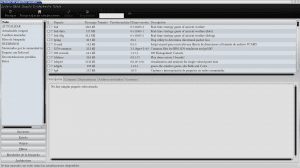


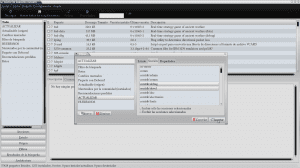
Is it recommended to remove the packages marked as orphans or better to leave them to avoid problems?
Greetings.
The orphan packages were libraries that fulfilled dependencies of packages that no longer exist. It is recommended to delete them so that they do not take up space. I always deleted them and I never had problems.
ok, it seems that the problem with orphaned packages occurs if you dedicate yourself to compiling and installing packages with make install since this way their dependencies are not controlled, which could cause some operating problem, otherwise I suppose not there will be problems.
Greetings.
Huy, there I don't know what to tell you. I never copy anything, I rely a lot on the slightly outdated repos of my frozen Debian.
The truth is that we should act with caution at this point.
Thanks for your comment.