Linux has many useful applications, brilliant in networks and services, but on the desktop it also has its applications that make it attractive, fun. I had already told you before oneko, an application thanks to which we can have a pet walking on the desktop, now I come to talk about another more static, but prettier: Macopix
It is not a new application at all, far from it, but since we have never talked about it in DesdeLinux, and today applications like the old Tamagotchis are still popular, yes... those pets that asked us for food and etc., today we have an Android application called Pou, we can download Pou from PlayGoogle or download Pou free the same as any other site for our Android, and although Macopix is not something so sophisticated, it makes our desktop a little more attractive, catches the eye of the curious 🙂
But let's get down to business ...
To install it in ArchLinux we must use the AUR repos, installing it with Yaourt:
yaourt -S macopix
When he asks us if we want to edit the macopix PKBUILD we must say YES, then, as indicated in the ArchLinux forum, we must replace the line that says:
LDFLAGS+=' -lX11' ./autogen.sh \
Change it for:
LDFLAGS+=' -lX11' ./configure --with-gtk2 \
And voila, we continue with the installation that thanks to Yaourt we will install all the dependencies and everything. By the way, I don't know if this application is in Ubuntu, Debian or similar repos ...
Once installed, we now go on to download the characters.
We must download a 4.1MB tablet, unzip it and set the unzipped folder as ours in macopix, run the following commands:
mv ~/.macopix ~/.macopix_DEF wget http://ftp.desdelinux.net/macopix-characters.tar.gz tar xf macopix-characters.tar.gz mv macopix-characters ~/.macopix
Ready, now we start running macopix (from Alt + F2 or from a terminal), the following will appear:
Here we choose which pack of characters we want to use, each pack in turn has several characters from which we can choose later, mark one (kanon.menu for example) and press Ok.
Once this is done, we will have one of these unique characters visible above the active application window, as we also see an icon in the SysTray (system tray, over there by the clock and notifications). If we click on the systray icon we have several options:
- Mascot Random Change (Change the character for another random one)
- Config (Go to Mascopix preferences)
- Save all
- Exit
In the preferences we have a lot of options, such as the position of the character (to change that it is always in the upper right corner), opacity (transparency), put a clock on the head of the character, well ... lots of options:
Oh by the way, you can run Mascopix more than once and have more than one character 😉
If you want that when executing it, the pack selection menu does NOT appear, but a character appears directly, you can execute macopix and pass the path to the desired character as the first parameter, for example:
macopix ~/.macopix/tsuki_arcueid.mcpx
They have a lot, many options to set directly from the terminal, you can read them by running:
man macopix
Anyway, here we have another application to make our desktop more attractive and fun, Macopix together with Oneko will make a stir on the desktop 😀
I hope you have found it interesting.
regards

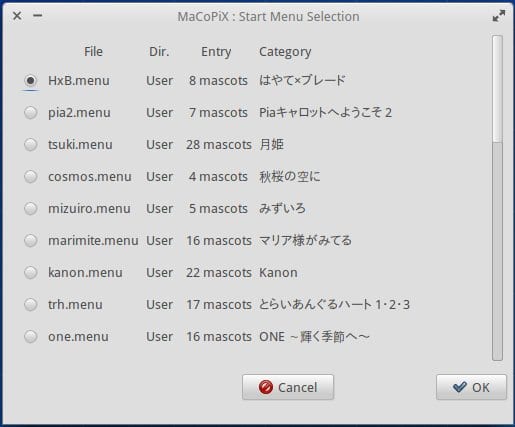


Oh oh! It looks like fun, but are the images static? Won't they move? I have to try it to see.
When I started reading the article it reminded me of VirtualGirl that was for Windows many years ago (although the theme was different haha).
@ KZKG ^ Gaara: Exia control terminal in another entry, now an SSH to Virtue… 😛
The images are not animated (apng or gif), but the characters do move 🙂
Yes yes HAHAHAHAHA I remember VirtualGirl very well ... what times hahaha
haha look that things are taken by screenshots, but .. hehe, Virtue is my private virtual server, local, juaz juaz!
I don't think I can have a window without maximizing all day just to see one of those critters staring at me all the time hahaha.
there is an option to keep it fixed on the desktop, and clicking it will move more!
Isn't that a little foreveralone? XDDDD
I've had enough of those widgets. Let's see if this Macopix does not turn out to be the same or worse than Clippo.
Nah not at all, I have my girlfriend and wonderfully ... but, this app maybe some girl or some otaku likes 🙂
And there won't be anything less ... gay?
GLaDOS.
Yes of course, because putting girls or female anime characters on the desktop is gay ... LOL!
[+100] To favorites !!!
LOL !! XD
In ubuntu it is installed with apt-get install macopix-gtk2
Thanks, I did not know how it was in Ubuntu 🙂
Good friend, I'm new, I want to know how to install it in Ubuntu 13.10, I hope for a prompt response, thank you
http://lmgtfy.com/?q=como+instalar+ubuntu+13.10
gatubela: he said how I install IT IN ubuntu ...
My apologies for the idiot, the package is in the repositories, so the part of the guide that would apply would be from characters onwards.
reminds me of old days with Windows Me; (
What empty, chavacanos, useless articles. Since I have followed this page, I never saw, for example, an article that would talk about SAMBA, or any application to configure SAMBA, that is 100% functional. Of course, it has a solution to configure SAMBA, editing the corresponding file and …… .. in short I already found a graphical and effective solution. But ... where is the team of this blog that does not put interesting things, perhaps the topics in Linux are over. This blog is getting MEDIOCRE, a shame. Excuse me, keep masturbating with this virtula girl. Disgrace those of the TEAM of this blog, but the truth offends, they are MEDIOCRES.
What a shame to read your comment.
I suggest you check https://blog.desdelinux.net/?s=samba
you will surely find SEVERAL articles on how to install and configure samba.
Hug! Paul.
Check the tutorials category well: https://blog.desdelinux.net/tutoriales/
Of course ... check the almost 800 articles in the tutorial category, then tell me if we are mediocre or not 😉
Good, let me see if I can install it on my distro, then I'll let you know 🙂
How great that Kanon has, to put a Yuichi and Nayuki
If it came in the Gentoo! Repositories, I installed it with a command: sudo emerge macopix
Well, in Gentoo I have not lacked any program, the best distro I have used.
I already tried it and the ones that come by default have poor graphics, but I found a Hatsune Miku that I installed that looks very good, and dances with the click:
https://skydrive.live.com/?cid=3c040d9d8c110719&id=3C040D9D8C110719!131
I would like to know how to install it in fedora 20, if possible, of course