Either because we want to make a movie (for Hollywood;)) or the anniversary with the couple is approaching and we want to prepare something nice for them, or simply for leisure, we may like to make a video presentation of our images.
With Opportunity we have an excellent tool to carry out the task. Although there are tools designed directly to carry out this type of project, none reaches the level of customization that can be obtained with Openshot.
Create photo slideshow with OpenShot
The first thing to do is open the program (it is difficult to do the job with the program closed). once opened we import the necessary files (images and audio)
Once we have everything, these will appear in the tab Project Files
From there we drag the images, in the order that we like the most, to the bar below, one next to the other.
Once we have all the images in place we begin to configure the presentation. With the mouse pointer over an image we press the The right button of the mouse to open the context menu
And in the option of Encourage we select one of those that we have available.
We repeat this step with all the images to which we want to put an animation. Once the previous step is finished we go to the tab Transitions, which are like curtains that we can use between one image and another.
We select the one we want and drag it over an image to add the curtain.
Now on the Transition we click The right button of the mouse and edit its properties
We change the value of the duration that this will have.
After finishing with the Transitions now it's time to add a background song to it. Back to the tab Project Files we select the song we want (if we have more than one) and drag it to the bar that is below the one with the images
If the duration of the song exceeds the duration of the images, what we will do is select the tool of cut.
We position the cursor on the same line at the end of the image but always on the song bar, we press the Left mouse button
We press The right button of the mouse over the remaining piece of audio and remove with Remove Clip.
We preview our work, if something has gone wrong we press Ctrl+Z to undo the actions we perform one by one
If everything went well, press the button Export Video.
We give it a name, choose the output directory, change some parameters according to what we want and select the Export Video button
Once it finishes exporting, we will be able to enjoy our presentation of images, Record it on a Disc or Upload it to a Video channel.
So far we come, I hope you liked it.








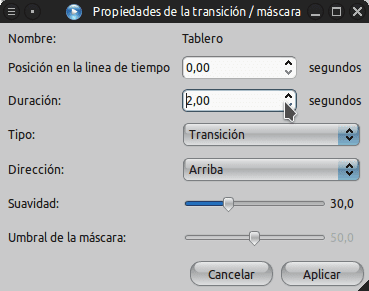






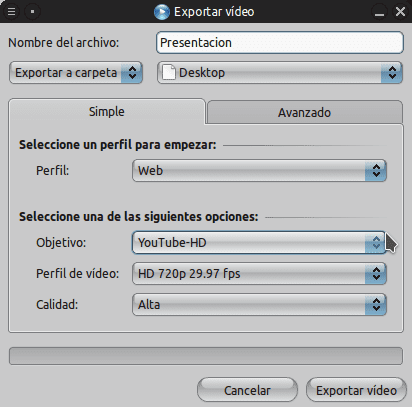
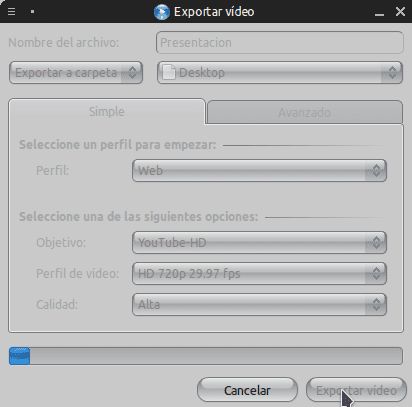
Very good tutor !! Thank you very much for sharing the info !!
excellent tuto.si knew about openshot but I only used it once because I got something incomplete, (used to movie marker or whatever) but now with this post, I will start creating my video clips ... greetings
Just what I was looking for, thank you! 🙂
Excellent recommendation and tutorial ...
Soon it will be very useful 😉 ...
Cheers …
Thanks for article!
Could you upload the video to see the result? (Youtube?)
Well, if the author prefers, he can do it at http://10minutos.desdelinux.net
I will try to upload it.
but I warn that I only did it as an example and it is not entirely well worked.
I see this video editor better than KDEnlive. Ideal for my XFCE desktop.
Thanks for the input.
The complicated they make it simple and professional. Thank you very much for your very good explanation!
I need to download this program, I don't know how to do it
At least I don't see a Windows version on your website ..
Installation is difficult. Could you explain it with a video tutorial thanks.
Hard? Not at all. It all depends if you use a GNU / Linux distribution and if OpenShot is in the repositories.
very good tutorial. thanks.
My question is: do you have to install Openshot or does the netbook already have?
You have to install it, I don't know of any distribution that brings it by default.
I think Huayra / Linux brings it by default.
Greetings.
But what a bad program, I just want to put a photo and a song and the image comes out when he feels like it and when I export it, nothing is heard. What was said badly.
I WANT TO LEARN TO EDIT VIDEOS