For those who use or want to use Raspberries, we present RaspEX, the system designed for this mini computer, and that also brings us for this occasion, the news of a system revamped and specially built for Pi 3 with various updates; covering everything from the support for Bluetooth, the replacement of the old kernel, to the installation of Kodi (XBMC) Media Center; an open source application, designed for free media playback. As a graphical environment option, it presents LXDE.
If we talk about compatibility, the executable systems in Raspberry Pi 2 will not be usable, for the most part, for the Pi 3 version, due to its 64-bit processor. Which will force the user to renew the system with a new kernel. But what is remarkable is that the new system, as we said before, will be fully compatible with the Raspberry Pi 3, in addition to maintaining backward compatibility with the Pi 2 version.
More specifically, RaspEX Build 160402, is a Linux ARM system, which works under Raspberry Pi 1, Pi 2 and Pi 3 versions. It has a Kernel 4.1.20-v7 and is based on Debian Jessie, version 8.3, Ubuntu Wily Werewolf, Ubuntu 15.10 edition, and Linaro, an open source software for ARM SoC. For the new version it has updated packages of Google Chrome and Firefox, with improved support for YouTube. Additionally it has PressAudio updated.
In this version 160402, several network tools have been unmatched that were added to the system, in turn, it was also installed vnc4server y Samba, in order that there may be a connection with your Windows PC in a home network, in addition to the possible administration of RaspEX in the Pi 1, Pi 2 and Pi 3 Raspberry versions with VNC Viewer o Putty (Telnet and SSH client). The performance virtues of RaspEX continue to be present, as this is a very fast system with a desktop environment designed to save energy. This Firefox as the default web browser and Synaptic as a package manager, being able to use this, so that any additional package that is needed is installed thanks to the Ubuntu Software repositories.
If you want better system performance you must have a high quality SD card. An SD of at least 8 GB is recommended. If we talk about the boot, this is quite fast. After initializing the LXDE environment, we can start using the system. The password to start the system is "raspex". If you log in as raspex you can use Sudo to become root. In the case of logging in as root, use the root password, but of course, if you prefer to create a new user you can also do it. For this you can enter the command / usr / sbin / adduser MyNewUser.
In case you do not want to be registered as raspex you must edit the following file /etc/slim.conf.
If you want to focus your system on Kodi, it is recommended to run the following command to improve performance:
sudo chmod a + rw / dev / vchiq
Upgrade system
If you want to do this, you must first run these three commands as root, in a very similar way to Debian systems:
- apt-get update
- apt-get upgrade
- apt-get install init xinit
Finally, for a more advanced configuration, run the command sudo raspi-config, to obtain a menu with various configuration options. Another important piece of information is that it is necessary to install Putty and VNC Viewer on the computer that you will use to control your Raspberry remotely.
Compared to the Pi 2 models, Raspberry Pi 3 is 50% faster. With four 1,2 GHz and 64-bit cores, ARMv8 802.11n Wireless LAN CPU, Bluetooth 4.1 and with Bluetooth Low Energy (BLE), it is a model that already needed a more optimized, efficient and tailor-made system.

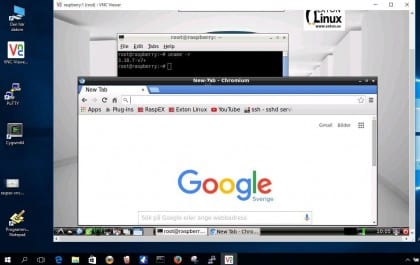

Hello and thank you for so much information,
One question, how do I configure the Internet connection via lan, and the second, how do I install android, I bought the program but I couldn't install it, although what overwhelms me is the Internet issue, beforehand,
Thank you very much
Ignacio